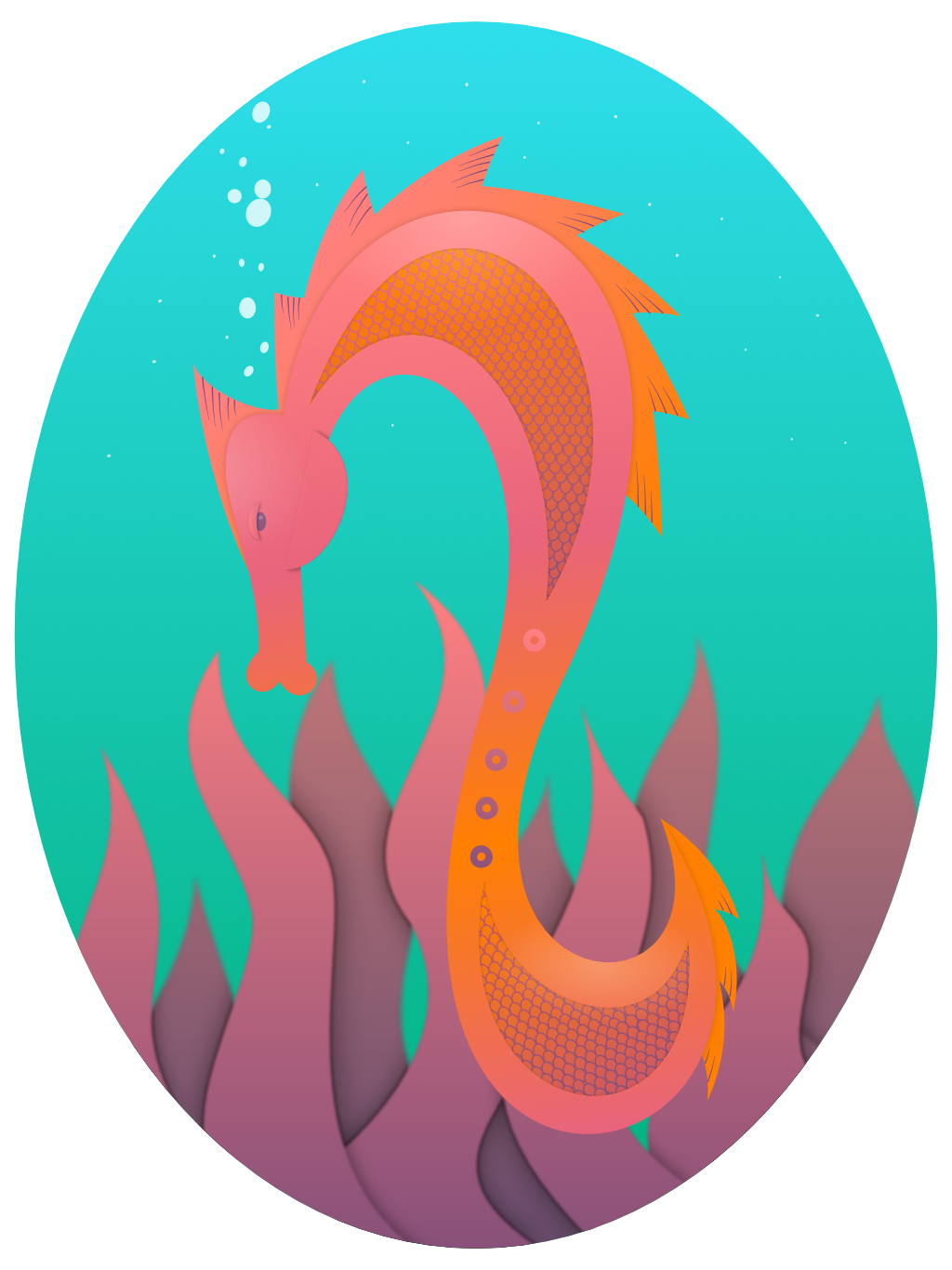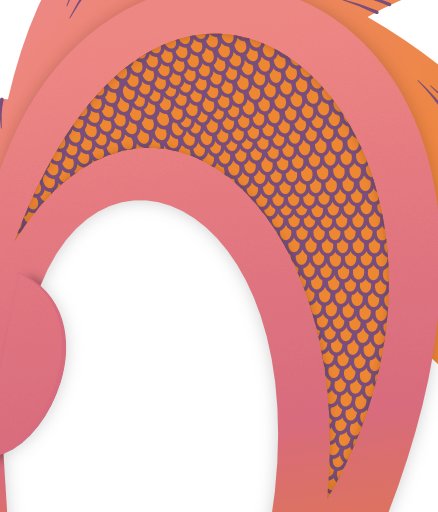-
Posts
148 -
Joined
-
Last visited
Everything posted by Cealcrest
-
And, if the “vector” brushes are just raster anyway... Why do we have to have separate brush categories for the Designer and Pixel personas. Why can’t I use all my brushes across both personas??? The division seems like needless and inconvenient quibbling.
-
Obviously I was going for realistic 😂
- 3 replies
-
- illustration
- geometric
-
(and 3 more)
Tagged with:
-
I really didn’t know where I was going when I started this piece for fun, but one thing led to another as I got in flow. Very satisfying creative experience. Hope you enjoy!
- 3 replies
-
- illustration
- geometric
-
(and 3 more)
Tagged with:
-
I’ve had this issue for some time and always assumed it was user error. With the Move Tool, I select an object and go to it’s properties. When I type in the desired opacity with the app’s keypad, the opacity setting reverts to 100% and the object’s opacity remains unchanged. (See video.) If I move the opacity slider down a bit and THEN type, the dial-in opacity will work. If I have an object selected with the Node Tool, the same issue occurs. I’m not sure if that is by design though. FullSizeRender.mov
- 1 reply
-
- opacity setting
- ipad
-
(and 2 more)
Tagged with:
-

affinity designer Superfurry animals - Squirrel monkey
Cealcrest replied to IsabelAracama's topic in Share your work
That is amazing. And I do have a question. How do you have the patience? I'm serious.- 8 replies
-
- fur
- scientific illustration
-
(and 3 more)
Tagged with:
-

Compound does not work properly - Designer 1.8
Cealcrest replied to JensW's topic in V1 Bugs found on macOS
There is no way to downgrade if you bought Affinity products through the Apple app store: https://forum.affinity.serif.com/index.php?/topic/108175-expand-stroke-its-worst/&do=findComment&comment=585897 Big lesson learned for me... only buy Affinity products directly through Affinity whenever possible... not being able to downgrade sucks at times like this. Also, don't upgrade immediately. Wait to see if the update has any killer bugs on the loose. 😣 -
I think this is the issue. Thanks, @walt.farrell!
- 3 replies
-
- affinity designer
- affinity publisher
-
(and 1 more)
Tagged with:
-
Hi, I'm trying to place a logo I made in Designer into a Publisher file. I click File > Place > and select the file and nothing happens. I don't get an error message. Nothing. I tried reducing the file to only one artboard (because I recall there being an issue with multiple artboards) and tried placing that new file. Still no response. What am I doing wrong?
- 3 replies
-
- affinity designer
- affinity publisher
-
(and 1 more)
Tagged with:
-
I love this style and the technique. Beautiful combination of vector and raster.
-
@DM1 No wonder you’re a genius about AD on iPad... You replicated the manual, so you’ve probably read the whole thing more than once! Lol That’s great. Thanks for sharing 😁
-
Thank you yet again! 🤗
- 44 replies
-
- affinity designer
- ipad
-
(and 2 more)
Tagged with:
-
I learned a lot about using Affinity Designer for iPad with this piece. - To select multiple objects in the layers panel, tap the first item and then two-finger tap the last item. Those two items and all the intervening items in the same layer will be selected. This came in so handy for quickly selecting those hundreds of scales. Thanks to @DM1 for this one. - To add a gradient to a stroke, select the object (or objects or group!) and then open the appearance studio. Tap the stroke and then the gradient tool and drag it to position your gradient as desired. You can see the different stroke and fill gradients applied across the scales. Separate stroke and fill gradients gave me the most trouble though. Repeatedly the stroke would become unselected, or the fill would be selected instead (or vice versa if I was working on the fill gradient), or the gradient would disappear and I’d have to start over. These issues made adjusting the gradient quite cumbersome and a bit frustrating. - To snap nodes to each other, well I never did really figure out which of the little symbols it was... but if you turn on all the snapping options in the node tool’s context toolbar, your nodes will snap. This was great for aligning the tip of the tail. And I’ve been wondering about how to do this for a long time. - Oh and I found the in-app user manual which is basically a lifesaver. I wish I’d known about it sooner!
-

Selecting Multiple Objects
Cealcrest replied to EssentialParadox's topic in Pre-V2 Archive of Affinity on iPad Questions
Found it! Thanks again -

Selecting Multiple Objects
Cealcrest replied to EssentialParadox's topic in Pre-V2 Archive of Affinity on iPad Questions
Wait. Hold everything. How did you pull up that nifty help panel? I’ve been stumbling around guided by my knowledge of the desktop app and the affinity tutorials. Could not find the help panel anywhere... also, thank you for answering my original question 😁 -

Selecting Multiple Objects
Cealcrest replied to EssentialParadox's topic in Pre-V2 Archive of Affinity on iPad Questions
I have a similar question. I have 100+ small, overlapping objects nested inside a larger object. Without moving the parent object, I want to move the small objects all at once, but they aren’t grouped. How can I select them without having to slide across 100+ object names in my layers panel? I tried selecting one in the layers panel and then holding down a finger to select the one at the bottom (like holding shift on the desktop version), but the app doesn’t appear to have this functionality. Any ideas? -
I second all of this, most especially the method for closing freehand shapes. There's no kind of rhythm when you have to bounce back and forth between closing and drawing. Streamline this process, please!! Sculpt needs to be more intuitive. If I have the sculpt tool activated, it should sculpt whatever path I draw over.
-

Glyph section
Cealcrest replied to marcoborghesi's topic in Feedback for Affinity Designer V1 on iPad
+1 What’s the workaround for accessing glyphs in iPad? -
I can't tell if this is the fault of the user, iOS, AD, or Google. With a Google Drive folder chosen as the export folder, nothing seems to happen when I tap "Export All" or export individual slices. The files never appear in that folder, and I don't get any kind of error message. Has anyone else experienced this? I'm using AD 1.7.1 on iPad Pro. The 4 files are tiny, between 15 and 25kb each. Exporting does work when the destination folder is on my iPad.
-

Can not sellect folder export in Export Persona
Cealcrest replied to skull141209's topic in V1 Bugs found on iPads
Yeah, that makes no sense. "Open" means open the folder to view the files inside. Had a very frustrating few minutes going over the official tutorial and trying everything. O.O -
I've been playing around with a test file, checking out Studio Link, etc. Publisher has crashed on me twice. This latest time I was using the in-painting tool in the Photo Persona. My test document has one master page, three pages, one image, and three text boxes of filler. So sad. I want this baby to work like I know it can and will someday... I was flirting with the idea of designing my company's next magazine issue solely with Affinity products, but I'm scared. If files are going to get corrupted and the apps are going to crash so often, I don't feel I can rely on them for a big project. I would literally throw up if I lost an entire magazine issue.
-

Pencil tool behaviour
Cealcrest replied to Wildcardz's topic in Pre-V2 Archive of Affinity on iPad Questions
I figured it out. Sculpt will not redraw a line if you start from the beginning or end nodes since those activate new or continued line respectively. If you start anywhere else on the line (node or not) it works. Of course, this is on my laptop, so I'm not sure if the iPad version has this feature, @Wildcardz. -

Pencil tool behaviour
Cealcrest replied to Wildcardz's topic in Pre-V2 Archive of Affinity on iPad Questions
I thought Sculpt is supposed to do this, although I'm not able to replicate the result in the official tutorial, so I'm pretty bummed.... In like the last 15 seconds she redraws part of the line, but when I do this it just continues my line or even starts a new line. Whyyyyyy. https://affinity.serif.com/en-us/tutorials/designer/desktop/video/301804593 -

Workbook for Publisher?
Cealcrest replied to applecrosslady's topic in Customer Service, Accounts and Purchasing
What @litanin said, and the spines seem weak. I've been very gentle with both of mine because it seems like the spines might rip or crack. -
Love this. Learned so much. The shape at the bottom that defines the scalloped edge bothers me so much though XD
- 3 replies
-
- character design
- vector
-
(and 3 more)
Tagged with: