
Chris M..
-
Posts
19 -
Joined
-
Last visited
Posts posted by Chris M..
-
-
This post is a little old so I hope I can still help. But by no means am I an expert with Affinity (5 years), but I do think I know what you mean.
In the textbook for Designer, there is a section based on what they call "power duplicating" iirc.
while highlighting the object(s) you want to duplicate, use the command+J button. You will now be highlighting the newly created/duplicated object. From here, you can move the object any which direction you like. Once completed, you will now see that pushing the command+J button again will replicate the distance moved, exactly the same as the previous object. Essentially giving you an unlimited and consistent spacing between objects.
If you really want to get crazy with it, use the "enable transform origin" button. That's where you can get really creative with it!
I've linked a vid below of how to do each of those 2 things I mentioned. Hopefully, it helps
-
@v_kyr Thank you so much. You have been helpful beyond words. This software never ceases to impress with what it can do. Thanks again
-
Hello,
I work in screenprinting and have a client who is asking for an end of the year order of t-shirts for a schools graduation. They want to fit the names of students inside the shape of the number "20". I'm not even sure if it's possible, but can I line up the text paths with the shape of the curves automatically? Or does it require each line to be individually shifted into position? (I've attached a sample image below.)
I've searched the forums a bit for this issue, and haven't found many results. Any help is much appreciated, thanks!
-
Hello,
The problem is fairly straight forward, I have several bars of words that have an increase in size and width as they go along.
I cant seem to easily recreate this in either AD or AP. the results I can get on my own are painstakingly slow.
If anybody knows a way to do this to text by the whole (see picture below), it would be appreciated.
Thank you
-
My man, thank you PixelPost! For your question, no I did not, lol. I tried google-ing it, and youtube searches using keyword 'Affinity Designer' in it...

It seems I may have to add on AP to get the results I need. I appreciate it dude!
Edit: Just went and got Affinity Photo. Thanks again
-
Hello,
Working in graphic design, creating mockups for clients is a critical part of the business process.
I have seen on youtube tutorials that those who use photoshop can insert vector images, but those images react to the underlying raster image. I believe the term is displacement.
Looking closely at the image below, you can notice that the white goes dark toward the center, and its reacting to the background image making it more photo-realistic.
I've been messing around with it for a while now and I can't seem to figure it out. Does anybody know? Thanks

-
16 hours ago, Gear maker said:
Chris, in the node tool click on the action Join Curves. Personally I would only select 2 of the layers that "connect" then do the join (you have more control). The 2 layers should become one. Then select again 2 layers that should "connect" click Join, etc. When you have all 4 in one layer click on the Action Close Curve. That should do what you want.
This worked perfectly! Much appreciated Gear Maker.
Learning something new everyday..
-
-
Hello good people of Affinity,
My problem is trying to get the nodes (curves) to connect into a solid shape.
The four highlighted curves on the right side of the image, are supposed to roughly create a star/sun shape.

When I hit the add bar at the far left, what I end up with is the image underneath, which gives this diamond line shape over everything.
Is this something other people experience as well? I have no idea how to get around the issue. Any help is
much appreciated.
-
Thank you firstdefence,
Is there something I'm doing that's creating this issue?
I appreciate the help ! -
Thank you stokerg,
Just sent the attachment over, so hopefully we can figure this out.
Your help is much appreciated,cheers!
-
Greetings Affinity people!
I have a quick question that hopefully, someone has an answer for.
So Below is a sample of artwork I had originally created for my company. The layout is roughly the way its supposed to be. No problem.
But when I saved the file as an Affinity File, or PDF, opening the same file made everything appear as this.
Specifically, the text does not keep within the same ratio as the rest of it. It resizes and changes for some reason.
Any feedback or suggestions would be greatly appreciated, as I am at a complete loss. Thanks yall!
-
2 hours ago, owenr said:
You can make a pixel mask from a distress texture which will cut holes in the vector image, but the result is a raster image, so not what you want if the distressed flag must be entirely vector.
Also, there is a blending mode named Erase. It reduces the opacity of the underlying image by the opacity of the pixels in the Erase layer. So, fully opaque spots in the Erase layer will make fully transparent spots in the underlying image, and fully transparent spots in the Erase layer will have no effect. It's another raster effect, though, so again not what you want if the distressed flag must be entirely vector.
If the final result must be entirely vector, you could take a distress texture and use a bitmap-to-vector tracer to produce a vector image that can be used as a vector mask which will cut holes in the vector flag.
2I appreciate it. I'm not familiar with this process, and this has been a great help.
If any of you veterans could do (or refer) some Youtube tutorials on this topic in depth,
that would be awesome, as I've had no such luck finding any.
Cheers!
-
Is there any way to use the pixel persona brush to erase from an image?
Ex; If I made a flag, created and grouped the shapes, and then rasterize; Is there any way
to use a brush/spray to erase texture? I guess the opposite of adding pixels, just deleting them for a custom texture look.
I'm just looking for different ways to accomplish the same thing I suppose..
I appreciate the help here! All of this is really useful info.
-
Wow. This is awesome.
Would you mind sharing a brief explanation on how you achieved this?
-
Yes! So sorry about that DWright.
I'm currently operating on Affinity Designer 1.5.5 on Mac.
Ultimately I'm unsure on whether the draw, or pixel persona is what I need..
Thanks again.
-
Hello all,
Im trying to achieve a distressed look on an American flag for a client, which is proving to be troublesome for me.
I have an SVG file of the American flag, redid the color scheme per client request, and
I am having trouble editing/erasing/distressing the texture on the flag.
The WIP is attached, but is ultimately unable to achieve what is needed.
The second attachment is what the client is specifically looking for.
So basically, I need a vector flag with distress on the image (to simulate wear & tear),
and retain a transparent background in between the lines, if that makes any sense.
Any pointers or advice would be greatly appreciated,
Thanks






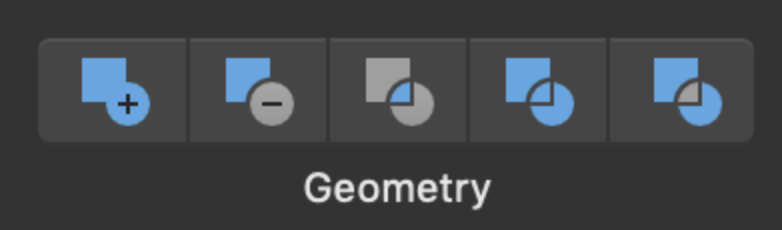






Distributing objects evenly along a path
in Feedback for Affinity Designer V1 on Desktop
Posted
Wow, I had no idea this was possible. Thanks for your help @G13RL !