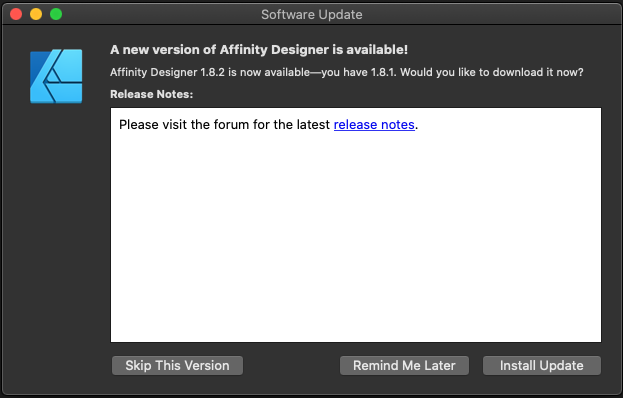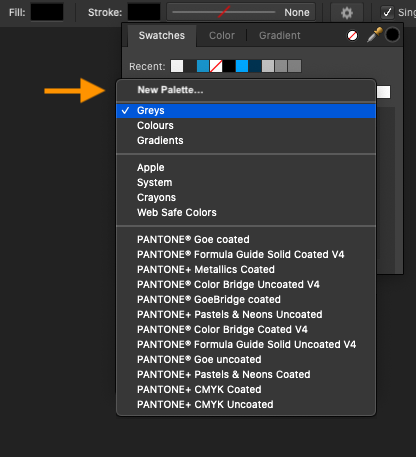Megnusin
Members-
Posts
50 -
Joined
-
Last visited
Everything posted by Megnusin
-
@R C-R Thank you. I appreciate the consideration and the clarification of what's allowed. @Old Bruce I'm not sure what your point is. I thought I made it clear I wasn't going to continue that discussion either, but I do think I'm entitled to respond to accusations leveled against me by someone on their way out. In case you missed it:
-
You and I have agreed to the same guidelines when signing up. I can't find anything in the guidelines that forbid expressing feedback in a thread on a relevant topic outside the feedback category. Quite frankly, I think bringing up the costs of the Affinity applications as an argument was specious if not outright condescending. If my attempt to point out the absurdity in that as well as the prior point in a colorful way wasn't well received, then I apologize for that. You have a pleasant evening as well.
-
Seven years, not three. I wouldn't hold my breath or spend my time trying to convince the regulars who frequent the boards.
- 241 replies
-
- distortion
- warp
-
(and 3 more)
Tagged with:
-
I have to agree with the request for more flexibility in grouping. I use groups to tidy up layers and to divide them based on the distinct effects they achieve or the distinct areas they modify. I also use groups as a way to toggle between effect mockups applied to one underlying image, instead of having multiple copies of the same image in multiple AP project files, one for each slightly different effect. This is also the case for grouping adjustment layers with vector layers used entirely as adjustments, e.g., rectangles with opacity gradients.
-
Hi MEB, Thank you, and thanks for responding. You're right about the Help page. I didn't read that well enough. I do realize the context color options is not the fully-fledged thing, but they're so close in appearance and feature set that I expected to also be able to manage the swatches which are displayed in both. I should've been more clear about that when writing the post. My point was that in the process of discovering, it's not immediately obvious which of the two is the primary way to reach a feature—the gradient options are buried inside the appearance panel in the studio, for instance. Including the few remaining features only found in the studio panels seemed like a simple solution. Fortunately, it's all pretty clear once you understand that distinction.
-
The solution you're looking for is the constraints panel: It's hidden by default, so you'll have to enable it in View->Studio. A floating constraints panel should then pop up somewhere on your canvas. Affinity Designer might bug out, so try resetting the studio if nothing appears. In order to achieve the effect you were after, you'll have to de-select all arrows in the constraints panel by clicking on them. Make sure your child objects are inside your parent object (container). Groups are also valid containers in addition to other objects, so CMD/CTRL+G is a good way to create a parent/child relationship, enabling constraints. Sorry you didn't get the help you were after sooner. I don't think this solution is either very intuitive or discoverable. I don't know why the constraint options aren't included with the distribution options, given how closely they're related. I also think a keyboard shortcut that you could hold down while scaling the parent object to distribute the children evenly inside instead of scaling everything would complement the constraint options.
-
I'm also experiencing this issue in Affinity Designer for MacOS. The undo stack doesn't include any effects the Artboard Tool has had. you can delete the artboard it's created in the layers view, but you can't get the original canvas back. You can undo and redo to get the original position of the objects back, however. I'm on version 1.8.1.
-
The feature has been on the roadmap since 2014. Is it not a high priority?
- 241 replies
-
- distortion
- warp
-
(and 3 more)
Tagged with:
-
Affinity Designer for macOS - 1.8.2
Megnusin replied to Patrick Connor's topic in News and Information
The Release Notes section in the software updates splash links to the Affinity website's front page instead of the relevant forum post (and instead of displaying the release notes directly, but I'm assuming that's a WIP). -
I've only recently had to create a new palette, and I initially looked on the Swatches panel itself for a way to do it. It turns out the Panel Preferences menu is where it's done, but I thought an even more intuitive place would be right on the list of existing palettes. I realize there are currently three options for adding palettes, corresponding to three different scopes, but the single option seems less obtrusive.
-
I have some feedback about discoverability for new and infrequent users. The issue is with the color selector, the tool that consists of the Color, Swatches, and Gradients panels. As those three panels appear inside the color selector, they look but aren't identical to their studio instances in that they're missing the Panel Preferences menu. The Panel Preferences menu is the only way to access certain options, such as adding new palettes in the case of the Swatches panel. I've found myself searching for ways to add a new palette when using the color selector, only to resort to the forums because searching the same panel elsewhere never occurred to me, as have others: Custom Swatches How to create a Swatch? The documentation isn't clear on this distinction. In fact, the chapter on selecting colors seems to imply that the Panel Preferences menu is also present when using the color selector:
-
So I just realized that the Slice Tool can be used to select slices, after which they can be both moved and deleted using backspace. Having snapping enabled made that a little difficult to discover. It seems very eager to create new slices as opposed to selecting existing ones. Regarding the Slice Selection Tool, "Slice select not working" clears some of that up, although the ambiguous name is still misleading without that context. That leaves slices only snapping to the boundaries and half-way points of the canvas and other slices. The workaround is to use the "Create Slice" button in the layers panel.
-
@Callum Sorry to revive this issue, but how come hitting delete or backspace doesn't work? It also seems you have to select the slices in the tab next to the layers panels in order to delete them despite there being a slice selection tool. And how come you can't move existing slices? Also, snapping doesn't seem to apply to anything but the edges and midpoints of the canvas. Is this deliberate?
-
Are there any plans to implement the inverse of this?
- 105 replies
-
- Frame Text
- Art Text
-
(and 3 more)
Tagged with: