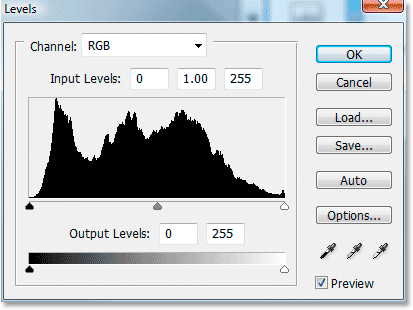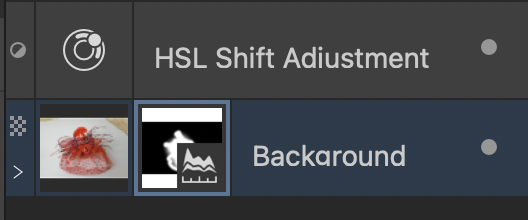-
Posts
346 -
Joined
-
Last visited
Contact Methods
-
Website URL
https://www.tommurrayartist.com/
Profile Information
-
Gender
Not Telling
-
Interests
https://visionaryartist.net/
Recent Profile Visitors
3,670 profile views
-
 pixelstuff reacted to a post in a topic:
Canva
pixelstuff reacted to a post in a topic:
Canva
-
 albertkinng reacted to a post in a topic:
Canva
albertkinng reacted to a post in a topic:
Canva
-
 Patrick Connor reacted to a post in a topic:
Canva
Patrick Connor reacted to a post in a topic:
Canva
-
I think my Affinity app is snappier since Canva took over!
-
They can always use the de facto subscription model of a paid upgrade every year with some new features. You can choose the upgrade or not. The question then becomes how many versions, if any, can you skip and still get the upgrade price.
-
And ironically an AI illustration.
-
Checking in on this thread.
-
A while back I tried Gigapixel AI. My impression was that it was best for low res images, as it adds pixels to the enlargement. Not what I need. I compared Blow Up, On1, Photo Zoom. But none were superior to simply using Affinity Photo with one of the Lanczos 3 choices for resampling. For example, enlarging to 30x40 inches. It helps to start with a high res image.
-
 TomM1 reacted to a post in a topic:
Vintage Poster
TomM1 reacted to a post in a topic:
Vintage Poster
-
 TomM1 reacted to a post in a topic:
Add an adjustment layer in expanded position.
TomM1 reacted to a post in a topic:
Add an adjustment layer in expanded position.
-
 TomM1 reacted to a post in a topic:
Document Resize Bug
TomM1 reacted to a post in a topic:
Document Resize Bug
-
 TomM1 reacted to a post in a topic:
Add an adjustment layer in expanded position.
TomM1 reacted to a post in a topic:
Add an adjustment layer in expanded position.
-
Bummer to still see this in 2.0.4
- 10 replies
-
- affinity photo
- bug
-
(and 2 more)
Tagged with:
-
I would like to move this thread to feature requests. Thank you.
-
- affinity photo
- adjustment-layer
-
(and 1 more)
Tagged with:
-
tipsportalsg started following TomM1
-
 TomM1 reacted to a post in a topic:
1967 - Ford Mustang GT 500
TomM1 reacted to a post in a topic:
1967 - Ford Mustang GT 500
-
 TomM1 reacted to a post in a topic:
Add an adjustment layer in expanded position.
TomM1 reacted to a post in a topic:
Add an adjustment layer in expanded position.