
keiichi77
-
Posts
98 -
Joined
-
Last visited
Posts posted by keiichi77
-
-
-
-
Zoom snapping is annoying and skips (sabotages) 20% of zooming values. In Affinity Designer there is no face value of 100%, because it is vector graphics. It won't be 'pixel perfect' or anything similar, it is just mere stupid!
-
On 1/28/2016 at 1:37 AM, MEB said:
To scale the artboard and its contents, select the Artboard in the Layers panel, select the Move Tool, go to the context toolbar and uncheck Lock Children. You should now be able to scale artboard and contents in one go.
I pasted it, because it is related to the document resizing vs artboard resizing topic, but these are on totally different places in the UI and very hard to see the connection.
(I don't really understand why lock children isn't also an option of the artboard tool.
I don't understand the logic behind using the move tool to transform artboards, there is a dedicated tool for artboard tasks. -
On 11/16/2018 at 11:27 AM, DesignT said:
Hi RCR,
I am trying to resize all artboard contents (text and images) and I try both dragging on a selection handle and in the Transform Panel.
The text was not resized only images.
because you are using DTP text frame, I think it is by design default in every dtp related softwares not to resize the written content with images.
you have to use artistic text tool, if you want to work with as-image resizable artistic texts.
(I know it is 2020, but maybe others have the same dilemma)
-
omg, it is just a simple auto-parenting kind of thing.
at least now I understand what happens, and I can avoid it.
Thank you !
-
On 7/9/2020 at 10:18 AM, Pšenda said:
Yes, that's how it should be - the new object is placed on top of the stack.
no, it is not a new object, and not about the original 'place of birth'. it happens with every object on the last layer, it jumps to the top of the artboard if I drag it and move it.
-
-
every time I move an object on a layer, designer moves it to the top of layerstack.
-
I've bought Tattoo Art Brushes by The Artifex Forge from Affinity store to create svg icons.
There is no information about these brushes being pixel brushes. So when I created my icons, I had to realize it, because I couldn't expand my drawings.
The sad thing about this missleading product is that it is available for Illustrator too as real vector format.
The description of the brushset in the Affinity store claims these are vector brushes.
But not.
I really don't know who needs pixel brushes in the vector persona. If I want to draw with pixel brushes, I change for the pixel persona.
-
-
-
Designer doesn't work with wacom tablet.
with windows ink enabled, sliders don't work behave sticky, brush resize alt+ctrl rightclick + leftclick drag doesn't work,
negative zoom with alt+space and click doesn't work
with windows ink disabled no pressure sensitivity,
changing the two modes when designer is in use cause problems, designer stops panning with space, tool menu items stop working.
-
But to be honest, in lots of other cases it is an annoyance, that if I drag a file into affinity, I have to copy paste the path from explorer, because affinity doesn't know where the file is, if it is not an afdesign file.
the default save location is not where the file is!
so if I have a png or svg file, the least problematic way is to save it as an afdesign file, and then save in other formats. But for example svg is a source file in itself, so I really don't need an afdesign file from it.
-
On 3/30/2020 at 11:24 AM, Mark Ingram said:
Which 3D software? Where does it save the file in question? Where is the expected location? Is this a fault with Affinity or the 3D software? Could do with a bit more information here...
3d Coat, Maya, and all the others. I have to browse the 'expected location' even if I know that it is a temp folder somewhere.
But setting 'Enable save over opened PSD files ' solves it.
I don't think it is a faulty behavior, that's why I am here in the feature request section. -
affinity softwares don't know the location of the opened files!
because of this, I can't connect eg. 3d softwares to Affinity as external editor, because after it opens up the file, for example a psd, it can't resave to the original location, because affinity doesn't know it, and the 3d application also doesn't add info about the location of these temporary files.
So I stand here with a temporary file, and I can't save it back.
-
At this time as I see the artboard can snap to inside objects (bounding boxes) !!
So the issue has a fairly acceptable workaround method now.
-
thank you but I won't change it, because windows ink causes other problems too: double clicking to get inside a group also doesn't work with pen.
and I need the right click context menu too.
the only thing I could solve the lag when draging points and control points. with turning off some windows ink 'goodies'
-
On 11/10/2016 at 7:51 PM, Andy Somerfield said:
I agree that some uses of the right mouse button as a 4th modifier are unfortunate - we will review them during the beta

Thanks,
Andy.
Please, try it with a wacom pen!!!
Try dragging the pen and clicking side button too, and drawing with the pen, and release the side button while keeping the pen intact. it is totally nonsense, and anatomically wrong.and to top it, in the new version with windows ink, right clicking on the wacom pen doesn't work at all !!!!
It is not working at all!!
Also it doesn't work to resize the brush with click+ right click !!! -
-
The new affinity programs (1.8) started using windows ink.
In windows ink there is a problem with changing stroke size with wacom pen, because windows ink intervenes some way, and so I can't use alt ctrl + right click + click to change brush size.in windows ink dragging some sort of objects is harder, because it likes to stick and creates lag (eg. vertices on graphs). even if the press and hold (windows ink) action is disabled.
I went over these kinds of issues in Photoshop a few years ago, when Adobe changed the input mode to windows ink.
A common workaround for Photoshop issues is using a script that disables windows ink, because it is a badly implemented thing. -
-
it is unable to set the values higher than current. If I set the Strength parameter to eg. 50%, it is impossible to change it back to 51-100%.
-
after varying brush strength brush no longer works, strokes completetely going into empty nonexisting ones.
no use to change strength back to 100%, still no strokes appears.
Affinity Photo 1.8

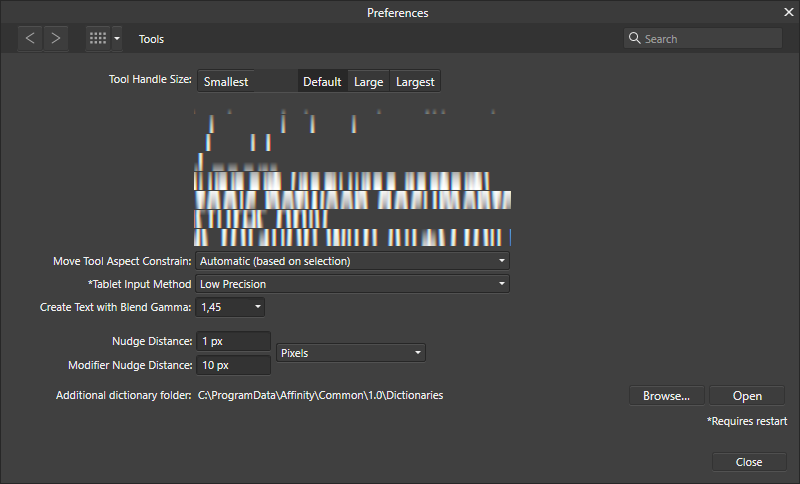



windows 11 UI problems
in Pre-V2 Archive of Affinity on Desktop Questions (macOS and Windows)
Posted
thank you, disabling Nahimic service solved the problem!