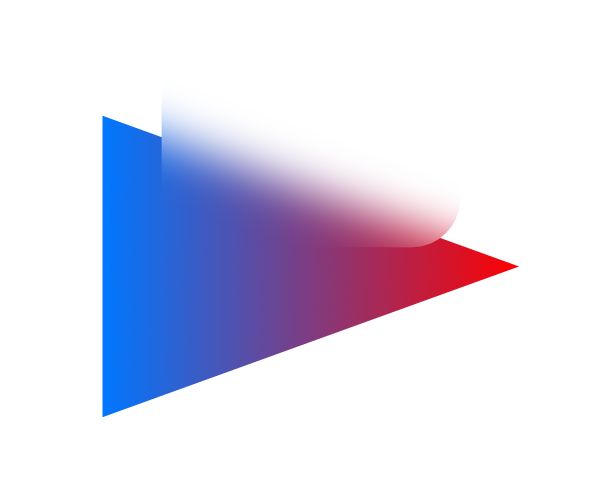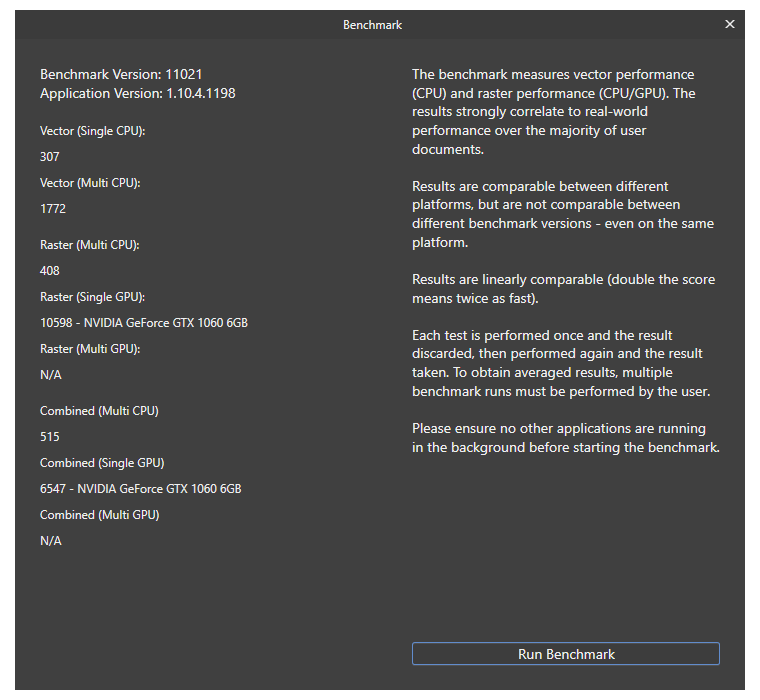-
Posts
928 -
Joined
-
Last visited
Everything posted by telemax
-

affinity designer [Affinity Designer] Interactive Safari Park Plan
telemax replied to MmmMaarten's topic in Share your work
I'm going to assume that this is all a 3D model, well stylized as a 2D illustration, with an orthographic camera. That fooled me 👍 So the animals are flat animated polygons or sprites. -

affinity designer [Affinity Designer] Interactive Safari Park Plan
telemax replied to MmmMaarten's topic in Share your work
Hi, What is technically a car and a boat? Is it a set of 2D images or a 3D model? -
This is a short tutorial for Affinity Photo that shows you the steps for creating a frosted glass effect. The finished effect created in Affinity Photo can be used and edited in Affinity Designer. 1. Deselect all layers. 2. Click the "Live Filters" icon in the Layers panel, and choose Gaussian Blur from the list. Move the slider so that the effect is visible. 3. Create a shape, it must be filled with color, it can be vector or raster. This shape will be the silhouette of the frosted glass. 4. In the Layers panel, drag the "shape" layer onto the "Gaussian Blur" layer icon so that a small vertical bar appears on the layer icon. Thus, the shape will limit the effect, i.e. the shape will be a mask for the blur effect. Tip: For the effect to work properly on the artboard in Affinity Designer, the artboard must have a background as a vector or raster non-transparent layer, or just apply color to the artboard. Also, the "Preserve Alpha" option must be enabled in the blur effect settings. Example files: Blur.afdesign Blur_Artboard.afdesign Video tutorial: Blur.mp4 -
-
The AP cannot display fractions for DPI. AD can. After you create a document, you can add fractional DPI values in AD (Edit > Document Setup). Creating a document with fractional DPI/PPI are very important for documents with technical illustrations. Dear Developers! I ask you not to remove this feature from AD.
-

Starting to feel Disturbed
telemax replied to SymbioticDesign's topic in Feedback for Affinity Photo V1 on Desktop
A little clarification for Export Persona, perhaps this will help, or is completely unnecessary here 🤔 Here's a simple example. The original artboard is 500x500px, suppose I export it in three different resolutions, 500x500, 300x300, 150x150. Export_Persona.mp4 -

Starting to feel Disturbed
telemax replied to SymbioticDesign's topic in Feedback for Affinity Photo V1 on Desktop
Although this is in the "feature request" section for AP, I have an idea for AD. Use "Symbol" for this. Before creating a symbol, group your design. After creating the symbol, group it again. Symbol.mp4 -

Normal Map Generator
telemax replied to telemax's topic in Tutorials (Staff and Customer Created Tutorials)
Yes, of course you can use it for commercial projects, or other tasks, without any limitations. -

merge vector layers
telemax replied to globso's topic in Pre-V2 Archive of Affinity on Desktop Questions (macOS and Windows)
This is a common problem. After boolean operations, some nodes ignore the "Corner Tool". I assume that they get bezier control knobs that end up inside that node (in the same coordinates as the node, so you can't even see them). -

merge vector layers
telemax replied to globso's topic in Pre-V2 Archive of Affinity on Desktop Questions (macOS and Windows)
Hi, RMB, Geometry > Merge Curves or Main menu > Layer > Geometry > Merge Curves Tip: If the "Corner Tool" has no effect on some vertices, select all or only the problematic vertices and apply the "Convert to Sharp" command to them. -

Photo Benchmark 11021 Results
telemax replied to MikeTO's topic in [ARCHIVE] Photo beta on Windows threads
CPU: AMD Ryzen 7 5700G (stock) GPU: AMD RX Vega 8 (CPU integrated graphic) OS: Windows 10 Pro 19042.1526 -

Photo Benchmark 11021 Results
telemax replied to MikeTO's topic in [ARCHIVE] Photo beta on Windows threads
@MikeTO Thank you! CPU: AMD Ryzen 7 3700X (stock) GPU: NVIDIA GeForce GTX 1060 6GB OS: Windows 10 Pro 19044.1288