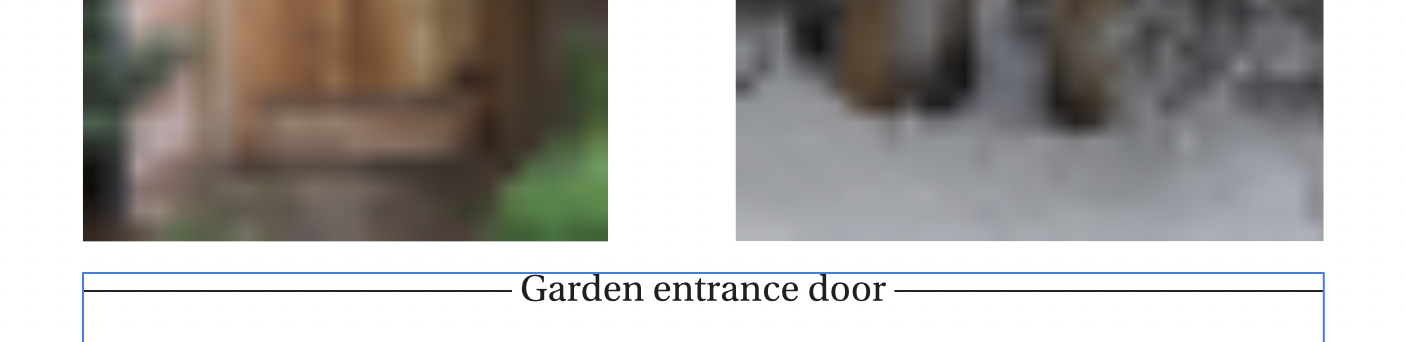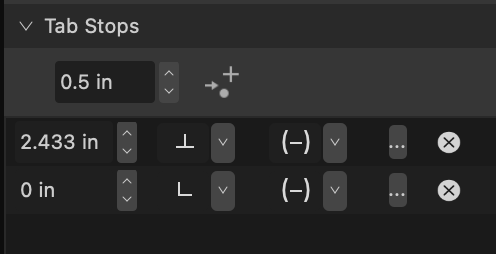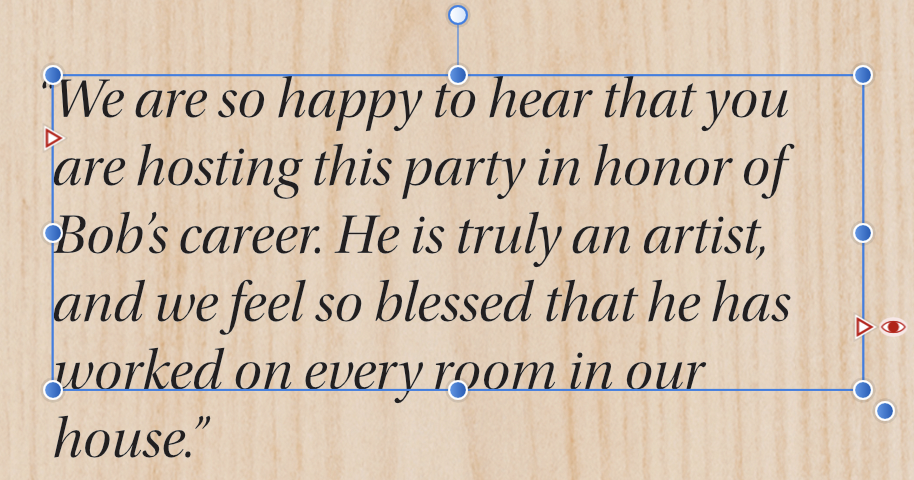flyleaf
Members-
Posts
13 -
Joined
-
Last visited
Everything posted by flyleaf
-
One bit of functionality that seems not to have come over from desktop is the ability to click where the rulers intersect in order to quickly switch between different units of measure. (I've only tested this on Publisher on iPad) Granted, on desktop it's a right-click to get this, but 1) even right-clicking a connected mouse doesn't invoke it on iPad, and 2) I'm sure that matching the ability to do it at all is what really matters, more than matching the desktop's implementation method. Seems to me a single tap in this spot would be a fine way to bring up a menu of units.
-
First, many thanks for the suggestions. I went with Seneca's version, so I can set perfectly proportioned gaps between the lines and the first and last characters of the caption, without having to worry about space characters at the ends while I select and replace caption text for each new instance. However, I note that this solution only works on a white background (or any solid color, I suppose). A previous version of this very project was on a textured background, so this method would have not gotten me anywhere.
-
I have never found this palette before, cool! Thank you. However, I'm not sure columns can reduce my effort, because I don't see a way to have the middle column width dynamically adjust to the length of the caption. With the tab stops, my process is to 1) resize the text box, 2) replace the old caption with new text, 3) select the middle tab stop's value, and 4) enter the text box's current width and divide it by two. My hope is to get this down to just steps #1 & 2.
-
While I appreciate MikeTO's video, it doesn't demonstrate where this bug gets more confusing and potentially problematic for the user. Following my steps exactly (at least, for me) causes the glitch to float over an existing and desired guide in the list (8" in the example), fully hiding that from view. And if for whatever reason you choose to hit enter in there, the 8" guide goes away. The user won't expect that and may not even notice that they lost it. loukash, since you are on Catalina, I take it you are on Intel whereas MikeTO and I are on Apple Silicon… perhaps this glitch is only present, or only destructive at least, on Apple Silicon?
-
I am wondering if there is a more adaptive way to do this… I am creating a caption that uses horizontal lines/rules to span multiple images. See the attached photo. I used strikethrough tabs to create the lines to either side of the text: To be clear, that second tab is defined as 0 inches "from right." What I have gives me the look I want, but the text is centered by a tab stop, and my photos will be of varied widths, so every new caption I make will require me to manually redefine the position of the center tab after I resize the width of the text box. Does anyone know of a more automatic way to get effect I'm after here, so the text can remain centered as I resize the box?
-
I've happened upon a UI glitch in the Guides dialog box (View > Guides…). Steps to reproduce: Create a new file using the Print > Letter preset Go to the Master A spread Select menu option View > Guides… to open the dialog box Create two new horizontal guides at .5" and 8", but do not close the dialog Click the button for a new horizontal guide, then double-click its position to highlight/select it, but then hit ESC (like maybe you decided to not add this guide) — which, oh right, completely closes the dialog box Noticing you still have the unwanted third guide, hit Undo once to remove it Reopen the Guides dialog box Notice the highlighted value for the third guide, which you just removed via undo, is still there, and it is actually obscuring the 8" guide in the list. This highlighted value will persist here for as many times as you close and reopen the Guides dialog, until you actually hit the delete key and click away to stop editing it. If, instead of deleting the value, you simply hit enter to accept the value, then the previously obscured value (8") will be replaced. Definitely an unexpected and destructive behavior. Step 6 is option to reproduce this bug, but seems to be the step that leads to the more serious consequences. Basically any guide value that is not finished being edited when the dialog closes will stay in its mid-editing state. Are you using the latest release version? Yes, v. 2.0.3 What is your operating system and version? macOS Monterey 12.6
-
Is it just me, or does the preference for Reopen Document(s) On Startup not work? I definitely have this option checked, but every time I quit and relaunch Publisher, the documents I had open last session do not automatically reopen. Are you using the latest release version? Yes, v. 2.0.3 Can you reproduce it? Yes, every time, invariably. What is your operating system and version? macOS Monterey 12.6
-
The use case for this isn't limited to Japanese text. Even in left-aligned text, some lines of text will run to the right edge, and one could have valid reasons to want punctuation that reaches the edge to hang beyond the frame. I just ran into a case where adding a quote mark on the end caused my text to overflow the frame. Letting the mark hang would allow it to fit again, so I expected Optical Alignment to be my solution. But even though I have configured it to hang the mark 100% off the right edge, it isn't doing it. This thread offers an unofficial explanation that this is intended behavior for left-aligned text, but that certainly runs counter to the information being presented in the UI. It says "Right 100%" for that character, so I would expect it to hang 100%. So really, even if one doesn't accept that there could be valid reasons for using right-edge optical alignment in left-aligned text, the user interface is misleading.
-
Perspective Crop?
flyleaf replied to Ireground's topic in Pre-V2 Archive of Desktop Questions (macOS and Windows)
Sadly, the small print on that page says: "*Nik Perspective Efex is not compatible with Affinity." (emphasis mine)