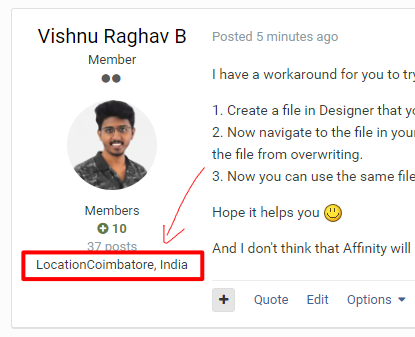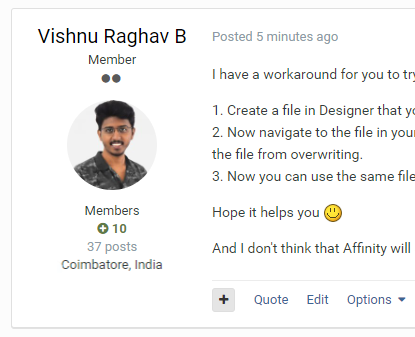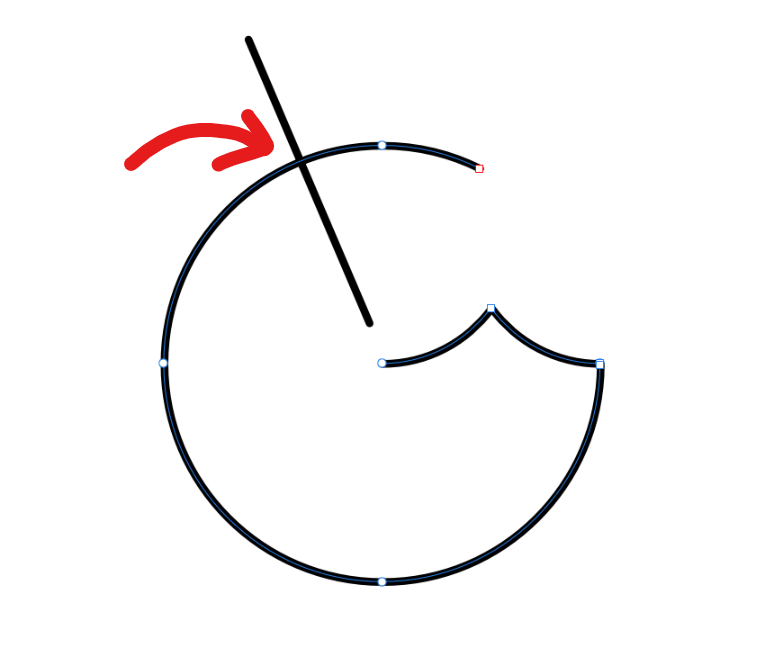VRB
Members-
Posts
39 -
Joined
-
Last visited
Everything posted by VRB
-
Make forum post's design better
VRB replied to VRB's topic in Feedback for the V1 Affinity Suite of Products
Yeah it's just a few minutes of code fixing. Hope they will fix it soon. Until then we have to add ": " in-front of our location as you did there -
Make forum post's design better
VRB posted a topic in Feedback for the V1 Affinity Suite of Products
Hello, I have a suggestion for the forums. How about adding a ": "(colon and a space) after Location info or simply removing the text "Location" from the post/comment author pane. Its really annoying(I hope many would have felt the same). Current issue: My suggested change would be: Thanks! -
Ability to Open/Create Template Files
VRB replied to RenWaller's topic in Feedback for Affinity Designer V1 on Desktop
I have a workaround for you to try. I am using the following process to use templates in my projects. 1. Create a file in Designer that you would like to use as a template. Save it somewhere and close the file. 2. Now navigate to the file in your windows file explorer and right click on it -> Properties. In the general tab, under 'Attributes' section you have to check "Read-only". This makes the file from overwriting. 3. Now you can use the same file again and again without recreating the same. Hope it helps you And I don't think that Affinity will support Illustrator templates, but lets hope Affinity may include their own template format in the future. -
Hello, Team Affinity! I realized that I have never used the scroll bars in both Designer and Photo application. I use the space bar to pan around the document. I just thought it would be nice to hide the scroll bars to increase the document real estate by few pixels. My suggestion is to add an option to "Show/Hide Scrollbars" under View menu Thank you, Vishnu Raghav B
-
Hi, I have checked your document and found that you have unchecked "Layer visibility on export" for certain items. Inside your second embedded document, go to your export persona and check the layers panel. Before: The first three items has been unchecked "Layer visibility on export". After: Check all those and then export that document. Everything works well. Hope this helps!
-
Hi, It would be really helpful if you guys add the Eye-dropper to the color picker panel of the Lens Filter adjustment layer. Thanks!
-
- eyedropper
- colorpicker
-
(and 6 more)
Tagged with:
-
Sorry, that I have posted the issue on designer beta category. Please ignore my above post. I have started a topic on "Bugs on Windows" section.
-
This problem still exists, even on the latest 1.6.4.104 release. I'm having trouble working around for multiple art-boards each time I open the document. I have posted a video to explain what's troubling me. As you can see, this problem is only with the art-boards. And also, the values once entered in the document creation window is stored in the document setup field and it doesn't update at all. Please watch the video to understand the issue more clearly. Please solve this issue soon. Thank you!
-
Why textures looks terrible
VRB replied to iMacKalle's topic in Tutorials (Staff and Customer Created Tutorials)
Thanks Aammppaa! I suppose iMacKalle didn't use the images provided. Those are some google images downloaded as thumbnails instead of full size. -
Why textures looks terrible
VRB replied to iMacKalle's topic in Tutorials (Staff and Customer Created Tutorials)
Hi, Can you upload those images here? let me try the same and let you know. -
Wow this worked, I didn't know that before. By doing a subtract operation by selecting both the paths, it leaves only one closed path. By selecting both the end nodes of the path which needs to be remove, we can select the break curve option and delete the unwanted path. So it has become little easier than before. But a path intersection option is a must.
-
Hi JimmyJack, Thanks for the help! What you have said definitely works but it is hard to zoom in super close to add a point every time and is not precise. I agree it is not noticeable at 100% but precise one is much better. It would be really helpful if your above mentioned process works with curves too. But a simple intersect option is a must.
-
Good day everyone! I am trying to add a node here(refer to Sketch.png attached). I couldn't achieve it using the node tool, as it doesn't snap to the intersection. In Adobe Illustrator, we can achieve this by selecting both the open paths and selecting "divide" in the Pathfinder panel. When I do the same in AD, the straight line disappears and the open path(selected path) turns to a closed one. I'm trying to figure how to achieve this simple thing in AD. Please help!