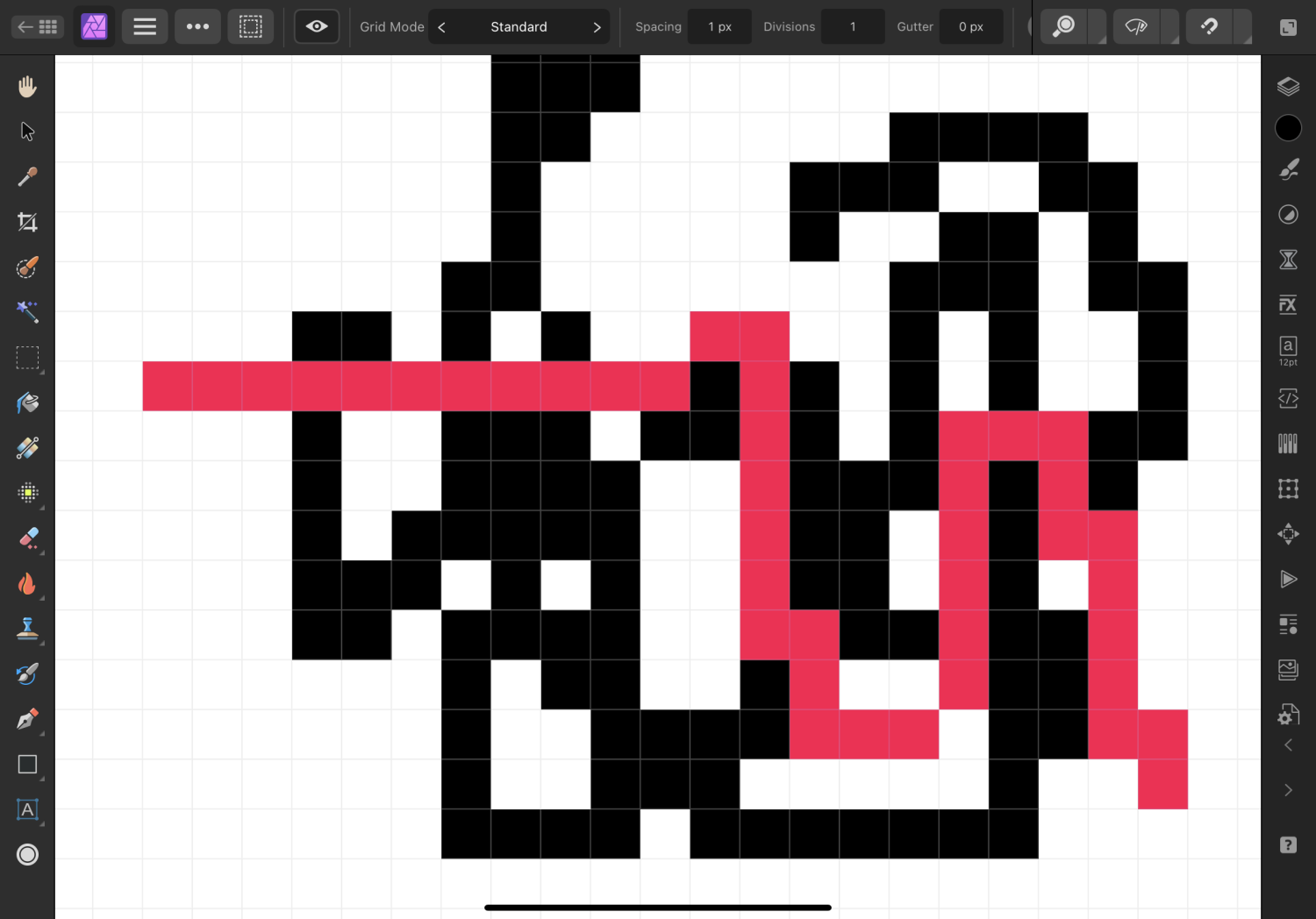-
Posts
2,460 -
Joined
-
Last visited
Everything posted by Paul Mudditt
-

Saving iCloud Drive files isn’t working in Affinity Designer 2
Paul Mudditt replied to AK21's topic in V2 Bugs found on iPad
I think there were expectations when V1 came about that the behaviour you describe was possible with IOS/iPadOS, hence the encouragement to create project folders etc on the home screen. The file is linked to its save llocation, which is why when you press save for a second or more time you do not need to specify the files wherebouts, it saves over the top, in my software developent engineer eyes that means the file is still open, to prevent someone opening on another system and is no different from an file open in a tab which knows its way home when you save it. However file management reality kicks in when you have users that use iPad, Mac and PC versions of the apps via iCloud (yes iCloud works on Windows as well), and the reality is just like 2 PC’s on a business network accessing a shared network drive, 2 users cannot access a file at the same time without causing a clash (held open on one system to prevent access by others) at best and overwriting each others work at worst. With the improvements made to IOS/iPadOS file handling changing the iPad to work just like a desktop works seems a sensible approach for today. That may change as the new Apple ecosystem develops around the multiuser access apps like the Apple’s Freeform app just introduced in IPadOS 16 which allows collaboration of many users in the same open document.- 11 replies
-
- affinity designer
- icloud
-
(and 1 more)
Tagged with:
-

Pixel brush cannot be used with Grid active (Grid is floating)
Paul Mudditt replied to iuli's topic in V2 Bugs found on iPad
Seems perfect on my M1 iPad Pro either zoomed in on automatic grid or like you did set grid to 1px in standard mode. Can you attach your .afphoto file to your post? It is always worth while doing a Forced Restart when iPad’s play up if you have not already tried that. -

Missing Trash Icon? Harder to delete objects.
Paul Mudditt replied to TonyO's topic in V2 Bugs found on iPad
In case none have you seen Robert Hansford's take on the trash can this might put a smile on your faces. -

Saving iCloud Drive files isn’t working in Affinity Designer 2
Paul Mudditt replied to AK21's topic in V2 Bugs found on iPad
@DM1is correct, you cannot keep open a file on two systems at the same time without risking overwriting changes done on the other device. Remember, documents open on the home screen on the iPad app is IDENTICAL to having a document open in a TAB on a desktop application such as Microsoft Word, Excel, Affinity Designer etc. Rule No 1: Always save then close an open app before attempting to open on another device, whether going from iPad to Desktop or Desktop to iPad.- 11 replies
-
- affinity designer
- icloud
-
(and 1 more)
Tagged with:
-
But the tools triangle icon works better, I never learnt the drag right gesture in V1, I always precision tapped the triangle on the tools twice which brings out the other options so I also spent a day precision tapping this huge triangle but it does not react to double tap on the home screen and so could not get it to work.
-

Can't Save my AFphoto on iPad with v2 [SOLVED]
Paul Mudditt replied to 3DJ's topic in Affinity on iPad Questions
Glad you fixed this ! @DM1@Alfred, Command S (Save) and Command Shift S (Save as) works when you have an open document IF you have a keyboard attached as well so Command S is a temporary work around until the Save option returns to the Document menu. -
Duplicate the ellipse layer use one ellipse layer to hold the picture and the other to hold the text around the curve.
-

Import from ipad foto library is complicated.
Paul Mudditt replied to swrbad's topic in V2 Bugs found on iPad
Exactly what I was doing for a day -
Absolutely spot on ! EDIT: See Walts note below Save and Save As same as desktop not Save a copy This should align it with any other software on the desktop like Microsoft Word, Excel, Pages, Numbers ...... I already got a note from Patrick that the Default Save folder option under preferences will be gone in the next release and hopefully we can put all those lost files behind us.
-
No and I would not expect it to. If you want to save you press save and it saves. If you decide that you have done changes that actually you like and decide it would be better given a new name to protect your previous version you use save as and continue with the knowledge that your previous saved version is safe. In this way incremental improvements work very well version1 - version2 - version3 - final version and all versions you intentionally saved are still there in case you wanted to return to them, think of save as being a snapshot in time. If you want to have all versions in sandbox then simply use duplicate and save each time not save as.
-
This has been removed because it was causing people to lose data files. Now press the save button and you will be prompted to give a name and a storage location for your document. I would recommend creating your own folder structure in a cloud service so that you can have easy access to your work on other platforms.
-

Designer v2 - iPad can't open files .afdesign
Paul Mudditt replied to GrimaldoDev's topic in Affinity on iPad Questions
Yes Google Drive seems to be the worst implementation of cloud services, all the others I have tried work sensibly with the iPad, OneDrive, iCloud, Dropbox etc but not Google. i.e. this isn't an Affinity problem, it is Google -

Align Feature on Affinity Publisher iPad
Paul Mudditt replied to kagosage's topic in V2 Bugs found on iPad
-

👉🏽👉🏼👉🏻About Affinity Designer V2 for iPad, it can’t work!
Paul Mudditt replied to A2B's topic in Affinity on iPad Questions
-

👉🏽👉🏼👉🏻About Affinity Designer V2 for iPad, it can’t work!
Paul Mudditt replied to A2B's topic in Affinity on iPad Questions
I have passed this over to bug reporting area -

👉🏽👉🏼👉🏻About Affinity Designer V2 for iPad, it can’t work!
Paul Mudditt replied to A2B's topic in Affinity on iPad Questions
Looks like they have added some context menu options to make things easier. Non-the-less the Transform Alignment options to adjust spacing etc is broken in V2. IMG_3243.MOV -

👉🏽👉🏼👉🏻About Affinity Designer V2 for iPad, it can’t work!
Paul Mudditt replied to A2B's topic in Affinity on iPad Questions
Yes, agreed it looks like alignment is broken in V2. This is how it should work in V1 for comparison. IMG_3242.MOV