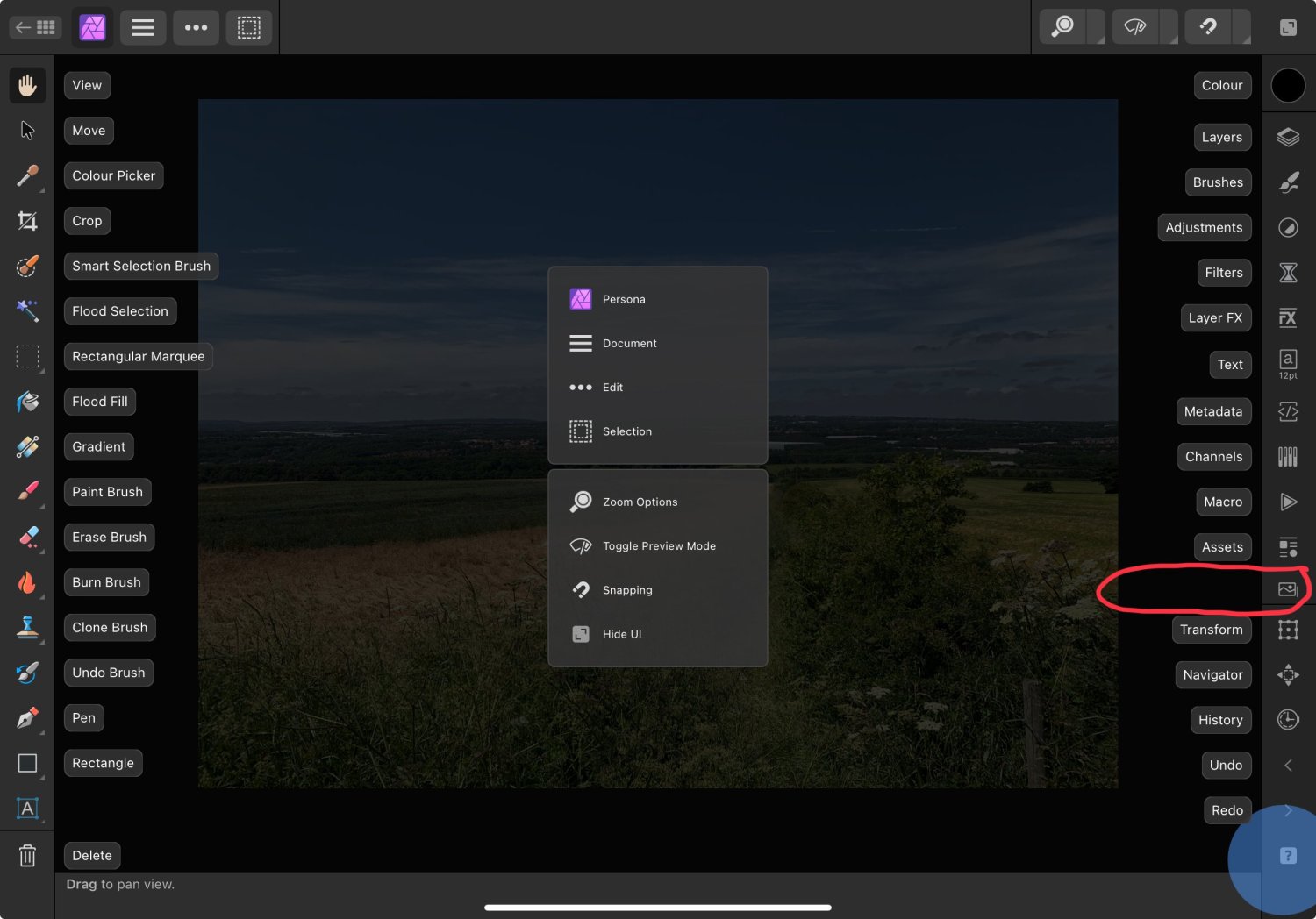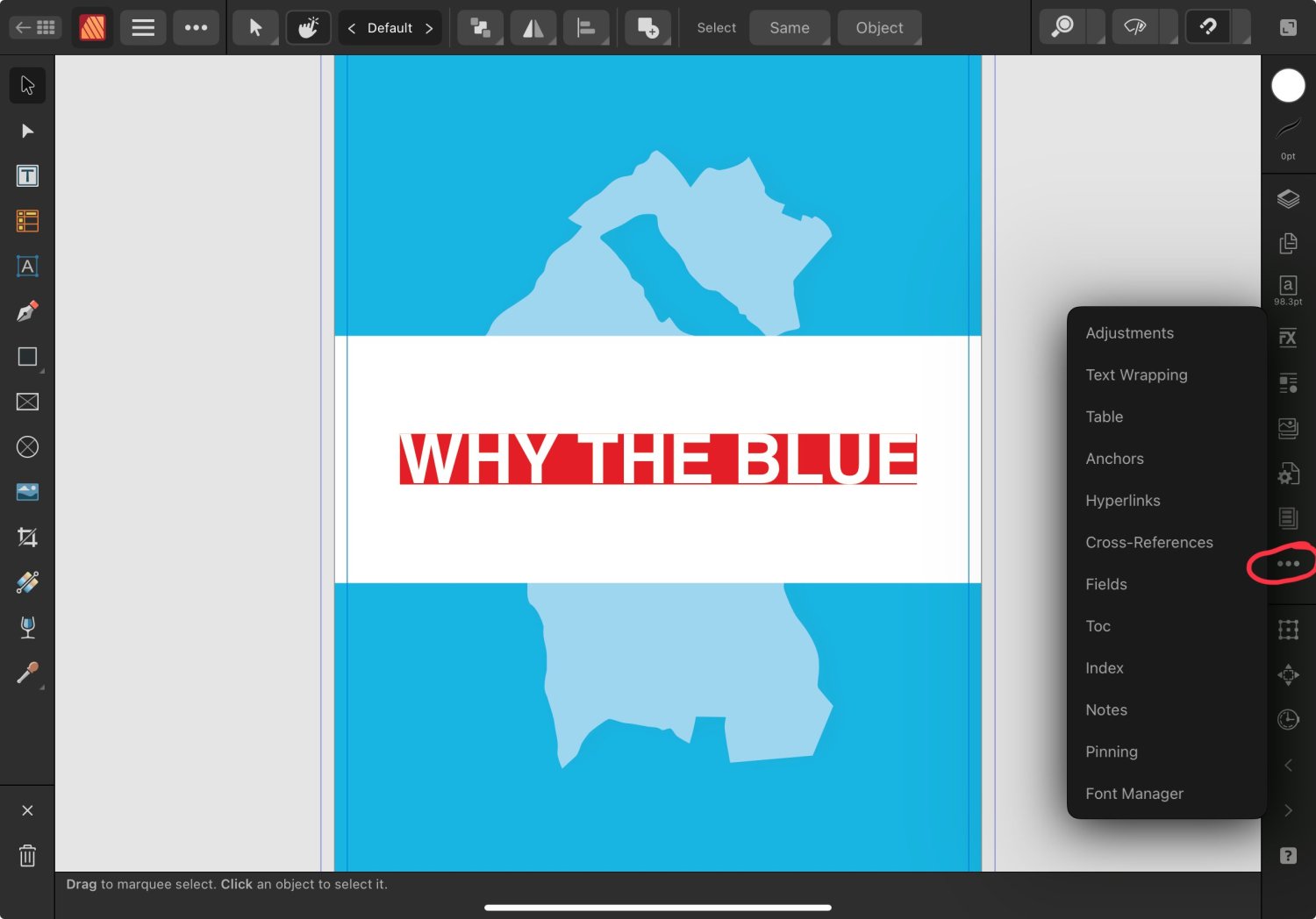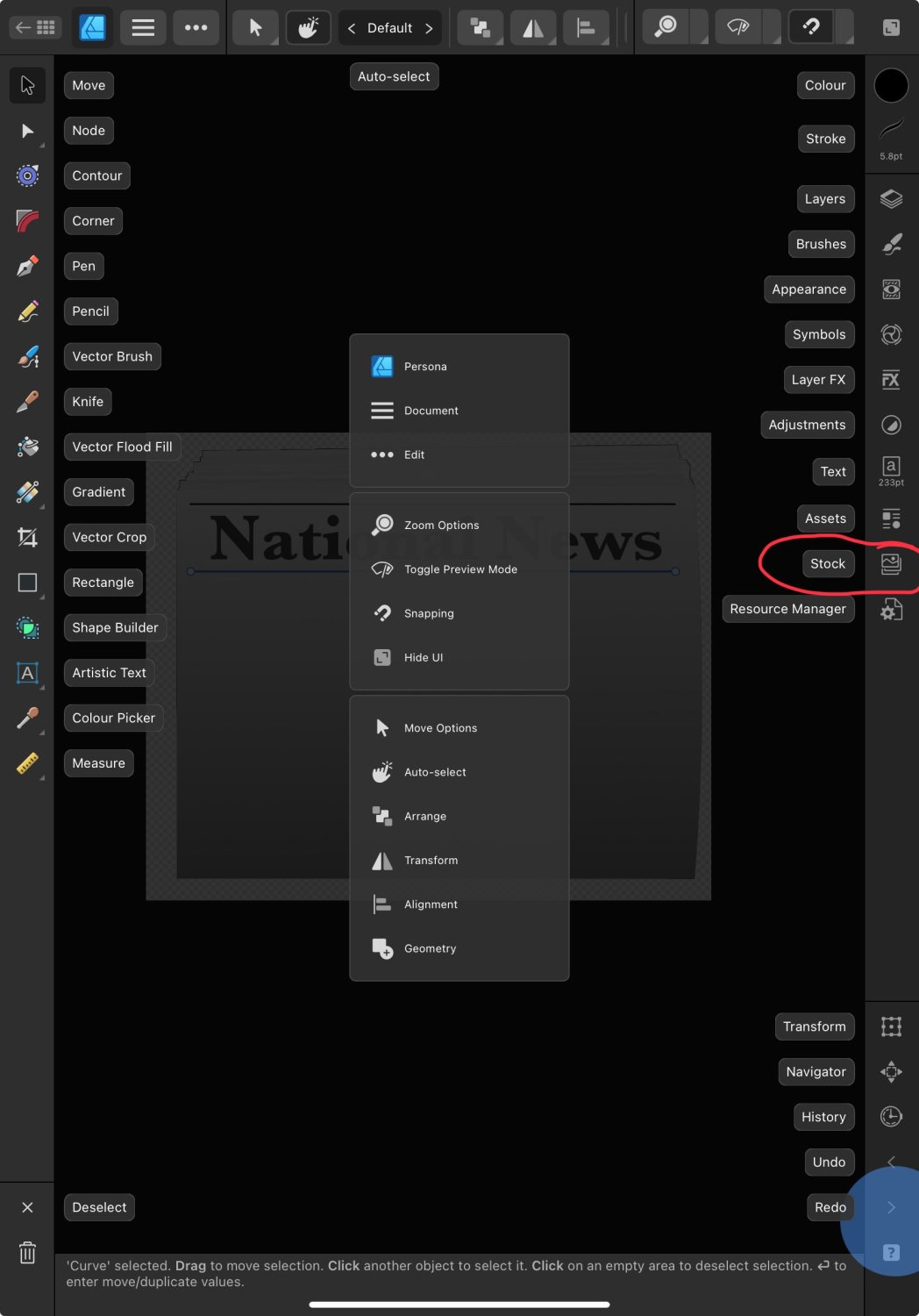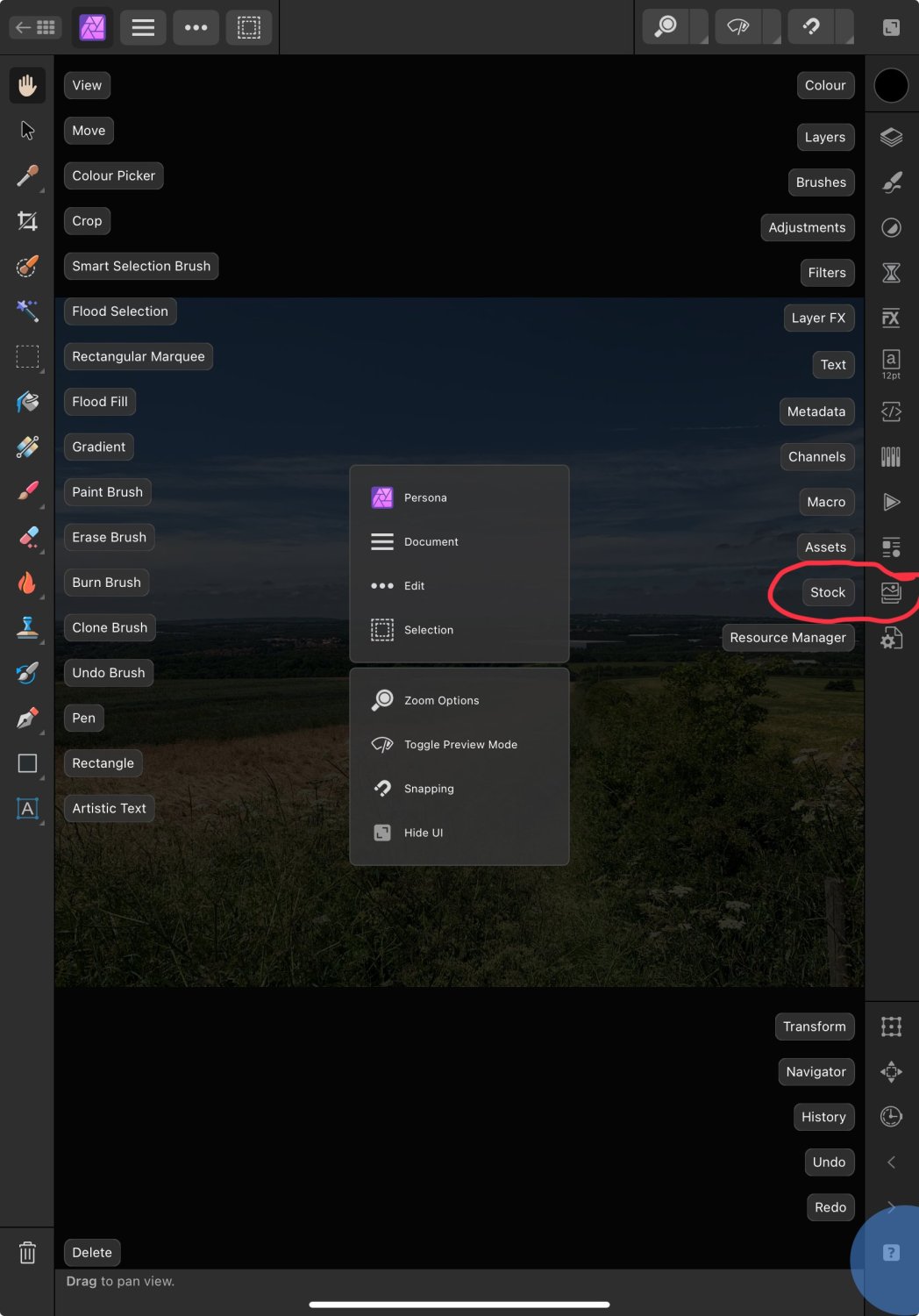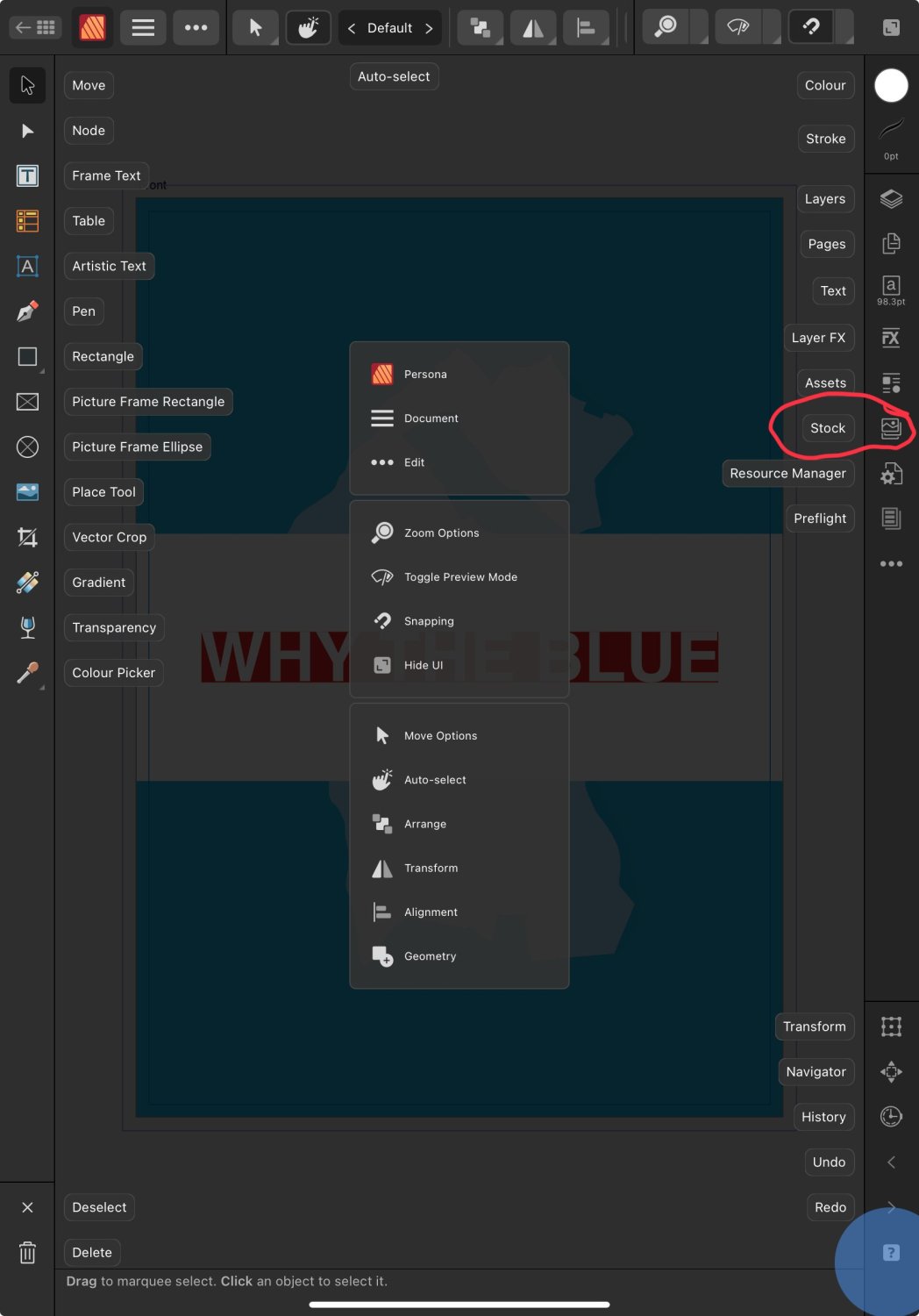-
Posts
2,462 -
Joined
-
Last visited
Everything posted by Paul Mudditt
-

download trail 1e time fails
Paul Mudditt replied to Jacq22's topic in Affinity on Desktop Questions (macOS and Windows)
The trial only lasts for 30 days, perhaps you downloaded a trial version of an Affinity app previously more than 30 days ago? -
Did you try using the panorama feature instead, that can work on scanned data as well as scenery instead of trying to do this manually? I often do this on maps. Screen Recording 2023-09-22 at 12.47.07.mov
- 9 replies
-
- rotation
- fine rotation
-
(and 2 more)
Tagged with:
-

Why does trying to export crash the app?
Paul Mudditt replied to Giverly of Dunbar's topic in Affinity on iPad Questions
What is your expected viewing distance, 300 DPI seems to be very high for such a large image, to see it properly you a likely needing to stand 1.5 to 2 metres away and your eyes cannot resolve 300 DPI at that distance. My suggestion would be to use a more practical DPI of around 120 DPI. https://prinfab.com/blog/viewing-distance-and-dpi/ https://photo.stackexchange.com/questions/17835/how-to-calculate-viewing-distance-for-a-print-size https://resources.printhandbook.com/pages/viewing-distance-dpi.php -
Yes, I have the same experience, starting always from pixels, I just always do resizes using 3 steps on the iPad, DPI change, then units change, then size change.
-
No idea why but on the iPad version I have to do this in 3 Resize document steps:- 1. Increase document DPI to 1200 or more otherwise 26mm @ 72 dpi can’t be anything other than pixelated. 2. Change from pixels or whatever to mm dimensions if your document is not already sized in mm. 3. Change dimensions to 26mm. Job eventually done. Note you chose 300DPI which cannot give an exact mm size and the document would end up at 26.1 mm as you can’t have fractions of a pixel for a document size. RPReplay_Final1694330043.mp4
-

Locating desktop files on iPad
Paul Mudditt replied to Bri-Toon's topic in Affinity on iPad Questions
Look at www.icloud.com to see what has sync’d to iCloud and what has not. If you are in low power mode sync will not occur.Generally you need to be plugged into a power source for items to sync. Also very importantly, if you have not saved AND CLOSED the Affinity document in the Affinity sandbox then the correct file will not sync, just like on the desktop always save and close any open files. -
The counter-intuitive solution for me was to change from using a 4K monitor to a 2K monitor and gain much more ‘screen real estate’ to work. ideally I would have gone for a $$$ 5K display (as apple did) and get the same 2K real estate but using retina mode so smoother characters and lines, but at my age my eyes can’t tell the difference anyway so not worth the extra money for me. My conclusion :- 2K is way superior to a 4K but not as good as 5K on a 27” monitor.
-
I get where you are coming from but it is not just Affinity and Adobe that have problems with 4K displays. There is a reason why apple uses 5K displays as with 4K everything is too small, and looks really poor even and when scaled 3840 x 2160 scales to 1920 x 1080 which gives hardly any real estate, whereas 5K scaled 5120 x 2880 scales down to a very usable 2560 x 1440. I learnt this the hard way and sold on my 4K monitor and replaced by two 2K 2560x1440 displays which I find way more usable than a 4K display.
-

No Umlaut for you! Actually for me.
Paul Mudditt replied to JustARalf's topic in V2 Bugs found on iPad
-
Yes more real estate on the 12.9" so will be fine there. If you look at my publisher landscape image, it uses the three dots (...) method of showing extra icons but photo and designer landscape don't use the (...) method so is simply running out of space to show all the icons. So icons are there, just hidden by insufficient space.
-

No Umlaut for you! Actually for me.
Paul Mudditt replied to JustARalf's topic in V2 Bugs found on iPad
I’m using Apple Smart Keyboard with my iPad Pro, there seems to be a long press new? pop up menu appearing for me on IOS17 beta that includes those characters possibly? RPReplay_Final1692289423.mp4 -

Single mask for multiple adjustments In Photo2)
Paul Mudditt replied to Azxk's topic in Affinity on iPad Questions
@MEB I think you created your example using V2 beta so the op may have trouble opening it. EDIT: Converted to V2.1 compatible. single_mask_multiple_adjust.afphoto_V2.1.afphoto