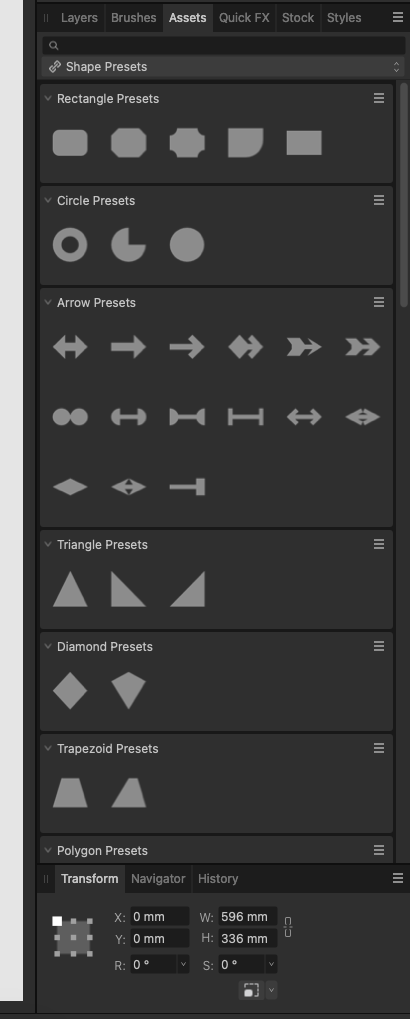-
Posts
2,461 -
Joined
-
Last visited
Everything posted by Paul Mudditt
-
@jdval Here is my next shot at guessing what you want, and it involves links, here I link to layers so that the are transformed in the same way, then i create another link of their opacity so that if one changes the other one does as well. Sorry if this is not right then you are going to need to screen record or add some examples of what you are trying to do. In this demo I create links of various kinds between 2 layers, I hope it is clear. RPReplay_Final1707952165.mov
-
Ah link is not the correct word, I think you may be trying to “clip” or “nest” one object inside another. To do that you need to position the elements on screen on top of each other, then in the layers panel drag and lift one object up and to the right of the other object then let go. RPReplay_Final1707945638.mov
-
1. Ah ok, I assumed you were talking of vectors shapes and curves which was not clear from your post. Although Photo has some support for vectors Affinity Designer has more appropriate tools like merge curves for placing multiple vector shapes on the same layer. However you can use the geometry functions to manipulate vector shapes into a single layer eg using ADD shown here. 2. If you are working with pixel shapes not vectors then you can rasterise your any vector areas and then use merge down and merge selected options on the layers studio to place objects on the same pixel layer. Quick example of house pixel layers can be combined into a single layer. RPReplay_Final1707937175.mov RPReplay_Final1707936482.mov
-

I just cannot find the undo button in Photo 2 on iPad
Paul Mudditt replied to bogar's topic in Affinity on iPad Questions
The actual default undo that Serif coded is a two finger tap to undo and a three finger tap to redo. I never use these though since it is inconvenient with an apple pencil in my hand and prefer the on screen controls Walt mentioned. -
Layers are like groups, may be ignore layers for now and try Edit->Merge Curves.
-
Can you show your layers panel in Designer view rather than Export persona. I think you have your objects on arboards incorrectly formed. In my example artboard1 is correct, wherease artboard2 contains nothing as the blue object is incorrectly nested. Better still can you save and attach your .afdesign file.
-

Copy/Merged and Paste into a new layer - Designer 2 Ipad
Paul Mudditt replied to Paige's topic in Affinity on iPad Questions
Simply do a Merge Visible on the Layers Menu to create a layer containing everything below then copy paste from that layer. You can then delete or hide that merged layer. Quick demo:- My project (2).mp4 -
Obviously I disagree but each to their own, the complex number of ways an svg can be created is satisfied by the export-format-share-copy method in a very sophisticated and easy way compared to a one size fits all copy svg, copy tiff which “might” give you the version of svg, tiff, psd that you want. Simply not worth duplicating existing functionality in my personal opinion, but each to their own.
-
Thanks, but this is not a workaround, it is the only possible way for copy and paste from Affinity can work. Copy and Paste within Affinity has to use native Affinity layers which can include affinity vector layers, adjustment layers, mask layers, filter layers and pixel layers. To transfer to another app there needs to be a commonly understood format such as PNG, JPEG, SVG, PDF etc that is placed in the clipboard, hence the need to choose the format to copy. Whilst it could be an extra set of menu options copy, paste, copy svg, copy jpg, copy png etc this would make the internal menus very complex which is why the Export->Choose Format->Share-> Copy s about a good as it will ever get, just wish the desktop versions had the same options !
-
Yes, it has always crashed hence the use of carrier layers so it will be accepted as a valid asset.
-

Screen record/ Screen capture
Paul Mudditt replied to Stained_Moose's topic in Feedback for the Affinity V2 Suite of Products
Screen recording is a built in function of all iPads and does not create any heat. I used screen recording here to copy from Designer and Paste into Procreate. Look under Control Centre in iPad Settings and add in the screen recorder to the control centre pull down menu. RPReplay_Final1707585281.mp4 -
Ah good an updated version of Afan’s work I presume, thank you.
-

is there a shortcut for rectangle on ipad?
Paul Mudditt replied to Tiffany Nguyen's topic in Affinity on iPad Questions
Remember you can easily add any new "favourite" shape to this asset pack for very quick reuse later as well. Also if you select any shape tool you will find that the "special' control handles will appear on any shape pulled from the asset pack for you to easily re-configure. -

is there a shortcut for rectangle on ipad?
Paul Mudditt replied to Tiffany Nguyen's topic in Affinity on iPad Questions
You might like this asset pack I created for the iPad version which lacks the shape presets hidden away in the cog icon on the desktop context toolbar, it allow you to quickly drag a circle or a rectangle in and of course you can extend it to add in your favourite versions, and of course works on the desktop as well. Shape Presets V2a.afassets -
The best habit to get into is always saving externally every document, I only have scrap work/tests in the sandbox. I have asked Serif before to get rid of the sandbox completely in a future release to completely eradicate this problem and replace it with the Recent files view so as to be the same as the desktop versions.
-

Tool guide for iPad? (Or help with my query)
Paul Mudditt replied to CarolineL's topic in Affinity on iPad Questions
Hope I’m not misunderstanding this but you can change the bleed in document setup in Publisher V2 on the iPad, the right hand panel slides up to reveal the settings so a workaround would be to save as a .afphoto from Photo or .afdesign file from Designer and import into Publisher to adjust the bleed.