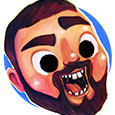-
Posts
5 -
Joined
-
Last visited
Reputation Activity
-
 DmitryG reacted to GarryP in Snap to certain angle on rotate
DmitryG reacted to GarryP in Snap to certain angle on rotate
To add a litte to what firstdefence said above, if you want to rotate lots of layers in the same way by using the Transform Panel (or otherwise) you can select them all and use the Transform Objects Separately feature (it’s a button on the Context Toolbar), see attached short video.
P.S. I agree that being able to change the 15 degree snap value in the Preferences would be a useful thing.
2020-04-09 08-52-54.mp4 -
 DmitryG reacted to ashf in Snap to certain angle on rotate
DmitryG reacted to ashf in Snap to certain angle on rotate
Thank you guys.
I know I can do with transform panel manually.
I asking this for someone who switched from Inkscape.
He creates documentation of paper crafts that requires to set curves/objects to certain angle a lot.
Inkscape has this.
-
 DmitryG reacted to Rcoopr in Snap to certain angle on rotate
DmitryG reacted to Rcoopr in Snap to certain angle on rotate
Yea I am going to chime in.
This is basic functionality / usability.
It's a real set back not to have this.
-
 DmitryG reacted to ashf in Snap to certain angle on rotate
DmitryG reacted to ashf in Snap to certain angle on rotate
Is there a way to use certain angle to snap on rotate other than every 15 degrees?
only three axis can be used on Grid and Snapping Axis setting so this can't be used.
-
 DmitryG reacted to karim in Stroke alignment controls on open paths
DmitryG reacted to karim in Stroke alignment controls on open paths
As described in this thread:
https://forum.affinity.serif.com/index.php?/topic/15115-offset-texture-brush-normal-to-stroke/
It would be very helpful if the stroke alignment controls (center, inside, outside) worked on open paths as well as closed paths. As to which side of a path is the "inside" vs "outside", I'd suggest that for a given path that "outside" be in the positive normal direction, but it doesn't really matter as long as it is consistent.
-
 DmitryG got a reaction from Jhonatan S in EPS export for microstock submission
DmitryG got a reaction from Jhonatan S in EPS export for microstock submission
Hi Bill, I create illustrations for stock sites (Shutterstock, iStock, Fotolia and many others) entirely in Affinity Designer (since March 2017). I don't use Adobe Illustrator or any other vector editors no more. I can not say about gradients and transparency because I use only flat colors - and all works fine. Now a little about my workflow:
1) You can see my export options on screenshot attached.
2) Sometimes Shutterstock by mistake doesn't accept my illustration saying "EPS Format -- EPS file must be compatible with Illustrator version 8 or 10", so I upload it without changing anything once or at most twice again (without choosing "Previously submitted content" from "Notes for Reviewer" dropdown) - and they accept it.
3) Importantly, I use vector canvas 400 px on the largest side and 400 px or fewer on the smallest side, otherwise they say at Shutterstock that the canvas is too big or too small (see about this requirement in this article).
4) EPS created in Affinity Designer is small compared to the one created in Adobe Illustrator, so some microstock sites check it's size and give the error message. So, to get illustration accepted on all sites, I add some abstract text into the EPS file to grow it's filesize. I attached here the file with my "text for size". I open EPS with text editor (I use Notepad++).
5) I use Irfan View instead of Adobe Bridge to add metadata for JPG files.
So, Affinity Designer is the best choice for me. It's so cheap compared to Adobe Illustrator. Moreover, it's faster, more handy and more customizable. Additionally, Affinity Designer is great for isometric illustrations. You can look at my portfolio at Shutterstock.
textForSize.eps
-
 DmitryG reacted to maxsteenbergen in Artboard export as SVG includes a <rect> named Artboard
DmitryG reacted to maxsteenbergen in Artboard export as SVG includes a <rect> named Artboard
I'm making a set of icons in SVG format, and have them all on their own artboard in 1 document.
Exporting an artboard to SVG (with no border or fill) includes a <rect> tag named like the artboard. I'd expect the artboard to just set the width/height & viewbox properties of the export, not to have its own rect path.
Maybe this could be just a checkbox in the export options?
-
 DmitryG reacted to zach_ in Saving Artboard as an SVG without a border in the result
DmitryG reacted to zach_ in Saving Artboard as an SVG without a border in the result
Hi there,
I'm trying to export a layer as an SVG, but when I open the finished product, there is a border around it (I think it is from the artboard). Wondering if I can set it so every layer can be exported without a square border around it.
More detail:
I have a file setup as a grid of artboards (see attached) and I want those objects (with no border) exported as an SVG. Looking something like this:
Switching to Export Persona, I have slices of every artboard and in this case select "Page 1" to export as an SVG. I can see that every slice has a little symbol of a pentagon and a circle surrounded by a purple square border. I've seen in tutorials that this symbol can be just the shapes colored yellow (this is what I expect I want to have in this case). So the Exporting looks like this:
After saving it off and opening the resulting SVG file, I end up with the desired objects from the layer, but I also have a rectangle surrounding the whole thing. It looks like I can delete it manually and save it off again to just get the objects in the layer. I'm wondering how to set it so I don't get a border of where the artboard was in my outputted SVG. So I want to stop exporting the highlighted rectangle:
Let me know if you need clarification. Thanks in advance for your help.
Here's a test file: svg_export_testing.afdesign
Best,
Zach
-
 DmitryG reacted to Zior in Font Persona
DmitryG reacted to Zior in Font Persona
A few days back I was using Affinity Designer (Windows), designing a logo and modifying a pre-existing font to suit my needs when it hit me. I wanted to design my own font/fonts!
I searched the web to find a program that might be good for this, but all the programs on the market didn't look too amazing. The interfaces looked clumsy, unappealing and even though I am sure that they are good, I felt as if they were limited and always needed a separate program to complement them for their lack in one area or another. In most of the videos and tutorials I watched, people tended to use Adobe Illustrator to make the letters and then import the paths into the font editor.
So I thought to myself; "What if Affinity Designer would have a font editor built into it, or a stand-alone software that would have the amazing interface of Affinity Designer and its ease of use?".
So my suggestion is, that it would be AMAZING to have/buy an extension for Affinity Designer to be able to edit and export fonts! I do know that it is not "just" programming an extension/add-on of that sort to Affinity, but I can't imagine it being too difficult either. I mean you have all the tools that are needed for the job and the extra "specific" tools for font editing could perhaps fit under a new persona in the upper left? A font persona. That would make Affinity even more of a killer software!
It would be nice if you guys considered adding this. I mean I really like Affinity Designer and I will most likely buy it on release, but I would also love to buy a font editor from you since I know that you would make it easy and fun to work with!
-
 DmitryG reacted to Naty in Font creator that integrates Affinity Designer to transform vector in fonts.
DmitryG reacted to Naty in Font creator that integrates Affinity Designer to transform vector in fonts.
There are so many people that create fonts to sell them on marketplaces that I think it would be great to have something like fontself.com to integrate Affinity software (something that would work perfectly with Affinity). It's just an idea.
-
 DmitryG reacted to 5argon in Undoing a symbol delete not fully revert child symbol's sync status
DmitryG reacted to 5argon in Undoing a symbol delete not fully revert child symbol's sync status
If I create a symbol on this artboard, and then delete it in the Symbol tab, the child will lose all it's orange line (correct) but on pressing Ctrl + Z, the child reverted to dashed orange line. (wrong)
bug.afdesign
2019-09-04 02-25-07.flv -
 DmitryG reacted to F_Kal in [AD 1.7.3] Symbols: color property of few elements won't sync across all instances
DmitryG reacted to F_Kal in [AD 1.7.3] Symbols: color property of few elements won't sync across all instances
This has been happening a lot with symbols - I've found an old thread that might be related (here).
1. I create a symbol so that I can place it on multiple artboards and test different compositions. I never turn symbol syncing off or detaching any instances.
2. Then I start changing the colors of certain elements inside the symbol.
3. At some point, a few of the symbol instances will stop syncing the color for some of their elements.All other properties of the very shapes sync just fine however. For other instances everything syncs, even the color!
In the following video sample I use the 1st instance to rotate an element (everything is one symbol) and change it's color. The 2nd instance updates fine on both properties. For the 3rd (buggy) instance only the rotation updates (and not the color).
Things started going awry after I duplicated the 3 colored elements inside the symbol, hid the originals and assigned global colors to them.
I'd be happy to email a sample corrupt file for debugging purposes.
cheers!
bug.mov -
 DmitryG reacted to donChipriani in Symbol color no longer syncs
DmitryG reacted to donChipriani in Symbol color no longer syncs
Symbol is stuck on a different color on an element and there is nothing I can do to change it. Symbols are still linked. New symbol are creating with the wrong (stuck) color.
Here is when it happened:
Changed the Global Color to a new color. Then used undo.
After undo the symbols on the different artboards had some of the elements using that global color not reflect the undo. Had to edit the color again and press enter to update.
However, the symbol in the symbol panel remained still show the wrong color. The undo did not get them to go back to the original color. Furthermore editing the color only changes the symbols on the page, does not update the symbol panel.
Restarting the app did not help either. Using Affinity Designer v1.7.1 on Mac Mojave
-

-
 DmitryG reacted to Linard in Wrong guides position in guides manager
DmitryG reacted to Linard in Wrong guides position in guides manager
Found on 1.8.3.641
When using guides on artboards that are not positioned with the top left at (0,0) seem to display wrong positions in the guides manager.
Horizontal guides on artboads that have their Y position not at 0. Vertical guides on artboards that have their X position not at 0. When adding a new guide it is still correctly inserted in the center of the artboard, but the displayed position in pixels and percentages is wrong and mostly negative. The size of the artboard seems to also affect the value.
As the guides are still placed at the center correctly, it looks like it's only the calculation for position relative to the selected artboard displayed in the guides manager and not the internal global position of the guide itself.
I uploaded a video of the behavior as well.
designer.mp4 -
 DmitryG reacted to carl123 in export multiple slices scaled
DmitryG reacted to carl123 in export multiple slices scaled
Modify one slice how you want it
Copy "it" using the Copy Export Format to Clipboard icon
Select all the other slices
"Paste" using the Replace Export Setup from Clipboard icon
I thought there was a simpler way to set default multiple export settings for all slices but cant find it now. Either way the above should do what you want.
-
 DmitryG got a reaction from u_0i in EPS export for microstock submission
DmitryG got a reaction from u_0i in EPS export for microstock submission
Hi Bill, I create illustrations for stock sites (Shutterstock, iStock, Fotolia and many others) entirely in Affinity Designer (since March 2017). I don't use Adobe Illustrator or any other vector editors no more. I can not say about gradients and transparency because I use only flat colors - and all works fine. Now a little about my workflow:
1) You can see my export options on screenshot attached.
2) Sometimes Shutterstock by mistake doesn't accept my illustration saying "EPS Format -- EPS file must be compatible with Illustrator version 8 or 10", so I upload it without changing anything once or at most twice again (without choosing "Previously submitted content" from "Notes for Reviewer" dropdown) - and they accept it.
3) Importantly, I use vector canvas 400 px on the largest side and 400 px or fewer on the smallest side, otherwise they say at Shutterstock that the canvas is too big or too small (see about this requirement in this article).
4) EPS created in Affinity Designer is small compared to the one created in Adobe Illustrator, so some microstock sites check it's size and give the error message. So, to get illustration accepted on all sites, I add some abstract text into the EPS file to grow it's filesize. I attached here the file with my "text for size". I open EPS with text editor (I use Notepad++).
5) I use Irfan View instead of Adobe Bridge to add metadata for JPG files.
So, Affinity Designer is the best choice for me. It's so cheap compared to Adobe Illustrator. Moreover, it's faster, more handy and more customizable. Additionally, Affinity Designer is great for isometric illustrations. You can look at my portfolio at Shutterstock.
textForSize.eps
-
 DmitryG got a reaction from OzzyMac in EPS export for microstock submission
DmitryG got a reaction from OzzyMac in EPS export for microstock submission
Hi Bill, I create illustrations for stock sites (Shutterstock, iStock, Fotolia and many others) entirely in Affinity Designer (since March 2017). I don't use Adobe Illustrator or any other vector editors no more. I can not say about gradients and transparency because I use only flat colors - and all works fine. Now a little about my workflow:
1) You can see my export options on screenshot attached.
2) Sometimes Shutterstock by mistake doesn't accept my illustration saying "EPS Format -- EPS file must be compatible with Illustrator version 8 or 10", so I upload it without changing anything once or at most twice again (without choosing "Previously submitted content" from "Notes for Reviewer" dropdown) - and they accept it.
3) Importantly, I use vector canvas 400 px on the largest side and 400 px or fewer on the smallest side, otherwise they say at Shutterstock that the canvas is too big or too small (see about this requirement in this article).
4) EPS created in Affinity Designer is small compared to the one created in Adobe Illustrator, so some microstock sites check it's size and give the error message. So, to get illustration accepted on all sites, I add some abstract text into the EPS file to grow it's filesize. I attached here the file with my "text for size". I open EPS with text editor (I use Notepad++).
5) I use Irfan View instead of Adobe Bridge to add metadata for JPG files.
So, Affinity Designer is the best choice for me. It's so cheap compared to Adobe Illustrator. Moreover, it's faster, more handy and more customizable. Additionally, Affinity Designer is great for isometric illustrations. You can look at my portfolio at Shutterstock.
textForSize.eps
-
 DmitryG got a reaction from akasso in EPS export for microstock submission
DmitryG got a reaction from akasso in EPS export for microstock submission
Hi Bill, I create illustrations for stock sites (Shutterstock, iStock, Fotolia and many others) entirely in Affinity Designer (since March 2017). I don't use Adobe Illustrator or any other vector editors no more. I can not say about gradients and transparency because I use only flat colors - and all works fine. Now a little about my workflow:
1) You can see my export options on screenshot attached.
2) Sometimes Shutterstock by mistake doesn't accept my illustration saying "EPS Format -- EPS file must be compatible with Illustrator version 8 or 10", so I upload it without changing anything once or at most twice again (without choosing "Previously submitted content" from "Notes for Reviewer" dropdown) - and they accept it.
3) Importantly, I use vector canvas 400 px on the largest side and 400 px or fewer on the smallest side, otherwise they say at Shutterstock that the canvas is too big or too small (see about this requirement in this article).
4) EPS created in Affinity Designer is small compared to the one created in Adobe Illustrator, so some microstock sites check it's size and give the error message. So, to get illustration accepted on all sites, I add some abstract text into the EPS file to grow it's filesize. I attached here the file with my "text for size". I open EPS with text editor (I use Notepad++).
5) I use Irfan View instead of Adobe Bridge to add metadata for JPG files.
So, Affinity Designer is the best choice for me. It's so cheap compared to Adobe Illustrator. Moreover, it's faster, more handy and more customizable. Additionally, Affinity Designer is great for isometric illustrations. You can look at my portfolio at Shutterstock.
textForSize.eps
-
 DmitryG got a reaction from malayali in EPS export for microstock submission
DmitryG got a reaction from malayali in EPS export for microstock submission
Hi Bill, I create illustrations for stock sites (Shutterstock, iStock, Fotolia and many others) entirely in Affinity Designer (since March 2017). I don't use Adobe Illustrator or any other vector editors no more. I can not say about gradients and transparency because I use only flat colors - and all works fine. Now a little about my workflow:
1) You can see my export options on screenshot attached.
2) Sometimes Shutterstock by mistake doesn't accept my illustration saying "EPS Format -- EPS file must be compatible with Illustrator version 8 or 10", so I upload it without changing anything once or at most twice again (without choosing "Previously submitted content" from "Notes for Reviewer" dropdown) - and they accept it.
3) Importantly, I use vector canvas 400 px on the largest side and 400 px or fewer on the smallest side, otherwise they say at Shutterstock that the canvas is too big or too small (see about this requirement in this article).
4) EPS created in Affinity Designer is small compared to the one created in Adobe Illustrator, so some microstock sites check it's size and give the error message. So, to get illustration accepted on all sites, I add some abstract text into the EPS file to grow it's filesize. I attached here the file with my "text for size". I open EPS with text editor (I use Notepad++).
5) I use Irfan View instead of Adobe Bridge to add metadata for JPG files.
So, Affinity Designer is the best choice for me. It's so cheap compared to Adobe Illustrator. Moreover, it's faster, more handy and more customizable. Additionally, Affinity Designer is great for isometric illustrations. You can look at my portfolio at Shutterstock.
textForSize.eps
-
 DmitryG got a reaction from SrPx in EPS export for microstock submission
DmitryG got a reaction from SrPx in EPS export for microstock submission
Hi Bill, I create illustrations for stock sites (Shutterstock, iStock, Fotolia and many others) entirely in Affinity Designer (since March 2017). I don't use Adobe Illustrator or any other vector editors no more. I can not say about gradients and transparency because I use only flat colors - and all works fine. Now a little about my workflow:
1) You can see my export options on screenshot attached.
2) Sometimes Shutterstock by mistake doesn't accept my illustration saying "EPS Format -- EPS file must be compatible with Illustrator version 8 or 10", so I upload it without changing anything once or at most twice again (without choosing "Previously submitted content" from "Notes for Reviewer" dropdown) - and they accept it.
3) Importantly, I use vector canvas 400 px on the largest side and 400 px or fewer on the smallest side, otherwise they say at Shutterstock that the canvas is too big or too small (see about this requirement in this article).
4) EPS created in Affinity Designer is small compared to the one created in Adobe Illustrator, so some microstock sites check it's size and give the error message. So, to get illustration accepted on all sites, I add some abstract text into the EPS file to grow it's filesize. I attached here the file with my "text for size". I open EPS with text editor (I use Notepad++).
5) I use Irfan View instead of Adobe Bridge to add metadata for JPG files.
So, Affinity Designer is the best choice for me. It's so cheap compared to Adobe Illustrator. Moreover, it's faster, more handy and more customizable. Additionally, Affinity Designer is great for isometric illustrations. You can look at my portfolio at Shutterstock.
textForSize.eps
-
 DmitryG got a reaction from befehr in EPS export for microstock submission
DmitryG got a reaction from befehr in EPS export for microstock submission
Hi Bill, I create illustrations for stock sites (Shutterstock, iStock, Fotolia and many others) entirely in Affinity Designer (since March 2017). I don't use Adobe Illustrator or any other vector editors no more. I can not say about gradients and transparency because I use only flat colors - and all works fine. Now a little about my workflow:
1) You can see my export options on screenshot attached.
2) Sometimes Shutterstock by mistake doesn't accept my illustration saying "EPS Format -- EPS file must be compatible with Illustrator version 8 or 10", so I upload it without changing anything once or at most twice again (without choosing "Previously submitted content" from "Notes for Reviewer" dropdown) - and they accept it.
3) Importantly, I use vector canvas 400 px on the largest side and 400 px or fewer on the smallest side, otherwise they say at Shutterstock that the canvas is too big or too small (see about this requirement in this article).
4) EPS created in Affinity Designer is small compared to the one created in Adobe Illustrator, so some microstock sites check it's size and give the error message. So, to get illustration accepted on all sites, I add some abstract text into the EPS file to grow it's filesize. I attached here the file with my "text for size". I open EPS with text editor (I use Notepad++).
5) I use Irfan View instead of Adobe Bridge to add metadata for JPG files.
So, Affinity Designer is the best choice for me. It's so cheap compared to Adobe Illustrator. Moreover, it's faster, more handy and more customizable. Additionally, Affinity Designer is great for isometric illustrations. You can look at my portfolio at Shutterstock.
textForSize.eps
-
 DmitryG got a reaction from MEB in EPS export for microstock submission
DmitryG got a reaction from MEB in EPS export for microstock submission
Hi Bill, I create illustrations for stock sites (Shutterstock, iStock, Fotolia and many others) entirely in Affinity Designer (since March 2017). I don't use Adobe Illustrator or any other vector editors no more. I can not say about gradients and transparency because I use only flat colors - and all works fine. Now a little about my workflow:
1) You can see my export options on screenshot attached.
2) Sometimes Shutterstock by mistake doesn't accept my illustration saying "EPS Format -- EPS file must be compatible with Illustrator version 8 or 10", so I upload it without changing anything once or at most twice again (without choosing "Previously submitted content" from "Notes for Reviewer" dropdown) - and they accept it.
3) Importantly, I use vector canvas 400 px on the largest side and 400 px or fewer on the smallest side, otherwise they say at Shutterstock that the canvas is too big or too small (see about this requirement in this article).
4) EPS created in Affinity Designer is small compared to the one created in Adobe Illustrator, so some microstock sites check it's size and give the error message. So, to get illustration accepted on all sites, I add some abstract text into the EPS file to grow it's filesize. I attached here the file with my "text for size". I open EPS with text editor (I use Notepad++).
5) I use Irfan View instead of Adobe Bridge to add metadata for JPG files.
So, Affinity Designer is the best choice for me. It's so cheap compared to Adobe Illustrator. Moreover, it's faster, more handy and more customizable. Additionally, Affinity Designer is great for isometric illustrations. You can look at my portfolio at Shutterstock.
textForSize.eps