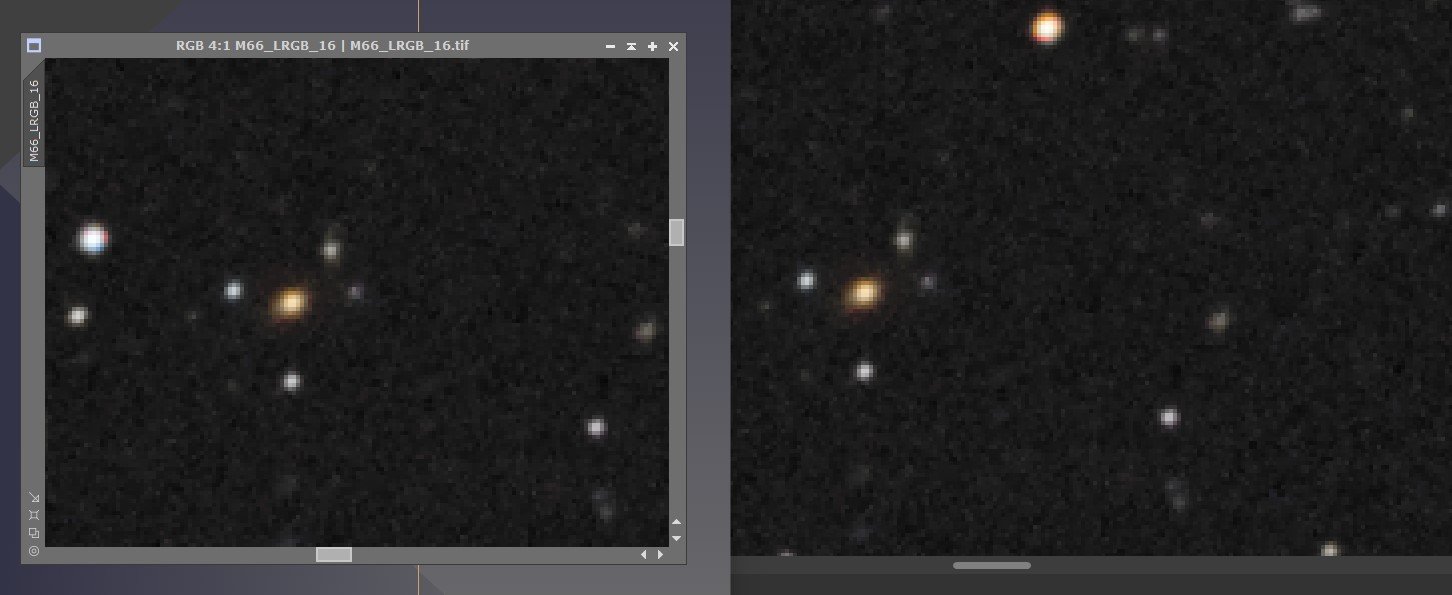mike21
Members-
Posts
87 -
Joined
-
Last visited
Everything posted by mike21
-
I am afraid I have been unable to reproduce this as it only occurs occasionally. I shoot in RAW so these are developed images. The whole of the box where the histogram would normally appear is black, whatever colour or or master is selected - adjustments can still be made as normal but by guesswork, with the effect being checked by using the tick/untick facility in the layers list. Unfortunately, for health reasons I have been unable to take pictures for some weeks, so I have no fresh images to use.
-
I have a problem in that painting on one area with the overlay paint tool, and then say reducing the exposure in that are, works fine, but I cannot find a way to “close” that action and paint another area to say increase exposure. I normally click on the hand to close an action in the Photo Persona, but it does not seem to work in Develop. How can I use the tool for more than one separate operation, also, is there an overlay paint tool or equivalent in Photo Persona.
-
In the Photo persona there is the ability to toggle a single adjustment layer off and back on again on to check the effect of any adjustment made. There is the same facility in the Adobe RAW processing program to toggle a change on and off but I cannot see how to do it in the Affinity Develop program – I can return an adjustment back to its default setting using the circular arrow but not toggle it back on again. The split screen shows a before and after for all of the adjustments compared to the original image but not just a single adjustment – is there a way to toggle just a single change. In the Photo persona I can magnify the image back and forth using the zoom tool or Ctrl +/-, but is there a way to go straight to 100%, again as in Adobe.
-
Processing RAW files
mike21 replied to mike21's topic in Pre-V2 Archive of Affinity on Desktop Questions (macOS and Windows)
Thank you for both replies - very helpful -
A Raw file contains all of the data captured by the sensor, unlike a JPG. Is it necessary to process it as far as possible in the Develop persona or is the same data still there if it is developed straight away and all processing done in the Photo persona, where it can be done in a non-destructive manner.
-
I recently watched a zoom lecture where the photographer had used weak white overlays on landscape images in Photoshop. I have tried to find a way to do it in Affinity but can only find the gradient tool and overlay brush in develop persona. The method involved making a white layer using edit/fill and choosing a style from a long list. How can I reproduce it in Affinity?
-
In processing a RAW image in Affinity Photo Develop there is the ability to adjust apparent exposure; in the light of this is it worth bracketing exposures – is an exposure “error” of one or two stops adjusted in Affinity as good as one that is “correct” in the first place. Similarly, is it worth taking three images at different exposures of a high contrast subject for merging into HDR, when just one image can be processed with three separate apparently different exposures.
-
Thank you everyone - the post from V-KYR has provided the information. The Photoplus magazine has articles and videos describing certain tasks in either Photoshop, Elements, DP4 or Affinity. It is usually fairly straightforward to "translate" procedures into Affinity but I was stuck with the rubylith overlay in Elements.
-
The method in the article is simple - use HSL saturation to produce a black and white image, use paintbrush tool in black to reveal underlying colour or white to remove overpainting. This works fine in Affinity but the article also showed the "rubylith layer which showed in red the areas missed or overpainted - accessed in Elements using a "\" shortcut. That shortcut has no effect in Affinity whereas the other shortcuts given do.. I seem to remember seeing an Affinity video showing such a facility - it is that which I should like to know.
-
The latest issue of Photoplus has an article showing how to change an image to black and white and then reveal part in its original colour, such as a red pillar box. The article gives the method in Adobe Elements. It is easily transferable to Affinity except for one thing - it refers to activating the rubylith layer to reveal areas missed or overpainted; this name does not appear in Affinity help, how do I activate the Affinity equivalent.
-
Sometimes on an image there are some areas in the background that are over bright and out of focus, which distract from the main subject. At the moment I reduce the brightness by using the inpainting brush at a low transparency level, but I am sure there must be a better, none destructive, way. What would you do?
-
I use the clarity live filter a lot, but with the latest incarnations of Affinity Photo the time taken to Export after using clarity is unacceptably long. With 1.6.3.5 the export save time was insignificant but with 1.7 it stretched up to between 20 and 70 seconds, but with the newly released upgrade it is now at least 60 seconds but sometimes in the mid 70s. I have tried timing with other live filters but all are reasonable – the problem being confined to Clarity. Clarity can be applied destructively through Filters but it is not as good. Please can the Export time problem be sorted.
-
I took lots of photos at an air display and put the images in separate folders, one for each airplane. I processed each image saving as afphoto and exporting as jpeg. The afphoto files appeared in the folder from which the original image was obtained but the jpegs appeared in the folder of the previous set of images. The destination folder for the jpegs can be corrected each time if remembered. As with the previous version, when a number of images are loaded, the file numbers appear at the top of the screen in random order rather than file number order as loaded. Windows 10 Home ver. 1809, Affinity 1.7.0.367
-
Thank you. I will try that. It seems that this situation is something that needs correcting in the new version 1.7 - it was not a problem in 1.6.5 so should be quite easy for the coders to do.
-
Tried with clarity through filter rather than a live filter layer, and export time is 4 - 5 seconds. The effect is the same but unfortunately it is destructive and cannot be reversed.
-
I have tried again with another photo. It has had no processing at all, apart from clarity attached to the base layer as a child. It took around 32 seconds to process as an exported jpg. I tried several times with the same result each time. afphoto file attached. IMG_4943 test.afphoto
-
I was about to try without the clarity filter but I looked for a reply first, so it seems as if that is the cause. There does seem to be a sort of a bug with live filter layer/clarity in that I apply that last and it appears beside the last adjustment layer, say vibrance, and has no effect until I move it up to its own layer. With the previous version I just dragged the clarity "icon" up but with this version that will not work, so I have to click on the arrow which puts clarity as a child - which still not work - but then I can drag it up to its own layer. I would have thought it should automatically go on a separate layer. It was very quick with the 1.6.5 version, between 0 and 3 seconds. I have 444 images from the air show so the additional time is quite significant. Thank you for your help.
-
There seems no rhyme or reason about how long an individual file will take to Export. I have just processed one and this unfortunately was good at about 20 seconds (attached Sea Fury.afphoto ) - an hour ago I had one that took 73 seconds, when I was about to give up. I have been processing many dozens from an air show and it is taking ages.
-
I "Save As" to produce an afphoto file then "Export" to produce an 85% jpg file. With the previous version this was either instant or just a few seconds, but now it is up to 64 seconds with most exports taking between 20 and 30 seconds, although just a few will take about 5 seconds. These are not complex files - just a few adjustment layers. I cannot revert to the previous version as it will not recognise the latest afphoto format, or at least the beta version would not. Am I doing something wrong?