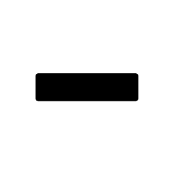-
Posts
5,579 -
Joined
Reputation Activity
-
 lepr got a reaction from vierdo in How to snap to specific areas?
lepr got a reaction from vierdo in How to snap to specific areas?
Note that my somehow unhelpful video showed exactly the same technique but done with Move Tool which is available in all Affinity apps.
-
 lepr got a reaction from Return in How to snap to specific areas?
lepr got a reaction from Return in How to snap to specific areas?
@Return why did my video make you sad?
-
 lepr got a reaction from Return in How to snap to specific areas?
lepr got a reaction from Return in How to snap to specific areas?
There is a way with the Move Tool. An object's Transform Origin can be used as a handle. Snap it to the object's path and then use it as a handle for dragging the object until it snaps to another object's path.
snapping.mp4
-
 lepr got a reaction from garrettm30 in Pencil Tool Improvements
lepr got a reaction from garrettm30 in Pencil Tool Improvements
The feature seems to be working 'by design', as Serif would say.
The auto-close threshold is a constant distance in screen space rather than document space, and so it becomes smaller in relation to the object's displayed size as the zoom increases. Notice that the red loop symbol is about the same length as the pencil pointer at the moment it first appears, regardless of zoom.
The 'harder to see' is simply the poor contrast of red on the black of the stroke. As you zoom in, the black becomes more expansive until the red loop is never being presented on white.
-
 lepr got a reaction from Pšenda in How to snap to specific areas?
lepr got a reaction from Pšenda in How to snap to specific areas?
Yes, I should have added that. PTT is actually one of my favourite tools in Affinity.
-
 lepr got a reaction from NotMyFault in How to snap to specific areas?
lepr got a reaction from NotMyFault in How to snap to specific areas?
There is a way with the Move Tool. An object's Transform Origin can be used as a handle. Snap it to the object's path and then use it as a handle for dragging the object until it snaps to another object's path.
snapping.mp4
-
 lepr reacted to Aurea Ratio in Canva
lepr reacted to Aurea Ratio in Canva
Serif is working on a modern version of Fonthill Abbey, but if they don't seriously slow down and correct mistakes, architecture, and refactor a lot, I now truly understand how big the problem is after trying the line width tool in the beta of 2.5.
https://en.wikipedia.org/wiki/Fonthill_Abbey
-
 lepr reacted to loukash in Line (Stroke) Width Tool
lepr reacted to loukash in Line (Stroke) Width Tool
This has been a general issue with the pressure feature since it was introduced in v1.
In that sense, the new Line Width tool is apparently "only" a different front end to what's been there for a long time and only editable via the Pressure curve until now. But at least it's more convenient.
(Considering this, I can't say that I'm overwhelmed either… )
-
 lepr reacted to Ash in Pencil Tool Improvements
lepr reacted to Ash in Pencil Tool Improvements
Apps: Designer
Platforms: macOS, Windows and iPad
We have made some further improvements to the pencil tool.
Firstly we are now using a new curve smoothing algorithm which we believe gives general better, smoother, results when using the pencil tool.
Secondly as has been commonly requested we have now changed the "Auto-close" method so that when you have that option checked in the context toolbar the curve only closes when you are near to the start point of the curve being drawn. You will now get an indicator when you are in range of the start position of the curve so you know when a curve will be auto-closed.
-
 lepr reacted to Subclavius in Designer - corner tool maximum radius
lepr reacted to Subclavius in Designer - corner tool maximum radius
Thank you @lepr and @Alfred The document is indeed set to 300dpi
I shall put in a request to the suggestions forum.
-
 lepr got a reaction from Alfred in Designer - corner tool maximum radius
lepr got a reaction from Alfred in Designer - corner tool maximum radius
Affinity internally uses pixel as its unit of measure. The maximum corner radius seems to be 1991.1 px, and that is equivalent to 168.6 mm when PPI is 300.
-
 lepr got a reaction from Subclavius in Designer - corner tool maximum radius
lepr got a reaction from Subclavius in Designer - corner tool maximum radius
Affinity internally uses pixel as its unit of measure. The maximum corner radius seems to be 1991.1 px, and that is equivalent to 168.6 mm when PPI is 300.
-
 lepr got a reaction from thomaso in Publisher Text Frame Fill Opacity Not Working Correctly
lepr got a reaction from thomaso in Publisher Text Frame Fill Opacity Not Working Correctly
I was referring to any object with an outside-aligned FX Outline. The object is composited over an outline-coloured dilated silhouette of the object. Reducing the opacity of the object's fill colour results in the fill being blended with the silhouette instead of concealing the silhouette.
-
 lepr got a reaction from lacerto in Publisher Text Frame Fill Opacity Not Working Correctly
lepr got a reaction from lacerto in Publisher Text Frame Fill Opacity Not Working Correctly
I was referring to any object with an outside-aligned FX Outline. The object is composited over an outline-coloured dilated silhouette of the object. Reducing the opacity of the object's fill colour results in the fill being blended with the silhouette instead of concealing the silhouette.
-
 lepr got a reaction from lacerto in Publisher Text Frame Fill Opacity Not Working Correctly
lepr got a reaction from lacerto in Publisher Text Frame Fill Opacity Not Working Correctly
The behaviour in the OP's video is the "by design" (as Serif would say) result of the implementation of FX Outline.
-
 lepr got a reaction from Callum in Deleting Assets leads to layer chaos ...
lepr got a reaction from Callum in Deleting Assets leads to layer chaos ...
@DarkClown Seems like the Auto-select is in Object mode despite saying Default in the context toolbar, and so your marquee selection is drilling down through Groups to directly grab the objects within the Groups - notice how a Group is only dimly highlighted in Layers panel when its content rather than itself is selected. Performing a deletion of the contained objects leaves the now-empty Groups in the document.
I have had the Auto-select behave contrary to its stated mode a few times and corrected it by toggling to another mode then back to the desired mode.
-
 lepr got a reaction from bbrother in Deleting Assets leads to layer chaos ...
lepr got a reaction from bbrother in Deleting Assets leads to layer chaos ...
@DarkClown Seems like the Auto-select is in Object mode despite saying Default in the context toolbar, and so your marquee selection is drilling down through Groups to directly grab the objects within the Groups - notice how a Group is only dimly highlighted in Layers panel when its content rather than itself is selected. Performing a deletion of the contained objects leaves the now-empty Groups in the document.
I have had the Auto-select behave contrary to its stated mode a few times and corrected it by toggling to another mode then back to the desired mode.
-
 lepr got a reaction from walt.farrell in Deleting Assets leads to layer chaos ...
lepr got a reaction from walt.farrell in Deleting Assets leads to layer chaos ...
@DarkClown Seems like the Auto-select is in Object mode despite saying Default in the context toolbar, and so your marquee selection is drilling down through Groups to directly grab the objects within the Groups - notice how a Group is only dimly highlighted in Layers panel when its content rather than itself is selected. Performing a deletion of the contained objects leaves the now-empty Groups in the document.
I have had the Auto-select behave contrary to its stated mode a few times and corrected it by toggling to another mode then back to the desired mode.
-
 lepr got a reaction from DarkClown in Deleting Assets leads to layer chaos ...
lepr got a reaction from DarkClown in Deleting Assets leads to layer chaos ...
@DarkClown Seems like the Auto-select is in Object mode despite saying Default in the context toolbar, and so your marquee selection is drilling down through Groups to directly grab the objects within the Groups - notice how a Group is only dimly highlighted in Layers panel when its content rather than itself is selected. Performing a deletion of the contained objects leaves the now-empty Groups in the document.
I have had the Auto-select behave contrary to its stated mode a few times and corrected it by toggling to another mode then back to the desired mode.
-
 lepr reacted to Ash Eldritch in From sketch to vector
lepr reacted to Ash Eldritch in From sketch to vector
Thought I'd show another comparison of original sketch to vector.
-
 lepr got a reaction from thomaso in Square Brush doesn't allow me to change its shape. HELP
lepr got a reaction from thomaso in Square Brush doesn't allow me to change its shape. HELP
In that case, the functionality could have been kept and the name changed to Rectangular Brush.
-
 lepr got a reaction from Brian_J in Snap One Handle on a Node
lepr got a reaction from Brian_J in Snap One Handle on a Node
If you read carefully, my first suggestion in this thread (back in 2020) was exactly that - opt/alt-click a handle.
-
 lepr got a reaction from ronanski in Snap One Handle on a Node
lepr got a reaction from ronanski in Snap One Handle on a Node
I'm not sure if it's what you want, but opt/alt-click the Node Tool on a segment, rather than a node or handle, to completely straighten that segment.
-
 lepr got a reaction from PaulEC in Square Brush doesn't allow me to change its shape. HELP
lepr got a reaction from PaulEC in Square Brush doesn't allow me to change its shape. HELP
In that case, the functionality could have been kept and the name changed to Rectangular Brush.
-
 lepr got a reaction from Alfred in several objects selection - options disappear
lepr got a reaction from Alfred in several objects selection - options disappear
No you do not need to "go back to step one".
A selection of multiple Rectangle objects can have their corners changed simultaneously when any shape tool or the Node Tool, rather than the Move Tool, is active.