
Ikikuru
-
Posts
99 -
Joined
-
Last visited
Posts posted by Ikikuru
-
-
Thank you so much for your time. I have not restarted, so I’ll try that first
-
-
I never purchased the suite through the MS store
-
Hey,
Got the apps at launch, no issues until yesterday when I tried to open Publisher and its stuck on the loading splash screen with the title message. Can’t do anything. Any ideas?
-
Ahh, think I may not have been in the pixel persona possibly. It was not showing option to add new square brush, but is now, thanks all, sorry for being dumb!
-
Hey guys,
the instructions for V1 don’t appear to apply for V2 as there is no option for ‘new square brush’ in the brush panel as there was in V1. Any ideas.
-
4 hours ago, Oufti said:
There is now a Measure tool optionally available for Publisher. Could it help you?
Great, thankyou, definitely helps!!
-
Hey All,
Is there a way to measure distance of an object from the guide lines, rather than the points that publisher selects? I'm talking about when you have an object selected and move the cursor, or you are moving an object, the measurements from certain points come up, but they are often not the points I want to use
-
On 10/6/2023 at 11:42 PM, Callum said:
Hi Ikikuru,
The 3D layer FX you have applied to your logo is what's causing this as most layer FX will be rasterised on export to SVG. You would need to remove these effects to export a true vector version of your image.
Thanks
CAhh, ok, didn’t realise that. Thanks.
-
hey guys
When I export the attached file as a .svg on iPad designer v2.2.0 on iOS 17.0.3 the resulting file has a pixelated black border and the 3d look is not there. I have tried multiple .svg exports on the iPad and they all come out looking very poor.
Am I doing something wrong?
-
When I export the attached file as a .svg on iPad designer v2.2.0 on iOS 17.0.3 the resulting file has a pixelated black border and the 3d look is not there. I have tried multiple .svg exports on the iPad and they all come out looking very poor.
-
Hey guys,
I’ve attached a .svg file. What I’d like to do is be able to is have a play with colouring it with gradients and playing with creating shadows. But at the moment it’s pretty much all one item in terms of selecting it. Also if I try and colour it as is, I can use the solid fill to colour parts separately, but not using a gradient fill. So I’d like to be able to spit it up (mushroom dome, stork, arm etc etc) so that I can colour in and shade.
I put it into node mode thinking I could break apart section but that didn’t work. Is there a way to do this? Sorry complete noob here
-
-
In the help doc, it says select the text, then select the hyperlinks panel, I can’t see that at all!?!?
-
Hey guys, for the life of me I can’t work out how to do this. Can anyone point me in the right direction. Just want some text to be a hyperlink.
-
Awesome, thanks. Originally I did use the pen tool to trace the vec outline shape. I then copied it to a new document (outline I had drawn only) and exported as a svg file. Would you know why it then saved as an image layer within an SVG Container?
7 hours ago, Dan C said:Hi @Ikikuru,
I can confirm that the 'vec outline.svg' file you have provided is an Image layer within an SVG container and therefore not a Vector object - which is why you are having trouble attempted to clip the second file within this.
Therefore, I would recommend the following:
- Open 'vec outline.svg'
- Using the Pen Tool, trace around the image, creating a vector shape
- Hide/Delete the image layer that is no longer required
- Document > Place and select the people-design-pop-art... svg file
- Tap to place this in the document, then using the Move Tool you can scale this as required
- Finally, in the Layers Studio you can clip the placed SVG file within the object you've drawn.
I've attached a quick screen recording below showing these steps (less the pen tool trace step such that it is a reasonable length video) -
I hope this helps!and saved it. Would you know why it did not then become a vector file that would achieve what I was looking for?
-
Hey guys,
I’ve attached 2 images. One is the outline of a cartoon explosion. The other is just a vector. I want to insert the vector into the outline of the explosion and not have the vector image viewable outside the outline. I created the outline using the pen tool on my iPad and exported it as selection only (not whole document) I thought that would be enough, but obviously not as when I insert the vector image, it looks at the whole rectangle, so goes outside the outline.
Am I doing something wrong or is this not possible? Using Affinity designer 2.04
people-design-pop-art-icon-retro-and-colorful-vector-9233243 2.svg Vec outline.svg
-
Hey Guys,
Whilst more photo specific, guess it applies to all 3 apps. Is there a way to send a layer straight to back? I have a complex image with many many many layers due to it being converted to a vector image. Dropping a new layer in behind is very tedious at the moment as I have to drag it to the bottom. Any shortcut as with the desktop version?
-
On 12/23/2022 at 12:59 AM, Pauls said:
Which model of iPad are you using?
iPad Pro 11 M2
-
See recording attached opened from within the app first time (same file) second time I downloaded the file posted here and opened. 3rd time pressed resource manager. Same result every time
-
8 hours ago, Pauls said:
I get permission denied message for a logo file (Bluepoplogo.png) first then the resources missing message. I selected authorise on the first and no to the second and the file loaded for me.
Completely different behaviour for me. I’m running the latest version of the app and iOS 16.2. Same for you?
-
Created a file on my laptop running Publisher V2, went to open on my iPad, within a second or so of opening the file, I get a resources missing dialogue box pop up, then just crashes and closes the app completely!
This would obviously be a typical use case using the iPad and PC together.
-
Created a file on my laptop running Publisher V2, went to open on my iPad, within a second or so of opening the file, I get a resources missing dialogue box pop up, then just crashes and closes the app completely!
This would obviously be a typical use case using the iPad and PC together. Can upload file if required.
-
18 minutes ago, Brian_J said:
I downloaded your file and recorded deleting the selection. Not sure if this video will be helpful. You can reduce the video playback speed (icon lower-right on video) to make it a little easier to see what’s going on.
Really appreciate your help! This is such a great community! Just cooking dinner at the moment, will check this out shortly!

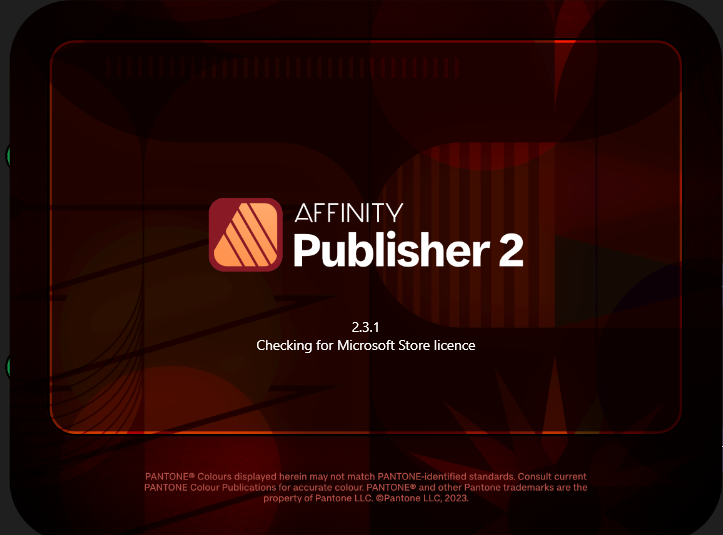


All 3 v2 Apps Stuck on ‘Checking for Microsoft Store Licence’
in Affinity on Desktop Questions (macOS and Windows)
Posted
lol, so the one time I don’t try restarting my PC. That fixed it. It’s a work laptop so stays on for long periods of time. Never happened before!!