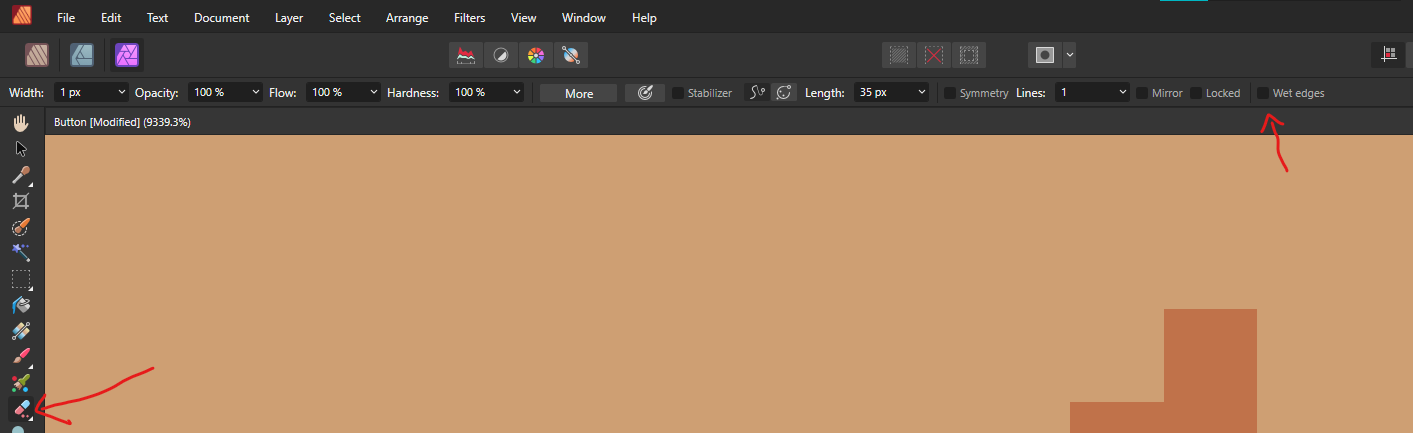jbikeler
Members-
Posts
11 -
Joined
-
Last visited
Everything posted by jbikeler
-
The Affinity suite is getting better every year, but is still lacking some core features and controls for professional workflows. I have recently come across some difficulties with the move tool and the control that is needed specifically in the area of pixel art. You can change some scaling controls such as Performance > View Quality > Nearest Neighbor and on the Layers Panel > Blend Options(Gear) > Anti-aliasing > Force Off. This still does not seem to help when scaling individual elements in my documents (See attach video. Compares Affinity's scaling operation to Aseprite). 2023-01-29_141242.mp4 I would like to suggest control added to the move tool itself as it is in PSD. (Image from https://graphicdesign.stackexchange.com/questions/5376/is-it-possible-to-scale-using-nearest-neighbour-with-the-transform-tool ) There are some bugs pertaining to this issue and the pixel brush tool discussed in another post, but I think this suggestion should still be considered for future progression of the software. Mentioned post:
-
Pixel Tool does not fully erase.
jbikeler replied to jbikeler's topic in Affinity on Desktop Questions (macOS and Windows)
Attached. Here are the expanded panels. Changing to nearest neighbor did not solve the issue. It does works as intended in the standalone Photo and Designer application. It must be the misalignment bug. Still going to attach the files for more data in the investigation. Button.afpub -
Pixel Tool does not fully erase.
jbikeler replied to jbikeler's topic in Affinity on Desktop Questions (macOS and Windows)
I see. Thank you for making me aware. I prefer using Publisher's workflow for jumping between designer and Photo. Nevertheless, do you know if this issue occurs if we only use Designer(stand-alone not the persona within Publisher)? Hopefully this gets fixed because the workaround would be way to complicated every time you want pixel paint. -
Pixel Tool does not fully erase.
jbikeler replied to jbikeler's topic in Affinity on Desktop Questions (macOS and Windows)
Just in case the settings for different tools effect this operation, here of the settings I have for each tool. -
Pixel Tool does not fully erase.
jbikeler replied to jbikeler's topic in Affinity on Desktop Questions (macOS and Windows)
I follow these instructions. The problem is that I'm not attempting tp use the basic round brush. I would like to pixel paint one pixel at a time. Even at one pixel the basic round brush will paint multiple pixels at a time with varying opacities. I am then trying to use the pixel tool to fully erase using the alternate operation (holding ctrl). My issue still occurs. While testing this an interesting thing occurred as well. I filled the whole layer with the like you said (using the flood fill tool). I then switched to the pixel tool, chose a different color, and painted a stroke. I then held control and attempted to erase straight through everything and the background, that was flood filled, seems to erase properly but my stroke that was painted still does not fully erase. This is still all on one layer. Here's a screenshot of the result. -
I'm attempting to use the erase alternate action for the pixel tool. It does not fully erase the pixels. Rather it acts more like the eraser tool and makes the pixels slightly more opaque. I have to go over multiple times to fully erase the pixel. Only a week ago I was using this feature and it was fully erasing. I have not changed anything in my settings or brushes. Any ideas on how to fix? Here's a screenshot of my settings.
-
Affinity for Android
jbikeler replied to IbrahimGHO's topic in Feedback for the V1 Affinity Suite of Products
I think Affinity would have a good market for this. The only real competitor on the Play store currently is Infinite Designer, which is not as full featured as Affinity Designer (yeah the names are super close ). My workflow is primarily on my Windows desktop so this is not a prevalent issue, but I have been wanting to purchase a tablet to sketch and design on the go. Since my phone is Android, and my PC is Windows, I wanted to pursue an Android tablet, preferably the new S7 plus because of its top of the line hardware (it now supports Clip Studio, and Android plays better with Windows than iOS does). The issue comes down to the lack of professional design software/apps, especially in vector art. My hope is that Samsung will specifically reach out to Affinity, like they did Clip Studio, and work with them to bring the Affinity suite to at least Samsung products. If that is successful maybe development could proceed to other android devices.- 157 replies
-
- android
- affinity designer
- (and 3 more)
-
Hi MEB, Are the keyboard shortcuts for AP iOS the same as the desktop shortcuts? https://s3-eu-west-1.amazonaws.com/affinity-docs/Photo/shortcuts/Affinity-Photo-Shortcuts-Mac.pdf
-
I am looking for an option to auto-clean the mixer brush in the ios app. I have found that the small "water glass" icon in the bottom right of the brush menu will clean it once, but is there a way to toggle this option permanently on and off? Thank you so much for all your hard work on this app Serif. It is quickly becoming one of my favorite painting tools.
- 9 replies
-
- mixer brush
- autoclean
-
(and 1 more)
Tagged with:
-
Yes, I believe that if you are looking at your brushes in an open file and long press your brush of choice you can select "Edit, Delete, and Rename". If you edit in this menu it will be permanent from that point on. Just remember to deselect and reselect the brush to see the changes that you made. It appears that if you have a brush selected and click "more", the changes you make will only be sustained until you close the file. Upon reopening the file your brush options will have reset.
-
undo gesture or undo button move
jbikeler replied to tjdgns2571's topic in Feedback for Affinity Photo V1 on iPad
I second this as well. Currently, my workaround for right handed users is to click the settings button in the top right of the home page, select the interface tab, and toggle the left-handed mode on. I know switching it to left handed mode for a right handed user sounds weird, but it flips the interface so now the undo and redo is at the bottom left. It works for now but I would like to see either an option to switch just the "'undo and redo" position or better yet, like others in this forum have said, the two finger undo gesture. I don't find myself using the two finger "duplicate, delete, cut, copy" option too often, but maybe switching that to a two finger swipe or long press would be more comfortable. Thank you for your hard work on the app Serif. It is quickly becoming my favorite painting software.