-
Posts
42 -
Joined
-
Last visited
Posts posted by GraviolaB17
-
-
Alright thanks v_kyr!
-
Hi guys!
Didn't find anything when I searched or perhaps I used the wrong search terms! But anyhow,
I've previously done UI elements in Designer and Photo for mobile app mockups that has been my ideas. I'm now gonna be the guy who creates the UI for app (iOS and
For phones:
I understand that either the size I pick what's in the artboard is the screen and nothing else, so anything off the artboard will not show up and it'll be the actual screen sizes of the phones I can choose from.
When doing for iOS and Android and all different kind of models - are the sizes adaptable and what should I go for when doing the UI for a mobile? 2 or more versions for each size? Or will this be fixed inside the phone?
For web:
Is there a fixed/normal size that will work for every page? and the programmer will just use this for the web design?
I am thinking that when I open Designer and go with a template, will this "work on any computer screen" or is there something I should be aware of before doing the design? Web has 17 presets I can choose from with different kind of page dimensions. So, what will happen with let's say top header bar with all navigation buttons and names etc?
Oh yes, and what is the preffed export files? PNG's for all icons and buttons or a .PSD or SVG? or something similar?
Any tutorial I have missed or any rules of thumbs here?
Any help is much appreciated!
I'm working on a 27" iMac retina.
Kindest regards! -
Same here!
Is there a way to...yeah get it to work? : )
Ok saw now in AppStore on my Mac I need to update some stuff will try and get back asap -
+1 for .indd
But WOW this PDF-TRICK is A M A Z E B * L L Z !
Found a UX talente program I wanted to apply for and had a total blackout on what to design ... and now I got an awesome idea and just that I knew that "Oh, I have to go back to Adobe Indesign for updating my portfolio...crap". Tried the PDF import from my current portfolio and...voila!
I think it works 95% efficient and I'm so glad Affinity Publisher is out - Adobe stuff is a total PITA, I mean what's up with Indesign?!?!
Thanks guys I hype your products to everyone in my network and I'm so glad I found you. -
1 minute ago, Alfred said:
Affinity Designer for iPad hasn't been released yet, but it should have the same minimum specification as Affinity Photo for iPad. This means that it won't work on anything older than an iPad Air 2.
Hey man alright thanks a lot!
So normally it would be iPad Air 2 and above for the average iPad photo/designer app out there?
Worried that I needed an iPad Pro to be able to use drawing programs such as AP or Graphic for example...we'll see!
About my exporting options, if I use the same size on the paper in the iPad app I'm normally using for my AD designs that would be chill but....to be able to edit the design I've done in the iPad it is best if I export it and email it as an .svg file or something ... there, I was curious on what file formats Affinity Designer (the program I use on my computer) would handle from 3rd party apps.
-
Looks like Graphic looks really good:
-
Hi there!
A little new to iPad and Affinity, read something that some iPad versions (I think I have a kind of new iPad but maybe 3-4 years old) do not support Affinity Photo/Designer?
I was thinking of making my own font but it doesn't always get a good output when I finish it and scan my font and upload it to the font services. That's why I wanted to either:
1) Buy a pen tablet and sketch my text and write directly into Affinity Designer.
2) Draw the text on a paper - make a photo with my iPhone, email it to my mail, open up the jpeg in AD and use the pen tool to re-make the text
3) Try an iPad app that works, draw the text (maybe the format will be better and easier when I open the file in AD) and it's there to be edited (color, size etc). Just need to be sure
which file formats Affinity Designer can handle.
Option 2 seems a little time consuming tho ...
I was looking at Graphic and Vectornator but also gonna research these ones: https://www.howtoisolve.com/best-ipad-pro-drawing-apps/Anyone else with some experiences or what would be the best option for Affinity Designer? I'm doing 80s synthwave/retrowave art and would like to do some of my own texts. Perhaps I can do my own font easier with this method too??
Best -
Thanks for all the tips and recommendations!!
Did a little something just for trying stuff out and, pretty satisfied.
Getting there at least! Had a little problem with the Stroke and how to add it, sometimes it is "there" next to Fill and Stroke options but a little more difficult when having a Text
Then Stroke is ----> to the left in the "color" menu where you switch to brushes etc. Could this be moved to the "main screen" for Stroke adjustments?
It would be really nice if the Stroke color (I chose gradient) from white to blue could be changed or edited just like adding a gradient to a text/symbol and you get the marker with the dots that you can mix inside the stroke , although I will try and mix with the 4 different gradient tools if I can get similar results.
Here's my result:
-
2 hours ago, MEB said:
Hi GraviolaB17,
Regarding the lens flare picture with a black background it will remain black where there's no layers/objects/data below it. I see how this can be an issue,
To work around this, draw a rectangle with the same dimensions as your document/canvas (choose the colour that's more convenient for you - it can be white if you want) and place this layer on the bottom of the layer's stack in the Layers panel - the black from the lens flare image should now become all transparent.
Out of curiosity if you don't mind: If you are using Affinity Designer to create 80's text effects/work why are you using pixel selections/working with raster tools when you can create it using vector tools? You can still use raster images (like the lens flare image) for certain effects but mostly of the text/gradients are easier to manipulate and adjust if you use vector objects.
Hey MEB! Thanks for reaching out and for your great feedback!
About the marking thing, I think I'm just gonna do a stroke and have some gradient color in that for now or just use a single color for the outer + inner glows and change the blend mode (overlay, screen) so it fits. Maybe this is better?
Oh, thx!! I mean...I asked about the pixel thing because of the selection tool+fill it with a gradient. I am although not that good to decide where to have my cut selections so maybe it's just easier to go with the above.
Thx for the feedback on the lense flare/star thing - I am not 100% confident on how to do it, but I will read your comment a couple of times and see if I can figure it out, kind of new on AD still : )
Oh, so vector tools/designs should be better for 80s artwork? I first thought pixel based texts looks more "noisier" when adding color gradings and what's making them retro, but the 2 videos and another one showed that he's changing the blending mode on the text or on the fx's like inner+outer glow plus something more...and that made the text look "older".
Also some guy used some photocopy textures and added them in the design and it looked a little bit "old" and "worn" kind of bleached ... So maybe it's all in the effects??
Wanna obtain these kinds of styles with the "oldness" like Tim Waves, Kenzo Art and Over Glow:
https://mir-s3-cdn-cf.behance.net/project_modules/fs/68380360155007.5a3e708a019a2.jpg
https://blog.spoongraphics.co.uk/articles/showcase-rad-retro-designs-80s-style-chrome-text-effects
Anything that comes in mind effect-wise in AD I can trix n fix with? -
10 minutes ago, MEB said:
Hey MEB! Thanks a lot. I'm currently in Designer, I posted a question in another similar thread.
But I can type it here too, when I try to use that in AD (pixel persona) I chose the polygonal for example, holding shift for straight lines. When I finally have my selection I want to put a color gradient inside that (dark to light) for example but I cannot fix it. I can make the selection, but what options do I have?
Trying to switch back to AD start mode/start persona and I'm stuck. I want to do what this guy do:
https://youtu.be/7QIhg4Xgttc?t=2m25s
(original link to thread: https://forum.affinity.serif.com/index.php?/topic/52586-ad-whats-the-name-of-this-tool-and-is-there-one-in-ad/#comment-265827 ) -
-
Another question, I tried to use the Freehand Selection tool in AD's pixel persona (like polygon/lasso tool) to select an area because I wanted to add a gradient to that.
Did not work. Like the guy in the first link: https://youtu.be/7QIhg4Xgttc?t=2m25sHe was doing a selection and then filled the selection with a color gradient. Why doesn't it work in AD? Also I found this video on AP... is there something I need to do in AD after I made
the selection to be able to edit it?
Here's the AP tutorial on Vimeo:https://vimeo.com/194652359Best regards
-
Any more info on this topic or an update?

-
On 2017-10-28 at 3:10 PM, toltec said:
"I thought there were some way to "crop out" some things from an image and remove the background."
The selection brush tool in the Pixel Persona works very well. Use that to select the area you want, or don't want.
If it is set to Snap to Edges, it works like the magic wand tool. It might take a few seconds, depending on the background. Change the size of the brush to suit,
Here I selected the background, ready to delete, took two or three clicks.
You can use Refine Edges to er, refine the edges.
and put on a background,
A few seconds work in Designer. Obviously need a bit of fine tuning in refine edges, but you get the idea.
Hey man I totally missed this update!! Thanks a BUNCH! That will indeed help me with the stuff I want to achieve!
Thanks a million!
regarding photoshop's lasso tool/polygon tool, is there a similar one in AP? @R C-R
Best -
Thanks a lot guys!
Oh alright, I will test it and try doing my best. Maybe there's a tutorial on it too?
Oh hmm ok, I'll try find these stuff but have most of it from google searches. But at least I know what to search for.
Maybe I'll just do like these guys are doing with some "lights" effect on my texts:
https://youtu.be/2dLhyosuGgc?t=8m5s
https://youtu.be/CPimR-FpBYg?t=1m42s -
Hi!
I wanna get better at making 80s texts and was searching for this tool to add some gradient styles to the stroke (if I'm correct) just like this:
https://youtu.be/7QIhg4Xgttc?t=2m25s
and ps. when I add a lense flare picture, I still get the "background" square and black color from the original picture even though I change the mode of it to screen for example.
You can see it if you look closer to the star/lense flare or if you zoom in. All the Photoshop tutorials I've watched do not have this issue ... is it something wrong that I'm doing or is it something in AD?
And excuse the guy's accent haha but something like this: https://youtu.be/g4APDg90R-A?t=16m25s
or a better one here: https://youtu.be/y8brTm5aslo?t=5m46sKind regards
-
SOLVED.
Found out that almost all stuff was inside of Photo. I'm a just gonna get it
Thx again for great products. Switched back to Photoshop today for some fun, but meh, I'm an Affinity guy now!
-
6 minutes ago, gdenby said:
The 1st tute can all be done in Designer. The 2nd, not quite.
The 70s-80s style JPEGs are something Desginer could do. There was a thread some time ago about neon grid landscapes. I dabbled a bit with it, and it is really pretty easy.
The matte design stuff is probably a bit beyond what would be easy in Designer.
Of course, having Photo would be fine. But they are both extensive programs. Took me about 3 mos to get comfortable w. Designer. While there are some things Photo does that are not hard to use right away, I figure I have a couple of hundred hours of practice till I can work smoothly. Still in the phase of, "Now, where was that tool again?" "Which parameter needed adjustment to do..."
Hey man! Thanks a lot! A yes haha, it was me who asked about the neon stuff.
This time I just posted the examples as reference photos with the "feel".
I will have a better look and look at tut1 and see what I can do in Designer. I wasn't at my computer when I wrote this so I couldn't see all the AD features although they are in the list at the website of what's included. I really think I have been accelerating in the learning curve but still a beginner like you said "where do I find that tool.." or more "is there a way I could do this..."
Which is fun, I like to learn new things! But ok, I will see where Color balance, Brightness/contrast and Curves are in Designer and play around with it.
I actually made a thread in Questions forum, dunno if I was correct with this first one and the link is there, super kind of you to answer here! Really appreciated it
-
This was really cool! I am thinking of buying a pen stylus (XP Pen Star 03) but when I saw this... I was thinking of, why not just draw on paper, scan it or photograph it and send it to my email and then drag it in Affinity Designer and use the pen tool??
I am thinking of making my own fonts,but these need to be scanned...but if I sketch my art on a paper and just take a photo of it and import it to AD that's maybe even easier..but I have to deal with the pen tool a little bit, but maybe easier to paint on paper and add it to AD later ... hmmm ...
Haha! Any ideas? -
12 hours ago, Aammppaa said:
Took a quick look at the 3 videos you linked to…
There is nothing in the first two that you could not do in an identical manner in Designer.
The third one uses some filters and 3rd party plugins that are not available in Designer, however you could achieve the same effect via a slightly different workflow.
Again looking at the linked images, I don't see anything that you could not achieve in Designer. Some tasks may be a little easier or quicker in Photo.
Still if you have some money burning a hole in your pocket, then spending it on Photo, and supporting the development of great software is fine by me

Hey man!! Thank you so much for your answer!! Oh okay, nice!!!
I found this video too, also Affinity Photo but I guess I can do this in Designer then?
https://youtu.be/xuok7X_6nNw
I am little confused with the "extras" that people do in Photoshop, if it's possible with picture manipulating in Designer, or if These functions are only limited to Photo?
Let's take this video when he's cutting stuff from pictures and "gluing" stuff with the brushes ... are those things cool with Designer? They have a pixel persona in it but I haven't figured that out yet
https://www.youtube.com/watch?v=04ZgMiir4FM&list=PLswCb226hIFcpWvuRdY9NApe-SVTUZJot&index=34It's a long playlist but, this video in the bottom, the video before it and the 1st video in the playlist describes this best I think! If you know what I mean with blending objects in!
 Basically these things I need to have first of all: Color balance, Brightness / contrast, Properties: curves.
Basically these things I need to have first of all: Color balance, Brightness / contrast, Properties: curves.
Thanks! -
Hi! I am super fascinated bout the matte kind of paintings and landscapes people are drawing. I have some friends but all of them use Photoshop.
I also posted in the Tutorial room but dunno if it's right so I post here too if it belongs to this forum better.
I found this tutorial on youtube for Photo: https://www.youtube.com/watch?v=-3-8M_ruzUM
which is kind of similar but to a very basic level of what I wanna do. Also this tutorial of color gradings is pretty cool: https://www.youtube.com/watch?v=tNRMocZj0Ok
https://www.youtube.com/watch?v=S_8r2Zruhl4My question is, is this possible in Affinity Designer or should I go with Affinity Photo for this ??? I am thinking about the new Update deal for Affinity Photo this November.
Couldn't find any tutorials for Affinity Designer for these topics so...yeah. Are there any out there doing matte designs?Here are some JPEG's for more inspiration:
https://f4.bcbits.com/img/a2474467156_16.jpg
https://i.pinimg.com/originals/87/eb/8a/87eb8a3c341aa3299f627cf9271a4592.jpg
https://f4.bcbits.com/img/a3658960107_10.jpg
New matte design:
https://wallpapers.wallhaven.cc/wallpapers/full/wallhaven-494873.jpg
https://i.pinimg.com/originals/b9/00/6f/b9006f27d367d0f676c6645a089621dc.jpg - fire
https://www.walldevil.com/wallpapers/w09/41788-axwell-eternal-sunshine-of-the-spotless-mind-angels-jelly-jellyfishes-lights-swings-pyramids-lighthouses-birds-space-spaceman-tokyo-mazes.jpg colors & shine
https://i.pinimg.com/736x/0a/c2/49/0ac249151ca241c60f0ea1c79d301d17.jpg
My kindest regards, -
Hi! I am super fascinated bout the matte kind of paintings and landscapes people are drawing. I have some friends but all of them use Photoshop.
I found this tutorial on youtube for Photo: https://www.youtube.com/watch?v=-3-8M_ruzUM
which is kind of similar but to a very basic level of what I wanna do. Also this tutorial of color gradings is pretty cool: https://www.youtube.com/watch?v=tNRMocZj0Ok
https://www.youtube.com/watch?v=S_8r2Zruhl4My question is, is this possible in Affinity Designer or should I go with Affinity Photo for this ??? I am thinking about the new Update deal for Affinity Photo this November.
Couldn't find any tutorials for Affinity Designer for these topics so...yeah.Here are some JPEG's for more inspiration:
https://f4.bcbits.com/img/a2474467156_16.jpg
https://i.pinimg.com/originals/87/eb/8a/87eb8a3c341aa3299f627cf9271a4592.jpg
https://f4.bcbits.com/img/a3658960107_10.jpg
New matte design:
https://wallpapers.wallhaven.cc/wallpapers/full/wallhaven-494873.jpg
https://i.pinimg.com/originals/b9/00/6f/b9006f27d367d0f676c6645a089621dc.jpg - fire
https://www.walldevil.com/wallpapers/w09/41788-axwell-eternal-sunshine-of-the-spotless-mind-angels-jelly-jellyfishes-lights-swings-pyramids-lighthouses-birds-space-spaceman-tokyo-mazes.jpg colors & shine
https://i.pinimg.com/736x/0a/c2/49/0ac249151ca241c60f0ea1c79d301d17.jpg
My kindest regards,
-
Thank You so much for your answer!
I read alot and researched and came up with This one from XP-PEN called XP-PEN Star 03:
http://www.xp-pen.com/goods/show/id/9.html
-
Now it actually W O R K E D when I changed to English US/American, pressed OK & restart.
Restarted Affinity and it's there! Try that one instead of lets say Chinese hehe
All good thanks MOD's for being up pretty late yesterday trying to solve this out.
ps. Could the Affinity Photo pack also be available to Designer users?? That would be amazing!




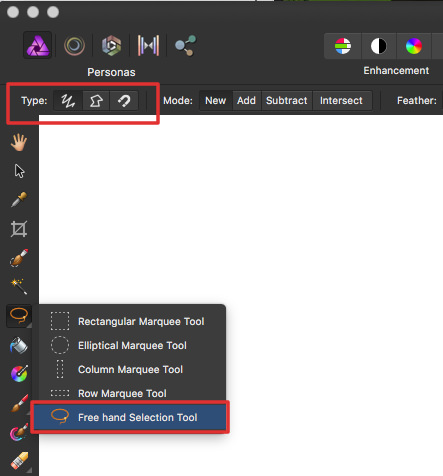

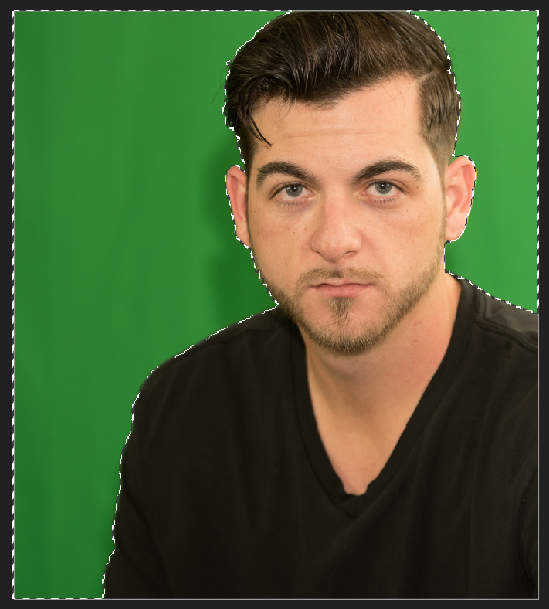
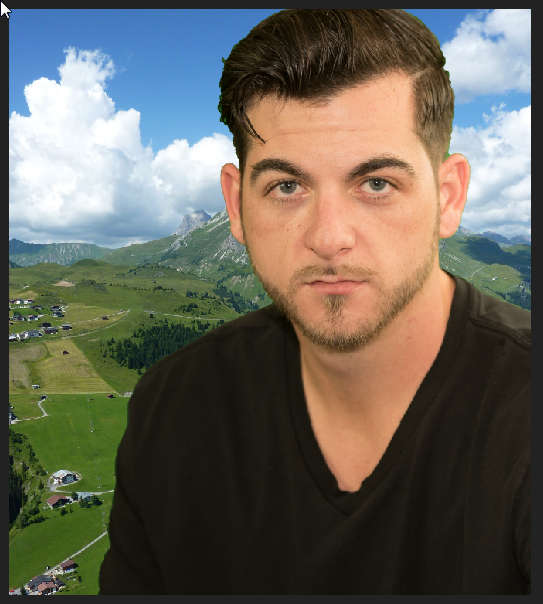

Marching ants around text?
in Pre-V2 Archive of Affinity on Desktop Questions (macOS and Windows)
Posted
Have you tried this?
I have the same problem with a project which is only a 1 Background, 2 Text with a gradient, 3 a horizontal row with some glow/blur.
export as EPS or PDF and try work with that?