
nucleardirk
-
Posts
102 -
Joined
Posts posted by nucleardirk
-
-
I would also really appreciate an iPhone Version - like Vectonator or Logoist which work as well on iPhone. Sure it makes no sense to have all features but a compatible and reduced version for some quick workflows would be awesome!
-
Hi!
i worked on a file with some pictures in it. As I wanted to use this file again with some different pictures I had the following workflow:
Duplicating the (unsaved) file in publishers main overview window.
Open the duplicate and head over to the resources, than changing the linked picture files to new ones.
In my opionion the result should be: two collage files with same look but different picture content. But: when reopening the first „mother“ file again, all pictured where also linked to the duplicated file!
my mistake or a bug into affinity?
-
15 hours ago, NotMyFault said:
No. You could use the node tool, and drag a node at the left side to effectively mirror the selected area visually, but not accurately. So use this only if you want to change the dimensions anyway, and don’t need accurate pixel perfect mirror.
Using the method with copy(or cut) and paste is the intended way by Affinity.
you cannot use the geometry / flip horizontally function on selected content, only on layers.
Thx for letting us know about :=)
Ok! Than it is by design.
In my opinion Serif should consider to change this behavior to make it more usable especially for former Photoshop users.
-
Hi!
Some similar question.
When I select with the smart select an object and do not copy and paste it - there is no additional layer for this object and so there seems to be no chance for mirror it. I can rotate and resize with the "transform" panel, but how to vertically flip (mirror) it?In my case - the giraffe should look into the other direction. My workaround was working with copy and paste to generate a new layer, but is there really no chance in just mirror the selection?

-
-
Why 2.1 version of iPad has no measurement tool in publisher nor photo? Only designer has (since 2.04)?
i am missing it 😩
-
-
The sidebar on the right is too "full" on the 11" iPads. Compared to v1 you have to scroll in v2 if you have activated the repeat or undo buttons.
Unfortunately you can't see that there are hidden buttons. Can't this be solved better? There should be plenty enough space below the „?“ the use for.v2:
-
Thanks Walt! I have overseen it!
-
As it should be now in Publisher / Photo - but where can we find it? Haven't found it in the menue bars.....
-
I tried to export the vector without the FX which worked fine, also exporting with FX to other formats like „svg“ what also worked.
But with FX slight blur crashes as well when selecting export to PDF (also, svg works fine).
I tried also to reproduce with Affinity Designer v1 and resolved the same issues.interestingly a lot of rasterized layer and Affinity Photo works well.
cheers
dirk
-
Thanks for checking and explaining!
Always a great help within the forum and I have learned a lot;)
always appreciate!
-
Hey there,
when exporting the attached file into a PDF, Affinity Designer for iPad crashes and closes down after a while.
The logo has got the "overwrite color" FX feature and an export with the windows desktop version works fine.
I have a very old iPad 9,7" Pro but running the most recent iPad OS and there is enough space left on the device.
-
Here are the files, sorry I forgot to upload. This is designer File and the result when exported by designer instead of publisher
-
Thank you very much!
i wasn‘t aware of that issue!
But: why can I export „my“ Designer File (with the FX) from Designer to PDF without getting a rasterized result?
looks
like this takes only place when exporting to PDF from Publisher when embedding such file.
So it kind of both, my fault and a publishers bug?
-
The following issue, I'm not sure if it's MY mistake or a bug in Affinity Publisher:
I have a logo consisting of an SVG vector file. I modified it as a vector in Affinity Designer. Now I embed this file in an Affinity Publisher document. (For testing purposes, I also created a link instead of embedding it) - when I look at the document in Publisher, I don't see any staircases or artifacts. In addition, I put a font under the logo. If I now export the whole thing with the PRINT-READY Pdf Preset, I get a PDF in which the font under the logo is razor sharp, but the logo itself looks very pixelated - like a bitmap! A mistake in the publisher? Or user error?
Here are the files so you can take a look, along with the resulting PDFs.test_vector_pixel_verknuepft.afpub
test_vector_pixel.afpub test_vector_pixel_verknuepft.pdf test_vector_pixel.pdf
-
-
If I give a layer a different blend mode on the iPad, go out of layers, then deactivate the layer and again reactivate it = the blendmode is not preserved and has to be re-entered.
-
7 hours ago, rvst said:
Seems very buggy. Changing the fill colour to white in the Guides dialog box seems to do nothing. It still looks like it has the same grey overlay.
@nucleardirk changing from filled to outline style (View-->Guides) removes the grey and restores the original look of the image placed in the picture frame as does switching off "Show Column Guides" in the View menu. Not sure whether that will work for you.
Thanks!
Thats indeed the problem - the workaround solved it.Interstingly I never used those "fill colour" for the Guides....
-
Sure, here you go, hope you are able to reproduce my issue!
-
-
To be honest, grab the discount now and be patient, its worth the wait and I believe Serif is gonna try to fix the issue asap.
As Affinity v1 was supported +/- 8 years now, I am sure you wont regret and will have a longlasting grafic suite with a couple of years of updates and new functions.
@Patrick Connoryou should work somehow on your announcing and communication to avoid mistakes or not offering what the users want in the future. What about periodically request some „user requests and feedbacks“ with multiple choice questions?
- Patrick Connor, Nox, loukash and 1 other
-
 4
4
-
Thanks for replying!
I wasnt aware that copy and paste is a workaround - good to know

-
More and more the most disappointing point is what I mentioned before.
no compatibility between v2 and v1 files and no warning if you open a file with v2, no chance of downgrading the file later, you need to export to PSD and import PSD back which works somehow.

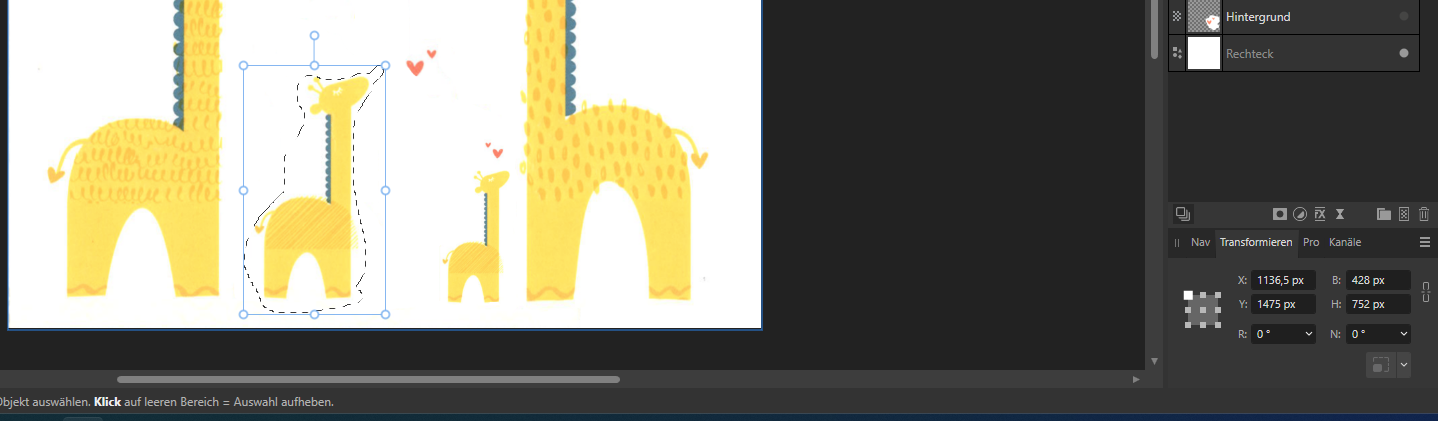











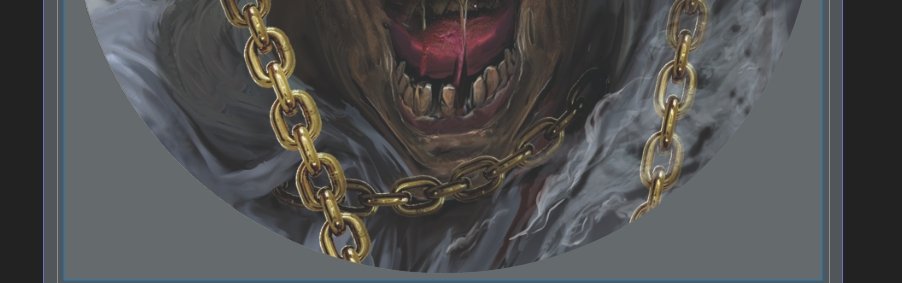
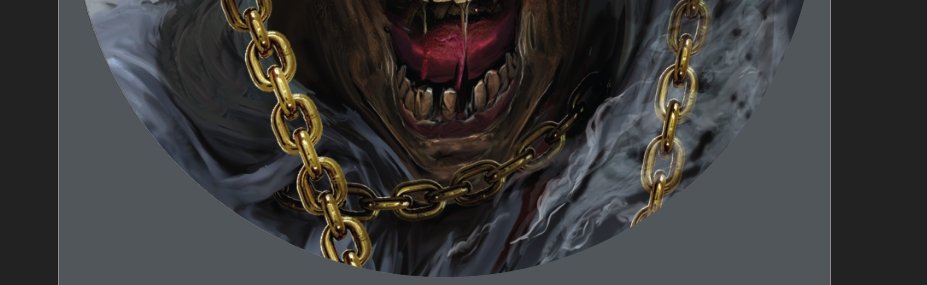
iPhone version?
in Feedback for the Affinity V2 Suite of Products
Posted
For sure you won't do a complete artwork with the iPhone but I am sure there are plenty of situations you would love to have a possibility to make some short corrections etc. Even on small screen you can do a lot
I did sometime corrections with Teamviewer remote from iPhone to computer., worked fine!