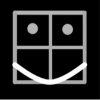-
Posts
97 -
Joined
-
Last visited
Reputation Activity
-

-
 Stanley reacted to Pšenda in Reduced Size Image Is Blurry
Stanley reacted to Pšenda in Reduced Size Image Is Blurry
For your interest - an image with the same resolution (i.e. 1920 x 1021 px), but saved as a JPEG, i.e. with a smaller file size (7x) and therefore with a significantly faster download.
Your original:
Compressed JPEG:
By optimizing the parameters (degree of compression vs image quality vs file size) plus possible sharpening, you can get the desired result, i.e. a small file without a noticeable reduction in quality.
P.S. In your case, reducing the image size only halved the file size, from 767904 Byte to 361511 Byte (compress JPEG is 111069 Byte).
-
 Stanley reacted to debraspicher in what is a band pass mask really doing?
Stanley reacted to debraspicher in what is a band pass mask really doing?
A topic for your consideration is Frequency Separation, which is a technique where we break an image into "high" and "low" and touch them up separately. That helps us to separate fine details from "larger area of details" such as shadows, tone and color. That would give you a better idea of what the frequencies mean in practical terms. So think separating the texture of a blemish (the highs) versus the color (the lows). It gives us the ability to maintain detail while working with different types of problems. There's controversy around the technique because it can easily be overdone, but band pass mask allows us to work within a specific range, for instance, applying a filter. (as you saw in the official video)
Fstoppers: https://fstoppers.com/post-production/ultimate-guide-frequency-separation-technique-8699
AILearner: https://theailearner.com/2019/05/05/understanding-frequency-in-images/
There are many videos on the topic, so I am just going to attach a shorter one. It's just for introduction:
-
 Stanley got a reaction from Rudolphus in Suggestions after 3 years of professional use of the Affinity Suite
Stanley got a reaction from Rudolphus in Suggestions after 3 years of professional use of the Affinity Suite
Yes, I came across as a grumpy old man. Affinity apps do have some fantastic features. And, they do all the things I want right now. But the bugs and the experience of using them annoy me every day.
-
 Stanley got a reaction from Beniamino in Suggestions after 3 years of professional use of the Affinity Suite
Stanley got a reaction from Beniamino in Suggestions after 3 years of professional use of the Affinity Suite
Yes, I came across as a grumpy old man. Affinity apps do have some fantastic features. And, they do all the things I want right now. But the bugs and the experience of using them annoy me every day.
-
 Stanley got a reaction from Beniamino in Suggestions after 3 years of professional use of the Affinity Suite
Stanley got a reaction from Beniamino in Suggestions after 3 years of professional use of the Affinity Suite
Yes, me too. Though I would call myself an enthusiast. I think Affinity has switched making apps that look good in advertising videos. Only.
-
 Stanley got a reaction from walt.farrell in Purchased from Mac App Store but keeps asking to buy now or continue trial
Stanley got a reaction from walt.farrell in Purchased from Mac App Store but keeps asking to buy now or continue trial
Walt. I’ve thought about this. Probably what I said earlier was wrong. I now think Apple checks for funds before the last window when you can approve the purchase or not. And it seems you have to get to this last window before it will recognise a previous purchase.
I edited my original quote to say to ignore it.
-
 Stanley got a reaction from MikeTO in "My Account" greyed out in v2 apps, v1 available. Person icon available under v2
Stanley got a reaction from MikeTO in "My Account" greyed out in v2 apps, v1 available. Person icon available under v2
Thanks @MikeTO, that fixed it.
-
 Stanley got a reaction from Ian Tompkins in V2: Thank you Affinity
Stanley got a reaction from Ian Tompkins in V2: Thank you Affinity
Great apps.
... and at last the layers studio has Collapse All and I can tell if the Edit All Layers is on or off.
-
 Stanley got a reaction from dominik in V2: Thank you Affinity
Stanley got a reaction from dominik in V2: Thank you Affinity
Great apps.
... and at last the layers studio has Collapse All and I can tell if the Edit All Layers is on or off.
-
 Stanley got a reaction from Lee_T in V2: Thank you Affinity
Stanley got a reaction from Lee_T in V2: Thank you Affinity
Great apps.
... and at last the layers studio has Collapse All and I can tell if the Edit All Layers is on or off.
-
 Stanley got a reaction from jmwellborn in V2: Thank you Affinity
Stanley got a reaction from jmwellborn in V2: Thank you Affinity
Great apps.
... and at last the layers studio has Collapse All and I can tell if the Edit All Layers is on or off.
-
 Stanley reacted to loukash in Having trouble clipping to vector layer
Stanley reacted to loukash in Having trouble clipping to vector layer
To get this exact form:
duplicate the two front rectangles use them to subtract from the back rectangle select all three curves Layer > Geometry > Merge Curves to get a single merged rectangle object drag the image inside the object in Layers panel, or cut the image > paste inside (@Serif staff: Why is "Merge Curves" buried inside a submenu and doesn't have its own toolbar button?!)
-

-
 Stanley reacted to walt.farrell in Having trouble clipping to vector layer
Stanley reacted to walt.farrell in Having trouble clipping to vector layer
You do not have a "vector layer", @Stanley. You have a Layer (capital L), which is merely a container for the things within it.
Your Layer contains some vector shapes, and your pixel layer. This is not clipping, but merely the Layer containing things.
Try selecting the 3 rectangle shapes, and then Adding them together using Layer > Geometry > Add to get a (Curve) layer. Then drag the pixel layer over the (Curve) layer, to the right of the thumbnail. You should see a light blue vertical highlight just to the right of the thumbnail. Then drop it.
-
 Stanley got a reaction from InnerPeace in Pixelmator Pro
Stanley got a reaction from InnerPeace in Pixelmator Pro
Machine learning: buzz buzz buzz.
Adobe claimed that one of their PS healing tools uses artificial intelligence. Twenty years ago.
-
 Stanley got a reaction from 000 in Pixelmator Pro
Stanley got a reaction from 000 in Pixelmator Pro
Machine learning: buzz buzz buzz.
Adobe claimed that one of their PS healing tools uses artificial intelligence. Twenty years ago.
-
 Stanley got a reaction from bit98 in Advanced blending of channels - isolating channels on layers
Stanley got a reaction from bit98 in Advanced blending of channels - isolating channels on layers
Think you can do all the steps in that face retouching tutorial in AP, but I wouldn't. I think there are now better ways to do those steps, for example for noise use Noise Reduction, to blur the flat areas of the face use Bilateral Blur. In Dan Margulis's book 'Photoshop LAB color' he gives a simple way of enhancing faces that I think gives a better result than that tutorial.
To get rid of the yellow tint when you blur the B channel, blend the original layer with the layer with the blurred B in colour mode (you'll see the yellow tint) then use the controls in the bottom third of the layer options window: tap Master, select Red and Green in turn and for each, in the box on the bottom left, drag the horizontal line from the top of the box to the bottom. This selects the R and G from the original. Apparently blurring the B changes the R and G slightly; I'm not sure why.
-
 Stanley got a reaction from bit98 in Advanced blending of channels - isolating channels on layers
Stanley got a reaction from bit98 in Advanced blending of channels - isolating channels on layers
Hi, my bottom layer was the original. To create the second layer I duplicated it, went to the channels studio and tapped composite blue to just display the B, then tapped the filter studio and applied a Gaussian blur - this is applied to the visible channel only of the second layer, B. Then in channels studio I tapped the return arrow at the top to display all channels again. I then changed the layer 2 blend mode to colour and saw the yellow tint. Which I got rid of with Blend ranges as I described above.
You seem to be turning an RGB image into a single channel by adjusting the curves to zero the unwanted channels. This doesn't seem a useful thing to do.
But I repeat, don't follow that tutorial.
-

-
 Stanley got a reaction from trevburley in Apply Image help
Stanley got a reaction from trevburley in Apply Image help
As I understand it, if you select 'current layer': S is what you see before you start Apply Image, D is what you see after Apply Image has done its calculations. The default for all channels is D = S, so when you start Apply Image what you see doesn't change until you have changed an equation.
An equation calculates a number, from 0 to 1. Try setting a D channel = 0.5.
AP's help says that 'current layer' blends a layer with itself. I think it would be better to say that it calculates a new image (D) from what you see before you start Apply Image (S). And therefore Blend mode seems to have no effect.
There seems to be a bug. After you have changed an equation, you might need to disable, then enable the Equations button to see the change.
-
 Stanley got a reaction from InnerPeace in touch curves improvement
Stanley got a reaction from InnerPeace in touch curves improvement
+1 here. But I like being able to delete points. I'd also appreciate bigger boxes for the curves.
-
 Stanley got a reaction from InnerPeace in Overthinking the Adjustments Gallery
Stanley got a reaction from InnerPeace in Overthinking the Adjustments Gallery
Yes, I agree that the thumbnails just get in the way for me.
-
 Stanley got a reaction from AtortPhotography in Images going black for no apparent reason!
Stanley got a reaction from AtortPhotography in Images going black for no apparent reason!
Did you send support a sample RAW file that they asked for?
In my experience, over several issues, Affinity support has been excellent.
-
 Stanley reacted to anon1 in Does converting the document degrade it?
Stanley reacted to anon1 in Does converting the document degrade it?
here is some more info
specific about color in Affinity
the short answer that you will not loose noticeable quality is probably still right though
cheers