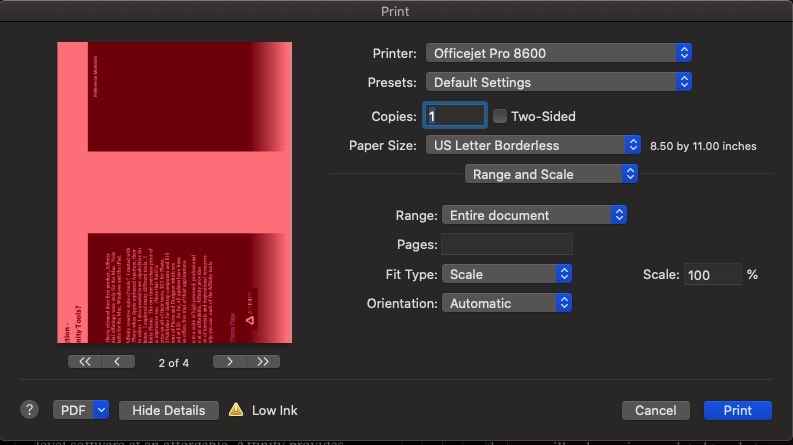Fly-Boy
Members-
Posts
15 -
Joined
-
Last visited
Everything posted by Fly-Boy
-
I was having the same problem, old 2013 iMac running Catalina. A solution that seems to work is to select an image in the gallery, don't click on Edit, rather, click in Image in the menu bar, go down and select Edit With then select Affinity Photo. Make your changes in Photo, when you are done, select File and Save. Before leaving, if you Check back to the gallery, you will see your edited image. You can still select that image, edit it in Photos or even revert to original, getting rid of the changes you made in Affinity Photo. I am delighted that I finally got this to work.
-
loukash Thanks for the help. Sorry for placing this in the Bugs area. Not only do I need to learn more about Publisher, I need to get better with these forums.
-
uneMule Thanks for the help.
-
I discovered my problem. For some reason the dimensions of the last page was set to 8 1/2 by 11 rather then 5 1/2 by 8 1/2. Now it prints fine.
-
I have created a booklet in Publisher. I want to print it and staple it together as a booklet. I also want to send out a PDF that is readable in the correct page order as a pdf document. How can I do this?
-
I have created an 8 page booklet in Publisher. It is designed to be 5 1/2" by 8 1/2" pages, printed on 8 1/2" x 11" paper. When I go to print the booklet, publisher puts a large border between the two pages on each sheet pushing them off the edge of the sheet. I can't see anywhere where I would have added this margin. I have attached the print screen. The two pages should be edge to edge with no white gap in between. What am I missing?
-
High Pass Filter Not Working as Expected iPad
Fly-Boy replied to Fly-Boy's topic in V1 Bugs found on iPads
I see two things that are different. First, when I apply the High Pass Filter, it becomes a sub-layer to the background image. This is probably why mine apples the sharpening with out merging down. Second, I use the Linear Light blending mode. I don’t think that will make much difference. If you can get the filter to be a sub-layer to your background image (I make sure the background image is selected, before I apply the filter) then try different blend modes and see which you like best. I hope this helps. I have attached two images to show what I have described. -
High Pass Filter Not Working as Expected iPad
Fly-Boy replied to Fly-Boy's topic in V1 Bugs found on iPads
I noticed the same problem. Then I went back and tried again. This time I made sure not to click “Merge Down”. That seems to protect the “Live Filter”. I was then able to go back and change the settings in the High Pass Filter. I hope this works for you. -
High Pass Filter Not Working as Expected iPad
Fly-Boy replied to Fly-Boy's topic in V1 Bugs found on iPads
I discovered the answer. Previously, I missed the “Add Live Filters” switch at the top of the column. Turned it on and the High Pass Filter worked just as I expected it to. -
I don’t know if this is a problem, or I don’t understand how the High Pass Filter works. Before updating to version 1.7, I would use the High Pass Filter to sharpen my images. (Select High Pass filter, enter pixel size, select Monochromatic, select Live Update. Then go to the Layers menu, Layer Options, select the blend mode, usually set to Linear Light. Since I have updated to version 1.7, the Live Update option is missing, and selecting layer options doesn’t change the high pass filter to sharpen the image. So am I just not using the High Pass Filter correctly or, is there a problem?
-
Perspective Filter Causes Crash
Fly-Boy replied to Fly-Boy's topic in Pre-V2 Archive of Affinity on iPad Questions
Thanks for checking DM1. I discovered my problem, I had the wrong layer selected. Once I went back and selected the background layer it worked fine. I do think crashing just because the wrong layer is selected is excessive. -
Does Affinity iPad support Onedrive?
Fly-Boy replied to reck's topic in Pre-V2 Archive of Affinity on iPad Questions
Are you saying that I cannot import raw files from an attached SD card?