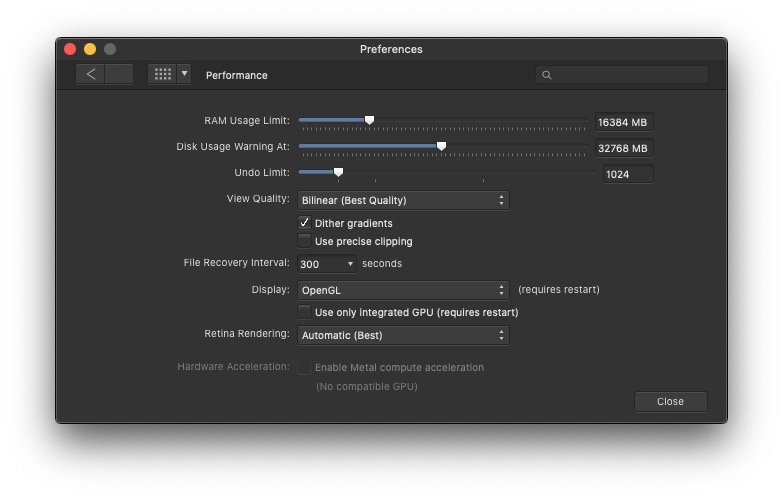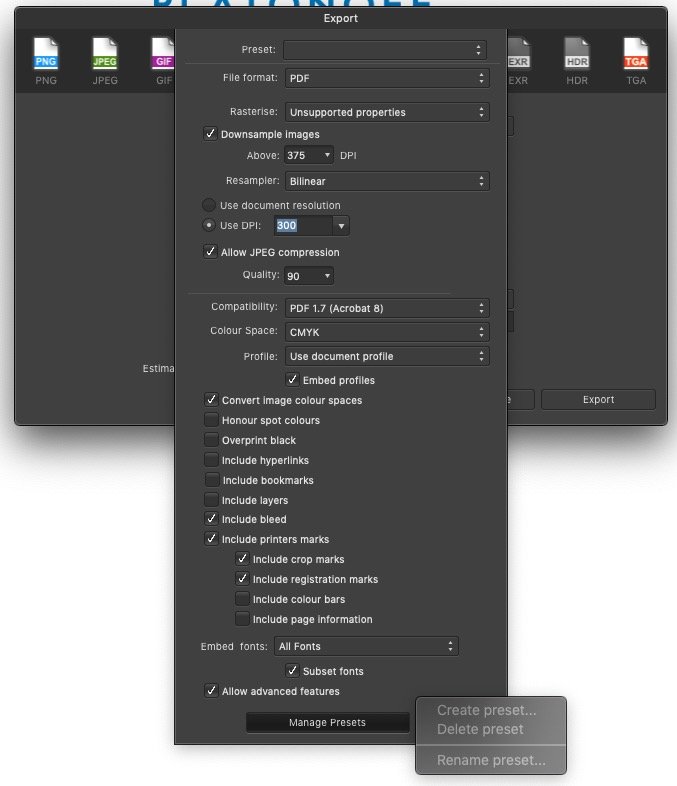-
Posts
70 -
Joined
-
Last visited
Everything posted by bbwd
-
After installing 2.2.0 the backspace delete key stopped working for me, had to reset as mentioned in earlier posts. The backspace key has been used as a Delete key since I started using Macs back in 1993 in every single application. It should be baked into Affinity products and not have to be set as a keyboard shortcut.
-
Found something similar this morning. A job created in V2 will not open on either of my two Macs. I first thought there was a problem because I had created the job on my MacBook Pro which runs Monterey and was trying to open on my iMac which runs Catalina. I tried to open on the MBP and got the same error message. I even tried to open in v1 (knowing full well it was created in v2) but that obviously didn't work. Let's hope it gets fixed.
-
Whenever I create a mask I end up with parts of the area I wanted to mask showing. I then have to remove them with the paint brush. I have to blur backgrounds on photos so that the person is more prominent or to 'remove' people in the background. I usually use the selection brush tool along with the freehand selection tool to create a selection, then click 'refine' and, if needed, brush over the edges where the selection could be better - usually around the head and hair where the refine process works as expected. It's usually on hard edged shapes where the problem occurs - when the person is wearing a hat, or around their clothing. After selecting and clicking 'refine', I very rarely adjust any settings in the refine dialogue box, it's left as it appears. What I am left with is shown in the photo sample below. Can anyone help me with a solution to this issue to get it right first time without having to use the paint brush? FYI: MacOS 10.15.17 on a 27" iMac but this problem also happens on a MBP running the same OS.
-
Sorry for late reply. I’m running Catalina 10.15 on both Macs but this issue was happening previously on Mojave - I only moved to Catalina a couple of months ago. It’s been happening on new or old documents and it’s random. It’s not happened since the screenshot I posted but I know it’ll happen again. I will change the drop down to ‘Metal’ and try it. Won’t know until Monday though as I’m not going to work this weekend.
- 4 replies
-
- screen
- screenshot
- (and 6 more)
-
Thanks for the reply Sean. I've checked the MBP, settings are the same except under 'Hardware acceleration' - Enable Metal compute acceleration is checked. MBP has an Intel Iris Pro 1536MB graphics card and the iMac has a NVIDIA GeForce GT 755M 1 GB graphics card so I assume this must be the reason why there is a difference. Under the 'Display' drop down menu I could choose 'Metal' on both machines if I wished. It is set how the application set on install. As for Menu Bar apps, I have a few, Dropbox, Mega, Box, PopChar, Rocket, Carbon Copy Cloner, 1Password, BackBlaze, iMazing Mini, Pastebot, ItsyCal plus a few system ones. Nothing I could think would cause display issues.
- 4 replies
-
- screen
- screenshot
- (and 6 more)
-
I see this problem on a regular but intermittent basis. When I have two (or more) documents open in Publisher or Designer and I switch between documents, the screen does not redraw correctly and leaves large areas in black. To 'fix' this, I have to scroll up or down within the document to force a screen redraw or close and reopen it. I cannot take a screen recording as I cannot deliberately replicate this as it happens randomly so I have taken a screenshot from Designer. I am using a late 2013 27" iMac with 16Gb of RAM and a 2TB SSD installed. It also happens on my 2015 MacBook Pro 15" with 16GB RAM and 256GB SSD. As this does not happen in any applications other than Publisher and Designer, it leads me to believe it is an Affinity problem especially as it happens on two separate Macs. Both applications are 1.9.2 but this has also been happening in previous versions. I have also a screenshot of the Performance tab in Designer Preferences so you can see how it is set up. Publisher's preference pane is set the same.
- 4 replies
-
- screen
- screenshot
- (and 6 more)
-

Manage Presets greyed out
bbwd replied to bbwd's topic in Pre-V2 Archive of Affinity on Desktop Questions (macOS and Windows)
Apparently this issue is fixed in the latest beta version. I'm waiting for the public release rather than installing a beta.- 7 replies
-
- affinity publisher
- affinity photo
-
(and 6 more)
Tagged with:
-
Thanks but I would prefer to wait for the public release. Any idea when it will be out?
-
As the title says, when I try to create, delete or rename a preset through More ▸ Manage Presets option in the Export dialogue box, it is greyed out and unavailable. This happens in Publisher, Photo and Designer, all versions 1.9.0, on an iMac running 10.14.6. Does anyone have an idea on how to fix this? Are you using the latest release version - YES Can you reproduce it? - YES Does it happen for a new document? If not do you have a document you can share that shows the problem? - HAPPENS ON NEW AND OLD DOCUMENTS If you cannot provide a sample document then please give an accurate description of the problem for example it should include most of the following: What is your operating system and version (Windows 10, OSX Mojave, iOS 12 etc)? - MOJAVE 10.14.6 What happened for you (and what you expected to happen). - I EXPECTED TO BE ABLE TO MANAGE PRESETS Provide a recipe for creating the problem (step-by-step what you did). - OPENED EXPORT DIALOGUE, CHOSE A PRESET, CHANGED IT AND WENT TO SAVE AS NEW PRESET BUT COULDN’T Screenshots (very handy) or a screen capture/video. - SEE ATTACHED PUBLISHER SCREENSHOT Any unusual hardware (like tablets or external monitors or drives that may affect things) or relevant other applications like font managers or display managers. - JUST KEYBOARD AND MOUSE Did this same thing used to work and if so have you changed anything recently? (software or hardware) - IT WORKED BEFORE 1.9.0 UPDATE
-
As the title says, when I try to create, delete or rename a preset through More ▸ Manage Presets option in the Export dialogue box, it is greyed out and unavailable. This happens in Publisher, Photo and Designer, all versions 1.9.0, on an iMac running 10.14.6. Does anyone have an idea on how to fix this?
- 7 replies
-
- affinity publisher
- affinity photo
-
(and 6 more)
Tagged with:
-
I don't use Master Pages all that much as a lot of my work is leaflet work rather than multi-page books so this may seem like a very basic question. I am in the middle of a brochure which at present is over 90 pages. I have created two master pages with different column formats but besides the guides for this, the only thing actually on the pages is a page number and a line of text next to it - all in black text in a light font weight. When working on the book, I have used black and other solid colour backgrounds so have changed some of the page numbers/text to white. After deliberation, the light font is too light so I have changed the original master pages to a Regular weight font to help with legibility. It appears that the pages I have changed to white have not updated to Regular font. Is there a way make the font update to Regular automatically without having to go through every single page I have changed? Actually, I have just checked empty bar-the-master-page info pages and none of the number/text have updated to Regular font so I must be doing something wrong.
-

Overflowing Text
bbwd replied to occasionalpiece's topic in [ARCHIVE] Publisher beta on macOS threads
I tried that but couldn’t see the one red dot at such a small viewing scale. This problem needs a proper fix. -

Overflowing Text
bbwd replied to occasionalpiece's topic in [ARCHIVE] Publisher beta on macOS threads
Old thread resurrection.... but I have just encountered this very unhelpful dialogue box. It needs to be improved so it tells you exactly which pages the overflowing text is located on - just like InDesign does. I can't believe that Affinity haven't already implemented a fix in the finished application. I've just had to search through nearly 100 pages to find just one overflowing text box. Severe PITA! -

Co-ordinates wrong after first page
bbwd replied to bbwd's topic in [ARCHIVE] Publisher beta on macOS threads
Cheers @Old Bruce much appreciated. -

Co-ordinates wrong after first page
bbwd posted a topic in [ARCHIVE] Publisher beta on macOS threads
When I create a document and put any sort of frame or text box on the first page the co-ordinates are correct. But when I do the same on page 2 or subsequent pages the co-ordinates appear wrong with minus figures. The co-ordinates don't appear to originate from the top left of each page like I would assume they do (and do in InDesign). Is this a bug? Or is it a setting I have got wrong? I have tried to find the ruler units preference (as InDesign) but there doesn't appear to be one in Preferences. Is this hidden away somewhere else? -

Frame text tool box handles
bbwd replied to bbwd's topic in Feedback for Affinity Publisher V1 on Desktop
Yeah I will. Annoyed with myself for doing it to be honest but I will remember next time. -

Frame text tool box handles
bbwd replied to bbwd's topic in Feedback for Affinity Publisher V1 on Desktop
I can't actually recreate the issue at the moment because it's random and happens when the application feels like. -

Frame text tool box handles
bbwd replied to bbwd's topic in Feedback for Affinity Publisher V1 on Desktop
It wasn't Art Text. I can't check it now as I've deleted it because it was annoying the hell out of me. Sorry! -

Frame text tool box handles
bbwd replied to bbwd's topic in Feedback for Affinity Publisher V1 on Desktop
Nope, I hadn't done anything besides created the box and paste the text. -

Frame text tool box handles
bbwd replied to bbwd's topic in Feedback for Affinity Publisher V1 on Desktop
I can assure you it is a text frame. Thanks for the quick reply. -
Why do text boxes created using the Frame Text Tool sometimes have the resize handle on it and sometimes not? I can resize the Frame with the handle in two ways. Using the extra handle, it resizes box and text. Using the corner handle it just does the box and not the text. The Frame without the extra handle will only resize box and text. This behaviour, I assume, is the expected way it works but what I want to know is why the extra handle sometimes appears and sometimes not. The text in both was copied from a text clipping and then pasted into the box. macOS 10.13.6, Publisher 1.7.0.283
-

Text selection bug on beta .257
bbwd replied to osang's topic in [ARCHIVE] Publisher beta on macOS threads
This is one that not everyone suffers from then. I will have to see if it s the same on my MacBook Pro. -

Text selection bug on beta .257
bbwd replied to osang's topic in [ARCHIVE] Publisher beta on macOS threads
Have you tried the Test document I attached to my first post to see if you can replicate the problem? -

Text selection bug on beta .257
bbwd replied to osang's topic in [ARCHIVE] Publisher beta on macOS threads
Answers Question 1: Upon brief testing it appears not to happen in documents newly created in Beta 257 when I start completely from scratch. But if I create a new document but then copy and paste text boxes from a document created in a previous beta it still happens but only with those text boxes. It does not happen with a new text box. Question 2: If I open a document created in a previous beta it happens all the time. If I create a new document then it appears not to happen. I hadn't noticed it not happening in newly created documents because I actually hadn't created a totally new document since Beta 257 was released. I had been using a 'template' I use for the jobs I was doing in Publisher. I am using Beta 257 on an iMac running macOS 10.13.6 as well.