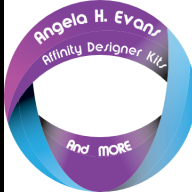-
Posts
11 -
Joined
-
Last visited
Reputation Activity
-
 Picketwire got a reaction from v_kyr in Xmas Trees
Picketwire got a reaction from v_kyr in Xmas Trees
Thank you so much for sharing these! They will come in handy.
-
 Picketwire got a reaction from Aleksandar Kovač in Affinity Keyboard Shortcuts for Windows (Excel)
Picketwire got a reaction from Aleksandar Kovač in Affinity Keyboard Shortcuts for Windows (Excel)
I have made some Excel spreadsheets for some of the keyboard shortcuts in Affinity Designer, Photo, and Publisher for Windows and am incuding them free for your use. I have not verified all of these shortcuts. You can easily modify them to your own liking or to your specific shortcuts.
Windows-Affinity Designer Keyboard Shortcuts.xlsx
Windows-Affinity Photo Keyboard Shortcuts.xlsx
Windows-Affinity Publisher Keyboard Shortcuts.xlsx
-
 Picketwire got a reaction from Pixelkobold in Affinity Keyboard Shortcuts for Windows (Excel)
Picketwire got a reaction from Pixelkobold in Affinity Keyboard Shortcuts for Windows (Excel)
I have made some Excel spreadsheets for some of the keyboard shortcuts in Affinity Designer, Photo, and Publisher for Windows and am incuding them free for your use. I have not verified all of these shortcuts. You can easily modify them to your own liking or to your specific shortcuts.
Windows-Affinity Designer Keyboard Shortcuts.xlsx
Windows-Affinity Photo Keyboard Shortcuts.xlsx
Windows-Affinity Publisher Keyboard Shortcuts.xlsx
-
 Picketwire reacted to acapstick in Official Affinity Designer V1 (iPad) Tutorials
Picketwire reacted to acapstick in Official Affinity Designer V1 (iPad) Tutorials
We’re really happy to provide a brand new set of tutorials to accompany the newly launched Affinity Designer for iPad app.
The tutorials are all available from the app’s Home screen via the Tutorials option at bottom left.
You can also access them here:
https://affinity.serif.com/tutorials/designer/ipad/
Some tutorial facts..
62 video in total Seven tutorial categories Shot in 4k resolution Subtitling for eight languages (DE, FR, ES, IT, PT-BR, RU, JA, zh-Hans) Different tutors for specialist areas
Here’s the full tutorial list..
Basic operations
UI overview Gestures New and save Open and import Placing images Pan, zoom and rotate canvas Selecting Moving, resizing and rotating Grouping Ordering Layers Studio Align and distribute Copy, paste and power duplicate Undo, redo and history Quick export Advanced operations
Art-boards Symbols Assets Studio Snapping Constraints View modes for pixel preview Vector Tools
Pen Tool Node Tool Advanced curve drawing Editing strokes Pencil Tool Shape tools Corner Tool Boolean operations Colour Picker Tool Fill Tool Advanced colour Gradients Transparency Tool Vector Brush Tool Managing vector brushes Pixel Tools
Pixel Tool Paint Brush Tool Advanced brush options Managing raster brushes Smudge tools Erase Brush Tool Flood Fill Tool Flood selections Drawn selections Selection modification tools Smart Selection Brush Tool Refine Selection Tool Export Persona
Slice Tool Export Persona - Slices Studio Export Persona - Layers Studio Text Tools
Frame Text Tool Art Text Tool Advanced typography Text on a path Importing fonts Effects & Adjustments
Applying adjustments Masking adjustments Layer effects Advanced layer effects Blend modes Styles If you have any feedback, please comment on this thread.
Best wishes
Affinity documentation
-
 Picketwire got a reaction from dmstraker in Blend Modes -- Mono and Colour Visuals
Picketwire got a reaction from dmstraker in Blend Modes -- Mono and Colour Visuals
Great visual for blend modes, Dave.
-
 Picketwire reacted to dmstraker in Simple cartoon effect
Picketwire reacted to dmstraker in Simple cartoon effect
Here's a quick and simple way I used to create a cartoon efffect.
Duplicate background layer. High-pass adjustment layer (as child of duplicate), radius about 10 (don't use any blend mode). Threshold layer (as child of duplicate), adjust to see outlines (up to 49%). Blend mode of duplicate: Overlay. Fiddle with adjustments to your heart's content. Ole.
Sample below and .afphoto attached.
cartoon.afphoto
-
 Picketwire reacted to drippy cat in 14.5 hour Affinity Photo course released at Udemy
Picketwire reacted to drippy cat in 14.5 hour Affinity Photo course released at Udemy
Hi everyone,
Just to let you know I released my latest course. It's called Affinity Photo: Beginner to Pro via Reference and Workflow and is designed to answer one question: 'I've learned some of the tools with Affinity Photo, but how do I actually enhance an image, start to finish?'
I take you through the development of a series of photos using a variety of workflows. We start with a simple workflow that's just right for beginners then move on to more advanced workflows as the course progresses.
But there's a problem. Learning the when and why of an effective workflow is all well and good. But it's hard to learn the tools when you're learning about the workflow and it's near impossible to learn about the workflow when you're learning about the tools.
So I've done both. This course is divided into two sections. You get hours of tutorials which cover various workflows and approaches to developing photos. But you also get a huge reference section which covers the various tools that Affinity Photo has to offer. If there's a tool I'm using in the workflow videos, there's a video explaining just that tool in the reference videos. Two ways to learn Affinity Photo. Reference and workflow.
The course comes with a special introductory price. If you enter the coupon AP_BEGINNER_PRO right under the video on the landing page where it says 'Have a coupon?' you can get the course for $11.99, which is even cheaper than the sale price Udemy is offering it for.
By the end of the course you will have seen and followed along with various effective workflows, start to finish. You will gain the confidence to tackle your own images, be able to select which workflow suits the photo best, and one day soon you may well be looking at one of your own photos which you've enhanced, and thinking 'That looks fantastic! I did that...'
I think it's only fair to say why this course is different to some of my other courses. For starters it's the longest Affinity Photo course I offer, but there's more to it than that. Affinity Photo: Solid Foundations is the original comprehensive introduction course that I created. It was designed to be the general purpose course that I'm sure people are familiar with - explain how to use the tools, give people exercises to consolidate their knowledge, talk a little around technical matters like how an image gets into your camera and so on.
Then there were courses like the RAW course and the Little Box of Tricks course which focussed on particular areas of image editing such as creating special effects.
But it was after a conversation I had with someone on the Affinity Photo forums who really wanted tutorials that concentrated on how to enhance a photo from start to finish. His field of interest was landscape photography so I released Affinity Photo: Developing Landscapes. It was different to the other courses in that it concentrated on the workflow. I was unsure about how it would be received because it was different to anything I'd done before. I was pleased that it got good ratings and comments at Udemy, so then I decided to do a longer and more general course which had workflow at it's center and so we now have Affinity Photo: Beginner to Pro via Reference and Workflow.
I realised from the Developing Landscape course that it needed a reference video section in a one tool/one video format as well as the workflow videos. If I didn't then I'd spend far too much time going into detail about what a tool does while I was also trying to explain a workflow. It would just get too confusing. So the new course is split into two sections. The workflow at the beginning, which is the primary intent of the course, and the reference section which is intended to supplement the workflow.
Now, if you already have the Solid Foundations course, you will already have seen most of the tools covered in the reference section and I wouldn't advise you to get the new course if a tool reference was all you wanted. But what I would say is that around 6.5 hours of the new course is devoted to various different workflows and I take a series of pictures from start to finish so you can see how the various different tools in Affinity Photo fit together to improve a picture. There are other courses about Affinity Photo at Udemy for the same asking price that are shorter than just the workflow section of my new course. So I believe I'm offering good value for money.
I hope that clears up any questions, but click on the link at the top of this post and go to the landing page for the course. There is an introductory video that explains what the course is about. That may help you further to decide whether to use your coupon to take advantage of the introductory price. Now, one last thing - Udemy are offering their own introductory price for the course. With the coupon you can get it for cheaper. Just enter BEGINNER_PRO_INTRO into the coupon field for the better price.
Thanks for your time,
Simon Foster
-
 Picketwire reacted to R C-R in Pencil Effect Macro
Picketwire reacted to R C-R in Pencil Effect Macro
This Sketch effect.afmacro is my attempt to convert the technique demonstrated in the Affinity Revolution Transform any Photo into a Pencil Drawing (Affinity Photo Tutorial) into a useful Affinity Photo macro. These are the steps I came up with:
Since the first step selects the top layer regardless of its name or type, for best results it should be the only layer in the document & a pixel layer. The macro does not alter this layer so if you don't like the effect you can delete the layers it creates. The two user adjustments adjust the radius of the Gaussian blur & the Black Level of the Levels Adjustment layer. They can be tweaked after the macro is applied in the usual way. Adding some saturation back to the HSL "_desaturate" layer creates a colored pencil effect.
A couple of 'before & after' examples of what you can expect:
Comments, criticisms, & questions welcomed.
-
 Picketwire reacted to smadell in Affinity, we need clarification: are you or aren’t you working on a DAM?
Picketwire reacted to smadell in Affinity, we need clarification: are you or aren’t you working on a DAM?
I have started using Fast Raw Viewer and find it fast and really effective. Also pretty inexpensive. It displays a histogram based on the actual Raw data (and not the embedded jpg) which makes it great if you use a technique like ETTR. I can cull through all my Raw files quickly, and not wait 5-10 seconds for each image to display - it's as close to instantaneous as I can imagine.
Link: https://www.fastrawviewer.com/
-
 Picketwire reacted to Patrick Connor in Affinity Photo for iPad - 1.6.7
Picketwire reacted to Patrick Connor in Affinity Photo for iPad - 1.6.7
Hi,
We are pleased to announce the App Store release of Affinity Photo for iPad, version 1.6.7
The change-list is as follows:
- Brand new shadows / highlights algorithm in Develop.
- Brand new clarity algorithm in Develop.
- Now fully supports open-in-place - including saving back directly to the original location.
- New “Import from Camera” - supporting RAW and automatic HDR bracketed merge. Has fancy histograms and scopes.
- New ability to install custom fonts in preferences.
- New “Average Blur” filter.
- New “Solo” layer option in layer properties panel.
- New preferences option to show touches - good for screen recording.
- Added the “Median Brush” tool.
- Added ability to export brushes.
- Added ability to both import and export styles.
- Added option in preferences to cache screen updates - you will see much less pixelation when painting etc. - but it uses more memory.
- Added transparent TGA import support.
- Adjustments panel now has an option to show a simple list (by popular request).
- Overhaul of pencil / touch input mechanism - this enabled much needed functionality such as long pressing with Apple Pencil to pick colours in brush tools, etc.
- Apple Pencil can now dismiss flyouts without passing a tap through.
- Further performance improvements in develop persona.
- Preferences option to choose default storage location.
- Improved support for the dropping of files into an open document.
- Bitmap fills are now available on vector objects.
- Can now rotate image in Develop.
- Pasting now keeps things in the right place.
- Maximum / minimum filters now obey the current channels properly.
- Brush scatter works properly when controller is “random”.
- Improved angle / tilt support for Apple Pencil.
- Handle vertical panoramas better.
- Improved crop tool behaviour when using ratios.
- Improved retouching tools in 32bit mode.
- Improvements to selection refinement.
- Improved TIFF support.
- Channels page improvements / fixes.
- “Save a copy” stability improvements.
- Ability to clear history.
- New “Constrain” modifier button for Depth of Field tool.
- Snapping candidates can now be selected by hovering over them whilst in a drag.
- All colour flyouts now have a built in colour picker.
- Increased the maximum undo stack size.
- OpenType improvements.
- Added “Undo” to the two-finger-tap context menu.
- Improved input smoothing for all tools.
- Improved behaviour when trying to move small layers (ie. avoid inadvertent resizes).
- Improved text tool UI.
- Moved spelling suggestions to context menu.
- Creating stacks from RAW files now works more correctly.
- Improved Perlin Noise filter.
- PSD, PDF import / export improvements.
- Help improvements.
- Fixed transform studio aspect ratio lock.
- Fixed some HDR merge crashes.
- Fixed multiply blend mode in 32bit documents.
- Fixed marching ants disappearing when canvas is rotated.
- Fixed issues with “Direction” brush controller.
- Fixed colour picker appearing too easily in paint brush tool.
- Fixed long press being too short in some tools.
- Fixed HEIF import from Photos app.
- Fixed issue where stray colour picker loupe could remain after switching tools.
- Fixed incorrect DPI limit in resize tool.
- Fixed inability to export liquify meshes.
- Numerous other fixes and stability improvements.
Please do not post bugs or problems that you find when using this version of the software in this thread, instead make a new thread in the Bugs on iPad section
-
 Picketwire got a reaction from LyricsGirl in DAUB Kraken is Out!
Picketwire got a reaction from LyricsGirl in DAUB Kraken is Out!
Thanks Paolo, bought these and they look great! Can’t wait to try them out.
-
 Picketwire reacted to James Ritson in LEGACY: Official Affinity Photo (Desktop) Video Tutorials
Picketwire reacted to James Ritson in LEGACY: Official Affinity Photo (Desktop) Video Tutorials
Hello all, just reappearing briefly to post a new video! It covers how to achieve the Orton effect in Photo. I've seen various videos and guides that more or less replicate the Photoshop method, but that's a destructive approach, and I wanted to demonstrate a few tweaks to make it non-destructive. Hope you find it useful!
Orton Effect - YouTube / Vimeo
-
 Picketwire reacted to v_kyr in Jigsaw composite image (help please)
Picketwire reacted to v_kyr in Jigsaw composite image (help please)
Hide your background and activate the puzzle layer, you may want to flatten that puzzle (jigsaw) layer. Now you need to make appropriate selections of desired jigsaw pieces, cut them out and paste them onto your background as new layers then you can rearrange their position accordingly. For selecting individual jigsaw pieces the quick mask (mode) and the selection brush might be useful, or it might be easier to try to make some useful reusable selections out of the jigsaw patten overlay you used.
Since I'm too lazy now, I've tried the above said only with one easy accessible piece here ...
-
 Picketwire reacted to dmstraker in AP: Extreme denoising/sharpening
Picketwire reacted to dmstraker in AP: Extreme denoising/sharpening
Here's an example of something I just did to balance that tricky situation of a noisy picture where you want to remove noise but preserve detail.
Here's the original image:
...and here's what happens when you try to denoise it (up to 450% extreme) .. note the loss of detail.
So...
1. Start with Filter/Frequency separation. Allow a fair amount of noise into HF side. (Note this is the only destructive action, so be prepared to return to re-do this as needed).
2. Turn off HF layer so you can see the LF layer alone. This still has noise.
3. Add Gaussian Blur to LF layer to further reduce noise. I used 2px.
4. Show HF layer, turning off LF
5. Add Denoise to HF layer. Click 'Extreme' and increase luminance denoise until noise is much reduced. I used 109%.
6. Add High Pass filter to HF layer. I used 100px and Blend Mode of Linear Light.
7. Re-enable LF layer to see final effect.
There may be even better ways to do this. Any suggestions?
-
 Picketwire reacted to acapstick in LEGACY: Official Affinity Designer Video Tutorials (70+)
Picketwire reacted to acapstick in LEGACY: Official Affinity Designer Video Tutorials (70+)
A more recent set of tutorials for 1.7 (and above) is available via affinity.serif.com or from Designer's Welcome screen.
The legacy tutorial set, also available on YouTube, includes:
1. Getting Started
• Discover Affinity Designer
• For Beginners
• For Beginners Too
• Using the Help System
• CMYK Setup
• Designing from a Sketch
• New from Clipboard
• Actual Size Zoom
• Editing PDF Text
• Using the Grade UI Kit
2. Artboards
• Artboards: Basics
• Artboards: Exporting and Printing
• Artboards: Colour and Opacity
• Artboards: From Content
• Artboards: Design Aids
3. Drawing Lines and Shapes
• Pen Power
• Shapes
• Convert to Curves
• Corner Tool
• Drawing Perfect Triangles
• Stylish Strokes: Textured Lines
• Stylish Strokes: Dashed Lines
4. Colour and Opacity
• Complex Gradients
• Adjusting Noise and Opacity in Fills
• Transparency Tool
• Changing Colours
• Blend Modes
• Colour Picker Tool
• Colour Palette from Document
• Colour Palette from Image
• Pantone Colours
• Global, Spot and Overprint Colours
• Quick Opacity Setting
5. Layer control
• Layers Panel
• Lock Children
6. Object control
• Selecting, Finding and Isolating Objects
• Rotation Point: Overview
• Rotation Point: Worked Example
• Vector Scaling Options
7. Symbols and Assets
• Symbols (1.5)
• Assets (1.5)
8. Painting
• Shading Using Raster Brushes
• Adding Raster Texture
9. Text
• Artistic, Frame and Shape Text
• Text on a Path: Overview
• Text on a Path: Worked Example
• OpenType Typography
10. Media
• Using Raster Images in a Composition
• Film Noir Style Illustration
11. Saving, exporting and sharing
• Save History
• Soft Proofing
• Exporting
• Exporting: Layers
• Exporting: Slices
• Exporting: Continuous
• Exporting: Automatic Directory/Folder Creation
• Exporting: Multiple Outputs from a Single Slice
• Exporting: Transparent and Coloured Backgrounds
• Exporting User Settings and Keyboard Shortcuts
12. Design Aids
• Constraints: Overview
• Constraints: Worked Example for Web Design
• Snapping and Dynamic Guides • Snapping: Candidates
• Snapping: Object Creation
• Snapping: UI and Web Design
• View Modes and Split View
• New View
• View Points
• Grids: Icon Design
• Grids: Floor Plans
• Isometric Grid Drawings: Part 1 (Single Planes)
• Isometric Grid Drawings: Part 2 (Multiple Planes)
• Isometric Grid Drawings: Part 3 (Layers and Compounds)
• Grids: Coloured Lines
-
 Picketwire reacted to v_kyr in Christmas Photo Storyboard
Picketwire reacted to v_kyr in Christmas Photo Storyboard
Here is another photo storyboard example you can alter to your needs ...
xmas_polaroid_storyboard.afdesign
-
 Picketwire reacted to v_kyr in Xmas FB Cover
Picketwire reacted to v_kyr in Xmas FB Cover
Those who have a FB account may want to place something Xmas related there as a FB cover. Well with AD/AP you have endless possibilities here to make some cover images, be it out of vector and/or bitmap drawings, photos etc. - Usually I tend more to use some of my Winter time shots here for such things ...
... though of course it don't have to be always photos.
So here is a quick made AD Xmas example ...
Though you can add some style fills (below), or even better some vector or bitmap snowflakes, stars, etc... or whatever you like here ...
BTW I used the following vector drawn christmas motive for the cover image shown above ...
... the font used for the motive is Great Vibes, but you can apply whatever you like here.
Here are the corresponding AD files:
xmas_fb_cover.afdesign xmas_round.afdesign Have a nice time!
-
 Picketwire reacted to A_B_C in How can I center text (or image) within a selected area?!?
Picketwire reacted to A_B_C in How can I center text (or image) within a selected area?!?
Honestly, I don’t understand precisely what the problem is. Handtype, if you don’t want to do any math, use any expressions or alignment guides, why don’t you just do what carl123 suggested earlier? Have a look at my video:
In order to center the pink star in the area indicated by your guides (note that the guides in my video are from your screen shot and not part of my document), use the Rectangle Tool and create an auxiliary rectangle covering exactly the intended area. You can also create an auxiliary layer from any pixel selection. Now move the star inside your rectangle or pixel layer, select both (Move Tool, Shift + click), and use the Alignment Buttons from the context toolbar of the Move Tool. Finally, delete your auxiliary rectangle or layer. Is there a reason to *hate* or *almost hate* Affinity Photo because of this simple procedure?
Cheers, Alex
Center.mov
-
 Picketwire reacted to R C-R in How can I center text (or image) within a selected area?!?
Picketwire reacted to R C-R in How can I center text (or image) within a selected area?!?
I wondered about this too.
To make it even simpler, expressions can be entered into the Transform panel, so for example entering "sw/4.1" for the x coordinate moves it precisely to the right by that decimal fraction of the document spread width, with an accuracy of around 8 or more decimal places.
-
 Picketwire reacted to firstdefence in How can I center text (or image) within a selected area?!?
Picketwire reacted to firstdefence in How can I center text (or image) within a selected area?!?
Forgive me, but I cannot see your logic nor your frustrations with this problem, firstly, Affinity Photo (AP) is not Photoshop so expecting AP to do what Photoshop can do is not being very realistic, even if you consider this feature to be an essential one. While most people describe AP as a Photoshop killer, it is far from being that, AP is in it's formative years in carving out a niche for itself as Affinity Photo.
Photoshop has had decades; almost three decades in fact, to refine it's feature set and be the "tour de force" it is today, even then people still gripe at Photoshops lack of "something" so I think its unfair of you to have a small "rattle out of the cot" moment because AP doesn't do what you want it to do and condemn it as not recommendable.
As for the problem, on the Photoshop side, surely you need to know where the 4 guides are going to go and consequently need to work all out all four co-ordinates for the guides and then go through your Photoshop centring process to centre the object in that given area, this seems to be making work, not streamlining it. Why don't you just use 2 guides and the centre control point of the object in Photoshop to do the same thing but in less steps, in fact why use guides at all?
Whether in Photoshop or Affinity Photo, knowing that the top left of the image is X:0 Y:0 it seems a very simple and short process to do a bit of math to place an object exactly where you want it using any of the objects control points with the easiest points being the centre or top left. Even after adding 2 guides it still seems a shorter route to your method in Photoshop, If this is to be a repeatable event with the same size image you can easily make an asset to just drag and drop, that would even be faster than an Photoshop Action.
I know you want to create an area to centre an object but I just don't get that logic, a reason as to why you would use your four guides method + the centring steps instead of a two step co-ordinate method would help in understanding your thinking and maybe help you with a better process all round
Side question: Forum Grinch, why aren't there any Christmas Emoticons
-
 Picketwire reacted to JimmyJack in How can I center text (or image) within a selected area?!?
Picketwire reacted to JimmyJack in How can I center text (or image) within a selected area?!?
Furthermore..... your original Marquee question is doable as well .
It is.
This is very easy to do in Photoshop APhoto.
1. Click on Layer (image or text, doesn't matter). √
2. Create a selected area using Marquee Tool anywhere on the image. √
3. Click on Move Tool. √
4. Six alignment options appear on the task bar. Click one. With snapping enabled move your object within the marquee.
(4a. If the marquee is not immediately a snapping candidate, flick on Quick Mask.... It'll activate it as a candidate. (see vid))
5. DONE.
https://youtu.be/LGSLHhrn2DY
Edit: this works fine for shapes and text. Images are still a issue..... unless nested inside a shape.
-
 Picketwire reacted to v_kyr in Xmas texture styles 1+2
Picketwire reacted to v_kyr in Xmas texture styles 1+2
Time approaches quickly so here are some Xmas texture styles in case anybody has a need for such things (and as always you may freely use those styles to your likes):
Personally I sometimes use such textures for backgrounds on greeting cards and stuff like that here ...
Here are the compressed AD style files:
xmas1.afstyles.zip
xmas2.afstyles.zip
Have a nice Xmas time!
-
 Picketwire reacted to iMacKalle in Merry Christmas
Picketwire reacted to iMacKalle in Merry Christmas
Hello all Affinity members. I have made one animated Merry Christmas video for you.
https://vimeo.com/246915037#t=0s
-
 Picketwire reacted to drippy cat in Updating auto captions for Solid Foundations course and there's some howlers!
Picketwire reacted to drippy cat in Updating auto captions for Solid Foundations course and there's some howlers!
I'm in the process of making the auto generated captions legible for the Solid Foundations course at Udemy - https://www.udemy.com/affinityphoto-solid-foundations/ which is taking it's sweet time because they are so gloriously creative when transcribing what I say. Here's some epic quotes, along with my duller corrections underneath. I apologise for demeaning the mighty art that the auto generator hath wrought by correcting it so it actually makes sense. But enough! Here's the highlights from what I've done so far...
OK so I'm back to commit to my crap.
OK, so I'm about to commit to my crop.
Come up here to my croping tool. Cocteau or Prossy.
Come up here to my cropping tool. Crop tool, or press 'C'
Call me Mr Pretentious if you want the whole length.
call me Mr. Pretentious if you want, *darling!*.
nowadays, you'll see more and more very wide or tool photos from people's camera phones
nowadays, you'll see more and more very wide or tall photos from people's camera phones
Santa you're very tall and thin
...sending your very tall and thin..
Let's try 5 by 7 and say wow that's got big
Let's try 5 by 7 and rotate - wow! That's got big.
Now if I come back to my crotch to instead of the third grade.
Now if I come back to my crop tool. Instead of the thirds grid
in Photoshop Elements once we Crock-Pot image
in Photoshop Elements, once we crop our image
Let's take this picture into a vanity photo.
Let's take this picture into Affinity Photo.
So I asked him Manzi and combat straight into if you got to see them always you thoughts straight up
So, press ctrl/command + Z and come back to the straighten tool. If you've got sea there, always use that to straighten up
We have three day pokes to crop and rotate.
We have three .jpgs to crop and rotate
Now the ratio I want is 8:44
Now the ratio I want is 16:9 (think about it...)
Every foeticide record its own bit of...
Every photo site records its own bit of...
What's the Shafter goes down on your camera.
Once the shutter goes down on your camera,
and then come back to the lame ass layer
and then come back to the layer mask layer
... I can leave the original text there if you find it more inspiring...
-
 Picketwire reacted to Ash in Affinity Photo for iPad wins App of the Year 2017!
Picketwire reacted to Ash in Affinity Photo for iPad wins App of the Year 2017!
Hi All,
We're over the moon to announce that Apple have selected Affinity Photo for iPad as their App of the Year 2017!
We weren’t really sure this year could have got any better. From our big launch on stage at WWDC in June, to all the amazing reviews and feedback we’ve had from many of you – we’ve been totally blown away by the response our app has had. It's important to say that to create an app like this has only been possible with all your support. Not just help with the beta and development of the app itself, but in making Affinity such a success over the last few years to enable us to invest in the development of a big project like this.
If you haven't yet got the iPad version of Affinity Photo we are running a flash sale, just for the next 48 hours, to get it with a 50% discount. We can't imagine running such a big discount again for a very long time(!) so don't miss out on that. More info on our iPad page here.
Also we'd love you to help spread the word about this for us. It's been a while since we've done a competition like this, so if you:
Like our Facebook page and share or comment on this post
or
Follow us on Twitter and retweet this tweet
You'll be entered into a free draw to win a 12.9" iPad Pro! The closing date is 12pm GMT on Saturday (when the flash sale ends), and we'll announce the winner on this thread.
But more than anything, thanks again for all your continued support.
Ash
Edit by Patrick.
The Winner of the iPad (mentioned in this post) is in a reply to this thread here