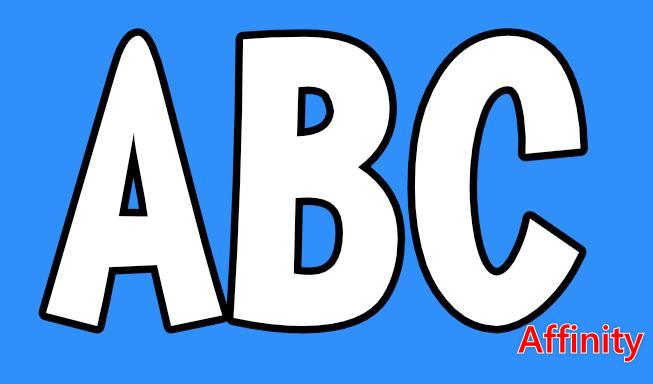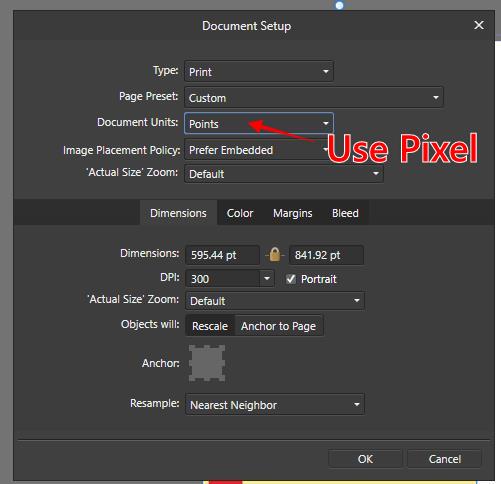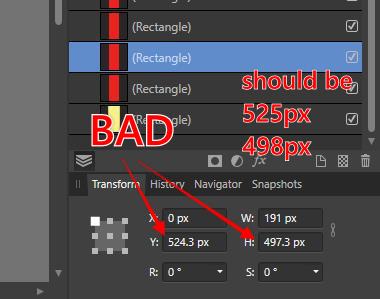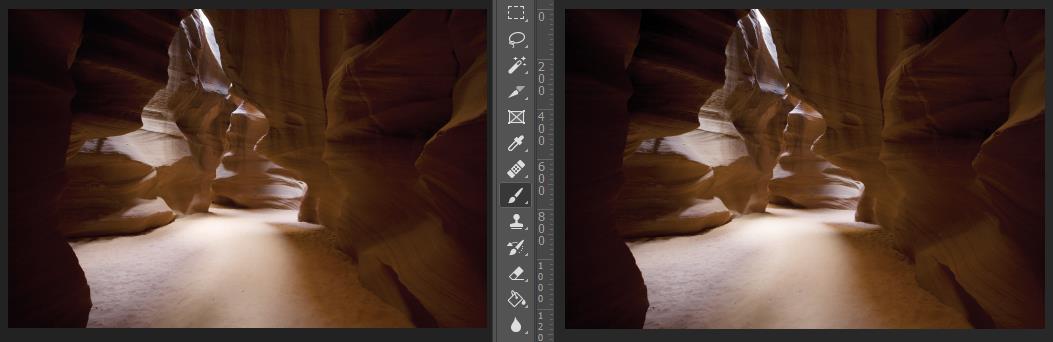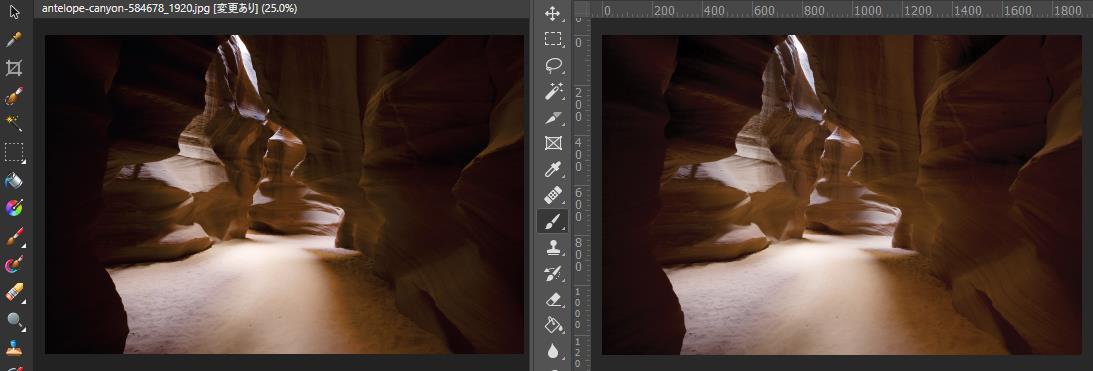ashf
Members-
Posts
2,032 -
Joined
-
Last visited
Everything posted by ashf
-
I just changed the document size from A4 to Letter. it did not affect the result at all though. AD-print-screen.mp4
-
Both MS' and Adobe's pdf printer have the shift problem. See the attached pdf. And this is not only on my PC, I'm reporting this because I was asked about this problem from another user. Print Adobe.pdf Print MS.pdf
-
Uploaded. Sample artwork uses a few fonts including that have no shift. Distance of the shift seems to be different for each font. TrueType of DynaFont fonts(DF) are old and already discontinued, but still many users are using it. I uploaded some but if you need I will send you entire font pack. UD Digital fonts come with MS Office. MPlus fonts are open source. https://github.com/coz-m/MPLUS_FONTS
-
The stroke on text with particular font will be shifted when printing. I can send the font(it's a paid font so I can not upload here directly) as sample.
-
Gradients should have 3 stops or more in order to preserve editability. Not sure why but this is a compatibility problem between Affinity and Illustrator.
- 3 replies
-
- designer
- illustrator
- (and 4 more)
-
Suggestions for Japanese UI
ashf replied to ashf's topic in Feedback for the V1 Affinity Suite of Products
Translation suggestion for the Export dialog ”Export Preview” should be 書き出しプレビュー, not プレビュー書き出し- 112 replies
-
- japanese
- translation
-
(and 3 more)
Tagged with:
-
Affinity Photo Customer Beta (1.10.0.244)
ashf replied to Andy Somerfield's topic in [ARCHIVE] Photo beta on macOS threads
What's the ACM lens profile? lcp file? -
- 2 replies
-
- icc profile
- convert
-
(and 1 more)
Tagged with:
-
The result of color conversion from RGB to CMYK with perceptual intent(second picture) doesn't look good. Compared to Photoshop, too much shadow part that lost detail. Conversion with relative intent(first picture) is good enough though...
- 2 replies
-
- icc profile
- convert
-
(and 1 more)
Tagged with:
-
No, not exactly the same as MS Office, please see the linked page. Photoshop way is that small sticky note icon is placed on the document and when you click it, the comment is shown on the Notes panel. Similar to online design feedback service such as Invision.
-
I would like you to implement Note tool like Photoshop to Affinity that can place sticky notes on the document. It's useful for reviewing document/feedback or explaining content to another designer.