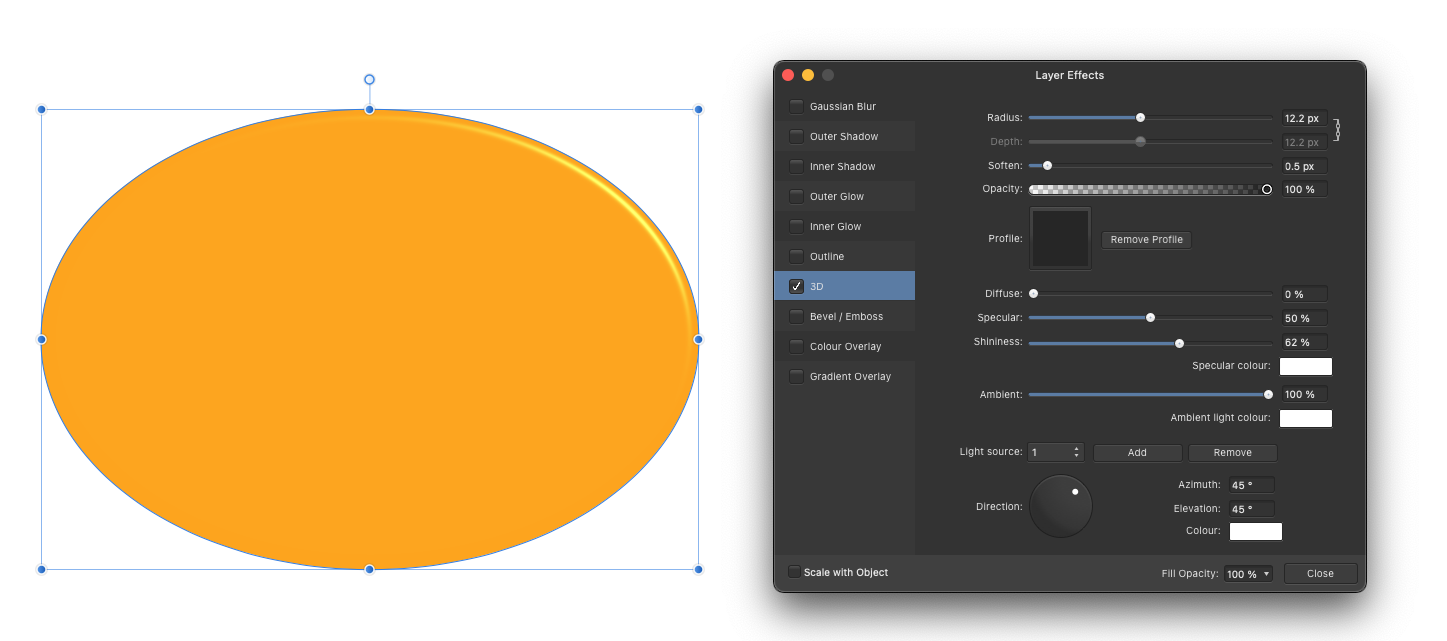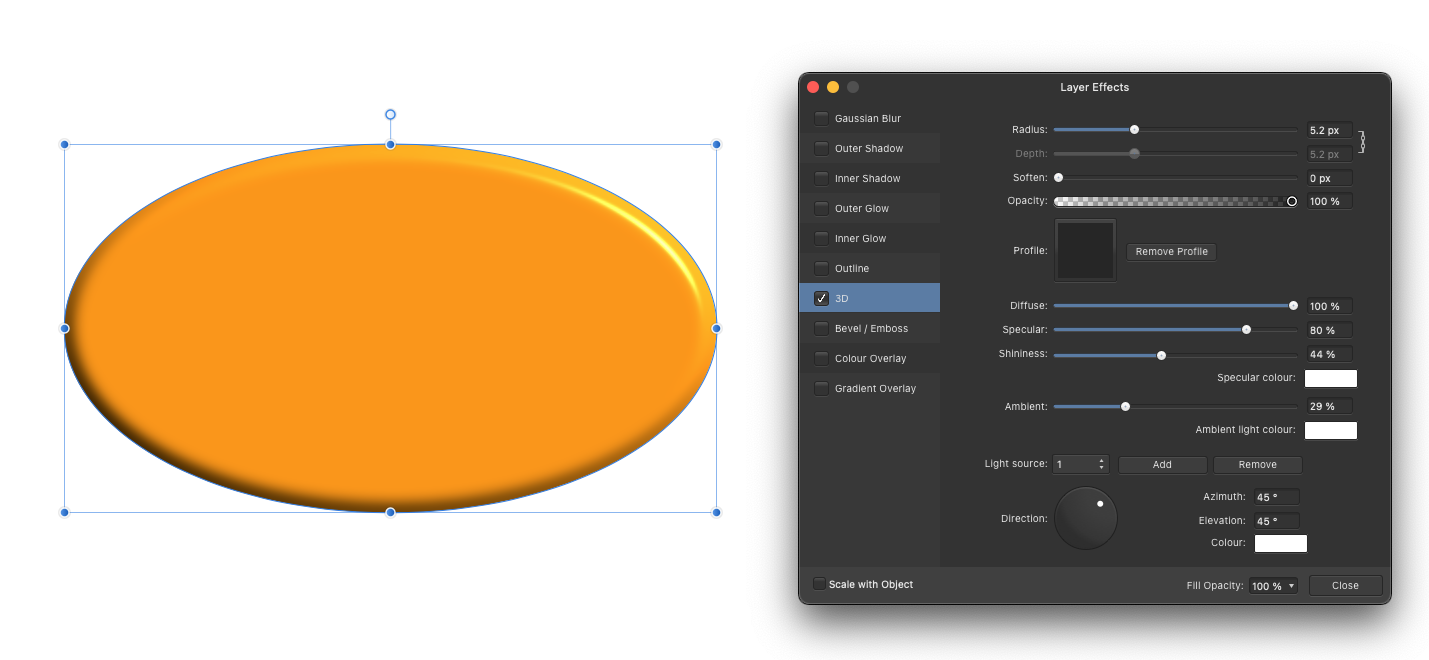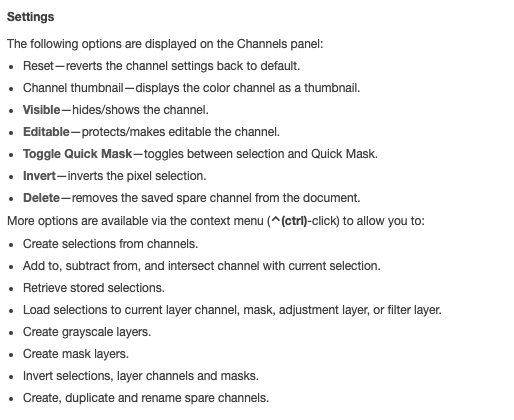-
Posts
229 -
Joined
-
Last visited
Everything posted by markbowen
-
Hi there, I was wondering if anyone has ever used AD alongside Moho (animation software)? I've exported a drawing as SVG for importing into Moho but whenever I import it most of the design is black and has no colour for the different parts of the design. Having said that a few of the pieces do have colour but most of it doesn't 😞 I just for the life of me can't see where I'm going wrong. Thanks to anyone for any help with this one. Mark
-
Hi there, I'm using Affinity Designer and was wondering if there is some way of creating an object and saving it as something like an asset or something (I realise AD has assets and this might not be the correct word to use here) and then be able to use it in multiple instances on a page and if I edit one of the objects then they all update accordingly? Also if I want to is it possible to edit them all but if I then want to 'break' out one of the objects so I can edit it independently of the rest then is that a possibility too? I'd seen in something like Figma something like that where you can place an object on one art-board and then it would update on any other art-boards that it's used on. Hoping that AD has something like that and I'm just missing it maybe? Many thanks, Mark
-
I may have accidentally changed something or done something silly but for the life of me I can't figure out what. If I create an empty group and move image layers into this group everything completely goes blank. Move the layers back out of the group again and all is back to normal. The app was definitely not doing this about an hour ago so must be something I've done? Any help to let me know what I've stupidly pressed Huh.mp4 would be greatly appreciated. Thanks, Mark
-
Hiya. Yes and no 😉 Have no idea why I ever had them not showing yet totally understand that this isn't a feature currently available so must have been some weird anomaly going on or perhaps I was zoomed to a level where they didn't show. Not so sure which it could have been now though unfortunately. Would be nice to have a setting for that though if there's ever any time to add it in though 😉 Best wishes, Mark
-
Only way that I've ever found on OSX anyway to de-activate most (not all unfortunately) of these fonts is by using a 3rd party app called RightFont. As above though I've found there are around 5 or 6 that you just can't delete or de-activate or do anything with. These I believe are used for language support in the system. Would be nice if there was a way to turn that off but have never found anything to that end unfortunately.
-
As per the title, when using Affinity Designer / Photo is there any way to hide the blue lines that surround your layer selection when applying a layer effect? I could have sworn that I used to hold down the space bar and they would disappear much like when you do that just in the document normally? Doesn't appear to be doing that now and maybe I'm mis-remembering but could have sworn I used to be able to do that? I can see it's possible if I hold the space bar down before clicking on the layer effects icon to bring that window up but if I accidentally let go of the space bar whilst applying effects then there is no way to press the space bar again to hide the outlines. You'd need to go out of the layer effects window in order to re-apply the space bar again. Have I by any chance changed some setting unintentionally which is making this happen now? Many thanks, Mark
-
Hi there, First of all sorry for the title on this one as wasn't really sure how to title it! I've been testing out Affinity Designer today and added a very simple 3D layer effect to a shape (shown in image attached). I was wondering if there is some way to get just the highlight which is on the top right of the shape without the shadow at the bottom left? I tried all the controls in the 3D layer effect but couldn't get it to go and then I thought I'd just mask out the shape to just get what I wanted but that applies the effect to the edge of the mask also so I'm a little stumped as to how to get what I need here? Any help would be greatly appreciated. Best wishes, Mark
-
As per the title, if you create a fill layer (I created one with a gradient in it - not tried yet with others) and then add say a noise live filter to that layer then the filter doesn't affect the gradient at all. Dragging the filter above the fill layer does then affect it as you'd expect. Not a massive problem but as it's nice to keep things organised in the same way with layers it's a little annoying organising layers one way but then having to arrange others in a different way because things don't work the way you'd expect them to. That is unless of course this is intended behaviour? Have attached a video to show what I'm referring to. Thanks, Mark
-
There are loads online however something such as the Union Jack (if that's the one you're after and not the George Cross?) would be really quick to make (even trace if needed) in Affinity. Depends on what App you have of course? Designer or Photo? https://www.vecteezy.com/vector-art/1416664-united-kingdom-great-britain-flag Regards, Mark
-
If you click on the brushes panel (to the right of the colour panel you have open currently there in that image) and make sure you don't have a textured brush selected then hopefully that should work for you? Difficult to say if it's not that as a static image doesn't really show us much I'm afraid. Hope that helps though. Best wishes, Mark
-

affinity designer Clothing design for manufacturing
markbowen replied to Mr Techpack's topic in Share your work
Was using Vivaldi here and that's what I got about it maybe trying to steal information. Different browsers, different messages I suppose. I still can't actually load the site though as get a 403 error here. So is it loading for everyone else then? Best wishes, Mark -

Precise Clipping
markbowen replied to Paekke's topic in Pre-V2 Archive of Affinity on Desktop Questions (macOS and Windows)
EDIT - Sorry, please ignore. I was dragging the one layer under the other in the wrong way! Just came across this setting today and also wondered what it was for so thank you for the screenshot explanation. Just wondering though how exactly you got the yellow circle 'clipped' inside the red one like that? Is that Designer that you have created it in as I'm not sure how you'd get two shapes to do that in Photo? Thanks, Mark -
As a quick update to this you may also need to update the documentation (documentation link) as it states : "The following options are displayed on the Channels panel" It then does mention 'Reset' but doesn't have the icon shown so not straight away apparent where that would be. Admitted I hadn't read the documentation as Affinity Photo is generally so easy to use that I hadn't bothered however for anyone looking they may not have understood where the 'Reset' function is. Best wishes, Mark
-
In the attached image if you hover over the channels reset icon (guessing that's what it's called anyway?) no text appears to show you what the button is about to do. On the other hand for instance, hovering over one of the channels visibility or editable icons shows that text up when hovering over them. I'm running Mac OSX Big Sur 11.1 (20C69) on a Mac Pro 5,1 (2011) and Affinity Photo 1.9.1 purchased from the Apple App Store. Should there be some text that pops up letting you know what it does or is there and I'm not seeing it for some reason? To be honest for some reason I'd never seen that icon before and just the other day had asked if there was an easy way to get back to a full colour image after using the channels as I was having to click on each layers visibility icon in order to reset things again each time. Thanks, Best wishes, Mark