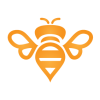-
Posts
40 -
Joined
-
Last visited
Reputation Activity
-
 FriendDesign reacted to ... in Some paintings of mine
FriendDesign reacted to ... in Some paintings of mine
Hey guys,
I thought I'd post a few of my paintings after using Affinity on my new iPad with the Apple Pencil.
Im loving this app for painting on weekends as I use Photoshop on a daily basis for my work as a concept artist/matte painter for film and TV.
Im still getting the hang of it but it's fun.
-
 FriendDesign reacted to Mithferion in Affinity Designer Customer Beta - 1.6.0.76
FriendDesign reacted to Mithferion in Affinity Designer Customer Beta - 1.6.0.76
Ohhh, I get it. Thanks!
-
 FriendDesign got a reaction from Renzatic in WU - my new job UI design
FriendDesign got a reaction from Renzatic in WU - my new job UI design
At the moment, I'm engaged end the design UI/UX for mobile applications. I can no longer imagine my work without Affinity, here is my new job at Affinity Designer.
I know that over time you will become even stronger and better! Thank you for the incredible product!
-
 FriendDesign reacted to Ash in Get your Affinity work featured!
FriendDesign reacted to Ash in Get your Affinity work featured!
Hi All,
We’re getting ready to launch the version 1.6 updates of Affinity Photo and Designer and we need your help!
To support all the marketing we do – web pages, videos, social media posts or in-app samples – it’s great to have photos and artwork which our users have created to show off the capability of our apps. So, we wanted to reach out to you to ask if you have any fantastic work you would be happy for us to use in this way.
In addition to forming part of the publicity campaign to promote the possibilities of our apps to new users, you’ll receive a fee of US$300 to license each piece we use.
For our Affinity Photo marketing we mostly need incredible photos of any subject matter - landscapes, model shots, nature, architecture, weddings, sports, automotive, etc. Also any work which utilises focus stacking, HDR, panorama stitching, 360 images or full multi-layered compositions would be great too.
For Affinity Designer we need any work created in the app – illustrations, web / app mock ups, icons, logos, print projects, paintings, etc.
To get an idea of what we have used before, check out our website (affinity.serif.com) or the latest product videos:
AFFINITY PHOTO VIDEO
AFFINITY DESIGNER VIDEO
If you have created anything you think might be suitable, and as long as you are the copyright owner and hold all the rights to license the work to us, then please get in touch. You can send your photos or designs to consider to affinityart@serif.com.
A flattened PNG or JPG (or a link if you have a gallery on Behance, etc.) is fine at this stage, though if you’re successful we’ll ultimately need the full res image or Affinity file. Please keep your initial submission down to a maximum of five files but by all means let us know if have more. The closing date for submissions is 25th August 2017.
If you have any questions then please don’t hesitate to ask us on affinityart@serif.com.
We look forward to checking out your work!
Thanks,
Ash
-
 FriendDesign got a reaction from StuartRc in WU - my new job UI design
FriendDesign got a reaction from StuartRc in WU - my new job UI design
At the moment, I'm engaged end the design UI/UX for mobile applications. I can no longer imagine my work without Affinity, here is my new job at Affinity Designer.
I know that over time you will become even stronger and better! Thank you for the incredible product!
-
 FriendDesign got a reaction from Mithferion in WU - my new job UI design
FriendDesign got a reaction from Mithferion in WU - my new job UI design
At the moment, I'm engaged end the design UI/UX for mobile applications. I can no longer imagine my work without Affinity, here is my new job at Affinity Designer.
I know that over time you will become even stronger and better! Thank you for the incredible product!
-
 FriendDesign got a reaction from MEB in WU - my new job UI design
FriendDesign got a reaction from MEB in WU - my new job UI design
At the moment, I'm engaged end the design UI/UX for mobile applications. I can no longer imagine my work without Affinity, here is my new job at Affinity Designer.
I know that over time you will become even stronger and better! Thank you for the incredible product!
-
 FriendDesign reacted to Puck in WU - my new job UI design
FriendDesign reacted to Puck in WU - my new job UI design
Hi :-) I am impressed. I've never done something like this :-) Looks really good.
-
 FriendDesign reacted to toltec in How to blur backgrounds in AP (requesting instructions)
FriendDesign reacted to toltec in How to blur backgrounds in AP (requesting instructions)
Yes, but incredibly easy to adjust with the gradient slider.
I'm sure you could tweak or mask specific areas.
The point is, unlike a gradient mask, you can see what you are doing and adjust as you are doing it. The quality of the result is up to you.
-
 FriendDesign reacted to MEB in LEGACY: Official Affinity Photo (Desktop) Video Tutorials
FriendDesign reacted to MEB in LEGACY: Official Affinity Photo (Desktop) Video Tutorials
No, that one doesn't use a Live Perspective Filter. The distortion you are seeing in the billboard is just a simple skew/shear which can be accomplished in Affinity Designer alone. To achieve that you have to create two designer documents: one for the design itself and another with just the Image/billboard.
Then save the design document and drag it (the afdesign file) from the Finder (or Windows Explorer) to the billboard document you have created to embed it there. You can then close the original design document. Now double-click the embedded document on canvas to open it in a new document tab/window (on the Mac you must go to the menu Windows ▸ Separate Mode to be able to see both documents at the same time as in the video). Edit the embedded design document as you see fit and the billboard document will be updated in real-time as in the video. To adjust the embedded document to the billboard image, change to the Move Tool, select the embedded document, scale it as if it was a regular object then use/drag the middle bounding box handles to skew/shear it to adapt it to the billboard.
-
 FriendDesign reacted to MEB in LEGACY: Official Affinity Photo (Desktop) Video Tutorials
FriendDesign reacted to MEB in LEGACY: Official Affinity Photo (Desktop) Video Tutorials
Hi FriendDesign,
This is achieved through the use off a Live Perspective Filter (that can only be created in Affinity Photo) which can then be edited/manipulated in Designer as if you were in Affinity Photo.
To create it you can switch the document between the two programs using the menu File ▸ Edit in Photo/Designer (depending on the program you are in).
-
 FriendDesign reacted to Michelangelo_ in My new work - Mobile app - FitCurves
FriendDesign reacted to Michelangelo_ in My new work - Mobile app - FitCurves
Finally a professional job, very nice
-
 FriendDesign got a reaction from GraviolaB17 in New member - 80's retrowave/synthwave artwork
FriendDesign got a reaction from GraviolaB17 in New member - 80's retrowave/synthwave artwork
Hi man!
Welcome to Affinity Community =)
-
 FriendDesign reacted to GraviolaB17 in New member - 80's retrowave/synthwave artwork
FriendDesign reacted to GraviolaB17 in New member - 80's retrowave/synthwave artwork
Hi guys!
New member here. I produce film music and also been doing some 80's retrowave/synthwave music.
Didn't wanna go the Photoshop/Illustrator route with the subscription so found Affinity Designer (also iDraw/Graphic) but seems Affinity is the better one here?
Anyhow, I don't know all the effects and names for everything more than layers etc. But wondered if it is possible doing somewhat like all the stuff here in Affinity:
The 80's retro designs with cool backgrounds, layers and reverse pyramid designs with some cool retro fonts with layers (behind) and sometimes adding effects like shimmer/lights and splitted colours in the text string.
Is this possible in Affinity and do you guys know what the effects are called?
I could also just find a background and make a nice font to it. Oh yeah, how many/good are the fonts if I want to make the typical Retro designs inside Affinity??
Much much appreciated and all feedback is welcomed. I will absolutely watch the stickies with the tutorials and perhaps I'll learn more from there, but wanted to give you some examples.
//D
-
 FriendDesign reacted to MEB in New member - 80's retrowave/synthwave artwork
FriendDesign reacted to MEB in New member - 80's retrowave/synthwave artwork
Hi GraviolaB17,
Welcome to Affinity Forums :)
Yes, you can use Affinity apps to create retro designs like those. The effects are a mix of glows, reflections, neon effects, masking, lens flares etc
Regarding fonts, Affinity Designer/Photo doesn't include any fonts. It uses the fonts installed on your system but you can download and install more (for free) from sites like FontSquirrel, DaFont etc or buy them on commercial sites like MyFonts, FontShop etc.
-
 FriendDesign reacted to James Ritson in Official Affinity Photo V1 (iPad) Tutorials
FriendDesign reacted to James Ritson in Official Affinity Photo V1 (iPad) Tutorials
Official Affinity Photo iPad Tutorials
New to the latest update of the app (1.6.9), we've got a brand new set of tutorials that follow a more structured approach. You can access them from the Tutorials option in-app or by following this link:
https://affinity.serif.com/tutorials/photo/ipad They are sorted into categories:
Basic Operations Advanced Corrective and Retouching Creative Tools Filters and Adjustments Export Persona Just some quick info about the new videos:
They're all shot in 4K resolution (supported on desktop machines) for extra clarity. There are localised subtitles for all the languages supported by the app (English, German, Spanish, Italian, French, Russian, Brazilian Portuguese, Chinese Simplified, Japanese).
Hope you find them useful!
James
-
 FriendDesign got a reaction from blestwithboys in Hooray! Guys i in team !!!
FriendDesign got a reaction from blestwithboys in Hooray! Guys i in team !!!
Today I received a letter with a new version for the ipad and this possibility can not be - discount of -20% !!!
I immediately bought :P, I'm glad and happy crazy with you! I will quietly rejoice in new works! Thanks to the developers for the mega product!
I'm glad that there are companies that make super products at a good price!
Creative success to you friends! +1 :wub: -
 FriendDesign reacted to MEB in removing parts of an image whilst retaining/replacing the background
FriendDesign reacted to MEB in removing parts of an image whilst retaining/replacing the background
Hi ChrisH,
Welcome to Affinity Forums :)
Check the Inpainting video tutorial here (macOS).
Also check this one: Non Destructive Inpainting and Cloning (macOS).
If you are using the iPad version check this one instead: Inpainting
-
 FriendDesign got a reaction from JFisher in Hooray! Guys i in team !!!
FriendDesign got a reaction from JFisher in Hooray! Guys i in team !!!
Today I received a letter with a new version for the ipad and this possibility can not be - discount of -20% !!!
I immediately bought :P, I'm glad and happy crazy with you! I will quietly rejoice in new works! Thanks to the developers for the mega product!
I'm glad that there are companies that make super products at a good price!
Creative success to you friends! +1 :wub: -
 FriendDesign reacted to Ros in A fresh start for one of our old brands
FriendDesign reacted to Ros in A fresh start for one of our old brands
Work in progress... lights are kinda random right now.
-
 FriendDesign reacted to Patrick Connor in Windows Install Faq
FriendDesign reacted to Patrick Connor in Windows Install Faq
This thread is locked, if you have any installation queries please make a new thread in the Questions forum
During the installation of the Affinity range on Windows, the following issues can be flagged. Please see below the descriptions and possible mitigations available.
Unable to upgrade applications - "There is a problem with this Windows Installer Package." This is a known issue with MSI based installers on Windows. Microsoft have a tool to repair corrupted install databases
- Please see https://support.microsoft.com/en-gb/help/17588/fix-problems-that-block-programs-from-being-installed-or-removed
How do I know if my PC is running a 64-bit or 32-bit Operating system Affinity on Windows requires a 64-bit Operating System. Some PCs and laptops run 32-bit OS.
- Please see https://support.microsoft.com/help/13443 Which Windows operating system am I running?
Windows 7 Service Pack 1 or higher not found Affinity requires Windows 7 Service pack 1 - this can be installed through Windows Update.
DirectX 11 not found Affinity uses DirectX 11 acceleration to achieve smooth panning and zooming of the design canvas.
- Please see https://support.microsoft.com/kb/179113 for how to install DirectX 11.
Platform Update for Windows 7 not found Affinity requires the platform update for Windows 7.
- Please see www.microsoft.com/download/details.aspx?id=36805
64-bit CPU not found Your PC only has a 32-bit CPU. Unfortunately Affinity will not run on your PC unless it has a 64-bit CPU.
64-bit Windows not found (but CPU is 64-bit) Your PC has a 64-bit CPU but you are currently running a 32-bit version of Windows.
- Please install a 64-bit version of Windows.
Aero requirement to run the Software We require Desktop Windows Management Composition, rather than native Graphics drivers. This is natively on for Windows 8 and 10, but on Windows 7 this is most easily achieved by turning Aero ON. If you are not willing to turn the Aero theme on there is a work around described in this post, but any issues when running the software won't be logged unless they've been verified as still occurring with DWM Composition enabled.
A more general FAQ regarding the Affinity range including Affinity Designer can be found here in the Questions forum.
This thread is locked, if you have any installation queries please make a new thread in the Questions forum
-
 FriendDesign reacted to Bri-Toon in Cartoon Drawing in Affinity Designer
FriendDesign reacted to Bri-Toon in Cartoon Drawing in Affinity Designer
I have been using Affinity Designer for a little over a year now, so I will teach my style to the people on the forum. There are of course many ways to draw, but this will cover a cartoon style. I will teach the style I used originally, and I will teach the style I use now. With the new brush stabilisers implemented in Designer 1.6, I decided to begin a brand new approach, but I will explain what I did for my original style first.
Original Style
For all of the line work, I used the Pen Tool, because curves created by the Pencil Tool and Brush Tool were too jagged and could not continue lines. However, the Pen Tool does not allow free control, so creating a character entirely from scratch is certainly a challenge. You will need to start smaller.
Above is a long but particulate example. You are probably aware that there are both vector and pixel tools in the program, so I decided to first start off with pixel tools. (In the Brushes tab in the Pixel Persona, I used "Size 2" under the "Assorted" category and with the "Force Pressure" button toggled on.) Before starting the actual character design, Angie, I wanted to have a pose thought out, because drawing a character from scratch in an particular pose may not always be accurate. Therefor, I started out with a figure, then I traced it with a rough sketch, then I used the Pen Tool for the line work but I had to figure how to close each path, and then finally I added coloring.
Figure
Creating the figure is the same as just creating basic shapes for a simple guideline, but you still have to be accurate. You cannot make the head larger than the body or have arms rotated in a position that does not make sense. Even though you are just making basic shapes, you are still bound to mess up, so rather than create each shape in one stroke, do so in several sketchy strokes. To make a simple circle, for example, sketch lightly in a round motion. If you mess up, sketch a little darker right over the messed up region.
Rough Sketch
Now that there is a main figure, you can use it as a main guideline for drawing your character design. It is okay to draw out of figure's boundaries. Just don't make things too simplistic. While it is not necessarily the case here, a good character has different features on each part of the body. With female hair, for example, there can be the front bang, side bang, and upper hair. If you can figure out a way to divide these three features, then you are on the right track. Also, as you sketch over your figure, you may think to add a little more details than regular shapes. For the Angie's shirt, there are two lines below the breasts which crisscross to indicate a fold in the fabric. Rather than having the shirt in a regular square shape, it sticks out towards the bottom. Other lines were added to indicate the fold.
Line Work
Now we will trace the rough sketch exactly with the Pen Tool, but we have to do so in closed regions. This time, we cannot leave the boundaries. While you don't have to do it this way, I divided each body part in its own layer (from top to bottom: Glasses, Top Hair, Head, Shirt, Shorts, Arms, Legs, Back Hair). The reason I did it this way is in case I wanted to change something. Maybe I wasn't happy with the shirt design, and I wanted to replace another shirt on her. If she were wearing long sleeves originally and I wanted to give her short sleeves instead, then that would mean I would have to extend her arms since they would have originally ended at the palms of her hands.
Coloring
As long as the paths are closed, then coloring is very easy. Just select each path you want to add color to, and add color to the fill. There are also different shading features such as clipping other objects or pixel layers. For this, I used gradients and a 3D effect. If you do use gradients and if you divided each body part in separate layers, then just be careful. The "Top Hair" layer is not actually closed because there is an open region on the bottom with the "Back Hair" layer behind it. If you use the gradients, make sure they smooth out.
Working with basic shapes first and then getting into the character designs do really help.
It is also okay to go and change change your finished design. Such features here like the hair and legs have been slightly modified.
New Style
The above style, although is very particulate, does take a really long time, and that can delay production. With the new brush stabilisers, I feel very confident to draw with the Pencil Tool now. While it does not continue paths like with the Pen Tool, we can work around that. We will also never be expanding our line work for in case we need to make adjustments such as change the shape or size. We will also be drawing with more free control (open paths). If you feel you need to create a sketch figure before jumping into the vector tools, that is okay, but you will not need to create a rough sketch this time unless it helps you.
Vector Eraser Alternative
I did say that we won't be expanding our line work, so we cannot use the boolean operations. And it wouldn't make sense to use the Pixel eraser, so how the heck will we be able to erase our lines? The answer is, with the node operations. We have three powerful options when the Node Tool or Pen Tool is selected in the "Action" category, and those options are Break Curve, Close Curve, and Join Curves. These three things can really go toward our advantage, especially since joining curves will take the ends of the multiples curves and close the ends which are closest to each other. I forgot that when I used Illustrator, I never actually used the Eraser Tool on the line work because it always deformed the shape. If I could've, I would've.
Here is an example. King Dino's tomahawk has a squiggly line that needs to be removed, but it is part of a closed shaped. To do that, add a node where the squiggly line starts and click "Break Curve," then add another node where the squiggly line ends and click "Break Curve," again. The squiggly line is now its own shape, so you can go on and delete it. Now, you can select the remaining part of the object and select "Close Curve." Now let's say that the stick to the tomahawk was originally an open path. That means breaking the curve would convert it to two different shapes. So rather than closing it with the "Close Curve" button, you will use the "Join Paths" option. Do not forget just how important those node operations are.
Coloring
Since the new style was done in open paths, the coloring technique will have to be different than the way explained above. First organize your artwork in two separate layers, Line Work and Color. The Line Work layer must be above the Color layer. Now there are several ways to color in your artwork.
A) Pen Tool
This is probably the most common way to do it, but it may not always be the fastest way depending on the example. This means to draw a path around the closed region of your drawing to create a closed path.
B) Brush Tool
Depending on how small the close region is, use the Brush Tool to color in your artwork. It helps to brush around the edges first and then fill in the remaining area. After you fill in the region, select all of those brush strokes either on the canvas or in the Layers panel, and expand them in the "Layer" menu. Then click the first option in the boolean operations to add them as one object.
C) Node Operations
Depending on how large the drawing is, some times both the Pen Tool and Brush Tool will not work well for coloring. Select each curve that makes up a closed region (holding shift to select multiple curves), and copy them to your Color layer. Hide the Line Work layer. For the torn up cape in the second drawing of King Dino, imagine what the closed fill would have to look like and what nodes would need to be added and removed. Again, use the "Break Curve, Add Curve, and Join Curves" options. At the end, be sure to remove your stroke and just keep the fill. For the torn holes in the cape, you will need to copy and paste those curves separately, break, add, and join paths as appropriately, and then subtract them from the main cape object.
I hope this tutorial has been helpful for you.
NEW: Fast Shading
There are multiple ways to add shading such as clipping vectors, adding gradients, and using pixel brushes. However, these techniques require you to add shading to each object individually. If you would rather add shading to multiple objects all at once, a new technique is to use a mask. This video will show an example.
-
 FriendDesign reacted to G-F-H in AD Butterflies
FriendDesign reacted to G-F-H in AD Butterflies
started off as one butterfly, then it became this.
Large
Wire.
All my posted artwork was created using AD and a MBP's trackpad.
-
 FriendDesign got a reaction from jennygil in My new work - Mobile app - FitCurves
FriendDesign got a reaction from jennygil in My new work - Mobile app - FitCurves
UI Design - Affinity Designer :wub:
Link to the portfolio below in the signature =)
-
 FriendDesign reacted to MEB in Select by color and object
FriendDesign reacted to MEB in Select by color and object
Hi FriendDesign,
Welcome to Affinity Forums :)
Selection by attributes is something that is planned to be implemented later in a future version. If you want to change just the colour of several objects at the same time you can use Global Colours. To create a Global Colour go to the Swatches panel, click on the menu icon on the top right of the panel and select Add Global Colour.... Give it a name and save it. Every time you change/adjust this colour all objects which have it applied will update accordingly.