-
Posts
3,560 -
Joined
-
Last visited
Posts posted by toltec
-
-
10 hours ago, Polygonius said:
I often try brushes.... and "stroke" many on a layer....
However, i try another brush... and i want a clear layer and an invisible or deleted... old layer....
Well, i can several times hack cmd+z... or use the "flood-erase"... or shift+F5 and choose a white fill... and with shortys, thats speed up...
I am not sure if you are talking about Photo or Designer ?
2 hours ago, gdavis said:Finding the correct spot in the history panel can be a bit cumbersome. Delete and add new layer isn't too bad.
Photoshop has Edit->Clear. I was in the habit of doing Ctrl-A then Edit-Clear to clear a layer and found I missed this capability when I switched to AP. I ended up creating a macro, though now I can't quite remember what I actually put in the macro.
For Photo, the easiest way is to create a Snapshot of the 'state' you want to return to, or more than one Snapshot.
Then its a one click solution to return to it.
-
I would use the Mesh Warp Tool, but that is a very tough image.

Here is a quick attempt at it. It is not quite right in places but I'm not sure if I could get it much better without a lot of effort


I'm afraid I don't know of any tutorials for that. Sorry.
It just a matter of using the tool, double clicking on the image to set control nodes and moving them around
It would probably be better with a bit of a cropping due to the tree on the right. Unless you really want the tree

.

-
Hi @AleXandreaR
Try installing these. Exported from my copy of Designer.
In the burger menu, choose Import.
-
1 hour ago, wordjam said:
but I have to say Affinity support is seriously bad if i cant actually get an official person to answer this basic issue
I would have to strongly disagree with that. They are normally pretty good but they only work week days, and it is the weekend.
And how do you know it is a basic issue?
-
Try launching Photo with the Ctrl key held down. Might be an idea to Restart your PC first.
When the Clear User Data window appears, leave the first three options ticked, press Clear and see if that works..

If that works, check in Preferences > General. The issue is sometimes caused by Photo trying to open a corrupted document.
Untick this if it is set.

-
22 minutes ago, lama555 said:
without going through this additional steps in the new layer with the option around it...
Er, what extra steps ?
I just selected the speedboat from the first image using the selection brush, pressed Copy (Ctrl + C) and pasted (Ctrl + V) it into the second image, selected it with the move tool then I can drag the handles to resize it however I want or just move it.


What happens when you do that ?
-
25 minutes ago, Vittorio Federici said:
Hi guys , I'm sorry for disturbing , but in the latest days I changed my tablet to draw digital paintings , and I was looking for a good alternative to photoshop, but unfortunately I'm confused about which of the two products to take between precisely Aff. Photo, or Aff. Designer? Given that I tried a preview Aff. Photo, I wanted to know if moving to A. Designer was a better idea, since it seems to be more 'focused on digital design, even if I'm not interested in using vector drawings.
Photo.
Designer is much more about managing vector layers and pages with control over vector objects (assets and symbols)
Photo has 95% of the drawing features and 200% of the image manipulation features. It also works much more like Photoshop, which you are used to.
-
15 hours ago, Tangot2 said:
Please explain how to copy "me" and overlay my image on the group photo.. Thanks!
Ho @Tangot2
As @Dan Csays, its just a matter of copying and pasting. There is a pretty good Serif video that shows this and how to blend the pasted object in.
The subject is less 'mobile' than you are but the technique is the same. Hope it helps you

-
41 minutes ago, Erica said:
Thank you. For some reason I am finding it harder to select and manipulate lines within groups than I do within Adobe Illustrator, but maybe that's just because I am a newbie...not sure.
It can often be much easier if you set the view mode to Outline. Then you can only select objects by clicking on the lines, not the Fill.
As for layers inside layers, you can set ‘Insert inside’, so that new layers you create will automatically be nested inside selected layers. Sub-layers if you like. All of these things can have keyboard shortcuts applied.
-
sI have tried every combination of tapping and pressing, dragging etc but I cannot get this to work. It's easy on the desktop version but instructions make no sense to me on the iPad (or are wrong).
Has anybody managed with this?
Help !
-
25 minutes ago, kernowbhoy said:
Where can I find a simple list of Affinity Photo version updates ?
BTW 1.6.5.123 is the latest version of Photo
-
15 minutes ago, Tooslow said:
Hi, I'm trying to draw on a photo. I'm sure there are a dozen ways to do this but the Overlay Paint Tool in the Develop module seems to be one. How do I use it? I can draw ok with the tool but this creates an Overlay layer under the Master layer. I can't change the opacity of the master layer so the drawing is only visible when I select that Overlay. I can't see any way to move the layers or to flatten the layers so my brush strokes are invisible under a 100% opacity master layer and vanish as soon as I move to the Photo persona. Help!
The Overlay Paint Tool is used to make selections.
It works a bit like making pixel selections in the Photo Persona where you would paint an overlay on the image to target just that area to apply an adjustment to. Like an exposure adjustment. It is not meant to do anything permanent to the image on its own.
As @v_kyrsuggests, you need to use the Photo Persona as there are no drawing tools in the Develop Persona, only adjustment tools.
-
13 minutes ago, Phil_rose said:
Sometimes I make a selection and would like to copy it, deselect, make a global change and then reuse the selection. Copy selection is the quickest and easiest way to do that but Photo doesn't allow it. Yes, it's in the ether while it is cut from the image. That's just where I want it to be!
What do you mean by a Global change? Apply a global adjustment?
If you don't alter the selection area, or make a new one you can deselect then Select > Reselect will Reselect the last area you had selected.
-
32 minutes ago, Phil_rose said:
Is there no way to copy a selection? I know I can save a selection as a spare channel but I just want to quicly copy the selection, make a few changes and reapply the selection. It doesn't seem to be possible. Is that right?
Thanks!
Er, well you do have to do something with the selection you copy. Otherwise it is just in the ether.
I find the best option is to press Ctrl + J which puts the selection onto a new layer.
You can then edit just that layer and merge it down, or not.
-
-
3 hours ago, stefano.cecere said:
want to apply a filter.. i don't care, i don't want to know, if the Greyscale filter is destructive or not.. i want that to be applied in 2 seconds. and if it's descritive, you'll show a warning before applying it. or you mark somehow the destructive one to differenciate from the realtime one.
Yes, but if you get lots of warnings, then there is the inevitable warning box where you have to agree to it (sometimes more than one) flashing up before your eyes every time. Have you never used Microsoft products?
That really slows things down, so the 2 seconds becomes 4 seconds or 6 seconds every time
 Not at all productive when you are working on dozens of files
Not at all productive when you are working on dozens of files 
No, like @R C-R I much prefer things the way they are. A bit of learning goes a long way and all sophisticated and powerful apps do need a bit of learning.
-
1 hour ago, dansky said:
When I'm editing a photo in Affinity Photo on iPad, I would use multiple layers, like Channel Mixer or Selective Color, then I can save them in the adjustment layers one by one but not combined as 'Preset' or something like this.
Is there a way to save all layers into a Preset or a LUT?
Hi @dansky
If you look in the Document menu (top left, just after the arrow) there is an Export LUT option.
There is a video (for the desktop version) but it should work the same.
-
When you tap the Save option (menu below the image thumbnail) it should say ‘saving as xxxyourfile.afphoto. Which will be whatever name you give it and to wherever you set this in Preferences. ‘Default save location’.
.afphoto is an Affinity file format and will have all the layers included.
Does it say something else when you try?
You could change the default save location to iCloud or if it saves to your iPad, you can find the file in the Files app and long-press on it, you will have the option to Move it or Share it.
-
7 hours ago, robertjan88 said:
I recently received my new iPad Pro (2018) and instantly bought Affinity Photo for iOS.
So far, I love the app, however do miss an option to auto correct images. E.g. auto contrast, auto white balance etc.Are these options available or will they be included in an upcoming release? Especially, for a first quick edit, these features would be very valuable.
They are all there, in the Filters Studio

-
1 minute ago, R C-R said:
I hope for that, too ... & that I still remember why I wanted it.

Remember what ?

- v_kyr and Bigassdroids
-
 1
1
-
 1
1
-
-
12 hours ago, Monkey303 said:
Found it, a tiny apply button at the top left!
If it is easier for you, you can also double click inside the cropping rectangle.
-
-
8 minutes ago, gumbo23 said:
When using the tool it creates irregular polygons by default - so how do I get it to make all sides the same?
And - how do I create a hexagon? Do I modify a pentagon in some way?
Is there a video on this?
Thanks
Set the number of sides to 6

No video.



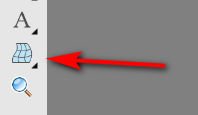


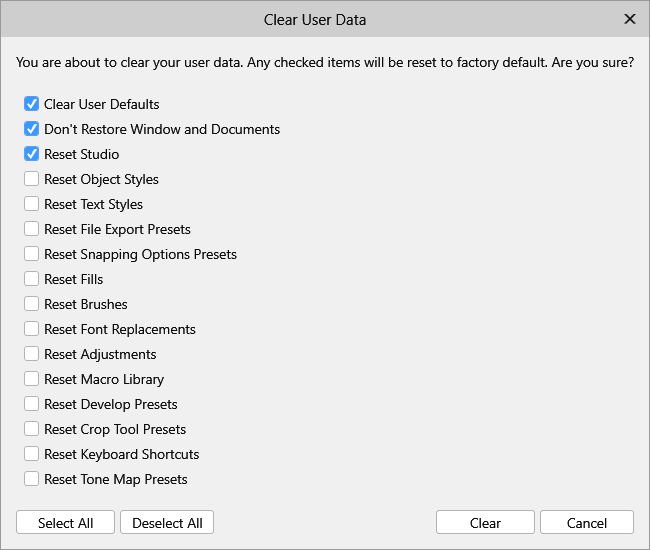
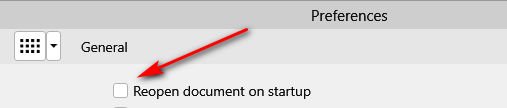



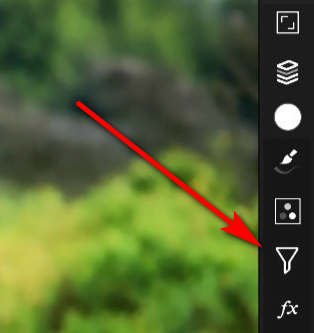



Unable to use mask to reveal layer below...
in Pre-V2 Archive of Desktop Questions (macOS and Windows)
Posted
??