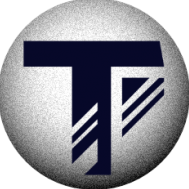-
Posts
159 -
Joined
-
Last visited
Reputation Activity
-
 Multi4G got a reaction from DGee in Affinity Photo: Displacement Effect FIXED - You need to see this
Multi4G got a reaction from DGee in Affinity Photo: Displacement Effect FIXED - You need to see this
Learn how to actually use the Displacement Effect in Affinity Photo. Here are some awesome tricks to make it work and get great looking results.This quick fix for the broken Displacement Effect in Affinity Photo. With this solution you can get rid of the ugly outer edges.
If you know my channel, you know that i always add some extra insights. So we are going to use the Blend Ranges and an ambient Light Layer to make it look even better and really create the illusion of a Text painted onto the wall.
ORIGINAL VIDEO - Watch and Subscribe to Digitally Fearless:
https://www.youtube.com/watch?v=Zi6Or1fFQOw&feature=youtu.be
Support me on Patreon:
https://www.patreon.com/sarikas
Follow me on:
https://www.facebook.com/sarikastutorials
https://www.instagram.com/sarikasat/
Join us on Reddit:
https://www.reddit.com/r/AffinityPhotoTuts/
Images Used:
https://unsplash.com/photos/RoqDml-KUn8
https://unsplash.com/photos/77kp2TbcPxo
-
 Multi4G got a reaction from rovedajr in Affinity Photo: Displacement Effect FIXED - You need to see this
Multi4G got a reaction from rovedajr in Affinity Photo: Displacement Effect FIXED - You need to see this
Learn how to actually use the Displacement Effect in Affinity Photo. Here are some awesome tricks to make it work and get great looking results.This quick fix for the broken Displacement Effect in Affinity Photo. With this solution you can get rid of the ugly outer edges.
If you know my channel, you know that i always add some extra insights. So we are going to use the Blend Ranges and an ambient Light Layer to make it look even better and really create the illusion of a Text painted onto the wall.
ORIGINAL VIDEO - Watch and Subscribe to Digitally Fearless:
https://www.youtube.com/watch?v=Zi6Or1fFQOw&feature=youtu.be
Support me on Patreon:
https://www.patreon.com/sarikas
Follow me on:
https://www.facebook.com/sarikastutorials
https://www.instagram.com/sarikasat/
Join us on Reddit:
https://www.reddit.com/r/AffinityPhotoTuts/
Images Used:
https://unsplash.com/photos/RoqDml-KUn8
https://unsplash.com/photos/77kp2TbcPxo
-
 Multi4G got a reaction from Hilltop in Affinity Photo - Liquify Persona Explained
Multi4G got a reaction from Hilltop in Affinity Photo - Liquify Persona Explained
Find over 100 Tutorial on my Channel
Learn to Master the Liquify Persona in this easy to follow Tutorial. Create fun Caricature Style Images. Prepare a Mesh for your T-Shirt or Fashion Print Company. Many more uses.
I explain all the tools and settings in detail and give some important tips on what to look out for. A great way to get started is to play with Portraits, as shown in this video. Let's get started
Support me on Patreon:
https://www.patreon.com/sarikas
Follow me on Facebook:
https://www.facebook.com/sarikastutorials
Photo used: https://unsplash.com/photos/Pk1zfSzZtXQ
-
 Multi4G got a reaction from TimoCreations in Affinity Photo: Displacement Effect FIXED - You need to see this
Multi4G got a reaction from TimoCreations in Affinity Photo: Displacement Effect FIXED - You need to see this
Learn how to actually use the Displacement Effect in Affinity Photo. Here are some awesome tricks to make it work and get great looking results.This quick fix for the broken Displacement Effect in Affinity Photo. With this solution you can get rid of the ugly outer edges.
If you know my channel, you know that i always add some extra insights. So we are going to use the Blend Ranges and an ambient Light Layer to make it look even better and really create the illusion of a Text painted onto the wall.
ORIGINAL VIDEO - Watch and Subscribe to Digitally Fearless:
https://www.youtube.com/watch?v=Zi6Or1fFQOw&feature=youtu.be
Support me on Patreon:
https://www.patreon.com/sarikas
Follow me on:
https://www.facebook.com/sarikastutorials
https://www.instagram.com/sarikasat/
Join us on Reddit:
https://www.reddit.com/r/AffinityPhotoTuts/
Images Used:
https://unsplash.com/photos/RoqDml-KUn8
https://unsplash.com/photos/77kp2TbcPxo
-
 Multi4G got a reaction from WR500 in Custom Vignette Trick - Affinity Photo Tutorial
Multi4G got a reaction from WR500 in Custom Vignette Trick - Affinity Photo Tutorial
Learn how to create custom Vignettes. Full artistic freedom with all the settings you can Imagine.
In this video I will show you how you can use the erase blend mode to create a Vignette out of any shape in Affinity Photo
-
 Multi4G got a reaction from selenita in Pen Tool Explained - Affinity Photo Tutorial
Multi4G got a reaction from selenita in Pen Tool Explained - Affinity Photo Tutorial
How to use a Pen Tool - explained real simple. In this Video I will show you how to use the Pen Tool and Node Tool in Affinity Photo. But you will also learn that Curves and Shapes can do sooo much more. Not just Illustration and Vectors. Use Curves for Selections. Use Curves for Gradients and Glow Effects. Use Curves to Mask and Clip Layers.
-
 Multi4G got a reaction from Uwe367 in Custom Vignette Trick - Affinity Photo Tutorial
Multi4G got a reaction from Uwe367 in Custom Vignette Trick - Affinity Photo Tutorial
Learn how to create custom Vignettes. Full artistic freedom with all the settings you can Imagine.
In this video I will show you how you can use the erase blend mode to create a Vignette out of any shape in Affinity Photo
-
 Multi4G got a reaction from UrbaneLuminosity in Affinity Photo - LUTs Explained - Color grading for Photos - Tutorial
Multi4G got a reaction from UrbaneLuminosity in Affinity Photo - LUTs Explained - Color grading for Photos - Tutorial
LUTs Explained - Learn how to use Lookup Tables to easily color grade or style your photos.
In this video i show you how to import LUTs, save them as a Preset and even create your own LUTs presets from scratch. This will give you a lot of easy options to apply styles to your photos, build consistency for your art and even create your own looks.
Support me on Patreon:
https://www.patreon.com/sarikas
Follow me on Facebook:
https://www.facebook.com/sarikastutorials
35 Free LUTs:
https://www.rocketstock.com/free-after-effects-templates/35-free-luts-for-color-grading-videos/
Photos used:
https://unsplash.com/photos/oJUTLMxMsgE
https://unsplash.com/photos/cBQSvh8bMwg
-
 Multi4G got a reaction from Ceemfon in BEST Blend Ranges Trick Ever - Amazing Thunder Effect
Multi4G got a reaction from Ceemfon in BEST Blend Ranges Trick Ever - Amazing Thunder Effect
Learn how to create amazing Thunder effects with this Super Secret Sauce Trick. I will show you my most favorite Blend Ranges Trick ever.
BLACK FRIDAY Deal: https://gum.co/ARRKD
FREE Skillshare Course: https://www.skillshare.com/r/user/oliviosarikas
Support me on Patreon:
https://www.patreon.com/sarikas
Follow me on:
https://www.facebook.com/sarikastutorials
https://www.instagram.com/sarikasat/
Join us on Reddit:
https://www.reddit.com/r/AffinityPhotoTuts/
-
 Multi4G got a reaction from loulou in Vibrance vs Saturation? Sponge Brush Explained - Affinity Photo Tutorial
Multi4G got a reaction from loulou in Vibrance vs Saturation? Sponge Brush Explained - Affinity Photo Tutorial
Learn how the Sponge Brush is used. Learn the difference between Vibrance and Saturation. In this Video I will explain the Sponge Brush Tool and also show you alternatives. I will tell you what Saturation is and how it is different from Vibrance. Master the Color adjustments in your images.
-
 Multi4G got a reaction from JPT0908 in Vibrance vs Saturation? Sponge Brush Explained - Affinity Photo Tutorial
Multi4G got a reaction from JPT0908 in Vibrance vs Saturation? Sponge Brush Explained - Affinity Photo Tutorial
Learn how the Sponge Brush is used. Learn the difference between Vibrance and Saturation. In this Video I will explain the Sponge Brush Tool and also show you alternatives. I will tell you what Saturation is and how it is different from Vibrance. Master the Color adjustments in your images.
-
 Multi4G got a reaction from Joachim_L in Affinity Photo: Displacement Effect FIXED - You need to see this
Multi4G got a reaction from Joachim_L in Affinity Photo: Displacement Effect FIXED - You need to see this
Learn how to actually use the Displacement Effect in Affinity Photo. Here are some awesome tricks to make it work and get great looking results.This quick fix for the broken Displacement Effect in Affinity Photo. With this solution you can get rid of the ugly outer edges.
If you know my channel, you know that i always add some extra insights. So we are going to use the Blend Ranges and an ambient Light Layer to make it look even better and really create the illusion of a Text painted onto the wall.
ORIGINAL VIDEO - Watch and Subscribe to Digitally Fearless:
https://www.youtube.com/watch?v=Zi6Or1fFQOw&feature=youtu.be
Support me on Patreon:
https://www.patreon.com/sarikas
Follow me on:
https://www.facebook.com/sarikastutorials
https://www.instagram.com/sarikasat/
Join us on Reddit:
https://www.reddit.com/r/AffinityPhotoTuts/
Images Used:
https://unsplash.com/photos/RoqDml-KUn8
https://unsplash.com/photos/77kp2TbcPxo
-
 Multi4G got a reaction from angelhdz12 in 10 Things about LAYERS // Affinity Photo
Multi4G got a reaction from angelhdz12 in 10 Things about LAYERS // Affinity Photo
Important things you need to know about Layers in Affinity Photo. How they work and what they do. In this episode:
- Layers work like Sheets + what are Child Layers
- Background & Transparency
- 3 Types of Layer Effects
- Opacity vs Fill Opacity
- Types of Text Layer: Artistic Text Tool, Frame Text Tool, Shape Text Tool and Text follows Curve
- Curves, Shapes & Nodes
- Types of Mask: Mask Layer, Mask to below, Rasterize to Mask, Child to Mask
- Image Layer vs Pixel Layer
- Group Layer and when to mix Fill with Effect Layers
- Embedded Document Layer
Awesome Deals for Affinity Photo:
https://gumroad.com/sarikasat
Support me on Patreon:
https://www.patreon.com/sarikas
Follow me on:
https://www.facebook.com/sarikastutorials
https://www.instagram.com/sarikasat/
Join us on Reddit:
https://www.reddit.com/r/AffinityPhotoTuts/
Photos used from: https://unsplash.com/
-
 Multi4G got a reaction from Ganna in More than one Gradient in a Mask? Here is how - Affinity Photo Secrets
Multi4G got a reaction from Ganna in More than one Gradient in a Mask? Here is how - Affinity Photo Secrets
Learn how to create as many Gradients for your Mask as you want. Super quick and easy. You can add and subtract from your mask. And the best thing: You can always change it later on.
In this Tutorial is will show you a sweet little Workaround on how to create Mask-Gradients, using rectangles and Layer Blend modes to add or subtract from the Mask area.
My FREE* Skillshare Course: https://skl.sh/2MvIqDm
*2 Months Free Premium for new Members.
Awesome Deals for Affinity Photo:
https://gumroad.com/sarikasat
Support me on Patreon:
https://www.patreon.com/sarikas
Follow me on:
https://www.facebook.com/sarikastutorials
https://www.instagram.com/sarikasat/
Join us on Reddit:
https://www.reddit.com/r/AffinityPhotoTuts/
-
 Multi4G got a reaction from mykee in How to: Turn PHOTO to SKETCH // Affinity Photo
Multi4G got a reaction from mykee in How to: Turn PHOTO to SKETCH // Affinity Photo
Learn how to make a photo look like a sketch. The easiest way to create a Pencil Sketch Look from ANY photo. As always i have some extra tricks in my video. So make sure you watch it full length. The Pencil Sketch Style uses layer bending and adjustment layers to create a very convincing result.
With my extra sauce you get super deep control over the different colors of your source photo. I also show you how to get shadow effects into you image to the Pencil Sketch looks even better and more interesting
Brushes, LUTs and Designs for Affinity Photo:
https://gumroad.com/sarikasat
Support me on Patreon:
https://www.patreon.com/sarikas
Follow me on:
https://www.facebook.com/sarikastutorials
https://www.instagram.com/sarikasat/
Join us on Reddit:
https://www.reddit.com/r/AffinityPhotoTuts/
Photos used:
https://unsplash.com/photos/O3ymvT7Wf9U
https://unsplash.com/photos/Y3vPEuNlf7w
-
 Multi4G got a reaction from mykee in Pen Tool Explained - Affinity Photo Tutorial
Multi4G got a reaction from mykee in Pen Tool Explained - Affinity Photo Tutorial
How to use a Pen Tool - explained real simple. In this Video I will show you how to use the Pen Tool and Node Tool in Affinity Photo. But you will also learn that Curves and Shapes can do sooo much more. Not just Illustration and Vectors. Use Curves for Selections. Use Curves for Gradients and Glow Effects. Use Curves to Mask and Clip Layers.
-
 Multi4G got a reaction from Throne777 in Pen Tool Explained - Affinity Photo Tutorial
Multi4G got a reaction from Throne777 in Pen Tool Explained - Affinity Photo Tutorial
How to use a Pen Tool - explained real simple. In this Video I will show you how to use the Pen Tool and Node Tool in Affinity Photo. But you will also learn that Curves and Shapes can do sooo much more. Not just Illustration and Vectors. Use Curves for Selections. Use Curves for Gradients and Glow Effects. Use Curves to Mask and Clip Layers.
-
 Multi4G got a reaction from p_mac in Pen Tool Explained - Affinity Photo Tutorial
Multi4G got a reaction from p_mac in Pen Tool Explained - Affinity Photo Tutorial
How to use a Pen Tool - explained real simple. In this Video I will show you how to use the Pen Tool and Node Tool in Affinity Photo. But you will also learn that Curves and Shapes can do sooo much more. Not just Illustration and Vectors. Use Curves for Selections. Use Curves for Gradients and Glow Effects. Use Curves to Mask and Clip Layers.
-
 Multi4G got a reaction from milanpavic in Pen Tool Explained - Affinity Photo Tutorial
Multi4G got a reaction from milanpavic in Pen Tool Explained - Affinity Photo Tutorial
How to use a Pen Tool - explained real simple. In this Video I will show you how to use the Pen Tool and Node Tool in Affinity Photo. But you will also learn that Curves and Shapes can do sooo much more. Not just Illustration and Vectors. Use Curves for Selections. Use Curves for Gradients and Glow Effects. Use Curves to Mask and Clip Layers.
-
 Multi4G got a reaction from Martin Gaser in Easy Analog Look - Affinity Photo Tutorial // How to
Multi4G got a reaction from Martin Gaser in Easy Analog Look - Affinity Photo Tutorial // How to
Learn how to create a easy, convincing Analog Look in Affinity Photo
In this Video:
- Blend Modes
- Create Noise
- Create an analog Film overlay
- Grunge Maps
- Color Fading
-
 Multi4G got a reaction from Martin Gaser in Match Perspective of multiple Photos - Affinity Photo Tutorial
Multi4G got a reaction from Martin Gaser in Match Perspective of multiple Photos - Affinity Photo Tutorial
Learn how to combine the perspective of multiple Photos in Affinity Photo.
In this video I will teach you about 1-Point, 2-Point and 3-Point Perspective. You will learn how to figure out the perspective of a photo and match it to the perspective of another photo.
Awesome Deals for Affinity Photo: https://www.oliviotutorials.com/
-
 Multi4G got a reaction from Martin Gaser in Custom Vignette Trick - Affinity Photo Tutorial
Multi4G got a reaction from Martin Gaser in Custom Vignette Trick - Affinity Photo Tutorial
Learn how to create custom Vignettes. Full artistic freedom with all the settings you can Imagine.
In this video I will show you how you can use the erase blend mode to create a Vignette out of any shape in Affinity Photo
-
 Multi4G got a reaction from JosephGrivas in Color Replacement Brush - Affinity Photo Tutorials
Multi4G got a reaction from JosephGrivas in Color Replacement Brush - Affinity Photo Tutorials
The Color Replacement Brush in Affinity Photo Explained. Here is how to use the Color Replacement Brush Tool. What is does, what the settings mean and how to use it on your images. Also it's limitations and a easy workaround.
-
 Multi4G got a reaction from dominik in Vibrance vs Saturation? Sponge Brush Explained - Affinity Photo Tutorial
Multi4G got a reaction from dominik in Vibrance vs Saturation? Sponge Brush Explained - Affinity Photo Tutorial
Learn how the Sponge Brush is used. Learn the difference between Vibrance and Saturation. In this Video I will explain the Sponge Brush Tool and also show you alternatives. I will tell you what Saturation is and how it is different from Vibrance. Master the Color adjustments in your images.
-
 Multi4G got a reaction from Dan C in Pen Tool Explained - Affinity Photo Tutorial
Multi4G got a reaction from Dan C in Pen Tool Explained - Affinity Photo Tutorial
How to use a Pen Tool - explained real simple. In this Video I will show you how to use the Pen Tool and Node Tool in Affinity Photo. But you will also learn that Curves and Shapes can do sooo much more. Not just Illustration and Vectors. Use Curves for Selections. Use Curves for Gradients and Glow Effects. Use Curves to Mask and Clip Layers.