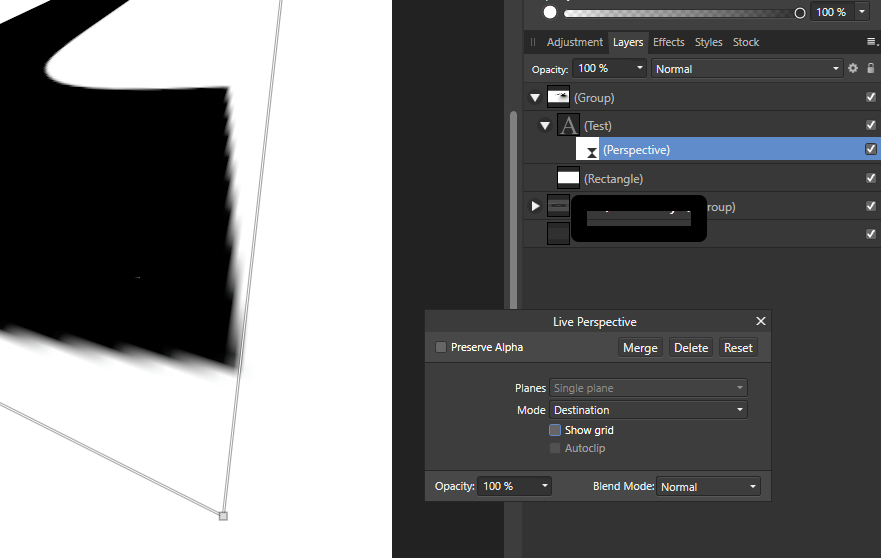-
Posts
159 -
Joined
-
Last visited
Everything posted by Multi4G
-

How to create Transparent Watermark?
Multi4G replied to songws's topic in Tutorials (Staff and Customer Created Tutorials)
@henryb you simply import it and change the opacity with the layer opacity slider (layers are in the lower right side of your window). shadows can be found under layer effects, found in the "effects" tab in the same areas as the layers (lower right of your screen). if neither is visible, go to "view" -> Studio -> click to the windows you want to be shown, so there is a hook next to their name. -
Today I will show you why some pictures are great and others are just mediocre. The answer(s) to that is not as hard as you think and most of the time hasn't that much to do with skill. Here are the Key Factors: - have story you want to tell - guide the eye of the viewer - observe the subject you want to photograph to find interesting elements & times - take a lot of shots, until one comes close to what you need So, the main element here is that great shots are that great, because of the preparation, story and amount of photos taken to reach the goal. If you do that, your photography will vastly improve, BUT this is not a solution for everyday shots on they fly. Almost all great photos are prepared or a 1 in a 1000 shot. Support me on Patreon: https://www.patreon.com/sarikas Follow me on Facebook: https://www.facebook.com/sarikastutorials Photos used: https://pixabay.com/en/blackbird-stone-rocks-outdoors-3978071/ https://pixabay.com/en/bird-wings-fluttering-nature-1045954/
-
Let's have some fun with with photos. Learn to create the "face in a beard" effect. I will show you two easy ways to do this. It's a fun effect perfect for ad designs, family photos or to surprise your friends Learn a interesting way to work with masks and brushes to create this stunning effect. In this tutorial i show two different variations that include side and frontal portraits. Support me on Patreon: https://www.patreon.com/sarikas Follow me on Facebook: https://www.facebook.com/sarikastutorials photos used: https://unsplash.com/photos/JBqwqLG0SXw https://unsplash.com/photos/XHVpWcr5grQ
-
Find over 100 free Tutorials on my Channel Learn to create a fake Crystal Ball or Glas Ball Photography Effect in Affinity Photo. This effect is very popular right now. I will show you how to create a similar looking effect without the need to own a Crystal Ball. Support me on Patreon: https://www.patreon.com/sarikas Follow me on Facebook: https://www.facebook.com/sarikastutorials Sources used: https://unsplash.com/photos/K2s_YE031CA http://www.textures4photoshop.com/tex/clouds-and-sky/sun-rays-photoshop-overlay-free.aspx
-
Find over 100 Tutorials on my Channel for free Learn how to identify a Font, install Fonts, Adjust Paragraphs, create your own Font Swashes and more. Font are essential to any design using Text. In this tutorial I will show you how to find a font, download it, install it and use it in your design. You will learn to adjust paragraphs, create sample text and enter Icons. Learn to use a Glyph browser and indent you lines or paragraphs to fit the design. Links shown in the video: https://www.youtube.com/watch?v=-WUAzkbsVjQ https://www.myfonts.com/WhatTheFont/ https://chrome.google.com/webstore/detail/whatfont/jabopobgcpjmedljpbcaablpmlmfcogm?hl=en https://www.dafont.com/ https://www.fonts.com/support/faq/font-formats Support me on Patreon: https://www.patreon.com/sarikas Follow me on Facebook: https://www.facebook.com/sarikastutorials Image Used: https://unsplash.com/photos/_4XcZQ-2G5Q
-
Find over 100 Affinity Photo Tutorials on my YT Channel Learn to pick and organize colors. Understand what Swatches are. Find out the difference between a Fill Color and a Global Color. Auto-create Pallets and many more cool things. Today I will show you the interesting ways to pick and manage your colors. In a document as well as across many documents in your application. Some very useful and powerful stuff. Let's get started Find amazing Perks on Patreon: https://www.patreon.com/sarikas Follow me on Facebook: https://www.facebook.com/sarikastutorials Sources: https://www.freepik.com/free-vector/abstract-shape-banner-frame-collection_2230520.htm#term=&page=2&position=34 https://unsplash.com/photos/nHGL1pgvTKw
-
Find over 100 Tutorial on my Channel Learn to Master the Liquify Persona in this easy to follow Tutorial. Create fun Caricature Style Images. Prepare a Mesh for your T-Shirt or Fashion Print Company. Many more uses. I explain all the tools and settings in detail and give some important tips on what to look out for. A great way to get started is to play with Portraits, as shown in this video. Let's get started Support me on Patreon: https://www.patreon.com/sarikas Follow me on Facebook: https://www.facebook.com/sarikastutorials Photo used: https://unsplash.com/photos/Pk1zfSzZtXQ
-

Affinity Photo - FONT SECRETS (Part 1)
Multi4G replied to Multi4G's topic in Tutorials (Staff and Customer Created Tutorials)
Thank you Bob, i will look into that and try to include it into part two -
Learn to use Fonts correctly in Affinity Photo. What is Kerning? How to create Superscript? Can you change any text to All Caps? How do you make text taller per line? Fonts are fun and there are millions to choose from. So let's get started with a Intro on how to arrange them the right way. Learn what the Character Settings can do for you. Handel even complex fonts with ease. Links shown in Video: https://www.fonts.com/content/learning/fontology/level-3/signs-and-symbols/ligatures-1 https://www.typenetwork.com/news/article/opentype-at-work-contextual-alternates https://creativemarket.com/fonts Find me on Youtube: https://www.youtube.com/oliviosarikas Support me on Patreon: https://www.patreon.com/sarikas Follow me on Facebook: https://www.facebook.com/sarikastutorials Photo for Cover: https://unsplash.com/photos/0sBTrm726C8
-
Hi Pete, thank you for linking me. Here are the pages where you can find me: https://www.youtube.com/channel/UCCKx8mAHiFus-XYQLy_WnaA https://www.patreon.com/sarikas https://www.facebook.com/sarikastutorials/ https://twitter.com/sarikasat https://gumroad.com/sarikasat Enjoy
-
Today we are looking at Tilt Shift: How it's done. The secrets behind it. The story of it's origin. Tilt Shift is a fun effect that is most often used in digital Software for Miniature faking. Make the world look like a Toy World. It's easy, fun and can be done with almost every photo that was taken from the right angle. Support me on PATREON and get my Affinity Photo File with all layers as a Thank You: https://www.patreon.com/sarikas Find me on Steemit: https://steemit.com/@multi4g Photos used: https://unsplash.com/photos/7R9JQJB9R2A https://unsplash.com/photos/o98T4Fj30Qk https://unsplash.com/photos/BWtyq5fn6Ng https://unsplash.com/photos/_Kp1WFKoCRk #tilt #shift #tiltshift #toyworld #miniature #fake #perspective #photo #design #art #colorful #fun #dtube #artistic #creative #steemit #easy #tutorial #education #handson #learning #free #affinity #editing #episode #series #making #DIY #minute #quick #pictures #howto #designer #cover #elearning #video #online
-
Today I will show you how to create a cool looking 3D font effect. I will explain to you in detail how the 3D Font tool works and what the different settings are. After that we will paint in some more 3D details to make it look even better and create some overlaps that the software can not find on its own. Support me on PATREON and get my Affinity Photo File with all layers as a Thank You: https://www.patreon.com/sarikas Find me on Steemit: https://steemit.com/@multi4g Font used: https://www.dafont.com/reality-sunday.font?psize=l&text=Love #font #3d #space #color #contrast #simulation #light #shadow #photo #design #art #colorful #fun #dtube #artistic #creative #steemit #easy #tutorial #education #handson #learning #free #affinity #editing #episode #series #making #DIY #minute #quick #pictures #howto #designer #cover #elearning #video #online
-
I'm experimenting with the live perspective filter and text right now and it does some very strange things. This text is not rasterized, yet you can clearly see pixelelation. Also, unless i put it into a group is a vector rectangle that is the full size of my image, the text will be cut off at the edge of the "box" that it out around the original text (not a text box, just the "movers"). Pretty strange. Not sure if i am missing something here.
-
Oh, wow, that is why that didn't work for me. I used "Merge visible" instead of "Merge down". That said, the "live Projection" is not really any more useful than using a single plane perspective tool and doesn't really have any "live" features to it, like the smart Layers in Photoshop. So i am still pretty disappointed by what it can do. Still thank you for telling me. I will make a Video about that functionality asap.
-
Go to my Youtube Channel, where you can find 35 Tutorials, with a new Tutorial coming out every 3 Days. Today we are going to have a look at 4 different applications of Perspective Tools in Affinity Photo. You can use them in a wide variety of ways, not just for perspective correction, but also to create new compositions or put new things into your photos. Make photos more dramatic or bring back the zen of a easy situation. So many possibilities. Support me on PATREON and get my Affinity Photo File with all layers as a Thank You: https://www.patreon.com/sarikas Find me on Steemit: https://steemit.com/@multi4g Photos used: https://unsplash.com/photos/Zkb2HcxTZXM https://unsplash.com/photos/V9keLsAtxyA #perspective #room #architecture #correction #adjustment #retusche #photo #design #art #colorful #fun #dtube #artistic #creative #steemit #easy #tutorial #education #handson #learning #free #affinity #editing #episode #series #making #DIY #minute #quick #pictures #howto #designer #cover #elearning #video #online
-
Check out my channel, i do new tutorials every 2-3 days and make them for a beginner level. You can also suggest topic you want to see. plus, if you support me on patreon, you can even use the live chat and post images for feedback: My Youtube Playlist: https://youtube.com/playlist?list=PLH1tkjphTlWUlEKT63vb1IhVlHPp0e3eH My Patroen: https://www.patreon.com/sarikas
-
Hi everyone, i create Affinity Photo Tutorials - new Tutorial every 2-3 Days Creating a Photo Font - https://www.youtube.com/watch?v=bgLzYGI0F0Q Rusty Metal Font Tutorial - https://www.youtube.com/watch?v=uGVK17AnOVc How to remove things from a photo - https://www.youtube.com/watch?v=_uogxuvWgu8 How to replace a Sky - https://www.youtube.com/watch?v=lUQwCgU941I How to put Patterns on Clothing - https://www.youtube.com/watch?v=hxIeC92j0W8 Vintage Look Tutorial - https://www.youtube.com/watch?v=Pb5aRhkO7aw Photo Letter Font Tutorial - https://www.youtube.com/watch?v=edTauDcqDaM Print Ready Tutorial - https://www.youtube.com/watch?v=o2AY0jay-cc Grunge Maps Tutorial - https://www.youtube.com/watch?v=Bbgd95EzE3U White Teeth Tutorial - https://www.youtube.com/watch?v=xx2xAIWiiTE Frequency Separation Tutorial - https://www.youtube.com/watch?v=3ZpVKaOKWOw Double Exposure Tutorial - https://www.youtube.com/watch?v=fNtTbkIvXnc 5 Tricks for better Pics - https://www.youtube.com/watch?v=7oxlTidn2Ow Realistic Fog - https://www.youtube.com/watch?v=jKnTbrZosMA How to Match Color - https://www.youtube.com/watch?v=U7pVu4Ppfko Bokeh Tutorial - https://www.youtube.com/watch?v=YsEJKBZ4-rA Remove Fog, Smog, Haze and Dust - https://www.youtube.com/watch?v=GwmVZAgmces Orange & Teal Look - https://www.youtube.com/watch?v=MPckG2dfUCM 5 MORE Tricks for better Pics - https://www.youtube.com/watch?v=d41VPT8Zacc World in a Light Bulb - https://www.youtube.com/watch?v=MI8h4Lmpgkc Watercolor Effect - https://www.youtube.com/watch?v=TAVAEuoklU8 5 Tricks for better Composition - https://www.youtube.com/watch?v=eJ5BAV_oyoM Fur Text Tutorial - https://www.youtube.com/watch?v=j7zxg0bxTPw Skin Color & Tan - https://www.youtube.com/watch?v=UZvJ2uYZoKU Oil Paint Look Tutorial - https://www.youtube.com/watch?v=Uftkq117i8g You can also find me on Patreon, where you get even more Support and cool Stuff: https://www.patreon.com/sarikas