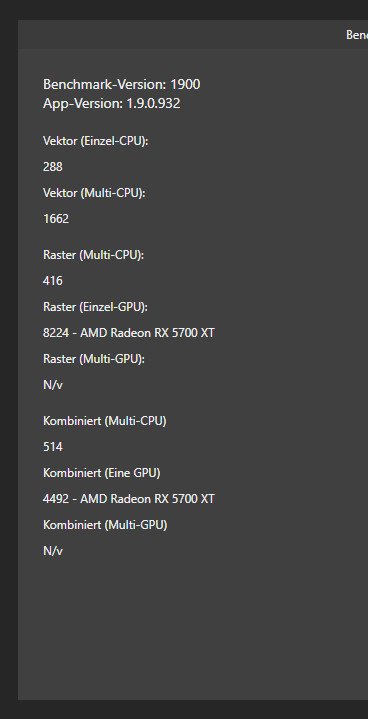-
Posts
212 -
Joined
-
Last visited
Everything posted by VolkerMB
-
A regular source for problems is the current "unpolished" hardware acceleration. You can switch it off under "preferences -> performance" and see if it improves the situation. It is strongly advised for anyone who runs Affinity on an AMD Radeon GPU.
-

Paste in front no longer working
VolkerMB replied to LJ Swanepoel's topic in V1 Bugs found on Windows
Sorry, but with me it works in 1.9.2 as in previous versions. Even across artboards. Do you have a step-by-step-recipe to create the issue? -
The issue has been raised here a couple of times in the past. And it still stands. @ashf is right. No matter what the settings are: clipping in Designer produces thin lines even in the most basic scenarios. See attached sample. I can export this to SVG or PDF (all presets) - it always gives me a thin line... sad! clipping-test.afdesign
-

AMD Radeon RX Performance Problems
VolkerMB replied to Mark Ingram's topic in V1 Bugs found on Windows
-
Good to know that the Paragraph panel is the cause of the problem. So let's hope for a quick fix. Because... running a DTP app without the Paragraph panel...?
-

Really slow performance after updating to 1.9
VolkerMB replied to Venyer's topic in V1 Bugs found on Windows
Hi, here's my log.txt as requested. Cheers! Log.txt -
In my case the workaround/fix suggested by @nodeus didn't work. My impression is that the issue affects AMD powered machines to a larger extend as Intel powered ones. In particular typing in textframes is a nightmare. Interesstingly APub never consumes more than 4% of the CPU (as per Windows Task Manager) but stutters while typing. Sometimes APub runs two seconds behind my fingers...
-

Really slow performance after updating to 1.9
VolkerMB replied to Venyer's topic in V1 Bugs found on Windows
@Mark Ingram We have a dedicated workstation for video editing on which the Affinity apps are installed, too. The hardware is dominated by AMD: Ryzen 7 3700X + Radeon RX 5700XT on an Gigybyte Auros B550 mainboard and 64 MB RAM. Our performance issues occur when starting either Affinity or Blackmagic Resolve: It takes pretty long to load images and clips before they get displayed. An usual JPEG image of 2MB takes roughly 8-10 seconds to load in APh, if it is the first image to be loaded during a session. The next images load in under two seconds. It doesn't matter whether the images are dragged in or opened by using the open command in the file menu. It also doesn't matter whether or not APh has been running for some time: It is always the first image that gets loaded slowly. Having OpenCL disabled doesn't make a difference. Interestingly the same happens with mpeg4 or quicktime clips in BM Resolve: The first ones take ages to get displayed in the timeline, later on they get displayed immedeately. -

PDF passthrough is rasterised
VolkerMB replied to anweid's topic in [ARCHIVE] Publisher beta on Windows threads
Hi @WolframH, you can select the desired preset in the export dialog(ue). It lets you choose from a wide range of PDF presets. -

Hardware Acceleration is v. 1.9.0.852
VolkerMB replied to Vasto7's topic in [ARCHIVE] Photo beta on Windows threads
Hi there! I'm facing the same issue as @Vasto7. Compared with 1.8 the 1.9 beta with hardware acceleration switched on is significantly slower (probably at 30-40 % the speed of v1.8). As Vasto7's my system is powered by a Radeon RX 5700X as well (driver 20.11.2). Perhaps an issue with Radeon cards/drivers? -
Hi there! Apart from the fact that the preview window is way to small, it does not react to changes in quality setting. At least here at my end (beta .885). Here is my recipe: Open any photo or graphic file (hi-res) Go to File->Export and select JPEG as export format Click on "Preview" in order to see the preview window Move the "Quality" slider to the left in order to reduce the quality level My expectation is that the preview windows displays an image with a reduced quality (e.g. artifacts). But it doesn't. Even not at the lowest level. I have to change the size or the method of recalculation first in order to get an updated preview. Once this has been done the preview reacts to changes of the quality level. This applies to Designer, too. Best, Volker
-
If I remember correctly, Serif has stated in a response to a similar issue that all Affinity Apps have no control over the actual result in terms of colour when a document is printed using a pdf driver. This is why they encourage you not to use a pdf printer but to use the pdf export. It makes sense to me: How would Affinity know about the internals (and assumptions) of a third party pdf driver?
-
Hi there! I might have discovered a tiny bug in the UI of Publisher: Create a document of any size with any number or pages. Put a text frame on any page and set the number of columns to 2. Use the context tool bar to increase the gap between the columns. It stops at 33,9mm no matter what. Open the text frame panel and increase the gap beyond 33,9mm - easy job. Return to the context tool bar (which has been updated to the number you entered in the text frame panel) and try to adjust the gap again. It always switchs back to 33,9mm The bug affects both the retail version (.703) and the current beta (.874). Volker
-
Hi Gabe, thats it: The scaling on both screens was set to 115%. The moment I reset it to 100% everthing works fine again. But now all elements are so tiny... I need new glasses! Thanks for your help! By the way: While still on 115% I tried to find a configuration that works for me (e.g. keeping the textstyle panel on screen A while having all other panels on screen B) - to no avail. Sometimes even a simple click on the textsytle panel made the app freeze. And, again, the issue is limited to the textstyle panel. All others do work fine on any position. If I remeber correctly there was a similar issue with the appearance panel in a previous beta, right? Best, Volker
-
Hi there! I use a dual screen setup (Win 10 - 20H2, Auros RX5700XT graphics card, latest drivers as of 5.12.2020) and decided to move some panels to the second screen. Among them is the textstyle panel. While changing the size of any panel works fine on the second screen, any relevant change of the textstyle panel freezes the app. No crash report, no error message. Here is my recipe: Create a new document of any size and format or load an existing one. Drag some panels out of the apps main window and place them on the second screen. Adjust the size of any of them, e.g. the pages panel - everything works fine. Resize the textstyle panel in height by clickdraging the bottom of the panel downwards - boom! App freezes. By the way: Designer is affected, too. With Designer it is even worse: Sometimes just clicking on the title of the panel causes Designer to crash. And in both cases it is only the textstyle panel that causes the freeze (at least in my case). Is that a know problem or just limited to my pc? Best, Volker
-

Multiple strokes on multiple objects
VolkerMB replied to VolkerMB's topic in Feedback for Affinity Designer V1 on Desktop
Hi haakoo! Thanks a lot for the hint. Both ways do work fine for me. However, it is an extra step that shouldn't be needed as the reason for the limitation in the first place remains unclear. Best, Volker- 2 replies
-
- strokes
- appearance panel
-
(and 1 more)
Tagged with:
-

cut out studio
VolkerMB replied to magicdesign__'s topic in Feedback for Affinity Publisher V1 on Desktop
If you use Affinity Publisher stand-alone you won't have the chance to cut out images using the 'select brush'. However, if you have purchased Affinity Photo as well, a whole new set of functions is offered to you within Affinity Publisher (just switch to the Photo Persona - and almost all functions of Affinity Photo are available to you). -
Hi! It is easy to select multiple objects on a canvas and change their stroke colour/thickness using the stroke panel. However, it seems impossible to add a couple of more strokes via the appearance panel if more than one object is selected. That is a pitty in particular when you deal with text (converted to curves). Currently you have to add the desired strokes to each character individually which is a tedious and time consuming task. Perhaps this could be improved in a future update. Best, Volker
- 2 replies
-
- strokes
- appearance panel
-
(and 1 more)
Tagged with:
-
@Lagarto Thanks for looking into this issue and your explanation! Just to get this straight: When exporting to PDF using one of the the two presets (that do not include an ICC profile), the colour space set for the whole document (in this case sRGB) is not relevant? All that counts is the colour space of the device the PDF is displayed on? I know, it is not for you to answer but Serif: Why does the rasterized part of the document gets a colour space tag but the vector part not? To me it does not make too much sense...
-
Hi there! I am struggling to get consistent colours among different elements in an APub document when exporting to PDF. Perhaps a bug with the PDF engine? Or is it just me... To reproduce the problem please follow these steps in Publisher 1.8.5.703: Create a new document of any size, set the colour space to RGB/8 using the sRGB profile. Draw any shape with the fill colour set to rgb(231,35,105). Duplicate the shape and move it to another position on the same page, so that they don’t overlap. Create an inner shadow (fx) with the second shape. Lets say: 50% transparency, radius of 50px and offset of 20px. Export the page (or document) using the PDF preset „PDF digital (high quality)“. At least I end up with a PDF that displays both shapes in different colours (in Acrobat Pro 2017): the one without an inner shadow in bright magenta, the other one in dull magenta. This happens with the presets „digital (high quality)“ and „digital (small size)“. Other presets are not affected. I know, I could avoid the issue by clicking „integrate ICC profile“. But even without an ICC profile the colours are supposed to be displayed exactely the same within the same document. Any ideas? colour-mismatch.afpub colour-mismatch.pdf
-
Hi Nathan R, do you mean by "downloading a font" that you have installed it as well? If it is installed correctly, the font list within Designer should show you the font (e.g. create a new document, select the art text tool or the frame text tool and Designer will display all available fonts in the context tool bar). If you can't fin "Orbitron" in there, something has gone wrong with the installation of that font. Is the font available with any other app? Best, Volker
-
Hi there! Somehow I don't get the table of contents to work properly in a document... The headings are displayed but the page numbers are not. I am sure it is me doing something wrong. But what? In order to demonstrate my issue I've created a sample document (see below, made with APub 1.8.3.641). It comprises a couple of articles with just two text styles each: one for the heading, one for the body copy. When I insert the toc in an empty text frame I get a list of all articels as expected. But no page numbers at all (see screenshot). I've tried to insert extra tab stops and changed their position but to no avail. Any ideas what I'm doing wrong here? Thanks, Volker toc-test.afpub