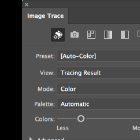-
Posts
92 -
Joined
-
Last visited
Reputation Activity
-
 misc33 got a reaction from Narsilion in Things I can't do in Affinity Designer
misc33 got a reaction from Narsilion in Things I can't do in Affinity Designer
I've just completed a large project ready for printing; my first using Affinity Designer. While working, I made a series of notes as I came across things I couldn't do, or which behaved in a manner I didn't expect. I'm happy to post feature requests, but I thought I'd ask here first in case some of these things have been disregarded, or perhaps there's a way I don't know of to do what I'm trying to do.
THINGS I WANT TO BE ABLE TO DO IN AFFINITY DESIGNER:
☐Hover pen tool over anchor point (which becomes visible at that point) at end of unjoined line without first selecting the path, and click to activate it and continue drawing. ☐Join two open paths by clicking on each in turn with the pen tool, rather than having to select two paths and choose the Join command. ☐Eye dropper - copy styles to selected object or text, as well as colours and gradients. ☐Continuous export in Export Persona: it's always greyed out; why? This would be a really useful feature if I could use it. ☐Insert in front/behind/inside: keyboard shortcuts please ☐Stroke presets to click on; also up / down arrow to change stroke by preset increments. Is there a keyboard shortcut to change the point size up/down by single rather than double increments? ☐Use the direct selection tool to select a segment of a path, and copy just that segment. When I try this with the node tool, the whole shape is selected rather than just the part I wanted. I'd rather not have to drag a marquee around the part I'm trying to select; just choosing a couple of anchor points should do the trick in my opinion. ☐Command+Shift+{ is supposed to be the shortcut for range left text. Half the time it performs an operation called Move Nodes to Bottom - what even is that, and why does it get in the way of range left text? ☐Default leading is the same as the font size - needs to be defined as a percentage, eg. 120% of font size. This is really important! I really hope this is just a hidden option that I haven't yet been able to find. ☐Document setup box should close when Return (or another key, like esc) is pressed. It’s super annoying having to pick up the mouse each time to close the dialogue box. ☐Have a padlock as part of each layer to simplify locking and unlocking layers. I’m aware I can select the padlock at the top of the layers panel, and that I can CTRL click to lock - but as I’m doing this so often, one more movement of the mouse or an extra click really does feel cumbersome and not fluid at all. -
 misc33 got a reaction from yamyest in Global layers
misc33 got a reaction from yamyest in Global layers
I'm very much looking forward to this feature! Not having it really bogs down my workflow.
-
 misc33 got a reaction from Jawbones in UI too small
misc33 got a reaction from Jawbones in UI too small
I have a similar problem, and would like to see the ability to change the sizing of UI elements. In the meantime, rather than change the resolution of my screen to get things bigger, I simply press Ctrl and scroll to enlarge portions of the entire screen as needed. Not an ideal solution, but still very quick and does the job.
-
 misc33 got a reaction from Andreas Scherer in UI too small
misc33 got a reaction from Andreas Scherer in UI too small
I have a similar problem, and would like to see the ability to change the sizing of UI elements. In the meantime, rather than change the resolution of my screen to get things bigger, I simply press Ctrl and scroll to enlarge portions of the entire screen as needed. Not an ideal solution, but still very quick and does the job.
-

-
 misc33 got a reaction from Artist in Illinois in UI too small
misc33 got a reaction from Artist in Illinois in UI too small
I have a similar problem, and would like to see the ability to change the sizing of UI elements. In the meantime, rather than change the resolution of my screen to get things bigger, I simply press Ctrl and scroll to enlarge portions of the entire screen as needed. Not an ideal solution, but still very quick and does the job.
-
 misc33 got a reaction from davemac2015 in PixelSquid Plugin for Affinity for Photo and Designer
misc33 got a reaction from davemac2015 in PixelSquid Plugin for Affinity for Photo and Designer
Plus one for this request. It would be a truly useful plugin for AP!
-
 misc33 reacted to 000 in Smaller PDF Files, please!
misc33 reacted to 000 in Smaller PDF Files, please!
Hi Jon,
thanks for testing.
I use a font manager called "RightFont" (supports auto-activation for Affinity Photo and Designer, so the font might have been activated rather than installed from a different project) -- that's a good hint, I'll try installing the fonts 'normally' and will let you know what happens.
Update: You were on the right track Jon, the problem was / is my font manager:
When I install the fonts manually using FontBook, the export works like a charm and all fonts are embedded as they are supposed to be. When I activate the very same fonts using "Right Font" (version 5.5, according to www.rightfontapp.com compatible with the whole Affinity Suite), the fonts are converted to curves on export.
-
 misc33 got a reaction from Oval in UI too small
misc33 got a reaction from Oval in UI too small
For the most part I get along just fine, but from time to time I find myself using Ctrl + mouse-scroll (Mac) to zoom into parts of the UI that are hard to see.
-
 misc33 reacted to MacGizmo in Span Columns
misc33 reacted to MacGizmo in Span Columns
While I don't think Span Columns and Split Columns missing from APub is as "crippling" as some users state, it is inconvenient enough for me that I can't justify investing the time and money to learn the app, to begin with.
I don't expect a full InDesign replacement on day 1, but Span and Split columns is a hell of a lot more important than the Stock photo integration.
-
 misc33 got a reaction from walt.farrell in Document layers - feature request
misc33 got a reaction from walt.farrell in Document layers - feature request
Thanks, Walt, I'll give it a go. Fingers crossed! Edited to add: IT WORKS!!! So happy!! Thank you Walt—you've made a massive task MUCH easier.
-
 misc33 got a reaction from Lluís in Global layers
misc33 got a reaction from Lluís in Global layers
I'm very much looking forward to this feature! Not having it really bogs down my workflow.
-
 misc33 reacted to Frank Jonen in Serialised Data Import
misc33 reacted to Frank Jonen in Serialised Data Import
When you work with teams, it's now increasingly through cloud services. In addition to the already suggested Markdown, an option to map JSON data to text styles and tables would be a welcome addition that'd save us from round-tripping through parsers. A pulled update would just require a refresh in Publisher. It'd be quite helpful for magazine workflows (i.e. manage each issue's articles in a database, then export for layout), data-based brochures (e.g. annual reports) and similar often tedious tasks.
Adobe is selling you some behemoth apps that don't work right to get the editorial workflow managed but they're so great that that people who should be using them keep using other apps and copy/paste into the Adobe apps, creating a mess for versioning.
Quark has Quark Author which is quite overwhelming and not exactly enjoyable to use.
Having a way to IDGAF import serialised data would open it up wide for a variety of use cases. Write together in Jira, Cockpit or custom tools (that the users already know and are comfortable in), export sections to JSON and have that work right away in Publisher would be a great advantage. It's a rather clean format for structured data and easy to manually fix should an exporter have the hiccups.
-
 misc33 reacted to Gebnar in Affinity Publisher - Markdown Support
misc33 reacted to Gebnar in Affinity Publisher - Markdown Support
I assume Affinity Publisher, like PagePlus X9, will have some sort of "text import" tool. I'd like to humbly request that this tool include an option to import Markdown texts.
I do all of my pre-publishing writing in Markdown. It would be fantastic if I could simply import the .md files themselves and have Affinity Publisher convert the text into appropriate styles, build tables, etc. This would be a huge efficiency boost to my workflow.
I'm already waiting to buy Affinity Publisher the day it's released. But this small addition would be the perfect icing on the cake!
-
 misc33 reacted to Chris_K in Table of contents and hyperlinks
misc33 reacted to Chris_K in Table of contents and hyperlinks
Hi Michael Gough
You set the tab leader as part of the paragraph style used in the Table of Contents. If you go the the paragraph style you are using and edit it you set the leader in the tab stops section.
Hyperlinks are not something that will be part of the initial release I'm afraid but should be something we add in an update
Cheers
-
 misc33 reacted to Aammppaa in Selecting items
misc33 reacted to Aammppaa in Selecting items
Also you can drag with left + right mouse buttons to enable this type of selection. Best of both worlds.
-
 misc33 reacted to aaronneilwood in delete point
misc33 reacted to aaronneilwood in delete point
Greetings,
Any update on this? I've recently switched from Illustrator to Designer. I also find the 'Break Curve' functionality tedious. In Illustrator (sorry, only point of reference), one can simply select (or drag over) a segment between two nodes to select the segment. Pressing Delete then removes the segment. In Designer, this is a 4 step process with multiple tools as many have already pointed out. Yowzer!! This operation is so fundamental to drawing with the pen tool I'm finding it difficult to adjust. There must be another solution here that streamlines the process while working within the vector engine Affinity has created. Look forward to any updates.
Aaron
-
 misc33 got a reaction from aaronneilwood in delete point
misc33 got a reaction from aaronneilwood in delete point
I know the developers are hard at work, and I'm delighted with the way things are progressing with Affinity. May I just add my voice to this topic and say that the ability to delete individual nodes in the manner described by previous posters is a REALLY BIG DEAL. I know we each have our own little things that are big things to us, but this one is in the realms of basic functionality and has my vote for being addressed sooner rather than later. I simply cannot work with the massive vector map files that are my bread and butter without the ability to use the node tool this way.
Maybe the knife tool will do it - looking forward to seeing that one in action!
-
 misc33 reacted to MEB in Problem with dash line on affinity designer
misc33 reacted to MEB in Problem with dash line on affinity designer
Hi jensonlee,
It doesn't work because the line has a pressure profile applied. Do the following: select the line, change it to a Solid Line Style in the stroke width popup in the context toolbar then click the Pressure button and delete the 3 nodes in the middle of the pressure curve. Change back to Dash Line Style and it should work as expected.
-
 misc33 reacted to ChristAlix in How would you draw a perfect S
misc33 reacted to ChristAlix in How would you draw a perfect S
How about these versions?
S-Form_01.afdesign
S-Form_02.afdesign
With this type of drawing you have full control over curves, ends, strokes and even line style. If you are satisfied with the sketch, you can use the function "Expand Stroke" and get curves version.
-
 misc33 reacted to carl123 in Magic/Background Eraser?
misc33 reacted to carl123 in Magic/Background Eraser?
The Flood Select Tool with Contiguous set on is usually the easier of the two options when you have white stuff you want to keep
-
 misc33 reacted to toltec in Magic/Background Eraser?
misc33 reacted to toltec in Magic/Background Eraser?
The Flood Erase Tool is pretty much a one click background removal solution. Just like magic
-
 misc33 reacted to abarkalo in Font Manager
misc33 reacted to abarkalo in Font Manager
Here's my own review of RightFont, how I made it work for me, and my opinions of others including Mac's own Font Book - and why I think Font Book is lacking. Also writing here because it works great in Affinity products.
First of all, as a designer like many of us here, I have thousands of fonts, and also I sometimes use Google Fonts, and since I have Adobe's Creative Cloud installed I also have TypeKit fonts. That's a lot of stuff to manage. Then I also have a desktop and a laptop, and organizing everything across different machines is a bit of a pain.
The issue with Font Book is that I had a mess with duplicate fonts, or in one machine I may not have had a font installed, and there is no cloud sync - each machine is on its own. Also Google offers 1443 fonts (733 families) of fonts which is offers for free! Granted not all of them are great but some are widely used like for web like Roboto, Open Sans etc. If I wanted to install ALL of these Google fonts it would be a pain. If I wanted to deactivate all except a few after I activated them all, it would seem like a lot of work.
I have a Dropbox folder called Installed Fonts. I have deleted all User fonts from Font Book - don't need to add anything in there. This sounds scary, I know, but be assured that when RightFont then activates your fonts, they will be in your system to use in all apps - but RightFont is taking the place of FontBook to manage. All my fonts, whether in folders or just tons of fonts out of folders, is only in the Dropbox folder. Thousands. Since it's Dropbox it syncs across machines. I created an alias of this folder and designed a cool ICNS font and the alias sits on my desktop. OK so now when I download fonts to the desktop I just drag and drop to this alias desktop folder. If I am dragging a font folder, into the fonts folder, I make sure to clean it up first. If there are duplicate fonts - typically you get TTF and OTF types - I only keep OTF (it's better). I take out any TXT info etc.
In RightFont, I have added the Dropbox font folder as a live folder. I have also set the preferences to instantly activate all fonts as soon as they are added in. You can also just go to the folder within RightFont, select all, activate all or deactivate all if you want to do things manually. Next, in preferences you can add in Google fonts, either sort by name or font popularity. They have already done all the integration - you don't need to go to Google Fonts itself. Next, go to the Google Fonts folder, select all, activate all. Presto done. 1433 fonts just added and activated. If you have Creative Cloud installed, it will also list the Typekit folder.
Activation/deactivation is super fast. It took 3 minutes to activate over 3000 fonts and about two minutes for the entire Google library. Try doing that with Font Book.
Next what I do is start favoriting all fonts, and even create list folders - for one project or another, or perhaps lists like sketch fonts, handwritten, other very specific styles, etc. Right now RightFont doesn't offer syncing of those non-live lists across multiple machines, although I emailed the developer and they said that it's probably coming in a future release. Also I asked them about the ability to scan a JPEG/PNG or doc and identify fonts and also they don't do this now but are working on it for an upcoming release - that would be great. Right now, RightFont allows you to search between serif, sans, slab and then font weights, condensed type, to aid in your search. I found that feature ok, but could use some refinement. It certainly did filter the list but not accurately on occasion - maybe the font metadata was corrupt on some of my fonts, who knows. Good enough for now. As for icon fonts that it offers, I find that less useful. I subscribe to the Noun Project - and everyone here should ($40/year) and you have gazillions of icons that you can customize color and export as SVG or PNG - really useful for design work.
Which brings me to font identification: Nothing does that really well. Photoshop is so-so and I tested it with documents that I created from fonts I have installed - it wasn't very accurate most of the time. Affinity really needs to build that in because Suitcase Extensis (and I haven't tried FontExplorer so I can't comment on that here) and Font Genius (which is non-retina and really bad so don't try that!) are not so great. Like many here, I use MyFonts.com's What the Font and, while that gives the results in MyFonts and fonts they want you to buy, it is really the best identifier and then you can search in RightFont to see if you have that font installed. If you don't, you can get some hints for what you're trying to match, and then put in custom text in RightFont and start exploring away. Also I have the WhatFont extension installed in Chrome. If you're trying to match fonts on a web page then this extension is perfect, not even good, just perfect. It identifies everything on the page (reading from HTML) and gives you the font name, size, leading and HEX code for the color used. Just amazing.
Lastly... getting back to Affinity Designer, I am able to just select text and then go through RightFont and test all the lists, favorites or general list of fonts. You can either select text or just the text layer and either way RightFont will quickly change the font. Highly recommend.
-
 misc33 reacted to RHiNO in Affinity Photo for Digital Painting
misc33 reacted to RHiNO in Affinity Photo for Digital Painting
Even better than to mimic another app gestures, I wish Serif gives is a way to fully customize the gestures, so we can choose the behaviour of a two finger tap, three finger tap, four finger tap, three finger swipe (up, down, left, right), one finger swipe (up, down, left, right) etc. That will be awesomeness ;)
-
 misc33 reacted to ronnyb in Reset Bounding Box
misc33 reacted to ronnyb in Reset Bounding Box
Often times after editing a vector shape, rotating, etc, the bounding box gets all wonky... it would be great to be able to "reset" the bounding box to a level rectangle, as if the shape were newly drawn from scratch and that the default bounding box was never messed with...