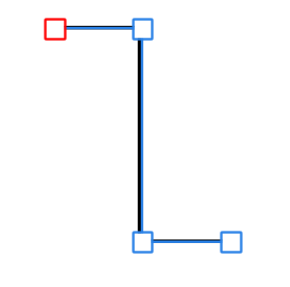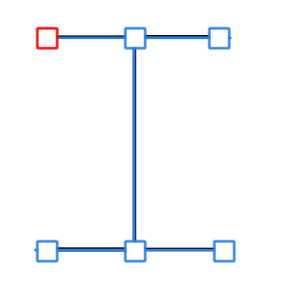Genefreak
Members-
Posts
13 -
Joined
-
Last visited
-
 Jowday reacted to a post in a topic:
Corrupted export of vector objects in 1.8
Jowday reacted to a post in a topic:
Corrupted export of vector objects in 1.8
-
Corrupted export of vector objects in 1.8
Genefreak replied to Genefreak's topic in V1 Bugs found on Windows
I appreciate that this glitch was fixed rapidly. And I DO understand that it is not always possible to make versions back-compatible. But there is absolutely not reason that you couldn't have done one of the following two things: 1) have the upgraded version of Designer automatically make a new copies of the file instead of overwriting; and/or 2) provide the user with a notification that the upgrade is not back compatible. Either of these very small steps would have prevented a great deal of difficulty for your customers. I still love Affinity Designer, even with this experience. I'm giving a lecture to a dozen scientists tomorrow on how to use Affinity to make scientific figures. Hopefully the suggestions here will be considered for future upgrades. -
 Jowday reacted to a post in a topic:
Corrupted export of vector objects in 1.8
Jowday reacted to a post in a topic:
Corrupted export of vector objects in 1.8
-
I've encountered a significant bug in the Affinity for Windows 1.8 upgrade. It was not present in the prior 1.7 version. This was confirmed by multiple users on multiple computers. It's very simple. If you make a vector object that doubles back on itself (for example, a line in the shape of a capital I using polygon mode), and then export it to .PDF or .EPS, the part of the line that overlaps itself is missing from the exported object. For example: this object in Designer: Looks like this when you export it to .eps and then open the .eps in Designer. Same problem with .pdf export. It exports to .png, .jpg, etc. just fine. Actual files attached. To be clear, this problem caused a MAJOR issue for me. I was editing a manuscript that was accepted for publication at the journal Science. A very big deal for me and my lab. I was given 24 hours to make final edits before the figures would be sent to the printer. I (foolishly in retrospect) upgraded Affinity at the start of that period, and only discovered this error when I exported the finalized documents to .eps for publication and upload (they only accept .eps and .pdf at Science). For those who are familiar with research papers, you may notice that the shape above is the same as used for error bars in graphs. There were HUNDREDS of these in my figures. Upon realizing this was a software glitch (and confirming on another computer), I removed version 1.8, reinstalled 1.7, and attempted to open the figure files again. Only to learn that version 1.8 had altered the files in a manner that was not back compatible. Which brings me to my next point. AFFINITY, WHAT WERE YOU THINKING when you made the upgrade convert and replace files with a new format, rather than saving a new copy in the new format?!?!?!? Why make it non-back-compatible at all? Why not notify the user of the change and ask permission before irreversibly modifying my files? I was lucky. I was saved by Dropbox's "versions" feature. I recovered the prior version in 1.7, then REDID all of the edits, and submitted only a few hours over the deadline (the Editor was understanding in this case. But it could have been a true disaster. Look. In general, I LOVE Affinity and it's products. I've been preaching the gospel of Affinity to my lab, to other scientists, and online. But this was a true screwup. Not only was there a glitch in a truly basic feature that was introduced at upgrade, but there was a breech of trust in that the upgrade made irreversible changes to my files without notifying me ahead of time. The former is easier to forgive than the latter. Original I.afdesign Exported I eps.eps
-
Yes, that was the issue. I had found it by somewhat randomly clicking around on the object (not in the Layers panel). If you use the node tool and click on the exact edge of teh whole group, you can select the Curve, and then resize. The hard part is catching just the edge. But yes, much much easier to do this in Layers. Thank you.
-
To clarify, I am trying to add many graphs (dozens in some cases) to a single master .afdesign file. Opening a PDF of the graph only opens that graph separately. I am trying to add it to another document. When you place a .emf, it is copied in as a group that is directly editable in the main workspace. If you do the same for a .pdf, it is only editable in a separate window.
-
This is simply how the EMF file is constructed by Prism. I've already been in contact with that company and they are looking into fixing this for future versions. Thank you for the explanation on how to select all the objects in the Layers panel. I had been unable to do that previously, but the point about expanding the Curve first did the trick! Much appreciated.
-
Yeah, apologies, I'm getting all the terminology wrong. My point about PDFs is that they open as a new workspace window. By contrast, EPS and other file types do not open a new workspace window, they are editable directly in the main workspace. This is much more desirable for rapid editing. With regards to the Artboard point, I believe I was simply incorrect. The first time I managed to adjust the boundries of the group so I could see the "hidden" pieces, I had been playing with the artboard tool first. In retrospect that appears to have been happenstance.
-
Hi Old Bruce. Thanks for working on this, I appreciate your time. I was able the achieve same thing in V1.65 (without the transform button) by double-clicking the edge of the group with the node tool (it's not easy) and then selecting a corner and dragging. However, that still leaves all of the components in their own group(artboard? not sure. my vocabulary may be off here) and it is much harder to select and manage. What I'm trying to find is a way to get all the pieces easily and quickly copied onto the main artboard as independent vector objects so that i can resize, adjust font/line widths, etc easily and quickly. My interest in speed in due to that that I have to do all this hundreds of times for some papers, so each extra step adds a great deal of additional work. Ideally there would be a copy/paste default option that let you specify exactly how the object is imported as a default. In any case, thanks for your advice!
-
Thanks for this suggestion. However, working on the Windows version of Affinity Designer, PDF objects can only be opened as a sub-window. This makes it more challenging to work with in a complicated layout. Again, this can be fixed by copy/pasting from the PDF window to the may artboard, but not ideal. Still, this may be easier than going through the EMF file type, so a step in the right direction.
-
I'm a cancer researcher and I use Affinity Designer to prepare publication quality figures for manuscripts. I love it. However, one persistent issue has been importing EM F (or WFM, EMF+, EPS, etc) files from a statistical graphing program called GraphPad Prism (another awesome piece of software). Graphs from Prism that are copy/pasted into Desinger, or Placed, end up appearing cropped and missing pieces (despite being fine when opened in other vector file viewers). I finally traced the problem to artboards- the files are being automatically imported to a new artboard, and that artboard is typically smaller than the object itself. As an example, I'm attaching two files here: a graph exported from Prism as .emf, (which renders fine in MS Paint), and a .afdesign file that contains the same graph after being copied into Designer. You will see that the axis labels and other components are not visible. It turns out that all of the components of the graph ARE present in Layers. But the object is on it's own Artboard, and some pieces are off the edge of that artboard. It is not clear to me why Designer imports the object that way. If you copy the individual sub-objects on the Layers menu and paste them into the main artboard, you can see everything and edit as per usual with a vector object. However this is very tedious, especially since some end up as sub-sub-objects, etc (see example). You can also use the artboard tool to extend the boundries of the Artboard, but this makes editing more complicated. I tried to use the "Convert Artboard to Object" action in the Layers menu, but the feature is not available when I select this object- I don't know why. So I have two questions. FIRST, is it possible to force a pasted or placed object to be pasted to the main artboard (without creating a new artboard)? If not, then SECOND, can anyone advise me on how to merge the artboards (or get the Convert Artboard to Object command to work) in a single step rather than having to tediously copy paste every single sub-object in the layers palette? I do appreciate your advice. -Ken Panc1 Figure.afdesign PANC1 labelled GSH.emf