
ncJohn
-
Posts
166 -
Joined
-
Last visited
Posts posted by ncJohn
-
-
6 minutes ago, walt.farrell said:
Show us your layer stack (Layers panel) before you start recording the macro.
Well, Walt, thanks to your question I believe I've figured it out.
But first, the image I uploaded before was not of the picture I was actually working on; it was just something I did quickly to show the dialog choices. I tried to delete it from the post but can't seem to do that.
Now here's the real deal, the layers panel and the macro recorder's layer selection dialog for the picture I was working on. This is after I started the recording and selected the top layer. It occurs to me that all of the choices are just different ways of referring to the same layer; I didn't notice that before because, to me, "layer 1 from the top" is not the same as "top layer." I never even bothered to click "select" in the dialog because I didn't realize that "layer 1 from the top" is what I wanted. And when I did click "select" it did indeed select the top layer.
So thanks for your post.
-
14 hours ago, Callum said:
Hi NcJohn,
As far as I'm aware the Macro recording just goes on the Z order of the Layers tab. We are aiming to improve the Macros feature in the future in order to make it possible to create more complex Macros.
Thanks
Callum
Callum, I don't really understand how that relates. Here's a screenshot of the dialog after I start recording a macro and try to select a layer. If the dialog can give me a choice of "layer 2 from the top" then why not a choice of "top layer"?
-
7 hours ago, v_kyr said:
See here: Ordering objects
OOOOkay! Stacking order I understand.
 Thanks
Thanks
-
6 hours ago, Callum said:
Hi NcJohn,
As far as I'm aware the Macro recording just goes on the Z order of the Layers tab. We are aiming to improve the Macros feature in the future in order to make it possible to create more complex Macros.
Thanks
Callum
I don't know what "the Z order" means.
-
I've created a pixel layer that I want to paste to the top of a number of .afphoto files. I thought I would create a macro to do that so I opened an .afphoto file, started recoding a macro, then selected the top layer of the image.
At that point a dialog opened up, giving me choices such as, "select layer named xxx," "select layer one above current," "select layer 2 from the bottom," etc. The choices varied depending, I guess, on what layer I selected after starting to record the macro. I have 2 questions about this:
1) What decides what choices are offered, and
2) Why is one of the options not "select top layer," which is what i wanted? They are, after all, very specific choices, so why not that specific one?
thanks
-
23 hours ago, Dan C said:
Thanks for that

Could you please confirm, are you changing the Printer using the dropdown list in Affinitys Print dialog before changing the Properties? (ie you're printing from a printer that is not your System Default)
That's correct; the system default is an office printer so the first step in using the AP print dialog is to change to the photo printer.
I've also experimented and found more of the puzzle. This is what I know of the problem, in total:
- When I first start AP, the print dialog defaults to "Defined by driver."
- When I choose my photo printer and go to the printer driver and make settings, if I leave the paper size at 8.5x11 (the default in the printer driver) when I come back to the AP print dialog it shows the paper size as "Letter" (not Custom).
- But if I choose any other paper size in the printer driver, when I come back to AP it shows "Custom" even though the paper sizes chosen (4x6, 5x7, etc) are available in the AP paper size drop-down.
- After finding the AP paper size set to "Custom," if I then go right back to the printer driver (instead of printing) the printer driver's paper size is now set to "Custom," instead of showing the paper size I had actually chosen. The printer driver should still show the paper size I chose; it's like it picked Custom up from AP.
- Thinking the problem might be the printer driver, I checked with PS Elements and XnViewMP and printing functions as it should with those apps and the photo printer.
Edit: It has to do with which printer is the system default printer. If I make the photo printer the system default, then it behaves properly with AP. That is to say, AP defaults to paper size "defined by printer" and stays that way after the settings have been made in the printer driver. But then when I try to print to the non-default printer (my office printer), when I come back to AP after making settings in the printer driver, the AP paper size is set to "Custom."
AP is behaving properly only with the system default printer.
-
18 minutes ago, R C-R said:
Yes. View > Rotate is intended to make it easier to sketch at an angle, like rotating a real sketchpad to draw an arc at an angle across the page.
Okay, and I notice that that doesn't make an entry in the history, so that's a very cool feature. Thanks.
-
7 minutes ago, Old Bruce said:
To rotate so the picture is portrait/landscape orientation. Happens occasionally that I need to do that with an image.
Wouldn't you use Document Rotate for that? Not View>Rotate?
-
21 minutes ago, R C-R said:
The Document menu rotate commends rotate the document itself by 90° increments. The View > Rotate commands only rotate the view of the document by 15° increments, not the document itself.
Is the View>Rotate to make it easier to make edits, like with a tablet? Or what's the main purpose?
-
6 hours ago, Callum said:
Hi ncJohn,
If possible could you provide a screen recording of this happening?
Thanks
Callum
It's never happened before or since; just the one time. I've left it reversed until I got the reply from MEB asking me about using View>Reset Rotation.
There have been instances where I go to restore a minimized image and it's gotten so small that I have to make it full-screen in order to find it. But this is the first time I've found one reversed.
-
7 hours ago, MEB said:
Hi ncJohn,
Out of curiosity, if you go to menu View ▸ Reset Rotation does it fix it?Yes, it did. (I left it reversed until I got your reply.)
How are the View>Rotate commands different from the Rotate commands under Menu Document?
-
9 hours ago, Dan C said:
Are you opening File>Print, then selecting Properties and changing the printers settings, before returning to AP?
Sure, always. But finding the paper size set to "custom" is a new experience.
In the "official" Affinity printing tutorial video, when he first goes to the printing dialog, the paper size is set to "defined by driver." He then goes to the printer driver and makes his settings, and when he comes back to the Affinity printing dialog it's still set to "defined by driver." That's what I used to find also.
-
I had several images open so I minimized this one (using the _ at the top-right corner) to get it out of the way. When I restored it, besides being very, very, very tiny (I had to make it full-screen in order to find it), it was upside down. There's nothing in the history to indicate that I accidentally hit some key-combo, besides which it wouldn't have been active while it was minimized. Is this something that's documented? Should I file a bug report?
Using version 1.6.5.123 on Windows 8.1 64-bit.
-
is there a way to make it default to "defined by driver"? It's defaulting to "custom" and this is new behavior.
Edit: I just realized it's not defaulting to "custom"; when I first open AP and go to print, it defaults to "defined by driver" but then when I go to the printer driver to make settings, when I come back to AP it's set to "custom."
-
-
When printing from Photo 1.6.5.123 I use the Canon printer driver to set the paper size to 4x6, but the print preview in Photo shows the paper size to be 8.5x11. Other applications I print from don't do this so it isn't the driver. This is new behavior; I've printed to all different paper sizes before but I don't know if I've printed since going to this version of Photo.
I've tried leaving the document at it's original size and using "scale to fit" in the print dialog, and I've tried sizing the document to 4x6. Regardless, the preview shows paper size of 8.5x11.
I'm using windows 8.1 Pro 64-bit.
Edit: I went back to ver 1.6.4 and it does the same thing. And it does it with different images. So if it's not the driver and it's not the version of Photo, and it's not the image, that kind of leaves "user error." But I've been using Photo for over 18 months. So does anyone have any ideas?
-
Yes, it definitely does.
Thanks a lot.
-
Use the eyedropper to choose a color that you want to paint with. Then select the paintbrush. The colors switch.
Edit: Apparently it has something to do with the X key (or shift X). Sometimes what I described happens and sometimes it doesn't, but I can't find a pattern to it.
-
I repeatedly find myself having to undo an operation because the foreground & background colors switch when I select a tool.
For example, if I create a mask layer, select black, then click on the paintbrush and start to paint on the mask, I find I'm painting white because the black and white have switched. If you click around on various tools in the toolbar you can see the foreground and background colors switching. I'm sure there's a method to this and I just don't know what it is. What makes the foreground and background colors switch?
-
Interesting! I've never known about that.
Thanks
-
yes, I added them back and so far they're fine.
What do you mean by "a reset of Affinity"?
-
I had plug-ins for NIK, NeatImage, Topaz, Portrait Pro, and something else that escapes me now that it's not there anymore. They've all disappeared. I used them as recently as two days ago. I've restarted AP and the pc, that didn't bring them back.
I'm using ver 1.6.5.123 on Windows 8.1 Pro 64.
Does anyone have any ideas what would make them disappear?
-
Okay, well thanks for the tip about grouping the layers and hiding the group.
-
12 minutes ago, >|< said:
Exporting a PNG is afflicted with the exponential computation of live filters, as is the merging of layers and simply zooming or panning the view.
Are you saying that merging layers and zooming my view should be as slow as printing? Because that's not the case.
By the way, the only live filters I'm using are two instances of vignette and one of blur.


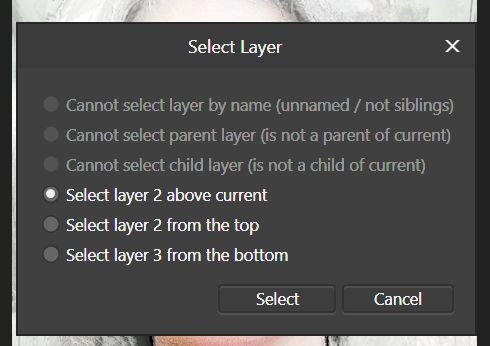
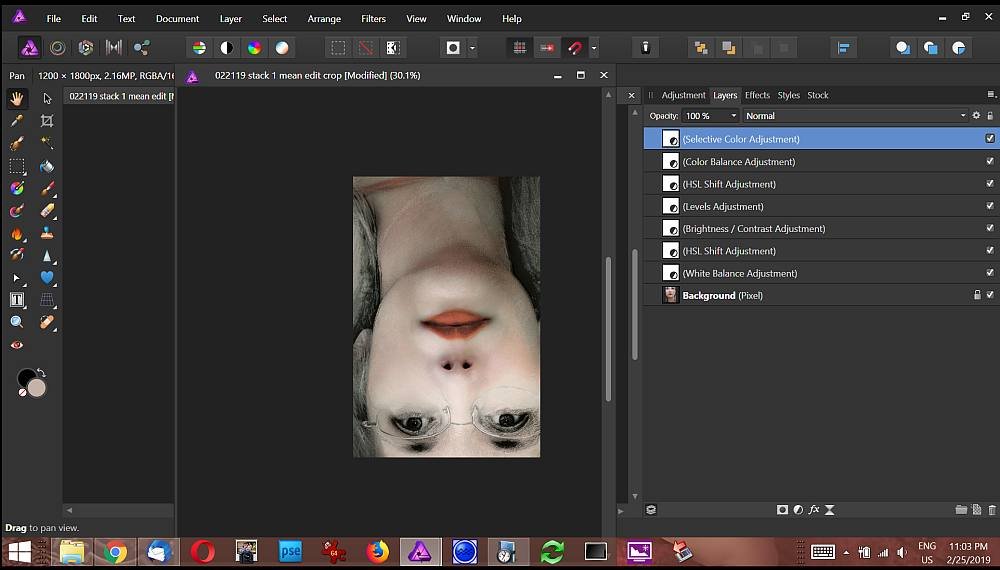

layer selection in macros
in Pre-V2 Archive of Affinity on Desktop Questions (macOS and Windows)
Posted
Makes sense. Thank you for that info.