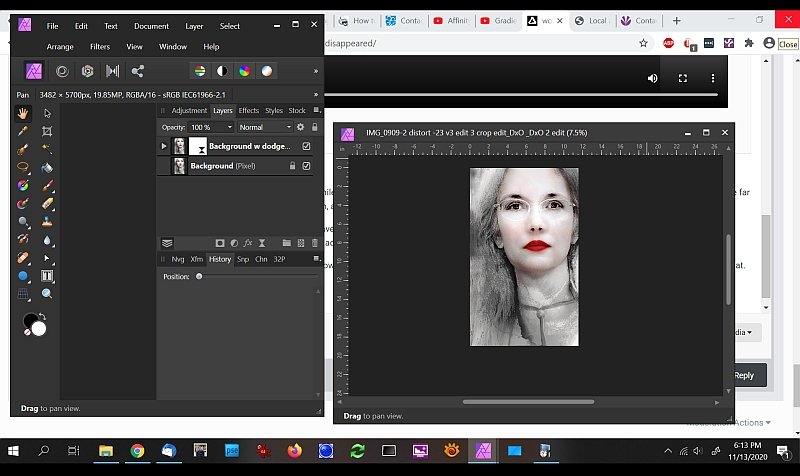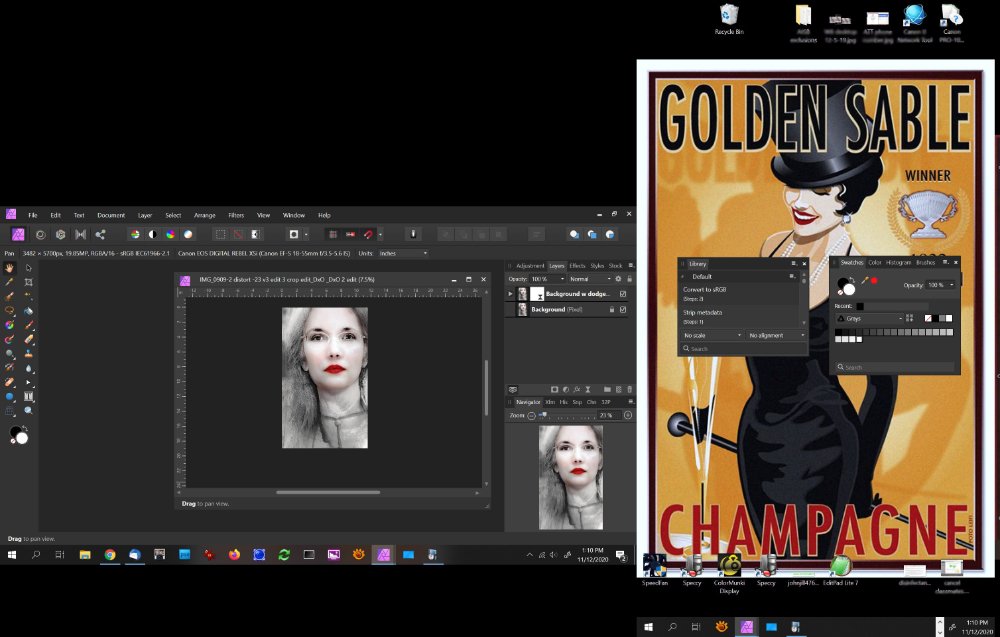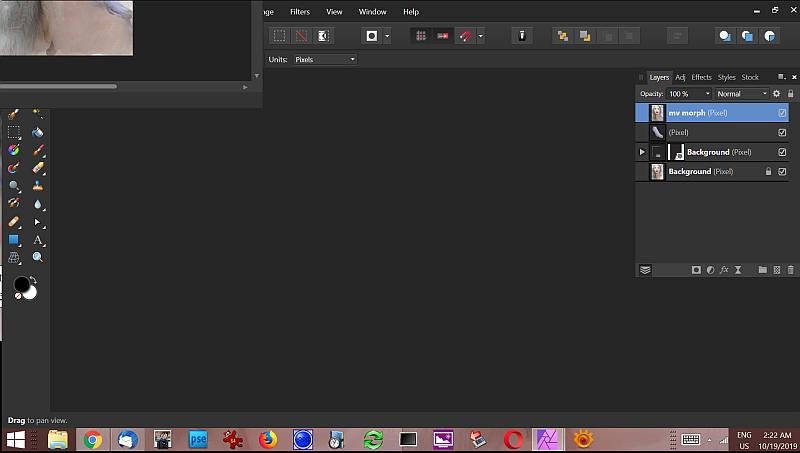ncJohn
Members-
Posts
166 -
Joined
-
Last visited
Everything posted by ncJohn
-
It happened again today, with a new twist: I had to shut down quickly because of bad weather and when I couldn't get my Photo files to save, I tried exporting TIFs with Affinity layers. It seemed to work okay (no error messages) so I shut the pc down. But when I opened the TIFs later they all had only one layer. Doing all my work with one local disk, an SSD. I don't know enough about SSDs to know if this is relevant, but... I've been using Photo since 2017 and this problem of not being able to save my work has been happening only recently. I don't know exactly when it started but I know it's been since I got an SSD in mid-January. FWIW.
-
workspace disappeared
ncJohn replied to ncJohn's topic in Pre-V2 Archive of Affinity on Desktop Questions (macOS and Windows)
Okay, well, thanks again to you and the QA team. I'll let you know if I see it again. -
workspace disappeared
ncJohn replied to ncJohn's topic in Pre-V2 Archive of Affinity on Desktop Questions (macOS and Windows)
I guess this is going to remain a head-scratcher, but I want to thank you for the time you took to make this video and try to figure it out. -
workspace disappeared
ncJohn replied to ncJohn's topic in Pre-V2 Archive of Affinity on Desktop Questions (macOS and Windows)
I think neither one of these is what happened. Your first scenario is not what I find when I maximize the app while it's already fullscreen. When I do that the main app window does change to floating, but it moves to the far left of my screen, taking up about 40% of the width of the screen, and I'm unable to change its size from that. The floating image stays where it was. I don't think your second scenario is correct because it would have required me to, first, accidentally make the main app window smaller and floating, and, second, I would have had to then move it offscreen. It just seems like a lot to do accidentally. But I find it very interesting that in your video the main app window does disappear behind your document window, just as you said, and that does not happen when I do that. This is what I get when I do that. (Just to clarify what my upload is, it's the main AP window, my floating document image, and the background is my browser with our discussion.) Do you think this difference between what happens on your screen and what happens on my screen could be due to a setting in Windows? -
workspace disappeared
ncJohn replied to ncJohn's topic in Pre-V2 Archive of Affinity on Desktop Questions (macOS and Windows)
Hi Dan, I'm not exactly sure what you're asking for, but I think this is it. I did this with Irfanview instead of the snip tool, just because I'm familiar with it. The Golden Sable poster is the desktop on the second monitor; I put the panels there just to unclutter the AP workspace. So you can see that the two panels are floating on that monitor and the image of the face is floating inside the AP workspace. When the problem happened, all that remained of AP was the two panels and the floating image, except that instead of floating inside the AP workspace it was floating over the Windows desktop. (I didn't include the third monitor because it would make this image SO wide!) So, in a nutshell, all of AP disappeared except what was floating. -
workspace disappeared
ncJohn replied to ncJohn's topic in Pre-V2 Archive of Affinity on Desktop Questions (macOS and Windows)
Nope, they're all always on; I use them all. (After having 3 monitors for over 5 years, I can't imagine getting along with "only" 2.🙂) You know, I looked all over for the missing "parts." I hovered over the AP icon in the taskbar, thinking it might show up that way. I closed down the images one at a time, thinking that might cause everything to magically show. I made images full-screen and then minimized them. Nothing. But again, a good guess. -
workspace disappeared
ncJohn replied to ncJohn's topic in Pre-V2 Archive of Affinity on Desktop Questions (macOS and Windows)
It's an interesting idea, Walt, but I just tried it. It leaves the top menus and the black background intact. When I had the problem, that was all gone; my images and undocked panels were floating on the Windows desktop. But thanks. -
I had several images open (all floating) and had minimized the program. I do this all the time; I keep the program open with images that I come back to from time to time and work on. Just now I restored the program from the taskbar and the images were all there, and some panels, which I had undocked and scattered across several monitors, but the basic program (I guess you'd say) was gone. There were no top menus, no workspace, no tools, none of the panels that I had left docked. I had to close the program from Task Manager. Does anyone know why this happened and what I might have done to get it back instead of using Task Manager to close it? I'm using ver 1.8.5.703 on Win 10 Pro 64-bit. Thanks
-
I'm using Photo version 1.8.5.703 in Windows 10 Pro 64-bit. I've been working on a few large-ish files for the last few days and last night I found AP getting a little sluggish and I found I was using a large portion of my system RAM. I also had somehow managed to get my Colors panel situated so that the top edge was off-screen, preventing me from moving it. So I did a Studio Reset to get the Colors panel back to its default position, exited the program to reset the system RAM, and restarted it. Before I shut it down my history panel was showing only text for the individual entries (set visibility, delete levels, etc) but after I restarted the program the entries in the history panel have a thumbnail of the layer and the date and time. Is this because of the Studio Reset, or did I pop into a new version when I exited the program and restarted it?
-
When it happens there is nothing in the queue. As far as other apps, I tried 6 other apps 2 or 3 times each with no problems. But I've just now been trying to make a print on AP and not only did it take 4 or 5 times before it would print, I also had trouble getting the Print dialog to respond to clicking on Fit Type and Orientation; it's not just the OK button.
-
Using Photo version 1.8.5.703 on Windows 10 Pro 64 bit. After I pull up the Print dialog, set my choices, and click OK, the dialog closes but the print preview window doesn't come up (and the printer doesn't print). There's nothing pending in the printer, it just doesn't seem to do anything except close the dialog when I click OK. I pull up the dialog again, click OK again, and it might print fine or I might have to do it all again. There's no multiple printing going on, no buffering of the "OK" keystroke, it just doesn't seem to "take" when I click OK.
-
Changing Order of two pixel layers -> Freeze
ncJohn replied to ANH's topic in V1 Bugs found on Windows
I had the same problem as ANH so I switched to the beta. It fixed the problem but .afphoto files that I create using the beta require administrator privilege to delete. (TIF files do not.) Files that I created using previous (stable) versions of AF don't require admin privilege to delete. (I was going to post this on the thread referenced above about the beta but it's closed.) Any way around this? It's quite a nuisance. Thanks -
No, I worded it poorly. I held down the mouse button and dragged but the level indicator changed to cross-hairs and all it was doing was dragging out the crop grid so it was cropping out a really thin horizontal section. In contrast, when I did it using the CTRL button the level indicator remained while I drew the line with it.
-
I've just tried the straighten tool for the first time and could not get it to work to save my life. After clicking on "straighten" I would put the "level" on the image, click, and it would change to a crop tool. Finally, after reading about problems others were having with straighten, I tried holding CTRL down instead of clicking straighten, and it works that way. So my problem is solved, this is basically a FYI for the folks at Affinity and for others who might be having a problem with straighten. I'm using Windows 8.1 Pro 64-bit and version 1.7.3 of AP.
-
For a year or so I was using AP with 3 displays; the main window on display 1 and the various palettes and things on the other monitors. I had to temporarily move to a situation where I had just one display. I've just moved back to using multiple displays and am having problems with how AP is functioning. When I first ran AP (after getting back to multiple monitors) it opened up partially on the second display and partially on display 1 so I moved it to display 1 and it has stayed there; no problem. The palettes open up on whichever monitor they were on when I closed AP, and in whatever position they were on the screen. But the images I open continue to open spread across both displays. How can I get them to open only on display 1, which is where the AP main window is? I'm using Windows 8.1 Pro 64-bit. This problem happens with AP ver 1.7.2 and 1.7.3. This is what I see on display 1 when I open an image.
-
exporting after HDR
ncJohn replied to ncJohn's topic in Pre-V2 Archive of Affinity on Desktop Questions (macOS and Windows)
Yes, it appears that everything is fine. Thanks again.