-
Posts
67 -
Joined
-
Last visited
Posts posted by matisso
-
-
On 3/27/2019 at 5:39 PM, Dureox said:
I want to know if and how I can convert black into a realistic white without losing the black shadows. How I can do this? Thanks in advance

Since you haven’t provided any example, I assume that would be, for instance, turning black cloth to white? In this case, like @Old Bruce said, masks and adjustments. But that may be a tricky one to nail. Light will bounce quite differently against black than white (so shadows in the original picture will look different that they would have if the object was truly white) and even if you manage to make it white, making it realistic and convincing will requite you to go quite the extra mile with additional adjustments and possibly some manual editing. There’s no easy way of doing it, I’m afraid. 16-bit file would be very good for that kind of manipulation since adjustments will be rather intensive and you’re likely to run into banding when doing such stuff in 8 bits.
regards,
Matt -
-
+1
Definitely a must.
- borkia and Lutz Pietschker
-
 2
2
-
Good call. I was also lost many times the same way but somehow never thought of actually making a thread.

cheers,
Matt
-
So I sprained my ankle exactly a week ago. No more longboarding for a while!
 Since I got my X-ray images on a CD, I thought it would be nice to play with them a little.
Since I got my X-ray images on a CD, I thought it would be nice to play with them a little.
I didn’t have anything particular in mind, this was freestyle, and somehow ended with a title page for a magazine, I suppose.

I used Designer for the final layout, although the DICOM images were processed in Photoshop. It was my go to app and frankly, I didn’t think for a moment if Photo could handle DICOM, too. I wish there was a multi-column functionality in AD…
In case you were wondering, the typeface used was Bona Nova family. It’s been released fairly recently and it’s a result of a tremendous collaboration between Andrzej Heidrich, the traditional graphic artist (who also happened to have designed banknotes in Poland among other stuff) and a young but already prominent type designer, Mateusz Machalski. If you’re interested, you can read more at http://bonanova.wtf.
Cheers!
Matt
-
On 2/2/2018 at 2:13 AM, matisso said:
These are very good things going on. Kudos, @Ben and the rest of the team!
While you’re at node tool, would it be possible to expand segment dragging functionality, so that there’s an option to keep nodes’ direction instead of having them rotated like it currently works? I know you can grab a single handle and constrain the editing direction by holding Shift, but editing curve flow by dragging a segment is often much more natural. For type design or modification it’s actually indispensable. Shift modifier seems to be available for segment dragging, doesn’t it? I miss this functionality very much and I think than anyone dealing with type or logo design would find this really useful.
Any feedback on that gentlemen? Or should it rather be a separate feature request?
cheers,
Matt
-
These are very good things going on. Kudos, @Ben and the rest of the team!
While you’re at node tool, would it be possible to expand segment dragging functionality, so that there’s an option to keep nodes’ direction instead of having them rotated like it currently works? I know you can grab a single handle and constrain the editing direction by holding Shift, but editing curve flow by dragging a segment is often much more natural. For type design or modification it’s actually indispensable. Shift modifier seems to be available for segment dragging, doesn’t it? I miss this functionality very much and I think than anyone dealing with type or logo design would find this really useful.
Cheers,
Matt
-
3 hours ago, MEB said:
Can you please attach your afdesign file here (just the bit shown above in your screenshot - the sign-up box - you can delete the rest of the design) along with a screenshot of the Snapping Manager settings please?
@MEB, this is just a Modal Windows.afdesign file from the Grade UI Pack, like I said. For the sake of convenience though – there you go. There's also the screenshot of the Snapping Manager you asked for. And a few more showing moments when it goes “wrong”.
However, I don't really think the snapping settings are the key here. It’s the snapping that takes over pixel alignment that appears to be the problem.
Cheers,
Matt
-
16 minutes ago, arechsteiner said:
Otherwise you'd have to rename the option to "Try aligning to pixels if it's convenient". In that case please add another option "Mercilessly force pixel alignment" for web designers.
This is pure gold, I must say.

Cheers,
Matt
-
Thanks @MEB for the hint on snapping to objects. Indeed this
might belikely is the issue, I had my mid-points snapping on while testing this on the Grade UI file (I had all of them ticked, to be exact). It's worth noting that it doesn't always behave like this. I had to make a few attempts to recreate it, because sometimes the object snapped right into the pixel grid – that would actually explain the mechanism you described. However, if it also happens that it doesn’t snap where it’s expected, well, something isn’t right. @arechsteiner pretty much nailed it – it says force, so please actually force.
Right. So I actually played with it for a bit longer, trying different snapping options and carefully observing what is happening with the object as it snaps to different candidates. It looks like this behaviour is also caused by snapping to objects that are off-grid. Text is notorious for creating such situations, as it doesn't follow the pixel grid. You might select all the text objects in the layer palette, and choose “Exclude From Snapping” option from the context menu. Then again, that would be extremely tedious to do it for every text object in your design and for every objects that you prefer to stay off the grid, for better antialiasing or whatever different reason. That's where another limitation comes in, namely the lack of selection of objects based on their kind, attributes, or so. Enter Illustrator: Select / Text Objects. Among other selection options, like select similar objects, same opacity, colour, stroke weight, etc.
 But still it wouldn't address the underlying issue of objects not being pixel aligned, or snapping taking priority over it, if you like.
2 hours ago, MEB said:
But still it wouldn't address the underlying issue of objects not being pixel aligned, or snapping taking priority over it, if you like.
2 hours ago, MEB said:Picking my example above: if you want to align or size an object to half of another one with an odd width value (for example 101 px) what should the program do? Should it set the width of the new one to 49px, 51px or 50,5px?
That’s actually easy (from a user’s perspective, ofc) – ideally, give the user a choice in preferences. One option would be to force integer values, another one – allowing fractions in pixel forcing mode. Or make the decision on your own, like Adobe did.
For the record, in the described case Illustrator snaps to either smaller or larger integer value, ± 0.5 pixel difference depending on from which side you draw the second, smaller object. It doesn’t make any difference to the eye. When centering objects manually with the help of smart guides, the object stays pixel aligned (technically being 0.5 px off the centre of the one it’s being aligned to). If you use an align feature, and centre them, it aligns perfectly, not pixel-perfect. Then again, Illustrator also has the “Align selected art to pixel grid” feature.

Sorry for a slightly harsh tone of my previous post. It’s just that I see a lot of potential in Affinity apps but when I try to use them in a real world environment (aka actual work) I run into various glitches and I end up doing things longer and less comfortably than I would have done it using Adobe apps. Sure, a part of it happens because I’m far (well over ten years) more experienced in the latter, but some features like this clearly work in unpredictable ways (the infamous constraints/ungrouping issue being just another example).
Cheers,
Matt
-
Same issue here. This has been around since 2014 (see https://forum.affinity.serif.com/index.php?/topic/452-pixel-snapping/) and still isn't properly implemented.
Meanwhile it's 2018 and I'm getting this (this is a part of Grade UI pack, which everyone who has Affinity can grab):

Just moved the top box, with with pixel snapping turned on, without snapping override (Alt-key). Fraction coordinates, blurred artwork. When is this going to be fixed? As in: working? When preparing this screenshot I drew an artboard to export this part of the file. Guess what: despite pixel snapping the artboard got a half-pixel height. FFS.
I paid for both Affinity apps and even got my company to buy another copy of Designer. I get to read a flurry of posts about yet another platform releases, awards of the year, how Affinity can replace Adobe apps, whereas basic stuff like this still causes trouble.
This is extremely frustrating and disappointing.
Cheers,
Matt
-
I won't even bother to download this, @dutchshader. Read this carefully: let's say you have twenty layers/objects but sandwiched between each pair of them are other objects that must remain where they are. In this scenario you will still need to select the layers you want to move one by one and keep it that way. If you group them, the sandwiching will be gone.
Locking an object within a layer isn't a solution either. You might expect (I did) that if one object is locked, it would remain in place when moving the layer that contains it. However if you move the parent layer, the locked object follows, too.
Cheers,
Matt
-
Yes please! I'm amazed, not to say a bit disappointed, that this had gathered so little attention. Linking is essential for the reason mentioned in the above post and groups are not a substitute.
Cheers,
Matt
-
Oh, right.Yup, sadly, it looks like a bug. When you change colour of the text in a symbol instance (unchecking «Sync» toggle prior to that, of courses), the attributes that get unlinked are «Text, Text Frame», so it basically breaks most of synchronization except the size (even that works only when you resize the text using its bouding box – setting font size directly doesn't work, either).
Cheers,
Matt
-
-
Confirmed. I used that quite recently when I was preparing multiple variants of a responsive website. So, enjoy.

Cheers,
Matt
-
It's been a year and a half since this was posted and we're still waiting for it… I'm just working on a logo in AD and need this transformation so badly. It's a shame we need to revert to other apps with such a basic feature, guys!
regards,
Matt
- RobSuper, Jowday and Mr. Doodlezz
-
 3
3
-
Did it go completely ignored, I wonder? It's a quite convoluted way to have to export a bitmap just to be able to distribute many repeating objects along a path. Losing size-independent scaleability in the process is a bad thing, too.
cheers,
Matt
-
-
Yes, MEB beat me to it. :)
I've made a screenshot of the Slices panel for you. You can also add several formats and set different resolutions for each of them if you wish. The last, expanded slice in my example will output two PNG files, the first one will be 640 pixels wide, another one – 480.
regards,
Matt
-
-
Same here for me. 1.6.0.70 installed fine (no previous beta installation, just the yesterday's 1.5.3 stable version, Windows 10) but says it's expired… <_<
Matt
-
Bump from me as well. It's been three years since this was requested? :blink:
regards,
Matt
-
I see there's already such a request here.




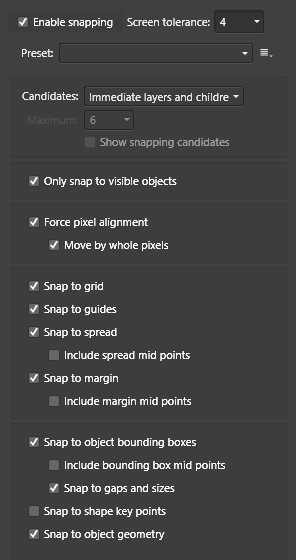



Soft hyphen reduces letter spacing
in V1 Bugs found on Windows
Posted
Does it persist if you change the font? Perhaps something has been overlooked in the font file itself.