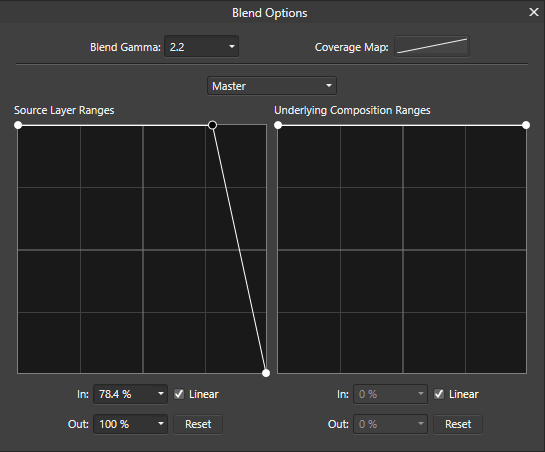Heres Johnny
Members-
Posts
110 -
Joined
-
Last visited
Everything posted by Heres Johnny
-
I'm quoting the built-in help guide as the wording is a bit confusing and I cannot replicate what's described there. I know how snapping works in general. Not meaning to sound like an ass, but I'm not an amateur, so no offense but this answers nothing. Would love @MEB to help if possible—or anyone who can actually show me how Snapping to Shape Key Points helps align nodes to the Starts/End of a Rounded Corner specifically. The only thing I actually managed to snap nodes to (with this setting) was the center of another shape as shown by @MEB. I'm creating training materials for Affinity users in a company I work for, and this is confusing the hell out of me 😵 Would appreciate your help!
-
@MEB Another confused individual here. Could you please explain how "Snap to shape key points—when checked, aligns [objects/nodes] to key points on shapes, such as the start and end of a rounded corner" ? With this setting enabled it seems I can only allign nodes to the center of certain objects like MEB showed in a video before. I'm working on a video tutorial on snapping in Designer but I'm really struggling to find a scenario where nodes would align specifically to the start of a rounded corner.
-
Seems to me like many people commenting and shooting down reasonable requests are Sunday design enthusiasts with no real world design experience. I work for a big international company (purposely not saying the name but the devs are most likely aware of their big clients) and we're trying to adopt all Affinity apps on a massive scale but many of my (and not just mine) suggestions or feature requests are dismissed by the community. Features (mostly UX stuff, not even tools) based on other software (and not just Adobe) which are proven to work. It really puzzles me sometimes whether Serif wants to target professionals or is Affinity going to end up being just a better version of Photoshop Express and the like.
-
Affinity Photo for Windows - 1.9.0
Heres Johnny replied to Patrick Connor's topic in News and Information
Any way to export Studio Presets? -
Affinity Designer for Windows - 1.9.0
Heres Johnny replied to Patrick Connor's topic in News and Information
"Select Same" and "Select Object" need toolbar button shortcuts ASAP Lovely update though ❤️ -
Affinity Publisher for Windows - 1.9.0
Heres Johnny replied to Patrick Connor's topic in News and Information
"Select Same" and "Select Object" need toolbar button shortcuts ASAP :D Lovely update though <3 -
Remove duplication from [ALT]
Heres Johnny replied to Heres Johnny's topic in Feedback for Affinity Designer V1 on Desktop
By a fixed amount. That's the whole purpose of overriding snapping to adjust stuff freely and quickly. -
Remove duplication from [ALT]
Heres Johnny replied to Heres Johnny's topic in Feedback for Affinity Designer V1 on Desktop
Yes. But if you want to slightly nudge it without snapping, you have to drag it much further only to be allowed to disable snapping with ALT. But seriously, why the need to have the same action assigned to two modifier keys? -
Dedicated Stroke panel
Heres Johnny replied to Heres Johnny's topic in Feedback for Affinity Photo V1 on Desktop
I thought "Studio" referred to the workspace/combination of different panels. But yes, that's what I meant. -
Remove duplication from [ALT]
Heres Johnny replied to Heres Johnny's topic in Feedback for Affinity Designer V1 on Desktop
Thanks Bruce, I appreciate your answer but I'm struggling to find anything positive about it to be honest. The problem is that you must move the object a little bit and let Affinity snap it to something, and only then you are allowed to hold ALT to override snapping and move the object back to where you want it to be. In my humble opinion you should be able to override snapping right away, and if you want the object to be duplicated you should be able to combine it with another modifier responsible for its own dedicated action - CTRL to copy. That's one thing I actually think Illustrator does better and I really cannot see a good reason for the way Affinity currently does it. -
Would be great if you added a dedicated Stroke panel in Photo, just like in Designer. Personally I kind of hate using the flyout menu to adjust my outlines.
-
Currently if we hold [CTRL] and drag an object, Affinity will drag a copy of that object. Great. Why the need for the exact same behavior with the [ALT] modifier key? It is often in conflict with temporarily overriding snapping. We are forced to move an object a little bit first before being able to press and hold [ALT] to simply override snapping. Otherwise, it creates a duplicate of the selected object. Please fix this. Let [CTRL] stay for duplication, and [ALT] for overriding snapping (if active).
-
Please allow the setting "align by first/last selected" in the flyout menu to stick so that affinity remembers our preference and we can use keyboard shortcuts with this, e.g., Align to Top will always align by first selected if we so choose.
-
Thank you all so much for your help. I actually figured it out on my own and the setting below matches the Photoshop setting perfectly. If 255 is 100% then 200 is ~78.4%, and simply leaving a node at that point and dragging the 100% in-value all the way down does the trick and creates the "split" I had in PS. Now this goes slightly off topic here, but I'm doing all this in the context of testing AP as an Adobe alternative in my company. @stokerg Could you perhaps tell me whether the Curves adjustment layer will get precise (numeric) node editing, like Photoshop? Also, Macros in AP are still rather poor compared to PS. I can't, for instance, record a color change for a Fill Layer or reorder/delete my recorded macros. I know I can uncheck them but that's not ideal if these macros are to be used by a large number of people. Are there any plans for this? Thanks
- 11 replies
-
Thanks for the answer. I get that (and I've seen the video), but I'm not sure how to replicate that node split at 200/255 for "This Layer" (Source Layer Ranges). Could you elaborate on that?
- 11 replies
-
Hello. I'm trying to recreate some Photoshop actions in Affinity Photo and I'm having a problem with Blend Options in Affinity. Could someone explain to me how to translate Photoshop's "Blend If" into Affinity Photo's "Blend Options"? A specific example in the screenshots below. I tried importing a simple PSD project with this very setting on one of the layers, but it didn't work. The setting Photo reproduced was quite bizzare (created many nodes and pushed them all to the bottom of the Source Layer matrix, making the object/layer invisible). I would love some help. Is it possible to translate this setting to produce the exact same result in Photo?
- 11 replies
-
I can't seem to assign any shortcuts using arrow keys alone or in combination with modifiers like CTRL or ALT. For instance I'm trying to assign "Align Bottom" (object, not text) to CTRL + ALT + DOWN but it doesn't seem possible. Although some stock keyboard shortcuts come with things assigned to arrow keys. For example "Align Bottom" (text). I can remove that shortcut but cannot get it assign it back to the same fuction unless I reset the settings which means that arrow shortcuts aren't hard coded to be reserved for anything. Windows 10, Affinity Designer 1.6.5.123
-
Affinity Designer for Windows - 1.6.5
Heres Johnny replied to Patrick Connor's topic in News and Information
Loving every new update ...BUT the most important thing to me is still not fixed. Buggy Expand Stroke I've reported this before: Also seen here: