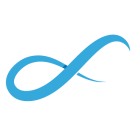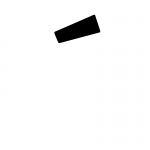Peter Werner
-
Posts
267 -
Joined
Reputation Activity
-
 Peter Werner got a reaction from Artem M in Trapping, Knockout and Separation-Preview
Peter Werner got a reaction from Artem M in Trapping, Knockout and Separation-Preview
A designer specializing in layout work who doesn't know or care about separations is an expensive accident waiting to happen. Black RGB text that prints blurry, or black text at 7pt that's not set to overprint, or images with an RGB black background which auto-separates into rich black that are placed inside a CMYK K-only black rectangle in the hope of it looking seamless – the client is not going to be happy.
I routinely check anything that goes to print in separations preview, and one out of three times, I spot a last-minute problem that needs to be fixed. Partly this is because of idiosyncrasies of InDesign's quirky transparency flattener, but still, it's an important step in any software that helps you prevent costly situations like re-printing 500 000 copies of a document because you missed a very small but very stupid problem.
While in my opinion not absolutely essential for a 1.0 release (a software like Acrobat can be used to check the PDFs if need be), it's definitely far from just a "nice to have" feature.
-
 Peter Werner got a reaction from MikePK in Link button for Margins and Bleeds
Peter Werner got a reaction from MikePK in Link button for Margins and Bleeds
These settings are quite often identical for all sides, thus a chainlink button in all the dialogue boxes where these settings show up would save time.
-
 Peter Werner got a reaction from postmadesign in text frame shapes
Peter Werner got a reaction from postmadesign in text frame shapes
Just draw any shape with any of the shape tools and click inside with the text frame tool. It even works with the elusive Cat Tool!
The great thing is that you don't have to convert these shapes to paths for it to work, meaning you can still adjust the parameters of a shape after you fill it with text. To edit shape parameters, you need to select the shape and activate the corresponding shape tool since the options bar for the select tool will from then on show the text settings.
Edit: Seems like StuartRc was faster than me
-

-
 Peter Werner got a reaction from jediha in Link button for Margins and Bleeds
Peter Werner got a reaction from jediha in Link button for Margins and Bleeds
These settings are quite often identical for all sides, thus a chainlink button in all the dialogue boxes where these settings show up would save time.
-
 Peter Werner got a reaction from sp33dy in Link button for Margins and Bleeds
Peter Werner got a reaction from sp33dy in Link button for Margins and Bleeds
These settings are quite often identical for all sides, thus a chainlink button in all the dialogue boxes where these settings show up would save time.
-
 Peter Werner got a reaction from Helmuth Pandora in Link button for Margins and Bleeds
Peter Werner got a reaction from Helmuth Pandora in Link button for Margins and Bleeds
These settings are quite often identical for all sides, thus a chainlink button in all the dialogue boxes where these settings show up would save time.
-
 Peter Werner got a reaction from Helmuth Pandora in Preferences to set First Line Indent and Column Gutters in pt rather than mm
Peter Werner got a reaction from Helmuth Pandora in Preferences to set First Line Indent and Column Gutters in pt rather than mm
I personally like to set these values based on the point size of my text to ensure they harmonize with the measurements of the text as well as things like em spaces. I know it is possible to type in other units into the input fields, but it would be nice if they could also displayed in that fashion. That way, if I change the size of my text in a paragraph style, I would be able to immediately tell whether the indent setting needs adjusting or not.
-
 Peter Werner got a reaction from tim1724 in Affinity Publisher - Sneak Preview
Peter Werner got a reaction from tim1724 in Affinity Publisher - Sneak Preview
Actually, "Balance Ragged Lines" is not supposed to be used on body text. Balancing and hyphenation are taken care of by the paragraph composer – by default that's Adobe's excellent "Multi-Line Composer", which already takes the effect of hyphenation and composition decisions over the entire paragraph into account, not just the current line. So you don't need to activate any other options to get nice and balanced body text.
"Balance Ragged Lines" is intended to be used with small centered blocks of text like pull quotes, multi-line headlines and so on. For instance, you can apply it to your subhead paragraph style so that those two lines of text are always evenly divided between the two lines and you don't have to manually add forced returns for everything to look balanced.
If you apply "Balance Ragged Lines" to regular body text however, it will actually usually make the result significantly worse, and it is sure to drive anybody mad who has to do copy fitting with your body copy style.
If you look at your example, the only thing that has really improved on the right is that InDesign has balanced all lines so that the last line of the paragraph is filled completely, making tradeoffs in all other lines in order to meet that goal. Also keep in mind that placeholder copy won't always give you the best impression of these things since the hyphenation is not representative when using pseudo-latin.
EDIT: There is an article on InDesign Secrets that goes into detail.
-
 Peter Werner got a reaction from AdamRatai in Can you edit layer masks like a normal layer?
Peter Werner got a reaction from AdamRatai in Can you edit layer masks like a normal layer?
I see, fantastic, thank you! Great to be able to do this non-destructively as well.
But to be honest, I think this feature would be much easier to discover and also much faster to use if the Curves layer was added in the correct nesting position automatically if a mask is selected in the layers panel. Thus the workflow would be as simple as Select layer mask and press Cmd+M. Ideally, the user would even be presented with the drop down in the Curves dialog set to "Alpha" already.
-
 Peter Werner got a reaction from aenimanu in render clouds filter
Peter Werner got a reaction from aenimanu in render clouds filter
You are most likely looking for the Perlin Noise filter, which is located under Filter > Noise > Perlin Noise.
Instead of giving you a different result every time like in Photoshop, it actually gives you parameters, which is way better. Also unlike in Photoshop, you can change your foreground and background colours interactively using the Colour panel while the filter dialog box is open. No need to cancel, change your colours and go back into the filter like in Photoshop.
You can even set one of the colours to transparent!
However, you should be aware of the following bug: Changing the Opacity parameter will currently lead to the preview disappearing. It will still render fine and the preview will also re-appear when changing any RGB components. Setting noise in the colour panel (hidden feature when you click the preview circle to the left of the Opacity slider) will also trigger the preview bug, and any per-colour noise you set will be ignored when rendering (the latter is intended behaviour I think).
But since we are in Feature Requests: One thing I would love to see is more types of noise in addition to the standard Perlin Noise, like the "Fibers" filter in Photoshop or the "Fractal Noise" filter in After Effects, which can generate all sorts of handy procedural stuff like Voronoi ("Cell") patterns and the like.
-
 Peter Werner got a reaction from Ian in Affinity Publisher - Sneak Preview
Peter Werner got a reaction from Ian in Affinity Publisher - Sneak Preview
Actually, "Balance Ragged Lines" is not supposed to be used on body text. Balancing and hyphenation are taken care of by the paragraph composer – by default that's Adobe's excellent "Multi-Line Composer", which already takes the effect of hyphenation and composition decisions over the entire paragraph into account, not just the current line. So you don't need to activate any other options to get nice and balanced body text.
"Balance Ragged Lines" is intended to be used with small centered blocks of text like pull quotes, multi-line headlines and so on. For instance, you can apply it to your subhead paragraph style so that those two lines of text are always evenly divided between the two lines and you don't have to manually add forced returns for everything to look balanced.
If you apply "Balance Ragged Lines" to regular body text however, it will actually usually make the result significantly worse, and it is sure to drive anybody mad who has to do copy fitting with your body copy style.
If you look at your example, the only thing that has really improved on the right is that InDesign has balanced all lines so that the last line of the paragraph is filled completely, making tradeoffs in all other lines in order to meet that goal. Also keep in mind that placeholder copy won't always give you the best impression of these things since the hyphenation is not representative when using pseudo-latin.
EDIT: There is an article on InDesign Secrets that goes into detail.
-
 Peter Werner got a reaction from MJSfoto1956 in Affinity Publisher - Sneak Preview
Peter Werner got a reaction from MJSfoto1956 in Affinity Publisher - Sneak Preview
Actually, "Balance Ragged Lines" is not supposed to be used on body text. Balancing and hyphenation are taken care of by the paragraph composer – by default that's Adobe's excellent "Multi-Line Composer", which already takes the effect of hyphenation and composition decisions over the entire paragraph into account, not just the current line. So you don't need to activate any other options to get nice and balanced body text.
"Balance Ragged Lines" is intended to be used with small centered blocks of text like pull quotes, multi-line headlines and so on. For instance, you can apply it to your subhead paragraph style so that those two lines of text are always evenly divided between the two lines and you don't have to manually add forced returns for everything to look balanced.
If you apply "Balance Ragged Lines" to regular body text however, it will actually usually make the result significantly worse, and it is sure to drive anybody mad who has to do copy fitting with your body copy style.
If you look at your example, the only thing that has really improved on the right is that InDesign has balanced all lines so that the last line of the paragraph is filled completely, making tradeoffs in all other lines in order to meet that goal. Also keep in mind that placeholder copy won't always give you the best impression of these things since the hyphenation is not representative when using pseudo-latin.
EDIT: There is an article on InDesign Secrets that goes into detail.
-
 Peter Werner got a reaction from CraigB in Affinity Publisher - Sneak Preview
Peter Werner got a reaction from CraigB in Affinity Publisher - Sneak Preview
Actually, "Balance Ragged Lines" is not supposed to be used on body text. Balancing and hyphenation are taken care of by the paragraph composer – by default that's Adobe's excellent "Multi-Line Composer", which already takes the effect of hyphenation and composition decisions over the entire paragraph into account, not just the current line. So you don't need to activate any other options to get nice and balanced body text.
"Balance Ragged Lines" is intended to be used with small centered blocks of text like pull quotes, multi-line headlines and so on. For instance, you can apply it to your subhead paragraph style so that those two lines of text are always evenly divided between the two lines and you don't have to manually add forced returns for everything to look balanced.
If you apply "Balance Ragged Lines" to regular body text however, it will actually usually make the result significantly worse, and it is sure to drive anybody mad who has to do copy fitting with your body copy style.
If you look at your example, the only thing that has really improved on the right is that InDesign has balanced all lines so that the last line of the paragraph is filled completely, making tradeoffs in all other lines in order to meet that goal. Also keep in mind that placeholder copy won't always give you the best impression of these things since the hyphenation is not representative when using pseudo-latin.
EDIT: There is an article on InDesign Secrets that goes into detail.
-
 Peter Werner reacted to Ben in Sneak peeks for 1.7
Peter Werner reacted to Ben in Sneak peeks for 1.7
Thought I'd give you a glimpse of some of the features that will be coming in 1.7.
Please note - this thread is only for discussing the features detailed here. Postings related to other feature requests should be posted on their own thread (else they will get deleted from this thread).
We have spent considerable time overhauling the internals of some of our main tools. It's been a labour of love, but it's going to open up greater possibilities for our core tool set.
The core tools are:
- Move tool
- Pen tool
- Node tool
- Shape creation tools
- Text tools
- Fill and Transparency tools
- Place Image tool
- Vector Crop tool
So, what improvements can be expected?
- Advanced grid editing on spread (move the grid origin and edit it's axis with a handy new widget, with full snapping of course)
- Guides can be created and moved in all the core tools, plus a toggle to turn guide editing off
- Move the artboard ruler origin (with editing toggle)
- Create objects and shapes into an arbitrary grid
- Rotate and flip objects in grid planes (great for people working in isometric), plus an option to rotate shapes in plane using the Move tool
- The Move tool will now allow you to cycle though selection boxes, including regular boxes and grid plane aligned boxes
- Snapping performance improvements
-
 Peter Werner got a reaction from Max Basok in Affinity Publisher - Sneak Preview
Peter Werner got a reaction from Max Basok in Affinity Publisher - Sneak Preview
Actually, "Balance Ragged Lines" is not supposed to be used on body text. Balancing and hyphenation are taken care of by the paragraph composer – by default that's Adobe's excellent "Multi-Line Composer", which already takes the effect of hyphenation and composition decisions over the entire paragraph into account, not just the current line. So you don't need to activate any other options to get nice and balanced body text.
"Balance Ragged Lines" is intended to be used with small centered blocks of text like pull quotes, multi-line headlines and so on. For instance, you can apply it to your subhead paragraph style so that those two lines of text are always evenly divided between the two lines and you don't have to manually add forced returns for everything to look balanced.
If you apply "Balance Ragged Lines" to regular body text however, it will actually usually make the result significantly worse, and it is sure to drive anybody mad who has to do copy fitting with your body copy style.
If you look at your example, the only thing that has really improved on the right is that InDesign has balanced all lines so that the last line of the paragraph is filled completely, making tradeoffs in all other lines in order to meet that goal. Also keep in mind that placeholder copy won't always give you the best impression of these things since the hyphenation is not representative when using pseudo-latin.
EDIT: There is an article on InDesign Secrets that goes into detail.
-
 Peter Werner got a reaction from Alfred in Affinity Publisher - Sneak Preview
Peter Werner got a reaction from Alfred in Affinity Publisher - Sneak Preview
Actually, "Balance Ragged Lines" is not supposed to be used on body text. Balancing and hyphenation are taken care of by the paragraph composer – by default that's Adobe's excellent "Multi-Line Composer", which already takes the effect of hyphenation and composition decisions over the entire paragraph into account, not just the current line. So you don't need to activate any other options to get nice and balanced body text.
"Balance Ragged Lines" is intended to be used with small centered blocks of text like pull quotes, multi-line headlines and so on. For instance, you can apply it to your subhead paragraph style so that those two lines of text are always evenly divided between the two lines and you don't have to manually add forced returns for everything to look balanced.
If you apply "Balance Ragged Lines" to regular body text however, it will actually usually make the result significantly worse, and it is sure to drive anybody mad who has to do copy fitting with your body copy style.
If you look at your example, the only thing that has really improved on the right is that InDesign has balanced all lines so that the last line of the paragraph is filled completely, making tradeoffs in all other lines in order to meet that goal. Also keep in mind that placeholder copy won't always give you the best impression of these things since the hyphenation is not representative when using pseudo-latin.
EDIT: There is an article on InDesign Secrets that goes into detail.
-
 Peter Werner got a reaction from Markio in LaTeX typesetting plugin in Designer
Peter Werner got a reaction from Markio in LaTeX typesetting plugin in Designer
I've once typeset a booklet with mathematical formulas for students in Adobe InDesign for a client. While there are plugins like InMath, they are expensive and clumsy since they rely on hacks like baseline shifts and so on. There was another plugin that can be used an external formula editor like in Word, but it turned out the formulas didn't print properly and there were incorrect characters. Not to mention that these solutions are way too expensive if you only have a one-time project.
Back then, I, too, found LaTeXIt! for Mac to be the best solution since it allows you to type out small snippets of LaTeX and save it out to a PDF using XeTeX (XeTeX being a key part since this allows access to OpenType fonts to customize the look to match the text in the publication) or copy and paste it into other applications. But it's not ideal since customizing the fonts, look and kerning of the formulas takes loads of boilerplate code since LaTeX was never meant for lots of customization. Not to mention every formula was basically a linked image and had to be re-built for even the smallest change.
I don't think actual LaTeX integration would make a lot of sense. But I do think that built-in formula editing support for Affinity Publisher ("Maths Persona"?) would be a fantastic feature. Additionally, a way to quickly type LaTeX code simply as an input method (without having LaTeX installed, the formula subset would be enough) and a way to import MathML would make it really quick and flexible to create math-heavy documents.
It's not just a feature that benefits the few people who are professionally printing math-heavy publications. I'm certain that such a feature would position Affinity Publisher as a really attractive solution for teachers and educators for creating work sheets and the like. This demographic is currently mostly on Word because something like InDesign is just way out of the price range and learning curve that these people would consider. But at $49, I think it would be a no-brainer for every teacher. All it would probably take is a decent math typesetting feature for Publisher and a non-destructive graph plotting tool for Designer. The expressions parser is already there as part of the text input fields…
-
 Peter Werner reacted to jwhitley in Circles, Lines and Tangents
Peter Werner reacted to jwhitley in Circles, Lines and Tangents
I'll disagree. This is not difficult, it's math. Yes, the feature would require allocation of development resources, but tangent snapping comes down to mathematics and/or algorithms that are pretty well-defined, with precedents in both graphic design software and in other areas of computer graphics.
Whether it's about Adobe or Affinity supporting or not supporting this feature, it all comes down to resource prioritization. This particular piece of work isn't rocket science, but does take up limited bandwidth for UX design, implementation, testing, etc.
For my part, I've also had need for snapping to tangents in my work, enough that I bought Astute Graphics' plugins to support that workflow.
So I'll add my +1 to support for snapping to tangency, which ultimately ends up covering snapping to path tangency and becomes a form of object collision snapping.
-
 Peter Werner got a reaction from matisso in Can you edit layer masks like a normal layer?
Peter Werner got a reaction from matisso in Can you edit layer masks like a normal layer?
I completely agree that we should have features that are common in film software inside of still image editing packages. Just compare the ridiculously ineffective brush-based masking in Lightroom with the variable feathering of vector shapes in pretty much any respectable color grading or rotoscoping software. These programs are essentially solving the same basic problem, but mostly due to Adobe's monopoly in the stills image editing market and every other contender copying only them, we are left with this bizarre divergence between tools for stills and motion.
Features like better scopes, spline-based warper, proper keyers (or at least a linear non-destructive HSL keyer), vector masking with variable feathering, three-way color correctors, OpenFX plugin support, particle systems, 2.5D compositing, Python scripting and so on should definitely make their way into Affinity at some point in my opinion.
I think the reason why these are not inside of Photoshop yet is likely because Adobe thinks in "markets", as opposed to, say, "common sense". Most of the semi-recent development in Photoshop has been focussed either on making the software attractive for new markets (built-in 3D rendering, scientific tools like measurements etc.) or on reacting to other software threatening their market domination in a specific sector (when Sketch started being a serious contender for UI design, Photoshop got features like Artboards). Plus there is usually one flashy thing based on recent research that can be bolted on without too much change to any of the existing code that keeps the existing customer base happy.
I'm pretty sure their thinking goes something like "Waveform monitors are a video feature, but video people don't edit videos in Photoshop, only stills for bringing into Premiere or After Effects. Also, none of our photographers in the focus group test have requested this feature, they don't even know such a thing exists because it's not in Photoshop. It would be a pain to market it to them and they don't seem to need it. Let's rather add a panel that makes it really easy for us to sell them stock photos for composites and actually increase our revenue this way.". And I'm not being facetious, I have a fear that's what their actual conversations are like.
In fact, if you think about it, there is even no logical reason why After Effects and Photoshop should be two completely separate programs, with completely different code bases, implementing the same effects. The only reason is the fact that Adobe bought After Effects and never bothered to refactor everything to the point where they could actually at least share parts of the code. That's why we're still stuck with the 1990ies "Clouds" filter in Photoshop and there is the infinitely more powerful "Fractal Noise" in After Effects for instance.
But I'm afraid this is getting a bit off-topic.
-
 Peter Werner reacted to A_B_C in Affinity Designer Customer Beta (1.6.1 - Beta 1)
Peter Werner reacted to A_B_C in Affinity Designer Customer Beta (1.6.1 - Beta 1)
I was having issues with the character and paragraph buttons on the top of the menu.
Hmm, I don’t have any issues. The only thing I see is a tiny UI-related bug. The Paragraph (resp. Character) panel will get to the foreground, when the Paragraph (resp. Character) button is clicked, but the tab of the panel will not expand and show the full title of the panel. See my video.
Char-Par-Tab--Expand.mov
-
 Peter Werner got a reaction from John Tasto in Green Screen background replace Chroma Key
Peter Werner got a reaction from John Tasto in Green Screen background replace Chroma Key
If you want to mimic what the old Ultimatte boxes used in television used to do, you can use Apply Image and use
SG-MAX(SR,SB) as an expression for each red, green and blue (set alpha to 1 or simply leave it at sa). That's going to give you a grayscale mask. Clean that up with Levels, Invert, and then go Layer > Rasterize to Mask.
You can save that as a macro and it's as close as it gets to a one click solution.
An alternative approach that is also quite quick is to use is Select > Select Sampled Color. Can't test how well it works with green screen material right now, though, since I can't use selections due to this annoying bug, but it should work pretty well until Affinity gets a real HSL keyer.
-
 Peter Werner got a reaction from amputek in Support applying raster brushes to paths
Peter Werner got a reaction from amputek in Support applying raster brushes to paths
There are several different brush types in Affinity, and unlike I am missing something obvious, it appears to me that the raster brushes used in Affinity Photo can only be used with brush tools.
It would be fantastic to be able to apply these non-destructively to vector paths. Essentially like a non-destructive version of Photoshops "Stroke Path" feature. This is something that for instance Macromedia Fireworks and Discreet Combustion were always able to do, but for some reason it was never added to Photoshop.
Possibly, the applications could also support adding multiple brushes (or strokes in vector terms) to the same path, opening up even more possibilities.
In addition to the obvious benefits, having raster brushes on vector paths would also allow the brush engine to be used more like a particle system, another long-standing omission in Photoshop's feature set that would be great to see in Affinity.
NOTE: There is a "Texture Line Style" setting in Affinity Photo's path stroke options, but this doesn't seem to work with the raster brushes, counter-intuitively not even with those in the "Textured" category in Photo's brushes panel. I assume that this requires Designer brushes (as these work when applied in Designer in the same place), but those are not available inside Photo as far as I can tell. As such, I find this a bit confusing, and it seems that I'm not alone. Some kind of note in the Stroke popup under the "Texture Line Style" that lets the user know that they need to use Designer to apply Texture stroke brushes would be useful.
-
 Peter Werner got a reaction from j3rry in Setting Levels to 3 and 253
Peter Werner got a reaction from j3rry in Setting Levels to 3 and 253
Just in case that this is talking about output levels, not input levels, which seems like the more likely case for precise settings like this to me:
You can use the "Apply Image" effect with "Use Current Layer As Source" and "Equations" turned on. If you use
3/255 + ((253-3)/255)*SI as your equation (for Grayscale), that should do the trick. If you want to use RGB mode, use the same formula in each channel and just replace SI with SR, SG, SB respectively and let the alpha untouched. The first part takes care of the offset (the 3), and the second part rescales your values so your top value is 253. We need to divide by 255 since Apply Image always assumes floating point ranges from 0.0 to 1.0 (and beyond for 32-bit HDR mode) and not 8-bit values from 0 to 255, no matter what format your document is in.
You can make that into a Macro with sliders instead of absolute values to create your own "Output Levels" tool until Affinity's Levels feature finally gets updated with Output Levels and numerical controls.
Alternatively, you can always use the Channel Mixer to achieve the same thing.
-
 Peter Werner got a reaction from Alfred in My thoughts about Affinity apps
Peter Werner got a reaction from Alfred in My thoughts about Affinity apps
I think the current Affinity philosophy is by far the most sensible approach, and the shared code base finally gives us the UI consistency that Adobe has never been able to achieve. It's great to be able to create, say, a movie poster in an image editing application and refine some of the typography in a layout application, then go back and work on some of the raster imagery. Being able to work on a single document all the time and being able to show, hide, and move layers instead of splitting the graphics into three files in Photoshop if they have to overlap text in the layout is a huge advantage
However, I have to completely agree with the original poster that having both equation editing and sheet music engraving integrated into the Affinity suite would be extremely useful. It's already been discussed in these forums at various points, but publications that integrate lots of equations or music examples, such as text books, are extremely cumbersome to produce with current professional graphic design tools since every single item has to be integrated as a picture and edited in an external application, then exported to PDF or similar, then relinked in the layout, repeat for any changes. Not to mention you don't have the context of your page when editing the embedded graphics.
A dedicated persona with scientific tools for mathematical and chemical equations would also open Publisher up to the eduction market – not just the professional scientific publishing world, it would make it the perfect tool for teachers to create worksheets with. Software like InDesign with the InMath plugins is completely unattractive for individual teachers due to its price point and perceived complexity, but the 50€ or so for Publisher would likely be no-brainer. Thus I'd expect that the development resources required for what most designers would consider a relatively niche feature set could probably be more than recovered through the additional sales in that market.