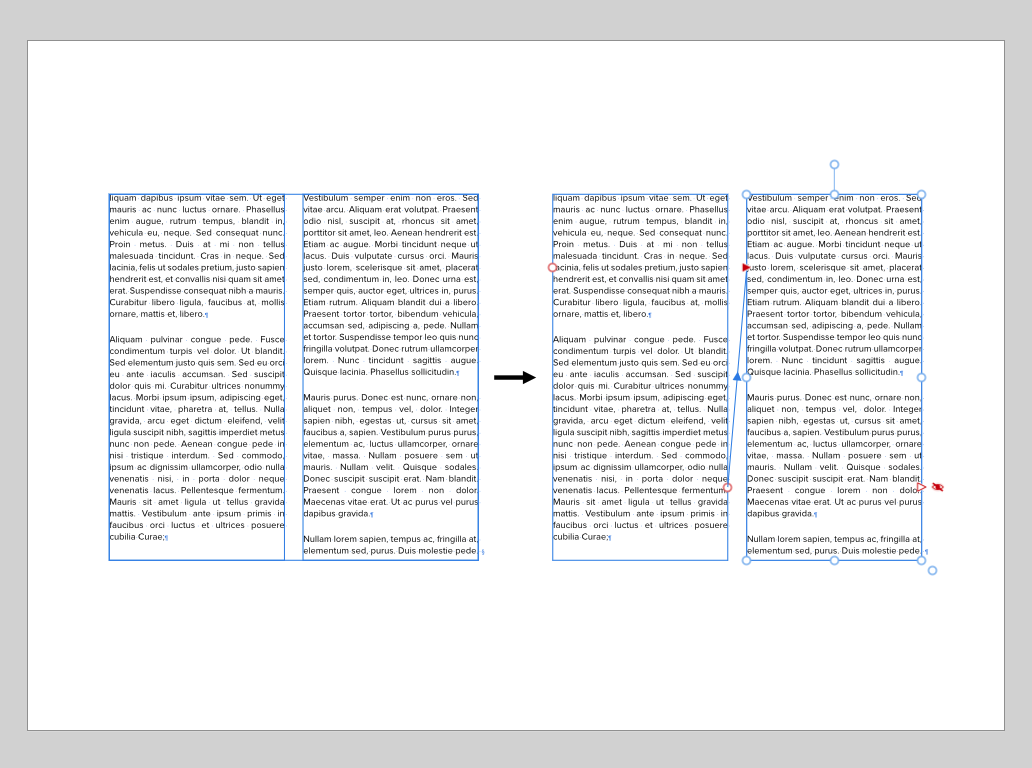Peter Werner
Members-
Posts
267 -
Joined
Everything posted by Peter Werner
-
I may have missed something, but it would be incredibly helpful if the snapping options recognized column boundaries as snap targets. I think this is something that should definitely be in the 1.0 release. Also, a grid feature for layout grids with not only support for just vertical divisions for columns, but also horizontal rows would be fantastic. It should be possible to use different grid options per spread or master page. Ideally, there would also be an option to also rotate this grid at an angle and have rectangular text frames, shapes, images etc. be created and transformed and snapped at that angle to make layouts with slightly rotated content really easy without the need to place nested documents (and all the ugly workarounds that come with that like duplicated styles).
-
I'd love to have a command that splits a multi-column text frame into individual linked text frames, one for each column, so that individual columns can then be manipulated individually. It's usually a process of "create guide at column edges – resize frame to one column – set column count to one – create text frame for all additional columns – link all columns", but doing it the manual way gets even more complicated if the original text frame was, say, rotated a few degrees.
-
The ability to dock panels, toolbars, and the main window toolbar, in Separated Mode just like in the Mac version of Adobe products, Macromedia FreeHand, or older versions of Microsoft Office, would allow for much neater workspace organization. It would also make everything cleaner when placing panels on secondary monitors in Non-Separated Mode. A setting to have these screen-edge docks collapsed and only open up when moving the mouse to the screen edge (just like the OS X Dock with "Hide Dock" activated or the menu/toolbar sliding in on regular OS X applications like Safari in full screen mode) would further improve usability on small screens such as smaller laptops. The ability to arrange documents next to each other in all modes would be very useful. The nicest implementation of this is probably in Microsoft Visual Studio, where it is very easy to arrange documents in a variety of different ways just by dragging the tabs. Adobe products can sort-of do this, but not when using floating windows because it cannot dock two views in one window, it only works when activating their Application Frame. Currently, Affinity Photo has a very useful option "View > New View" that opens up a new document tab for the same document, but this is utterly useless in non-separated mode since there is no way to actually put the two views next to each other to work on detail while looking at the whole document. In separated mode, it would be useful to be able to split the tool options from the main window toolbar so one doesn't have to drag the bulky main window toolbar around with it In separated mode, currently the status bar completely disappears, and in non-separated mode on the other hand, there seems to be no way to hide it The Character/Paragraph buttons in the text tool options bar only show these panels, but they don't open them if they are collapsed. Chances are that a user wants to actually use them, so un-collapsing them would make sense. It might also be confusing if these are already on the screen in collapsed state since it will then appear to the user as if nothing happens when they press the button.
-
- separated mode
- ui
-
(and 3 more)
Tagged with:
-
[Photo] Channel Mixer improvements
Peter Werner replied to Peter Werner's topic in Older Feedback & Suggestion Posts
Here is another suggestion: Support for additional color spaces. This very interesting video (using DaVinci Resolve) is a great example of what can be done by using YUV/YCbCr and HSL. It also shows that Resolve has a "Preserve Luminance" setting, which is what I was referring to by "Auto Normalize" in my original post. While calling it "Preserve Luminance" is clearer for RGB, that terminology actually becomes misleading when using color spaces that separate luma and chroma, as seen in the video.- 1 reply
-
- Affinity Photo
- Channel Mixer
-
(and 1 more)
Tagged with:
-
Dodge and Burn on Masks
Peter Werner replied to Jim Hardiman's topic in Older Feedback & Suggestion Posts
I agree this should be possible. At first, I though that using the regular brush tool in Overlay or Soft Light mode with black or white selected might be a feasible workaround, but it turns out that for some reason the brush blend mode is ignored when painting onto masks. Moreover, even though Affinity supports multiple masks, these masks always seem to blend essentially in Multiply mode, making it impossible to replicate the effect using multiple mask layers (same goes for other things such as performing boolean operations with masks using blend modes). -
Sneak peeks for 1.7
Peter Werner replied to Ben's topic in Feedback for the V1 Affinity Suite of Products
Wow, this looks fantastic! One question – will this allow for working with layouts that are at a slight angle, especially in Publisher, which may or may not get all of the grid options? I have recently had to work on a poster in InDesign that had most elements rotated a few degrees, and it was a pain to adjust things because none of the snapping, aligning and move tools would work properly. -
Actually, "Balance Ragged Lines" is not supposed to be used on body text. Balancing and hyphenation are taken care of by the paragraph composer – by default that's Adobe's excellent "Multi-Line Composer", which already takes the effect of hyphenation and composition decisions over the entire paragraph into account, not just the current line. So you don't need to activate any other options to get nice and balanced body text. "Balance Ragged Lines" is intended to be used with small centered blocks of text like pull quotes, multi-line headlines and so on. For instance, you can apply it to your subhead paragraph style so that those two lines of text are always evenly divided between the two lines and you don't have to manually add forced returns for everything to look balanced. If you apply "Balance Ragged Lines" to regular body text however, it will actually usually make the result significantly worse, and it is sure to drive anybody mad who has to do copy fitting with your body copy style. If you look at your example, the only thing that has really improved on the right is that InDesign has balanced all lines so that the last line of the paragraph is filled completely, making tradeoffs in all other lines in order to meet that goal. Also keep in mind that placeholder copy won't always give you the best impression of these things since the hyphenation is not representative when using pseudo-latin. EDIT: There is an article on InDesign Secrets that goes into detail.
-
LaTeX typesetting plugin in Designer
Peter Werner replied to Adrian_M's topic in Feedback for Affinity Designer V1 on Desktop
To my knowledge, there is a free TrueType version of LaTeX's Computer Modern typeface and its variations in existence, but I'm not sure if that would cover all the mathematical symbols and so on. Adobe InDesign can import PDF as a vector picture format with pretty much perfect fidelity and will leave everything intact when printing since it's not attempting to bring it into its internal object model as an editable graphic. Illustrator on the other hand also has trouble when opening PDFs for editing and you'll never get perfect fidelity. Since ads are usually supplied as print-ready PDFs in most professional publishing workflows, being able to place PDFs like any other image format and being able to rely on them being passed through to the final press ready PDFs virtually untouched, even if they contain embedded subsets of fonts that are not available on the system, or fonts that are installed in a different version on the host system, is actually a really important feature that I hope we are going to see in Affinity Publisher at some point. PDFs from LaTeXIt!, other scientific tools, or even specialized graphics/CAD software are obviously another use case. -
Setting Levels to 3 and 253
Peter Werner replied to Chris Anson's topic in Tutorials (Staff and Customer Created Tutorials)
Just in case that this is talking about output levels, not input levels, which seems like the more likely case for precise settings like this to me: You can use the "Apply Image" effect with "Use Current Layer As Source" and "Equations" turned on. If you use 3/255 + ((253-3)/255)*SI as your equation (for Grayscale), that should do the trick. If you want to use RGB mode, use the same formula in each channel and just replace SI with SR, SG, SB respectively and let the alpha untouched. The first part takes care of the offset (the 3), and the second part rescales your values so your top value is 253. We need to divide by 255 since Apply Image always assumes floating point ranges from 0.0 to 1.0 (and beyond for 32-bit HDR mode) and not 8-bit values from 0 to 255, no matter what format your document is in. You can make that into a Macro with sliders instead of absolute values to create your own "Output Levels" tool until Affinity's Levels feature finally gets updated with Output Levels and numerical controls. Alternatively, you can always use the Channel Mixer to achieve the same thing. -
My thoughts about Affinity apps
Peter Werner replied to Petar Petrenko's topic in Older Feedback & Suggestion Posts
I think the current Affinity philosophy is by far the most sensible approach, and the shared code base finally gives us the UI consistency that Adobe has never been able to achieve. It's great to be able to create, say, a movie poster in an image editing application and refine some of the typography in a layout application, then go back and work on some of the raster imagery. Being able to work on a single document all the time and being able to show, hide, and move layers instead of splitting the graphics into three files in Photoshop if they have to overlap text in the layout is a huge advantage However, I have to completely agree with the original poster that having both equation editing and sheet music engraving integrated into the Affinity suite would be extremely useful. It's already been discussed in these forums at various points, but publications that integrate lots of equations or music examples, such as text books, are extremely cumbersome to produce with current professional graphic design tools since every single item has to be integrated as a picture and edited in an external application, then exported to PDF or similar, then relinked in the layout, repeat for any changes. Not to mention you don't have the context of your page when editing the embedded graphics. A dedicated persona with scientific tools for mathematical and chemical equations would also open Publisher up to the eduction market – not just the professional scientific publishing world, it would make it the perfect tool for teachers to create worksheets with. Software like InDesign with the InMath plugins is completely unattractive for individual teachers due to its price point and perceived complexity, but the 50€ or so for Publisher would likely be no-brainer. Thus I'd expect that the development resources required for what most designers would consider a relatively niche feature set could probably be more than recovered through the additional sales in that market. -
The major lag that I'm experiencing with active selections is much better with the 1.6 series now than in the 1.5 series, i.e. it doesn't completely stall the entire system any more, but it's still quite significant. I suspect it might be related to drawing of the marching ants animation (OS X 10.9.5, NVIDIA GeForce 9400M 256 MB, late 2008 aluminium unibody MacBook with external screen). Finally being able to nudge points in the Curves dialog with the cursor keys really is a godsend, though unless I just haven't found the right combination of modifier keys, it's apparently still not possible to select and move multiple points at the same time or type in numeric values – that's still one of the major things I'm missing in Curves. Moreover, being able to move points in larger increments when a modifier like shift is pressed while nudging would also be very helpful. One bug in the nudging feature: Pressing the right arrow key with a control point will make it jump to the very left of the curve widget instead of moving it right by a pixel as one would expect. Goes equally for Curves adjustment layers and blend curves in the layer blend settings. And some nitpicky UI stuff: The baselines of the text in the controls at the bottom of the Adjustment Layer settings popup window (Curves, Levels, White Balance etc.) are all over the place and the cogwheel icon is not centered on the blend mode popup. The same goes for the top controls of the Layers panel, lots of different heights, slightly offset text baselines and text not being vertically centered in its container. And in Light UI mode, the background gradient in the curves widget is a tad strong, not sure if it is even needed at all. Just thought I'd mention it because I was happy to see that lots of these small UI things seem to have been cleaned up since the 1.5 release
-
Green Screen background replace Chroma Key
Peter Werner replied to Bent Rønne's topic in Older Feedback & Suggestion Posts
An indirect way to achieve this if you really need to right now might be with a third party Photoshop compatible keying plugin like Primatte for Photoshop or maybe you can find an old copy of Ultimatte AdvantEdge for cheap. But I don't think the Photoshop versions have seen much development recently, and there is currently no OpenFX plugin support in Affinity yet.- 5 replies
-
- green screen
- Chroma key
-
(and 1 more)
Tagged with:
-
I believe it would make sense to add an additional view tool (similar to the existing Zoom Tool and the Pan/View Tool). Its Options bar would be a good place for "Reset", "+90°", "180°", "-90°" buttons and an angle field that can evaluate expressions like the other input fields in Affinity. Also, holding down a modifier key like Shift should constrain the rotation to multiples of 15 degree angles like the regular rotate tool. This should work with both the Rotate Canvas tool I am proposing and rotations via MultiTouch Trackpads. A nice additional feature would be an option to hold down the Option/Alt key to define a rotation center and then drag out sort of a rubber band line. Once the Option/Alt key is released, it would then start rotating around that center point chosen previously until the mouse button is released. The further you drag that leash out, the more precise the rotation. That would make it easy and intuitive to rotate around a specific object without having to worry about manually positioning it into the center of the view first with the View Tool, then switching into the Rotate Canvas tool to perform the rotation. During rotation, it could also show an overlay with a numerical readout of the rotation angle and a pie-chart type overlay over the rotation center that visualizes the angle (useful when zoomed in so far that document bounds are not visible). This overlay could be toggled by an option in the Rotate Canvas Tool options bar.
-
For graphic design use, it would be useful to have options to quickly scale a layer proportionally or non-proportionally to fit or to fill the canvas/artboard/parent object. Moreover, since raster layers can be freely transformed inside of Photo, a quick command to scale it so that one pixel in the layer exactly matches a pixel in the document would be very useful (could alternatively also be called "Clear Layer Transform") In terms of UI, these could either be part of the Select tool options bar, the Transform panel (be it as buttons or as flyout menu items), or the Align tools.
-
[Multi] Python API
Peter Werner replied to JokerMartini's topic in Feedback for the V1 Affinity Suite of Products
Here is another use case from the graphic design realm: Say I would like to add support for my favorite stock image site to the Stock panel. In Python, I'd derive from some simple Affinity.StockImageProvider class and override a few methods. I could use either a SOAP/JSON package to easily communicate with an official API or use something like the urllib2 and BeautifulSoup packages to quickly parse the search result page manually. Maybe two hours of work and I'm done. In contrast, with JavaScript, I'd never even remotely consider undertaking such an endeavor in the first place. -
Separation command for Surface and Shading
Peter Werner replied to Peter Werner's topic in Older Feedback & Suggestion Posts
Update: There is now an experimental Unity plugin that seems to achieve a very similar thing, and it has been released as open source. It can even generate an environment map of the scene lighting in the process. Unfortunately this apparently requires a normal map, a bent normals map and an ambient occlusion pass in order to work. I'm not sure if these could be approximated reasonably well for a still image, but since Lightbrush, as mentioned in my post above, seems to be more than up to the task, it would suggest that a sufficiently good approximation is possible. Again, I think this would be a tremendously useful feature for photo editing. -
It would be handy to be able to just double click a guide and be taken to the Guides Manager with the position field for that guide already having the focus. Alternatively, the ability to select guides and edit their position in the Transform panel could also address that workflow and would at the same time open up the possibility to use the Translation part of Power Duplicate to create guides.
-
Images have been retouched and manipulated before the digital age (see here for a few famous politically motivated examples). Stars used to have their own retouchers they worked with for their portraits. It's just gotten a whole lot easier to do. In fact, the accessibility of Photoshop and similar tools has lead people to finally distrust the images they see, whereas in former days, only a select few people were privy to knowledge about the extent that images could be manipulated. Most of the time, recognizing edits it's as simple as applying an extreme curves adjustment. Most manipulated images fall right apart. Sometimes just looking at an image on an uncalibrated monitor is enough, which is why extreme curves are a good way to check if your own edits hold up. Other techniques include analyzing the grain structure or looking for repeated patterns (usually more subtle than this famous example however) or looking for strange glows or edge artifacts that are the result of sloppy masking. More often than one would think, it's as easy as looking at the EXIF metadata and seeing which software was used to write the file. There have also been various automated ways, programs and scientific papers with various approaches to detecting manipulated images, some using machine learning, others looking for small repeated patterns that might be the results of using the clone stamp and so on.
-
Can you edit layer masks like a normal layer?
Peter Werner replied to a topic in [ARCHIVE] Photo beta on macOS threads
There is actually not much difference in terms of what you are trying to achieve in a still photo raw converter or raster editor and a high-end color grading suite. The rules of what makes a great image don't change between the two. It's just that some things are much harder to do in one world than the other. For instance, I do a lot less relighting and masking in stills software since it's just too cumbersome and rather fussy to adjust after the fact because there are no decent vector masks. Or things like the missing HSL curves (the artifact-prone HSL sliders are a poor substitute). Conversely, the highlight/shadow recovery sliders from stills software would be quite useful when grading video/film. However, these are not point operators but actually localized adjustments, so it's more processor intensive to compute them in real time of course, so it's kind of understandable. For very challenging color casts, I have actually used the (rather limited) waveform in Affinity and then manually transferred my curves into other software like Photoshop or Capture One when necessary in the past. Before that, I have used a somewhat slow Pixel Bender shader for AE/Photoshop that I had written to do the same thing, but Adobe broke that workflow when they decided to remove Pixel Bender Toolkit from their software without warning, so I was quite thrilled to see that RGB Waveform feature in Affinity. -
Can you edit layer masks like a normal layer?
Peter Werner replied to a topic in [ARCHIVE] Photo beta on macOS threads
I completely agree that we should have features that are common in film software inside of still image editing packages. Just compare the ridiculously ineffective brush-based masking in Lightroom with the variable feathering of vector shapes in pretty much any respectable color grading or rotoscoping software. These programs are essentially solving the same basic problem, but mostly due to Adobe's monopoly in the stills image editing market and every other contender copying only them, we are left with this bizarre divergence between tools for stills and motion. Features like better scopes, spline-based warper, proper keyers (or at least a linear non-destructive HSL keyer), vector masking with variable feathering, three-way color correctors, OpenFX plugin support, particle systems, 2.5D compositing, Python scripting and so on should definitely make their way into Affinity at some point in my opinion. I think the reason why these are not inside of Photoshop yet is likely because Adobe thinks in "markets", as opposed to, say, "common sense". Most of the semi-recent development in Photoshop has been focussed either on making the software attractive for new markets (built-in 3D rendering, scientific tools like measurements etc.) or on reacting to other software threatening their market domination in a specific sector (when Sketch started being a serious contender for UI design, Photoshop got features like Artboards). Plus there is usually one flashy thing based on recent research that can be bolted on without too much change to any of the existing code that keeps the existing customer base happy. I'm pretty sure their thinking goes something like "Waveform monitors are a video feature, but video people don't edit videos in Photoshop, only stills for bringing into Premiere or After Effects. Also, none of our photographers in the focus group test have requested this feature, they don't even know such a thing exists because it's not in Photoshop. It would be a pain to market it to them and they don't seem to need it. Let's rather add a panel that makes it really easy for us to sell them stock photos for composites and actually increase our revenue this way.". And I'm not being facetious, I have a fear that's what their actual conversations are like. In fact, if you think about it, there is even no logical reason why After Effects and Photoshop should be two completely separate programs, with completely different code bases, implementing the same effects. The only reason is the fact that Adobe bought After Effects and never bothered to refactor everything to the point where they could actually at least share parts of the code. That's why we're still stuck with the 1990ies "Clouds" filter in Photoshop and there is the infinitely more powerful "Fractal Noise" in After Effects for instance. But I'm afraid this is getting a bit off-topic. -
Photo for iPad first impressions
Peter Werner replied to Peter Werner's topic in Feedback for Affinity Photo V1 on iPad
I imagine Handoff will come once the desktop version catches up to the 1.6 codebase, and I'm sure it's something the dev team is aware of anyway, considering that they already seem to have had it working internally at the time that video was made. But Photo on Desktop is currently utterly unusable for me because of this bug anyway – it causes the entire system to hang whenever I select anything, so handoff wouldn't be much use <_< I disagree about people serious about image editing necessarily having lots of space – if you look at the app store reviews, you'll see that a lot of people are hoping to use the software even on the traditionally rather underpowered iPad Minis. Wasteful use of storage space is one of the reasons why Apple devices these days are replaced much more frequently than theoretically necessary. -
Congratulations – Photo for iPad seems like an incredibly capable tool that finally opens up iOS for more professional work. My iPad Air is not supported, so here are my initial impressions based only on the tutorial videos (which do work fine on iPad Air). These are what I think are the most pressing issues that, if fixed, would get this thing even closer to perfection ;) Putting something like "Deselect" into a contextual menu isn't that great – I think if each Persona had a few buttons next to the Persona selector for quick access to very frequently used operations, that would be much more fluid. This would also solve having the "Develop" command being only visible when you have the Hand tool active and having to dive into a menu for toggling clipping preview, which is something that is often used in a "switch it on, change something, switch it off to check how it looks, switch it on again" type workflow. Maybe it's just the videos, but I didn't see any way to use a brush to paint selections. It would be good to have a setting that switches the Adjustment and Filter studio panels to a simple list or icon view, or, alternatively, add buttons to the Layers panel that show popovers with filters a iPhone-style sliding categorized navigation list. The current design seems to require way too much scrolling and also has very colorful icons that distract from the document. If I just want to add something fast, the current design is not great. Also, a "previous filter" item at the top like on the desktop version might be a good idea. Levels does not have any histogram whatsoever – if the intended use is to just use the scopes panel, some kind of indicator where the selected black and white points fall inside the histogram/waveform is needed for precise control, as well as a way to make the histogram/scopes bigger than they currently are. Quick access to clipping highlights also (which would actually make more sense as a global option that's available in the other Personae as well, excluding Liquify). Output levels are missing as well. Double tap to fit to screen is nice, but quick pinch to fit like in Procreate seems more fluid to me (it might just be that my middle finger is somehow abnormally long, but two-finger taps are often recognized only after the second or third try for me) Straightening seems a bit fiddly – it would be nicer to be able to drag out a line and then have the end points movable even after you release the touch. Basically with an "Apply" button instead of committing right away. Right now, if you get it wrong or wonky, there seems to be no way to cancel and no way to get it really precise. Similar problem with the Inpainting and Mask Refinement brushes – an "apply on release" check box would make this more convenient. If disabled, it would allow you to paint multiple strokes and then press an "Apply" button. Same on the Desktop – I can't count the number of times I've used one of these brushes, hit the screen edge and had no way to scroll the document without the incomplete operation being applied, leaving no way but to undo and repaint a potentially complex selection. The curves UI in Develop (and possibly the regular Adjustment, it's not shown in the videos) seems to be too small for precise adjustments. A button that pops it out over the full screen like Procreate does by default would be very nice. Also, like with Levels, there needs to be a way to see where a point falls on the histogram/waveform, numeric coordinate inputs and a clipping warning for it to be really useful. It would be much more useful if dragging on the layers would adjust Opacity instead of doing multi-select. Selecting could be implemented either by having an additional column with checkmarks permanently shown to the left of the layer name, or by having a "Select" mode that makes that column appear after press of a button like in many other iOS list views to prevent accidental selection. That would also be more intuitive for new users. A "Hide Selection" option would be very useful to see what selection edges look like after an adjustment. Goes for Desktop as well. This is nitpicking, but the square buttons in the Layers panel don't match the round look on the other buttons, like "Return", "Document Menu" etc. The Inpainting Brush "Inpainting in progress" overlay seems like it would get really annoying if you have to do a lot of inpainting because it would make your screen flash after every brushstroke. It also makes it harder to compare before and after since you get to stare at that blurry wall instead of before/after images in direct sequence. A smaller progress indicator like the non-intrusive "Marked as Pick/Reject" feedback popups in Adobe Lightroom or a global progress bar next to the Persona selector would be a lot less distracting. A lot of the Develop UI is really colorful and could distract from the image. I already mentioned the Adjustments previews as another case of this. In Develop, for instance, the RGBCMY sliders could just have their knob colored instead of half the slider (background of the slider indicating the percentage could be gray instead of R/G/B/C/M/Y), or maybe the colored part could just be a thin line like on standard iOS sliders. It's not clear from the tutorial videos if this is there, but a "double-tap any numeric input, slider or option to reset to default" feature would be great. On the desktop as well. Or alternatively or additionally, a "default" button in the popup calculator would seem like a good idea to me. Develop seems to lack an option for numeric inputs. This is essential for precise corrections. It would be nice if the popup calculators could do basic maths, like those in Flame. So something like "current setting * 1.5" would be really easy to do. History seems to have no "Purge History" button that would save storage space on complex documents, especially ones with a lot of paint strokes. The only way to do this currently seems to be to do a "Save as". Also, having the initial document state in the history list would be useful. And an option to use the great split-screen compare mode with history steps would be nice (though admittedly not essential). The size of the application bundle is extremely large, more than a GB. Anything you could do to reduce this would be greatly appreciated since storage is usually extremely limited on Apple devices, there is no way to use memory cards, and the images being worked on potentially get rather large, especially considering that they are saved with history by default and that 41 megapixel raw files are within the norm these days. Hope this feedback is helpful, congratulations on the spectacular launch! :)
-
Affinity Photo for iPad launched at Apple WWDC
Peter Werner replied to Patrick Connor's topic in News and Information
I see, that makes sense – at least Apple's compatibility limit problem allowed me to buy it with the discount without having a supported device ;) Based on the tutorial videos, it really seems quite capable. I'll post my first impressions in a separate thread. -
Affinity Photo for iPad launched at Apple WWDC
Peter Werner replied to Patrick Connor's topic in News and Information
Great news, congratulations, also for getting featured in Apple's presentation!!! :) One thing though – I already bought and downloaded it successfully, but when it starts, it says "Affinity Photo for iPad is not compatible with your iPad." (using an iPad Air). The requirements in the App Store clearly list iPad Air as being compatible in the "Compatibility" section (contradicting the text in the description). You're likely to get quite a few angry users (or very sad ones like me) who buy the app and then find out it won't run on their device. To be honest, I'd very much prefer a resolution/layer count limit like Procreate has it on older devices over a complete "your device is not compatible".