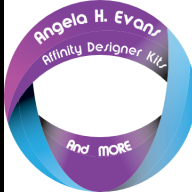afinally
-
Posts
5 -
Joined
-
Last visited
Reputation Activity
-
 afinally got a reaction from LyricsGirl in How to use one shape to subtract from another?
afinally got a reaction from LyricsGirl in How to use one shape to subtract from another?
Okay, so, I figured it out by clicking buttons lol... What I essentially had was, from back to front, white, black, white, black. So I selected the whites, and the black sandwiched between them, and hit combine. That did exactly what I wanted. Then I took the front-most black and selecting both it and the rest of the white, hit subtract, and it did what it should (basically burn a hole through the white).
Thanks again for the help! And yes, I'll share a pic when it's all done and printed
-
 afinally got a reaction from LyricsGirl in How to use one shape to subtract from another?
afinally got a reaction from LyricsGirl in How to use one shape to subtract from another?
@LyricsGirl thank you! You got it right on. Much appreciated!
-
 afinally reacted to LyricsGirl in How to use one shape to subtract from another?
afinally reacted to LyricsGirl in How to use one shape to subtract from another?
When you create a SHAPE you want to REMOVE from the White ( so the black shirt shows through after printing... at the top right of AD you will see (or should see) a group of images in a box titled
OPERATIONS. Ensure you SELECT the WHITE image that is to be printed TOGETHER with the Shape you want to REMOVE from the white. Then with these Selected go to the OPERATIONS Box and SELECT the second image to the right. It has a light blue square with a grey circle by it.The grey circle has the mathematical MINUS sign ( - ) on it. Click on that icon and Voila! there is now a Transparent area on the white image to be printed, where the black shirt will show through.