-
Posts
177 -
Joined
-
Last visited
Posts posted by PMan
-
-
Which version have you updated to?
-
Hi Hangman,
for information,Ancestral Author Plus simply imports a GEDCOM file from an ancestry programme and instead of using the information in the GEDCOM to produce a tree, it outputs the data as a PDF [or ODT] file. It is not an editing programme which is why it doesn't contain any way to change output fonts. Thank you for your help.
Have a good Christmas!
omputer System used
Asus Vivobook 15 Intel I7 processor, Intel Iris X graphics, Windows 10 Home Version 20H2 (64 bit), 32GB RAM.
Affinity Designer2 V2.5.7, Photo2 V2.5.7, Publisher2 V2.5.7
Affinity Designer2 Beta V2.6.2950, Photo Beta 2.6.2950, Publisher V2.6.2950
Affinity Designer 1.10.5.1342, Photo 1.10.5.1342, Publisher 1.10.5.1342
Affinity Designer Beta 1.10.5.1342, Photo Beta 1.10.5.1342, Publisher Beta 1.10.5.1342 -
22 hours ago, Hangman said:
Hi @PMan,
Does Ancestral Author Plus also use Type 1 fonts? You can check in Acrobat Reader…
Check also whether both versions of Ancestral Author Plus use the same version of the PDF library…
It could be conflicts between different PDF Libraries or the level of support for Type 1 fonts in both…
Version 2 of Publisher uses PDFlib 10.0.0, I believe Version 1 uses PDFlib 9.X.X still, again you can check in Acrobat reader so it could be as simple as the depreciation of Type 1 fonts in PDFlib 10.0.0 impacting Version 2…
Feel free to upload a PDF exported from AA Plus so we can compare…
Hi, Hangman
Thanks for your help. I've attached a sample PDF output from Ancestral Author Plus so that you can compare. I don't use Acrobat Reader myself but feel free to check
Salisburytrial.pdfSalisburytrial.pdf
Computer System used
Asus Vivobook 15 Intel I7 processor, Intel Iris X graphics, Windows 10 Home Version 20H2 (64 bit), 32GB RAM.
Affinity Designer2 V2.5.7, Photo2 V2.5.7, Publisher2 V2.5.7
Affinity Designer2 Beta V2.6.2950, Photo Beta 2.6.2950, Publisher V2.6.2950
Affinity Designer 1.10.5.1342, Photo 1.10.5.1342, Publisher 1.10.5.1342
Affinity Designer Beta 1.10.5.1342, Photo Beta 1.10.5.1342, Publisher Beta 1.10.5.1342 -
51 minutes ago, Hangman said:
Hi @PMan,
Does Ancestral Author Plus also use Type 1 fonts? You can check in Acrobat Reader…
Check also whether both versions of Ancestral Author Plus use the same version of the PDF library…
It could be conflicts between different PDF Libraries or the level of support for Type 1 fonts in both…
Version 2 of Publisher uses PDFlib 10.0.0, I believe Version 1 uses PDFlib 9.X.X still, again you can check in Acrobat reader so it could be as simple as the depreciation of Type 1 fonts in PDFlib 10.0.0 impacting Version 2…
Feel free to upload a PDF exported from AA Plus so we can compare…
Hi, Hangman
Thanks for your help. I've attached a sample PDF output from Ancestral Author Plus so that you can compare. I don't use Acrobat Reader myself but feel free to check
Salisburytrial.pdfSalisburytrial.pdf
Computer System used
Asus Vivobook 15 Intel I7 processor, Intel Iris X graphics, Windows 10 Home Version 20H2 (64 bit), 32GB RAM.
Affinity Designer2 V2.5.7, Photo2 V2.5.7, Publisher2 V2.5.7
Affinity Designer2 Beta V2.6.2950, Photo Beta 2.6.2950, Publisher V2.6.2950
Affinity Designer 1.10.5.1342, Photo 1.10.5.1342, Publisher 1.10.5.1342
Affinity Designer Beta 1.10.5.1342, Photo Beta 1.10.5.1342, Publisher Beta 1.10.5.1342 -
Went on net to find if it is possible to change output text in Ancestral Author, no solution to that but Ancestral Softworks had a newer version called Ancestral Author Plus so I downloaded that and the PDF it produced can be opened successfully by Publisher V2! [AA Plus can also export to ODF format]
However that doesn't explain why V2 couldn't successfully open a file that V1 (and other PDF readers) can
Computer System used
Asus Vivobook 15 Intel I7 processor, Intel Iris X graphics, Windows 10 Home Version 20H2 (64 bit), 32GB RAM.
Affinity Designer2 V2.5.7, Photo2 V2.5.7, Publisher2 V2.5.7
Affinity Designer2 Beta V2.6.2950, Photo Beta 2.6.2950, Publisher V2.6.2950
Affinity Designer 1.10.5.1342, Photo 1.10.5.1342, Publisher 1.10.5.1342
Affinity Designer Beta 1.10.5.1342, Photo Beta 1.10.5.1342, Publisher Beta 1.10.5.1342 -
Thanks Hangman, I don't think there is any way of changing font in Ancestral Author but I will have to investigate further
-
I have worked on my family history for several years and use Ancestral Author to generate a PDF of the story which I used to be able to then open in Publisher and improve it's layout etc. Recently using V2 of Publisher to import these PDF files results in an incomprehensible document.

However Publisher V1 can still open the original PDf generated by Ancestral Author see below)

If I export the document from V1 Publisher using preset PDF for print, then Publisher V2 can open that PDF with no problem. (I haven't tried any other presets)
Attached below is an example file that V2 seems unable to open yet V1 can open
I would appreciate some help and I am so glad that I retained Affinity V1 proframmes.
Computer System used
Asus Vivobook 15 Intel I7 processor, Intel Iris X graphics, Windows 10 Home Version 20H2 (64 bit), 32GB RAM.
Affinity Designer2 V2.5.7, Photo2 V2.5.7, Publisher2 V2.5.7
Affinity Designer2 Beta V2.6.2950, Photo Beta 2.6.2950, Publisher V2.6.2950
Affinity Designer 1.10.5.1342, Photo 1.10.5.1342, Publisher 1.10.5.1342
Affinity Designer Beta 1.10.5.1342, Photo Beta 1.10.5.1342, Publisher Beta 1.10.5.1342 -
I don't understand why the change between light and dark ui occurred. Although I do have Publisher 1 installed, I don't have any shortcuts set up so to start it I would have to navigate to the Programs folder, find the programme and start it. As I said before, I installed the update and as soon as Publisher Beta restarted (with splash screen showing it was Beta v 2.6.0.2816) I simply drew a simple shape and tried exporting it but there was no DXF option as screen shot showed. I cIosed Publisher Beta then updated Photo Beta and when it restarted, I tried to export to DXF but no option available. I then closed Photo Beta, opened Desgner Beta updated it and when it restarted I opened it, drew a shape and found I could export to DXF so I closed Designer and re-opened Publisher Beta. Now when I went to Export the DXF and DWG options were there. I can't explain that but at least exporting DXF from Publisher Beta 2.6.0.2816 is fefinitely working.
-
HI Walt
I can only assume it was because I first tried it as soon as Publisher Beta had restarted after the update to 2.6.0.2861 was installed. Also I tried it in Photo Beta after updating it and the DXF or DWG export options weren't there. They only appeared after I'd installed the Designer Beta update about 10 minutes later after posting my first response.
-
Just finishe
5 minutes ago, PMan said:I've just downloaded Publisher beta 2.6.0.2861 and went to export to DXF. There is not an option to export to DXF in the dropdown so cannot confirm that this beta solves the problem
Ian Price
Asus Vivobook 15 Intel I7 processor, Intel Iris X graphics, Windows 10 Home Version 20H2 (64 bit), 32GB RAM.
Affinity Designer 1.10.5.1342, Photo 1.10.5.1342, Publisher 1.10.5.1342
Affinity Designer Beta 1.10.5.1342, Photo Beta 1.10.5.1342, Publisher Beta 1.10.5.1342
Affinity Designer2 V2.5.5, Photo2 V2.5.5, Publisher2 V2.5.5
Affinity Designer2 V2.6.0.2861 (Beta), Photo V2.6.0.2861 (Beta), Publisher V2.6.0.2861 (Beta)I've just downloaded Designer beta 2.6.0.2861 and found the option to export to DXF was there so re-opened Publisher Beta 2.6.0.2861 and when I went to export , the options to export to DXF and DWG are now present and Publisher Beta exports to DXF without any problem
Before Designer installed After Designer installed


Since the DXF export option was not available in either Publisher or Photo Beta 2.6.0.2861 BEFORE Designer Beta update was installed, others need to be aware. Also developers please note
Ian Price
Asus Vivobook 15 Intel I7 processor, Intel Iris X graphics, Windows 10 Home Version 20H2 (64 bit), 32GB RAM.
Affinity Designer 1.10.5.1342, Photo 1.10.5.1342, Publisher 1.10.5.1342
Affinity Designer Beta 1.10.5.1342, Photo Beta 1.10.5.1342, Publisher Beta 1.10.5.1342
Affinity Designer2 V2.5.5, Photo2 V2.5.5, Publisher2 V2.5.5
Affinity Designer2 V2.6.0.2861 (Beta), Photo V2.6.0.2861 (Beta), Publisher V2.6.0.2861 (Beta) -
1 hour ago, Affinity Info Bot said:
he issue "DXF/DWG Export- 'Changes to the file are not allowed' when exporting from Publisher" (REF: AF-3971) has been fixed by the developers in the latest beta build (2.6.0.2861). The fix is planned for inclusion in the next customer release.
Customer beta builds are announced here and you can participate by following these instructions.
If you still experience this problem once you are using that build version (or later) please reply to this thread including @Affinity Info Bot to notify us.I've just downloaded Publisher beta 2.6.0.2861 and went to export to DXF. There is not an option to export to DXF in the dropdown so cannot confirm that this beta solves the problem

Ian Price
Asus Vivobook 15 Intel I7 processor, Intel Iris X graphics, Windows 10 Home Version 20H2 (64 bit), 32GB RAM.
Affinity Designer 1.10.5.1342, Photo 1.10.5.1342, Publisher 1.10.5.1342
Affinity Designer Beta 1.10.5.1342, Photo Beta 1.10.5.1342, Publisher Beta 1.10.5.1342
Affinity Designer2 V2.5.5, Photo2 V2.5.5, Publisher2 V2.5.5
Affinity Designer2 V2.6.0.2861 (Beta), Photo V2.6.0.2861 (Beta), Publisher V2.6.0.2861 (Beta) -
30 minutes ago, Old Bruce said:
If I copy the text, from a text editor, and paste it into a Text Frame in Publisher and then copy that text it will paste correctly into Publisher. If I Place the text file into a text frame in Publisher and then copy and paste it into a Table it will work.
Weird little bug.
I tried what Old Bruce said and it didn't work until I removed the tabs in the text frame and then retyped them (in Publisher text frame). I then typed the entries separated by tabs in a word processor and saved it in Rich Text Format (RTF). Then the entry would work, confirming what Hangman said. I also simply copied and pasted from a word processor and that worked too. Bear in mind that if your table is, say, 4 columns wide and your text entry is 8 entries separated by tabs, then when you past that the table will expand to 8 columns to accommodate the entries. To ensure that the table will only be [for example ] 4 columns wide then you would need to press <Enter> after every fourth entry.
1 2 3 4 5 6 7 8 will result in table which was 4 columns expanding to 8 columns
but
1 2 3 4
5 6 7 8 will result in table of 2 rows of 4 columnsAsus Vivobook 15 Intel I7 processor, Intel Iris X graphics, Windows 10 Home Version 20H2 (64 bit), 32GB RAM.
Affinity Designer2 V2.5.5, Photo2 V2.5.5, Publisher2 V2.5.5
Affinity Designer2 Beta V2.5.5.2636, Photo Beta 2.5.5.2636, Publisher V2.5.5.2636
Affinity Designer 1.10.5.1342, Photo 1.10.5.1342, Publisher 1.10.5.1342
Affinity Designer Beta 1.10.5.1342, Photo Beta 1.10.5.1342, Publisher Beta 1.10.5.1342 -
Tanks Walt.
Realised after posting that my original post was about exporting DXF from Publisher and my reply above was made after exorting DXF in Designer. Retried in Publisher and export fails with message showing failure as explained on 1st August.
-
Checked today 9th Oct 2024 and export to DXF in Designer working OK. Thank you Serif
Asus Vivobook 15 Intel I7 processor, Intel Iris X graphics, Windows 10 Home Version 20H2 (64 bit), 32GB RAM.
Affinity Designer 1.10.5.1342, Photo 1.10.5.1342, Publisher 1.10.5.1342
Affinity Designer Beta 1.10.5.1342, Photo Beta 1.10.5.1342, Publisher Beta 1.10.5.1342
Affinity Designer2 V2.5.5, Photo2 V2.5.5, Publisher2 V2.5.5
Affinity Designer2 V2.5.5.2636 (Beta), Photo V2.5.5.2636 (Beta), Publisher V2.5.5.2636 (Beta) -
Hi, I opened a new publisher frile, drew a square and tried exporting to dxf. I found it gave this error message

I don't know why it indicates three files could not be changed
I then retried the same in Publisher, drew the square, changed to Designer persona and exporting to dxf. The same error message occurred.
However, like sAnderO, when I repeated this in standalone Designer, it exports the file with no problem.
-
6 hours ago, VectorCat said:
To me, the explanation in the help file is as clear as mud. Compounding, on an iPad, the styles edit dialgue snorks up the entire screen. Can someone kindly explain how to set up hanging indents in Publisher?
Many thanks!
on Windows, an alternative, as explained in the Help text, is to drag the markers on the ruler to the position/s required. see video below. This method allows you visually see the effect as you drag the markers.
You do need to turn on Text Rulers from the view menu to be able to do this
Don't know how that works on IPad, never used one.
Hope that provides you with another way to set indents.
Pman
Computer System used
Asus Vivobook 15 Intel I7 processor, Intel Iris X graphics, Windows 10 Home Version 20H2 (64 bit), 32GB RAM.
Affinity Designer2 V2.5.0, Photo2 V2.5.0, Publisher2 V2.5.0
Affinity Designer2 Beta V2.5.0.2471, Photo Beta 2.5.0.2471, Publisher V2.5.0.2471
Affinity Designer 1.10.5.1342, Photo 1.10.5.1342, Publisher 1.10.5.1342
Affinity Designer Beta 1.10.5.1342, Photo Beta 1.10.5.1342, Publisher Beta 1.10.5.1342 -
15 minutes ago, Hangman said:
Hi @PMan,
The Blue dot in the rescale handle (bottom right) in your first screenshot indicates that you've manually resized the text frame...
In the first one, I had saved the asset with the text frame too small to display the word 'point' so when I dragged the asset back onto the page I had to drag out the text frame to include the word point. That particular asset always came back as 114.6 pts high text, even without resizing the frame.
I've since videoed the way I did it and, to be honest, I have never noticed the blue Resize circle to the bottom right of a text frame before. As you say, if I click on that and resize it, the blue circle becomes a blue dot to show the frame has been resized, affecting the text size. I'm still learning!!
-
I've just opened a new document, created a text frame with some text at 100pt, dragged the text frame into Assets panel, dragged this new asset back onto the page and the text in that has become 114.6 pts high..

However if I drag a text frame with multiple sized text in it to Assets, than drag this new asset back onto the page, everything is still the correct size.

I then tried making a new document, inserted a text frame, typed in some text at 100 points high, pressed <Enter> and reset point size to 10 points but didn't type anything, saved this as a new Asset. When this is loaded back onto the page, the 100pt high text is still 100points high

There does seem to be some sort of bug which only affects the first text frame in a new document, with a single size non-standard point size (i.e. not in the standard drop-down). It also doesn't always occur, I've tried several times since first experimenting and can no longer get it to repeat
-
note also the post by Dan C (Staff) [17/06/2024] on what people should try if their Affinity apps crash when opening files; glad to hear @Envy_'s tip worked for you
Asus Vivobook 15 Intel I7 processor, Intel Iris X graphics, Windows 10 Home Version 20H2 (64 bit), 32GB RAM.
Affinity Designer 1.10.5.1342, Photo 1.10.5.1342, Publisher 1.10.5.1342
Affinity Designer Beta 1.10.5.1342, Photo Beta 1.10.5.1342, Publisher Beta 1.10.5.1342
Affinity Designer2 V2.5.2, Photo2 V2.5.2, Publisher2 V2.5.2
Affinity Designer2 V2.5.2.2486 (Beta), Photo V2.5.2.2486 (Beta), Publisher V2.5.2.2486 (Beta -
1 minute ago, walt.farrell said:
If you look in the Account dialog in the application, you'll see that the full name of the retail version is also 2.5.2.2486.
Thanks Walt, I stand corrected as I've never clicked on My Account to find version number, just on the About. I now also note that on the Latest Affinity V2 Release page the .2486 is in brackets and after that Serif is only referring to latest build as 2.5.2. My apologies to Alfred, too. I've learnt something!
- walt.farrell and Alfred
-
 2
2
-
14 hours ago, Alfred said:
Why? This crash is being reported against the latest release version, not the beta.
Because version 2.5.2.2486 is the beta, whereas the full latest is version 2.5.2
-
Respectfully, you should be reporting this on the Beta page.
-
12 hours ago, bbrother said:
I have no problem as can be seen here
I have found (in the past) that re-installing may solve problems
Asus Vivobook 15 Intel I7 processor, Intel Iris X graphics, Windows 10 Home Version 20H2 (64 bit), 32GB RAM.
Affinity Designer 1.10.5.1342, Photo 1.10.5.1342, Publisher 1.10.5.1342
Affinity Designer Beta 1.10.5.1342, Photo Beta 1.10.5.1342, Publisher Beta 1.10.5.1342
Affinity Designer2 V2.5.2, Photo2 V2.5.2, Publisher2 V2.5.2
Affinity Designer2 V2.5.2.2486 (Beta), Photo V2.5.2.2486 (Beta), Publisher V2.5.2.2486 (Beta) -
2 hours ago, Linkyop said:
As shown on video. Rescaling document is breaking text position, even after undoing changes. Sometimes adding enter fixes it but not every time.
I can concur that this error does happen.
Asus Vivobook 15 Intel I7 processor, Intel Iris X graphics, Windows 10 Home Version 20H2 (64 bit), 32GB RAM.
Affinity Designer 1.10.5.1342, Photo 1.10.5.1342, Publisher 1.10.5.1342
Affinity Designer Beta 1.10.5.1342, Photo Beta 1.10.5.1342, Publisher Beta 1.10.5.1342
Affinity Designer2 V2.5.2, Photo2 V2.5.2, Publisher2 V2.5.2
Affinity Designer2 V2.5.2.2486 (Beta), Photo V2.5.2.2486 (Beta), Publisher V2.5.2.2486 (Beta)



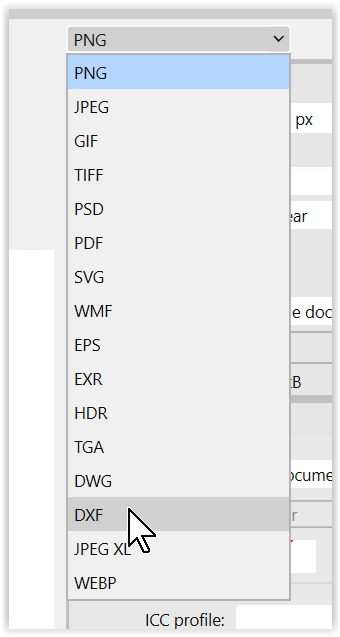

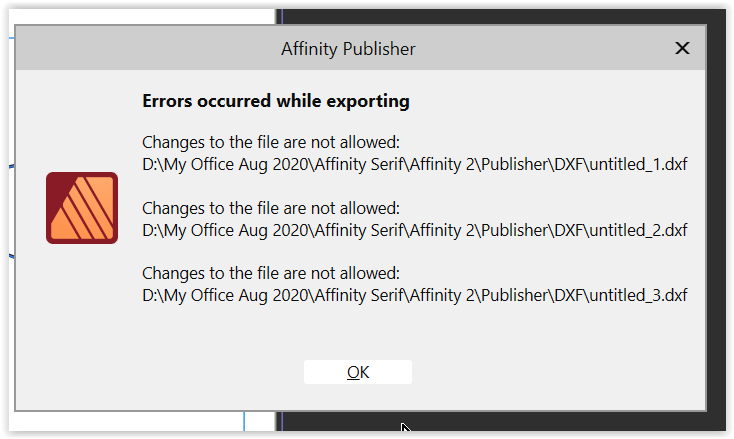


Object selection with layers.
in Other New Bugs and Issues in the Betas
Posted
Attached video of selection of item, inverting selection and then deleting inverted selection (background).
IF the final image is exported as a png file, then that png image can be put into a new layer (in a new image) with a transparent background
From the colour of your background it would seem as though you were trying to mask it?
Computer System used
Asus Vivobook 15 Intel I7 processor, Intel Iris X graphics, Windows 10 Home Version 20H2 (64 bit), 32GB RAM.
Affinity Designer2 V2.6.3, Photo2 V2.6.3, Publisher2 V2.6.3
Affinity Designer2 Beta V2.6.3.3322 Photo Beta2.6.3.3322, Publisher V2.6.3.3322
Affinity Designer 1.10.5.1342, Photo 1.10.5.1342, Publisher 1.10.5.1342
Affinity Designer Beta 1.10.5.1342, Photo Beta 1.10.5.1342, Publisher Beta 1.10.5.1342
Computer specs. Asus.txt