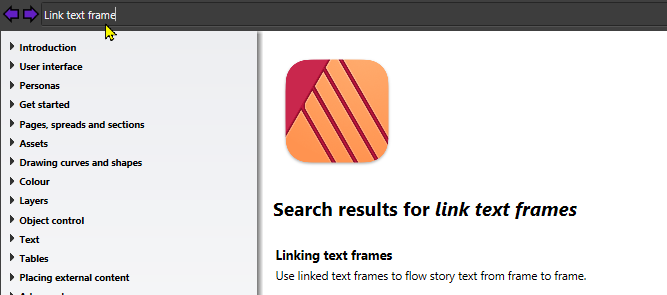-
Posts
149 -
Joined
-
Last visited
Everything posted by PMan
-
nto, I know you've said earlier that you know the rules of forum but one reason you may not be getting the help you ask for is because your problem is not listed as a new topic. For instance your problem listed above is shown as a reply to the announcement about Publisher 1.9.2.1024 so it is not evident that you have a problem unless someone just wanted to see what you had commented on Instead what you should do is open the page Report a Bug in Publisher Beta and then click on the Start new topic button [shown above] You could then give your topic a title eg Tables Not Working Correctly and then describe your problem as per the page Report a Bug in Affinity Publisher. People will then see your topic and know it is reporting a bug and not simply a reply to another topic. You will probably find that a) Serif will locate your problem much more quickly and either suggest a solution or log it to their development team and b) other experienced users may well suggest solutions which they have found to work. Hope this leads to solutions for you Pman Acer Aspire E51 AMD Radeon E1-7010 processor with AMD Radeon R2 Graphics, Windows 10 Home Version 20H2, 12GB RAM. Affinity Designer 1.9.1, Photo 1.9.1, Publisher 1.9.1 Affinity Designer Beta 1.9.2.1005, Photo Beta 1.9.2.1005, Publisher Beta 1.9.2.1024
-
I can only say that my numeric keypad (once enabled by pressing Num Lock key) allows me to enter decimal points in the transform panel as Pauls noted (my laptop keyboard, even when the separator is set to , or ' (in Control Panel - Clock and Region - Region- Additional Settings - Decimal Symbol) Pman Acer Aspire E51 AMD Radeon E1-7010 processor with AMD Radeon R2 Graphics, Windows 10 Home Version 20H2, 12GB RAM. Affinity Designer 1.9.1, Photo 1.9.1, Publisher 1.9.1 Affinity Designer Beta 1.9.2.1005, Photo Beta 1.9.2.1005, Publisher Beta 1.9.2.1014
-
Hi Petar, I notice that you have got table insets linked so that if you alter any value in the Left inset, the other values for Right and Top and Bottom are changed to the same value [although, as you can see, the bottom line of my table has expanded and is clearly visible.. If you click on the link insets symbol [indicated by arrow above] then the insets are toggled to unlinked and each insets can be altered to individual values as shown below (though again my last line is still visible Pman AMD Radeon E1-7010 processor with AMD Radeon R2 Graphics, Windows 10 Home Version 20H2, 12GB RAM. Affinity Designer 1.9.1, Photo 1.9.1, Publisher 1.9.1 Affinity Designer Beta 1.9.2.1005, Photo Beta 1.9.2.1005, Publisher Beta 1.9.2.1009
-

Publisher keeps crashing when removing/moving/adding pages
PMan replied to Petri's topic in V1 Bugs found on Windows
That's the essence of forums - to help each other. Glad I could assist this time! Pman AMD Radeon E1-7010 processor with AMD Radeon R2 Graphics, Windows 10 Home Version 20H2, 12GB RAM. Affinity Designer 1.9.1, Photo 1.9.1, Publisher 1.9.1 Affinity Designer Beta 1.9.2.997, Photo Beta 1.9.2.997, Publisher Beta 1.9.2.998 -

Publisher keeps crashing when removing/moving/adding pages
PMan replied to Petri's topic in V1 Bugs found on Windows
Hi Petri, I loaded your publication and tried moving page 15 to page 2 -CRASH! Re-opened it then found that you'd applied masters to pages. I then selected all the pages, right-clicked on the selection and chose to apply Master A only to all pages by Replace Existing to all pages. With this done I tried moving page 15 to page 2 - SUCCESS! I've attached modified file here for you to check out. petri dokumentmod.afpub Good luck with your project!! Pman AMD Radeon E1-7010 processor with AMD Radeon R2 Graphics, Windows 10 Home Version 20H2, 12GB RAM. Affinity Designer 1.9.1, Photo 1.9.1, Publisher 1.9.1 Affinity Designer Beta 1.9.2.997, Photo Beta 1.9.2.997, Publisher Beta 1.9.2.998 -

Publisher keeps crashing when removing/moving/adding pages
PMan replied to Petri's topic in V1 Bugs found on Windows
Hi Petri, If you open the Help file and type link text frames in the search box [top left] you will find this Open the Linking text frames by clicking on the heading to get help on how to link text frames Pman AMD Radeon E1-7010 processor with AMD Radeon R2 Graphics, Windows 10 Home Version 20H2, 12GB RAM. Affinity Designer 1.9.1, Photo 1.9.1, Publisher 1.9.1 Affinity Designer Beta 1.9.2.997, Photo Beta 1.9.2.997, Publisher Beta 1.9.2.998 -

Publisher keeps crashing when removing/moving/adding pages
PMan replied to Petri's topic in V1 Bugs found on Windows
Hi Petri, Do your pages have linked text frames? Moving pages with linked text frames can create problems with the linkage order but doesn't seem to create problems in actually moving a page. I've just had a 93 page document open [it has no linked text frames as it's a recipe book] and I can move any page anywhere (though it does mean that the index needs updating after a page move) Pman AMD Radeon E1-7010 processor with AMD Radeon R2 Graphics, Windows 10 Home Version 20H2, 12GB RAM. Affinity Designer 1.9.1, Photo 1.9.1, Publisher 1.9.1 Affinity Designer Beta 1.9.2.997, Photo Beta 1.9.2.997, Publisher Beta 1.9.2.998 -

Insert Page Number adds # instead of a number
PMan replied to Natasha's topic in [ARCHIVE] Publisher beta on Windows threads
Hi Natasha, Have you selected the text box using the Move tool and then going to Copy and then Paste and dragging the copy to a new position When I do that I get this result and you can see the text box remains the same size. [This was being done on a Master Page and although the copied text box looks identical, it will give correct numbering on Left and Right pages in your spread (the 4 is actually an inserted field Total number of pages and instead of a symbol like the Page Number field, it actually shows the number of pages in your spread - I had simply set the spread up with 4 pages)] An alternative and quicker method is [once you have set up the text and your cursor is still in the text box] is to simply move the cursor to the edge of the text frame and the cursor changes to a four headed arrow, then hold down the CTRL key (in Windows) and drag - you will then find a copy being dragged as you move - red guide lines will help you position the copy DON'T release CTRL until the copy is in the correct position or the original will disappear!. This was produced with Beta 1.9.1.967 but has worked with earlier versions, too Best wishes, keep on using and learning PMan Windows 10 Home, Publisher 1.9, Publisher Beta 1.9.1.967 -

Elements disappear when deleting a page
PMan replied to design punch's topic in [ARCHIVE] Publisher beta on Windows threads
Hi Design Punch. I downloaded your file Elements_disappearnce.afpub into Publisher Beta 1.9.1.952 and deleted the last two pages [3 and 4]. This simply led to text frame on page 2 indicating that there is now overflow text. [see this screen shot I can't see any elements missing from pages 1 and 2 and if I generate a new text box on page 3 and link it to text frame on page 2, then the result is as this I couldn't see anything disappear or change on pages 1 and 2 and if you delete this new text frame then it's element will be removed from the Layers tab for page 3 but that element is still shown in the Layers when page 2 is selected and will re-appear if a new text frame is made on page 3 and linked to page 2 Pman , Widows 10, Publisher 1.9 and Beta 1.9.1.952 Elements_disappearance_tried.afpub -
Thanks for latest update -as reported earlier, Beta 1.9.1.944 would not load so great to find Serif have located and fixed the problem so quickly; Beta 1.9.1.952 loads successfully so I can carry on testing and learning. Well done!! Windows 10 Home Version 20H2, AMD Radeon E1-7010 processor with AMD Radeon R2 Graphics 12GB RAM, Affinity Designer 1.9, Photo 1.9, Publisher 1.9 Affinity Designer Beta 1.9.1.952, Photo Beta 1.9.1.952, Publisher 1.9.1.952
-
Hi Serif, I too have same problem of Designer Beta 1.9.1.944 not loading (though full Designer 1.9 ok. I was going to report it but found that it has been reported, problem identified and solution being worked on already. What a great response in these difficult times - it is an example that other major firms should try to emulate!! Thank you Pman
-
Hey Kevinslimp, Following my update 16th Jan, it is possible to set any of the existing styles to whatever you want or to create your own styles. First as before, set the style to what you want [font, font size, font colour, any indents and paragraph spacing] 2nd To modify an existing style (eg Body), select some of your text and then open the Text Styles tab 3rd When you have done this select the style that you want to change [Body in this example] you should now find that the Paragraph symbol at the bottom is now no longer greyed out but White and if you position the mouse pointer on it it will tell you that clicking on it will Update Paragraph Style 4th Click on this symbol and Body text will now become altered to your selection [and the word Body will change to your selected Font too]. If you do this in a publication that has a lot of text frames with Body text, then all instances of body text will be immediately updated to your new style. Keep on learning!! PMan [Windows 10 affinity-publisher-customer-beta-1.9.0.902]
-
Hi Foolix To illustrate what Wosven replied to you, first open a text box and use the paragraph panel to set the line spacing to your desired height. Here I've reduced spacing from default of 12 [points] down to 6. Next, highlight some text and then open the Text STYLES panel Finally click on the Update Paragraph Style button Now all instances of Body text in this publication will be to these settings. For more permanent settings [assuming you have done this in a new publication, delete the text box(es) that you used to try out your settings so that you now have a blank publication and export this as a TEMPLATE [Note it is Export as Template not Save As. #f you open any new publication using this template, then Body text will be to your required setting. You can, of course, change any of the standard paragraph styles in this way and even create new styles. Then after altering/updating styles, as long as you Export as Template, you will have the changes permanently to hand. Also note that when you save a publication your text styles are saved within the publication so that when somebody else opens your publication it will be laid out as you set it [though the included styles are NOT saved in their Affinity programme. Find more information in the Help files. Pman [Windows 10, Publisher Beta -1.9.0.887] set the
-
Hi kevinslimp, 1st I hope your webinar went well! 2nd I woke during the night and thought "New text styles that are set up MUST be exported with the publication so that when somebody else opens the publication, it is seen as the creator designed it. A little experimentation this morning proved my point so if you open the attached publication Sample para styles.afpub then if you click on the Styles rolldown button, you will find some new styles in the list, A, A1, B, C and D. As noted in my previous post, if you set up paragraph styles then delete all text frames that you might have used while setting them up, then you can export the blank publication as a template. When you open a new publication using that template, then as soon as you start a new text frame, you will find your new text styles are available. Best wishes PMan [Windows 10 affinity-publisher-customer-beta-1.9.0.887]
-
Hi kevinslimp, Have you tried setting up a paragraph style that you want, testing it to ensure that is correct then exporting a blank document [with those settings ] as a template? When you create a new document from that new template, you should find that your new publication has your requisite settings. Hope that helps you - good luck with your webinar
-
Hi VectorWhizz I'm using Publisher Beta 1.9.0.877 and cannot replicate your problem. I even tried copying the field from the left master page to the right master page and still got correctly numbered pages. Even applying different master pages with page number fields, with Replace Existing Master first checked and then unchecked, does not produce any error in numbering. Have you tried deleting the original master pages or setting up a new master page with just page number field and applying that to a page or pages in your publication and seeing if the numbering is then correct. Has it happened on any other publication? Pman
-
Hi Kylehumfeld, I've got the latest photo beta [1.8.4.665] but had no problems with brushes in earlier versions either. Perhaps a reset on the app by holding down the CTRL key on Windows machine whilst loadikng the app. After a few seconds a screen will appear. I would suggest you clear the top two checkboxes and select Reset brushes before clicking on the Clear button. Affinity Photo will then restart. Don't forget that the latest beta [1.8.4.665] is available and I would strongly recommend you download that if the above does not work Good luck Pman [keen amateur user]
- 4 replies
-
- brushes bug
- affinity photo
-
(and 1 more)
Tagged with:
-
Thanks to the Serif team for all their hard work on Betas for Publisher, Designer and Photo. Also to all of you Beta testers out there! Have successfully pre-ordered Publisher and looking forward to Jun 19th (though I'm not ditching Pageplus or PhotoPlus YET cos after years of working with them I do still find some things easier with them, though not necessarily better! Pman
-

File Load error using Publisher Beta 293
PMan replied to PMan's topic in [ARCHIVE] Publisher beta on Windows threads
Hi Jon, I've been trying to recreate the problem today for over an hour it doesn't seem that the error message is appearing at the moment. I have, however, encountered a different problem while using Windows 10 Games recorder to record the process. Now when trying to load the saved copy, Publisher froze, but I think that this a conflict with Windows 10 Game Recorder as it doesn't happen when I do the same operation without Windows 10 Game Recorder running. I have sent that file [Affinity Publisher file load freeze.mp4] to your Dropbox link but I notice that my actions saving a file with a new name, closing the file and then reloading it don't show up in the recording. Thank you for your time and help. If I find it happening again, I will try and record it using a different screen recorder On a different note, have you seen the error that BGSvM posted under the heading Master Pages not applied correctly on facing pages when inserting or moving single pages? Posted Saturday at 02:49 PM To reproduce the error: Set up a document with facing pages, starting and ending with single pages. Make a master page with items on left and right pages of spread. Now insert a single page or move the last page before the double pages. The master page items are now swapped left to right on the double page. Adding more pages increase the confusion. Document attached as example. LRSwap.afpub I have tried what he has talked about and sent him/her a reply noting that inserting a single page results in pages afterwards having TWO copies of the master page applied instead of 1 Pman Windows 10 64 Bit Home Edition 4GB Ram Processor AMD E1-7010 APU running at 1.5GHz + AMD Radeon R2 Graphics Affinity Designer 1.6.5.135 Affinity Photo 1.6.5.1235 Affinity Designer Beta 305 Affinity Publisher Beta 293, Affinity Photo Beta 293 -
Yes, I see what you mean. To add to your dialogue, I have found that when you set up your new spread with a Master Page then as you hover the mouse cursor over a page preview in the Pages Panel, you are shown that Master A is applied, which is to be expected. When you add an even number of pages, this doesn't alter, BUT if you add a single page then all following double pages have TWO copies of the Master Page applied This is obviously a bug that needs some attention. It is possible to select all the pagers with two copies of the same master applied, Right Click on the selection then Apply Master choosing the option Replace Existing but one shouldn't have to do that. Your sample document makes it very evident that something is going wrong, but it's even worse if you had say only page numbers fields on the Master Page with left page numbers to the left and right page numbers to the right , then inserting 1 page means that suddenly you would find all successive pages would have the correct page number on them BUT NOT IN THE CORRECT PLACE as in this file LRpagenumbers swapped.afpub Pman Windows 10 64 Bit Home Edition 4GB Ram Processor AMD E1-7010 APU running at 1.5GHz + AMD Radeon R2 Graphics Affinity Designer 1.6.5.135 Affinity Photo 1.6.5.1235 Affinity Designer Beta 305 Affinity Publisher Beta 293, Affinity Photo Beta 293
-

File Load error using Publisher Beta 293
PMan replied to PMan's topic in [ARCHIVE] Publisher beta on Windows threads
Hi Jon, Having replied yesterday outlining how the error message appears when loading a saved copy during the same session, but the error message doesn't appear if I close and re-open Publisher then load the same file, I thought I'd try out the same modus on a different older laptop, so I loaded Publisher beta and updated it to Beta 305. I opened the file successfully, saved it with a different name, closed the file then re-opened it. Immediately on loading the saved copy, the error message about issues appeared. Closing Publisher, re-loading Publisher and opening the file that had caused the generation of the error message resulted in no error message, nor did it occur if I simply closed the file, then re-opening it. Therefore as I indicated last night, this seems to be an error which is caused by saving a file, then closing the file and re-opening it in the same working session of Publisher Pman tried now on Windows 10 Home Edition 64 bit, Intel Pentium P6000 @1.87 GHz, 8GB memory, Affinity Publisher Beta 305 -

File Load error using Publisher Beta 293
PMan replied to PMan's topic in [ARCHIVE] Publisher beta on Windows threads
Hi Jon, I've found, tonight, that there is no error message when I first open the file in fact no error message when I closed and opened the file several times but IF I SAVE the file with a different name and then open that copy, the error message appears again every time I try opening the copied file whilst this session of Publisher is still open. However if I close Publisher and re-open it then reload the file that was giving the error message, then no error message appears. It seems, therefore, that some sort of error occurs within Publisher, triggered by the Save command. In fact I have just tried to save then reload the saved file again and this time Publisher has frozen whilst trying to load the saved file, forcing me to abort Publisher using Task Manager. Upon reloading Publisher, that file was then able to be successfully loaded. Perhaps the error is just on my computer, but I can replicate it using the file downloaded to you. I next tried loading a much simpler 3 page publication which would load and reload with no problem BUT if saved to a file with different name, then that saved file gives the same error message when loaded in the same session of Publisher. Hope that this information gives you something that you can replicate and then inform the team. Overall I am very pleased with the way Publisher has worked and, although I've used PagePlus (since it came out on a single 3.5" diskette!) I am looking forward to the time that Publisher will be made available as a full programme. Because of my long time use of PagePlus, it took me some time to adapt to the way Publisher works , but now I find it harder to work with PagePlus and will have no hesitation in making the final change Pman Windows 10 64 Bit Home Edition 4GB Ram Processor AMD E1-7010 APU running at 1.5GHz + AMD Radeon R2 Graphics Affinity Designer 1.6.5.135 Affinity Photo 1.6.5.1235 Affinity Designer Beta 305 Affinity Publisher Beta 293, Affinity Photo Beta 293 -

File Load error using Publisher Beta 293
PMan replied to PMan's topic in [ARCHIVE] Publisher beta on Windows threads
Hi Jon. Thank you for your reply. Have uploaded the file as requested. For more information I have now upgraded to Beta 305 and thought that the problem had been gone away as I hadf loaded my original, called 3ingredient recipes.afpub. I then a saved a backup copy of my original and called it 3ingredient recipesc.afpub and it loaded ok. However, tonight I have saved a backupcopy as 3ingredients recipesb.afpub which is what I'd called the backup when using Beta 293. That file (downloaded to Dropbox via your link) has again given me the same error message although the file size of the original and the two copies appear to be identical. It's almost like there is something about the file name that causes the problem Pman Windows 10 64 Bit Home Edition 4GB Ram Processor AMD E1-7010 APU running at 1.5GHz + AMD Radeon R2 Graphics Affinity Designer 1.6.5.135 Affinity Photo 1.6.5.1235 Affinity Designer Beta 305 Affinity Publisher Beta 293, Affinity Photo Beta 293 -
Hi, loaded a previously generated Publisher file into Publisher Beta 293 and made some editorial changes and saved it. Saved a backup copy then loaded the backup copy. An Error message occurred. I closed both files and then re-opened the original, no problem. Re-opened the backup and the same error message popped up. I closed Publisher, deleted the backup copy and re-started Publisher and loaded the master file. I then saved it with a new name. When I tried to open that file, the error message again popped up. I closed Publisher again and re-started it. This time when I loaded the backup, no error message occurred but the error message popped up again when I closed the backup file and then re-opened it. Pman Windows 10 64 Bit Home Edition 4GB Ram Processor AMD E1-7010 APU running at 1.5GHz + AMD Radeon R2 Graphics Affinity Designer 1.6.5.135 Affinity Photo 1.6.5.1235 Affinity Designer Beta 293 Affinity Publisher Beta 293, Affinity Photo Beta 293