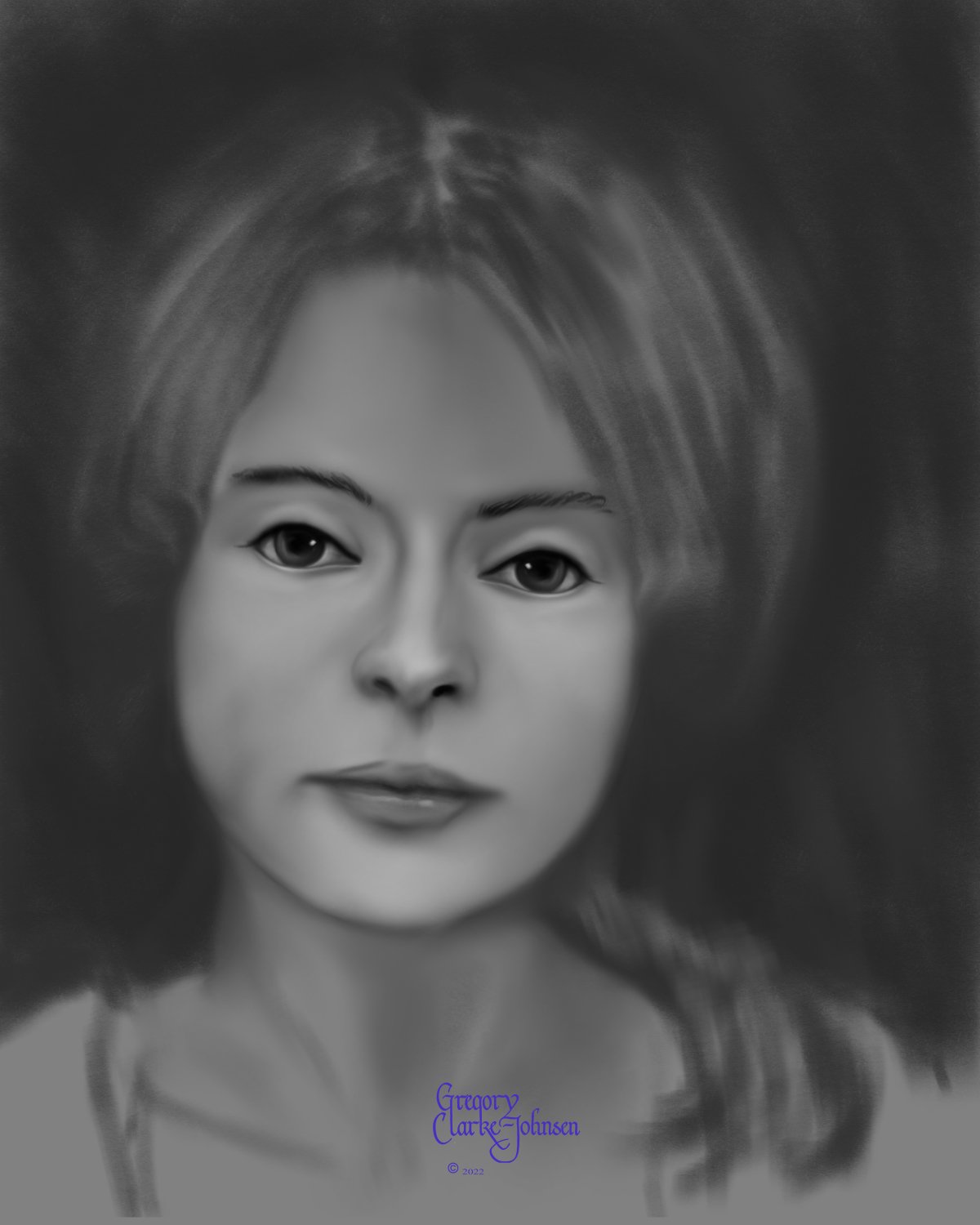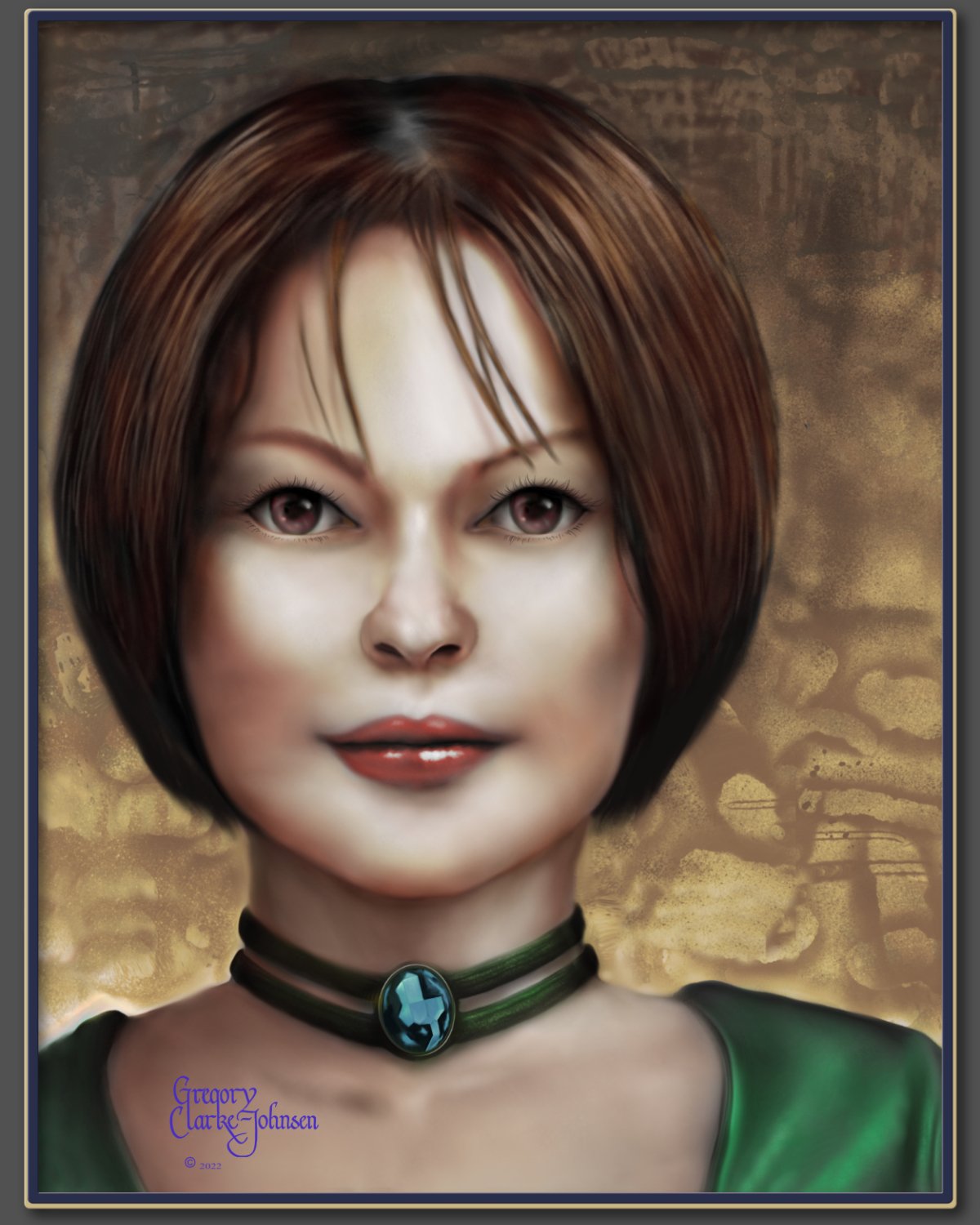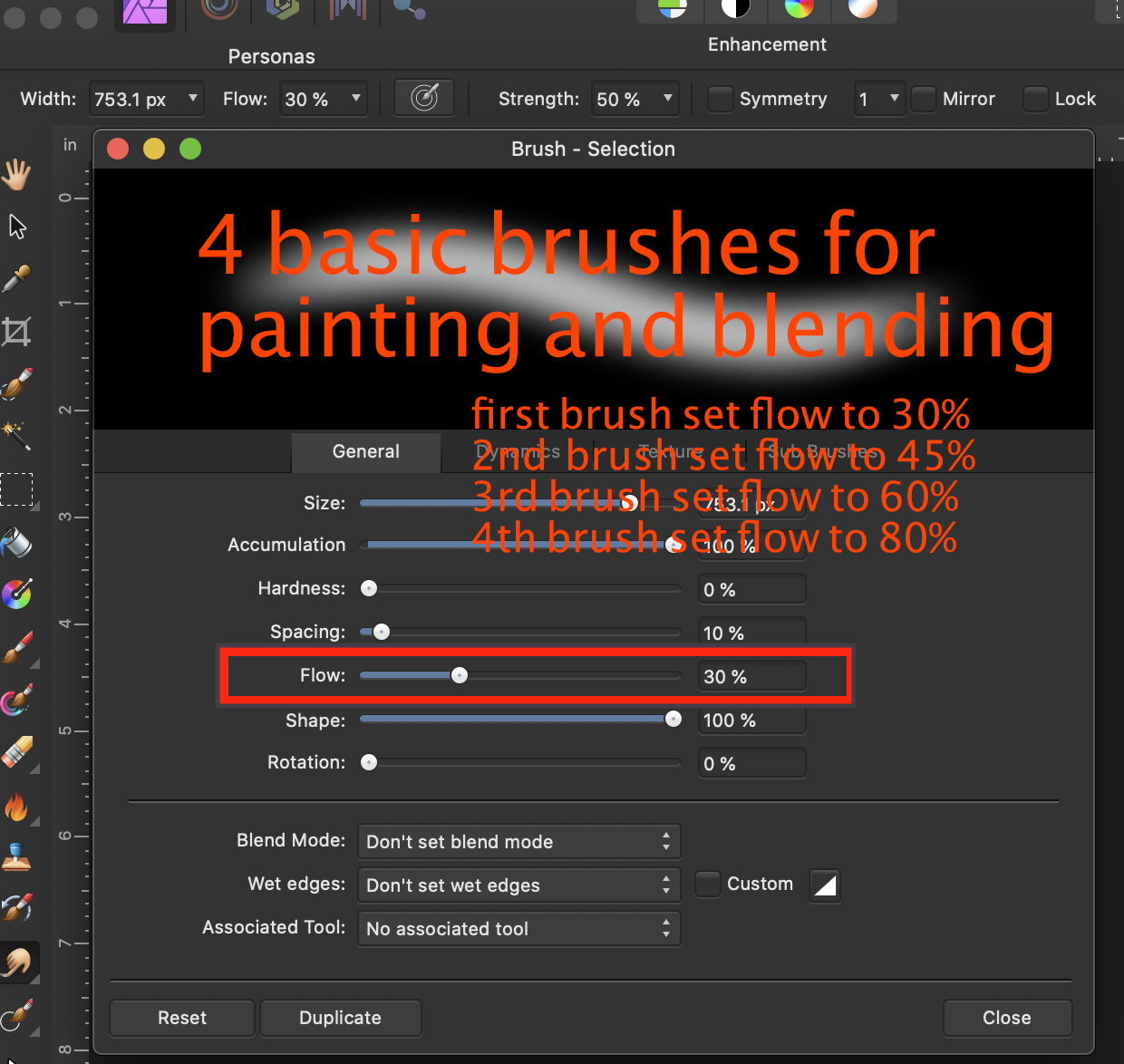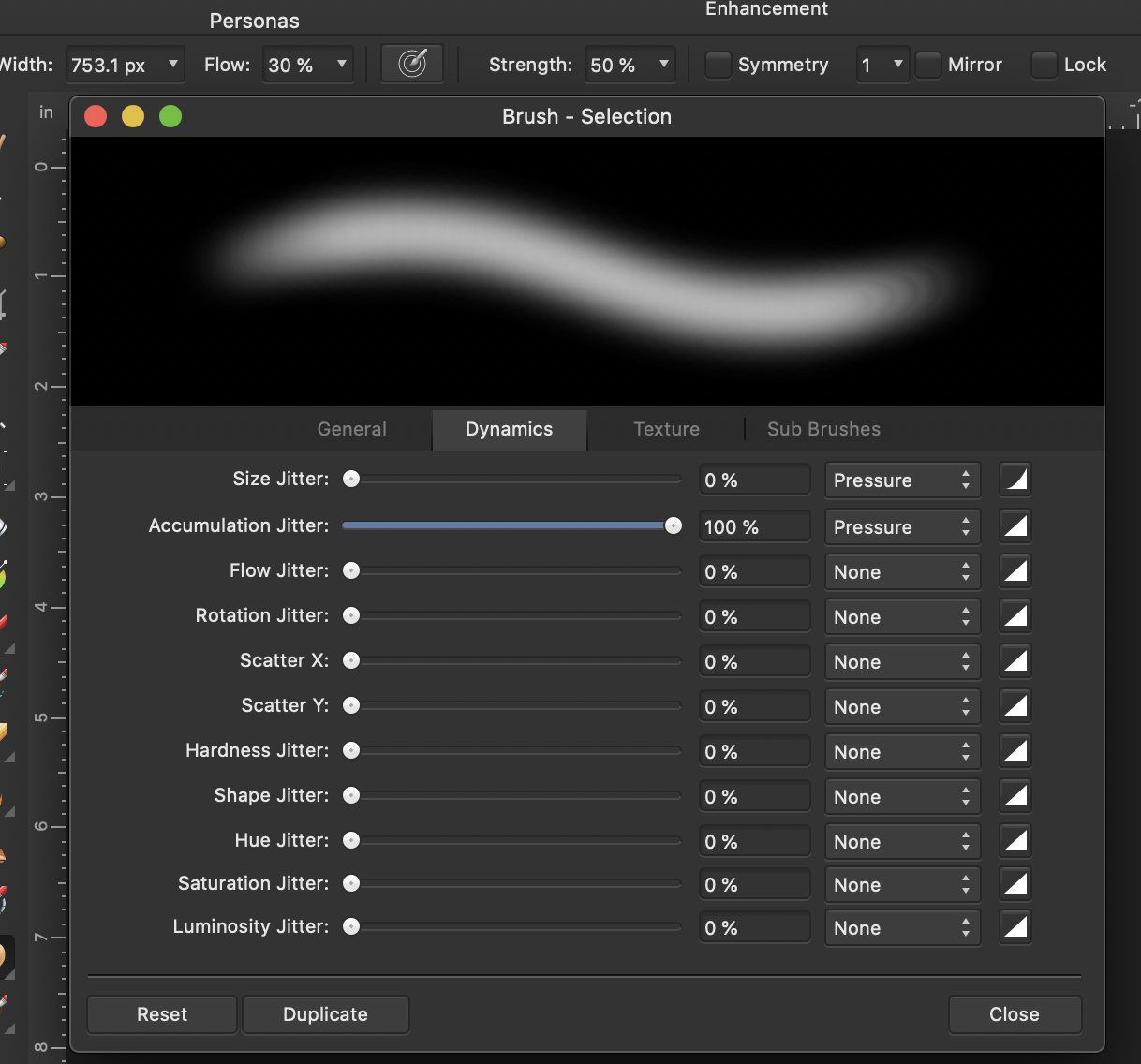-
Posts
190 -
Joined
-
Last visited
Everything posted by Gregory-CJ
-
First I want to thank Serif for Affinity Photo and Affinity Publisher.... Great software. I am a digital painter and use Affinity photo for all of my digital paintings. My painting method starts with a grayscale painting and on top of which I apply gradient maps to colour the final painting. I have made about 40 custom gradient maps in V1 over time. Migrating to V2, I noticed there is no way to export these gradient maps. So I had to invest the time to re-build each map , node by colour node in V2 while referencing the original set of gradient maps in V1. Could we have an import/export function built into the gradient map panel to allow for exporting and importing gradient maps? Or when there is a major upgrade version "A" to versions "B" , and the software asks whether to include "my personal settings/preferences " that the gradient maps could be included along with the custom brushes and assets which were installed from V1 with the upgrade to V2. Thanks Again for great software.
- 3 replies
-
- ap gradient map
- ap gradient map export
- (and 1 more)
-
Hi there, Many of my imported brushes from Affinity photo V1 weren't "working" in V2. So I carefully matched the brush settings for the brushes in question in the brush panels between V1 & V2. The settings were the same and so nothing had changed....The solution was to change the flow jitter in the Dynamics panel down from 100% to ~ 35-50% settings and the paint strokes appeared ,,yeah! Hope this helps if you should run into this issue.
-
I just posted my approach to digital oil painting.. have a look and your comments are always welcomed. Gregory
-

affinity photo Digital oil painting with Affinity Photo
Gregory-CJ posted a topic in Share your work
Hi Digital Painters!, I have been using Affinity photo for the last ~ 7 years and have tried a variety of approaches to digital painting with this software. My latest approach which I find successful, involves three main steps. 1. Define the flat shape of the head ( in this example) using grayscale and the default digital pencils... I especially like the 4B natural pencil and the Carpenter's pencil and a few blending brushes I created by reducing the strength of the default painting brush. 2 Create the form of the head by introducing light and dark to create volume and light and shade to create the lighting/luminosity across the surface of face, again using grayscale. 3. Add color- use gradient maps as a non destructive approach to adding colour. 3b. final tweaks. Hope you find this helpful. All the best Gregory Follow me on instagram @clarkejohnsen-
- digital oil painting
- digital painting
-
(and 1 more)
Tagged with:
-
Hi NahanC Further to our discussion , I notice a marked performance reduction when using the liquify tool with hardware acceleration disabled. In other words, the liquify tool performs much better when hardware acceleration is enabled.... and since I use the liquify tool a lot .. I will go back to using hardware acceleration and live with any holes in the layers that might come along until Serif fixes the problem.
-
Hi NathanC, I think your suggestion has solved the issue. To eliminate the possibility that a large file >1GB, might be the factor, I started a new file with only three layers and did not disable hardware acceleration at this point and got the holes showing up when using the smudge tool... see attached.. So, now I know that the file size has nothing to do with the hole issue... So I disabled hardware acceleration and have been using the smudge tool with no issue of the holes showing up in the layers... at this point in time. Thanks again for your input..
-
I will give it a try...... I should mention that this "hole in layers revealing the bottom transparent layer" does not come up often.....it's not a regular event but it has showed up before this time. I really haven't managed to tie it to one situation in AP but one thing that seems to be a common denominator , is when the file that I am working on gradually increases in size to anything over 1 GB , then AP gets cranky. This large file size brings out some quirks within AP..... in other words. Generally , I always have Hardware Acceleration enabled. Since, I have your attention, do you mind a question? When is the option "use only integrated GPU" used? I have worked AP with this option enabled but didn't notice much if any difference in performance.. Thanks for you help.
-
Hello, I am running AP 1.10.5 on a 3 year old iMac with plenty of ram.. The file in question has 11 layers and resolution of 300 dpi with 16" x20" dimension. When using the smudge brush on a layer below another layer.. this action causes huge artifacts... or really huge rectangular holes into the canvas, to reveal the bottom transparent layer. I can temporarily eliminate this "bug" by clicking on another layer, usually the upper layer and then going back to the layer in question to continue with the smudge brush. Thanks for your attention on this...
-
Hi Gregg, So your layers per page are all cleaned up.... meaning, you are using what is needed in your doc....no extra hidden layers... make sure to get rid of all or any disabled layers per page that you aren't using and make sure you don't have extra master pages in the layers stack that you don't need/ want? Hope this helps
- 2 replies
-
- slow text
- lagging text in publisher
- (and 1 more)
-
Hi, To start with, I created a 13 page , heavily image laden (~2 linked images per page) doc within publisher. At some point within the creation of the doc, I noticed that inputting text into a text box wasn't responsive ... ie... the typing slowed down to nothing. A quick look through this forum and I tried the suggestions.. reset publisher.... close down the paragraph panel... I closed all but the pages and the layers panel.... but still the lagging text continued. I had been experimenting with different master page/templates designs... and noticed that most of my pages had several copies of master pages/templates, that were either enabled or disabled on the layers panel.....and that was the problem.... I quickly deleted all the master page/template designs for each page that I wasn't using and kept only my final and approved master page/template.... and wonder of wonders.... the speedy text input has come back...Yea.... I love Publisher and AP.
- 2 replies
-
- slow text
- lagging text in publisher
- (and 1 more)
-
Thanks MEB, yes I will keep an eye open to this issue... although, this generally happens when I am fully engaged in the creative process..and not thinking about the apps themselves... so it comes as a big surprise but will let you know if I find anything.
- 4 replies
-
- erase tool
- ap erase tool
- (and 2 more)
-
Hi MEB, I did reset AP after this anomaly happened and I attempted to replicate this abnormality but to no avail... in other words, the AP eraser tool ~with and without the stabilizer~ is working as it should. To answer your questions, at the time I was using the eraser tool on a pixel layer with basic brush settings. I did notice at the time when the eraser tool wasn't working , that AP in general was acting strange.....normal actions were generating unpredictable results.. At first, I thought it was me and not getting my keystrokes right, but when the eraser tool started acting strange... I had this thought... " In the early days of creating digital art- ~ 25 years ago, it was a common experience for me and my friends that whenever we would install a new application, this would sometimes produce compatibility issues with the existing, already installed apps. Could that same compatibility issue exist today with AP and an newly installed app? I just updated Davinci Resolve -video editing- and started using it for many hours per day, as well as my Zoom app just got an update too. And going back and forth between AP and Davinci all day is when this AP anomaly seemly occurred. Could these updates to newly installed apps impact AP adversely? Thanks for your help MEB.
- 4 replies
-
- erase tool
- ap erase tool
- (and 2 more)
-
Hi there, I'm running the latest AP 1.10.1 and noticed a glitch when using the erase tool. 1. normal settings for erase tool = good performance. 2. using the stabilizer with the erase tool causes weird performance issues ( see attached) 3. once these weird performance issues show up then the history undo function doesn't appear to work. 4. Help 5. Thanks for your help. I am using an 2 year old iMac with lots of Ram ... Greg CJ
- 4 replies
-
- erase tool
- ap erase tool
- (and 2 more)
-
Thanks Chris and Loukash for your input.... this problem did initially show up with the Window> Separated Mode , which I use heavily. But since I can't replicate this error in separated mode, I have moved to using the two options of split screen that i listed above. Will go back to using the Window> Separated Mode and see if I can isolate the problem there. thanks Again!
- 6 replies
-
- view tool not working properly
- cant use brush tool
- (and 2 more)
-
Okay I think I have found the issue which shows up in both 1. using the Mac OS "Tile window to left or right screen " as well as by 2. placing AP on the left half the monitor while featuring several preview images on the right side of the monitor. ( which amounts to the same thing) I am painting on the left AP image and then want to move the image by holding down the space bar, which brings up the hand (view)tool. Everything is very good up to this point. Still holding down the space bar, I touch the right image to move it.... which doesn't work by the way...... and then go back to the left panel image... At this point the hand (view) tool shows up and persists.... meaning even selecting the B on the keyboard > paint brush.... I don't get the paint brush but the persistent hand tool. After several back and forth actions between the B key and the space bar, the paint brush eventually shows up. I know...... the answer is not to click on the right hand reference image while holding down the space bar..... but it happens.... This does happen to me when using the separated mode with two images present.... but I haven't managed to replicate this "error" with the same procedures... Will keep looking for what is causing this freezing of the hand tool while in separated mode. Your thoughts are appreciated.
- 6 replies
-
- view tool not working properly
- cant use brush tool
- (and 2 more)
-
thanks Chris for your attention.. I will keep a watchful eye and let you know when it happens again..... been away from my computer for the last week.
- 6 replies
-
- view tool not working properly
- cant use brush tool
- (and 2 more)
-
Using AP version 1.9.1 on an iMac -2017 Using AP both in single mode as well as Windows> Separated mode When I am painting on a image, and then take the image to the liquify persona for adjustments and coming back to the photo persona I notice that AP defaults to the View tool (hand tool) Normally, I then select the paint brush tool and resume painting. Sometimes thought after leaving the liquify persona, even though I select the paint brush tool, the view tool ( hand tool) persists. Which means I cannot do any editing or painting , AP is stuck on the view tool. I have tried the reset studio function : Studio> reset studio but this doesn't correct this issue. A restart usually corrects this situation , though. Thanks in Advance for your help, Sincerely Greg CJ
- 6 replies
-
- view tool not working properly
- cant use brush tool
- (and 2 more)
-

Give us a useful Blending/smudge tool
Gregory-CJ replied to Gregory-CJ's topic in Feedback for Affinity Photo V1 on iPad
HI Josh, Greetings! I have tried the pixel moshpit smudge brushes... and they are okay but don't give me the immediate airbrush look that I am after but I find I have to "work" these moshpit brushes to get the airbrush look. Here is what works for me.... to achieve the polished airbrush look that I am after in my digital paintings. For painting and blending I use a basic brush with the following adjusted settings.... basically, I simply adjust the flow settings for 4 versions of the basic brush. both painting and blending.... The trick in blending with these brushes is to brush in a short circular motion.... works like a charm... Also, a hidden treasure with the painting brushes along with the eraser brushes is that the Opacity settings for each of the brushes is hardwired to the numbers above the letters on the keyboard. So #1 gives 10% opacity setting , #2 gives 20% opacity setting, etc all the way up to # 0 which gives you full 100% opacity on your chosen brush.... So working with the 4 basic brushes listed below and the keyboard shortcuts.... really gives me great flexibility in digital painting. Oh yes , I do use other brushes but mainly rely on these four basic brushes and their settings for the bulk of my painting. Good luck with your painting!- 13 replies
-
- blending brush
- blending tool
- (and 4 more)
-

Layer>Merge Down=15 seconds to complete its task.
Gregory-CJ replied to Gregory-CJ's topic in V1 Bugs found on macOS
Got it, wow such a monstrous file size! Thanks Meb! -

Layer>Merge Down=15 seconds to complete its task.
Gregory-CJ replied to Gregory-CJ's topic in V1 Bugs found on macOS
Brilliant !!!!!! Thanks Meb for your knowledge . The rasterize & trim function works wonderfully and the Layer>Merge Down works quickly. Question, though. With the file in question and selecting a layer and in the channels panel > either filling the alpha channel or creating a greyscale layer, where would I find the original file size indicated? (30412x38435 px) I noticed in the context tool bar with the move tool selected that the existing layer > 397 x 425 dpi and when rasterized & trim > 300 dpi. Is that it or is there another location for this original file size? Don't understand what the 397 x 425 dpi tells me... can you explain? Thanks Again! -

Layer>Merge Down=15 seconds to complete its task.
Gregory-CJ replied to Gregory-CJ's topic in V1 Bugs found on macOS
Hi Meb, I have uploaded the afphoto file to you via the dropbox link. This file went through the transformations that I outlined at the top of this thread. After deleting all the layers except two... and applying the Layer>Merge Down function, it still takes at least 15-30 seconds to merge. Try this with the file I uploaded to you, ....select the top layer and move it around and then the Layer>Merge Down function. For me this merge function still takes too much time. Thanks for your help on this matter. -

Layer>Merge Down=15 seconds to complete its task.
Gregory-CJ replied to Gregory-CJ's topic in V1 Bugs found on macOS
Looks like no tech support is going to touch this one. Well I am getting the same delay in Layer> Merge Down with a completely new file. Same thing, I am in the process of creating this new image and have added 20 layers over time and now attempting to Layer>Merge Down function and AP freezes completely... have to kill the app. So I reduced the layer count to ~ five layers and still the Layer>Merge Down function takes forever to complete itself It's obvious to me that I am reaching the upper limits of AP's layering /filters capacity.... too bad.... Any Comments from Serif Tech support would be nice. -
Normally the Layer>Merge Down function works very quickly with new documents but I find that it slows down when working with a document that has had a lot of work done to it including adding layers, digital painting, adjustment filters, File> placement of images, etc. I generally work in this resolution of 16" x20" @300 dpi. In my workflow, I add new layers to the project as I develop the image. I can get up to 20+ layers before AP gets bogged down and doesn't respond as quickly as I would like. At this point the Layer>Merge Down function takes about ~15 seconds to complete its task . So, I collapse all the layers to one layer using the Layers panel>merge visible function. At this point I have two choices: I can delete all the existing layers except the newly created merged visible layer , save it out as a new file new and continue working with a smaller, more AP friendly file size. or copy this newly created merged visible layer to the clip board and transfer it to a new document. In both cases, I now have only one newly merged layer to work with . In both cases, I add a second layer and digitally paint on the second layer. In both cases, the Layer>Merge Down function takes at least 15 seconds to collapse a layer, which goes against logic. In an attempt to remedy the situation I have tried the following: 1. Applied every available option in the preferences> display options... ie.. metal , openGL etc. 2 Restarted AP several times holding down the control key and clearing user defaults., reset studio etc. But it still takes ~15 seconds for the Layer>Merge Down function to work with both newly created documents even having only two layers! It's like some memory from the initial 20+ layer document is being transferred and showing up in these newly created documents. When I create a completely new 16" x20" @ 300 Dpi file and add 10+ layers each having digital paint applied the Layer>Merge Down function works very fast and the way it was intended to perform. Thanks in advance for your help in this. I am running AP 1.8.3 on a 2019 iMac with lots of ram.
-

Context toolbar not showing up in Separated mode
Gregory-CJ replied to Gregory-CJ's topic in V1 Bugs found on macOS
Version 1.8.2 for AP corrected the lost Context tool bar ie. through the " A" keyboard shortcut... good luck with finding a solution, Arlomedia.