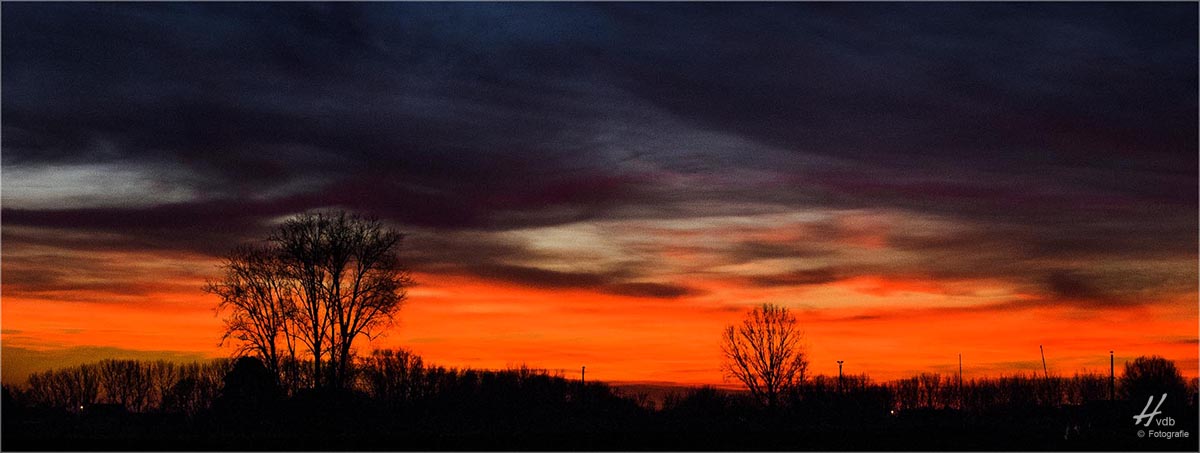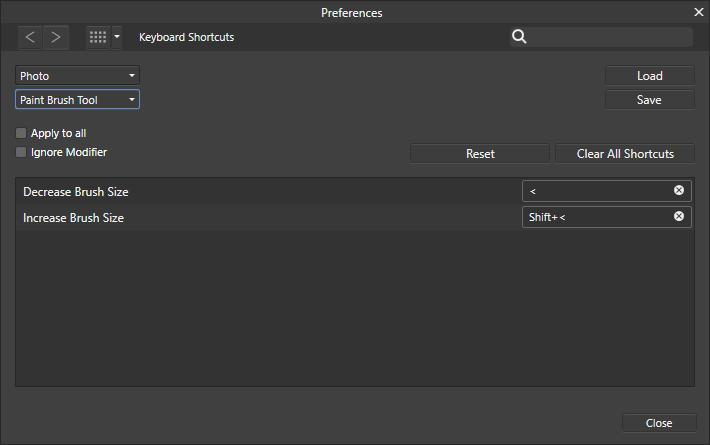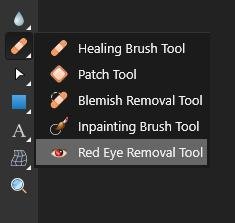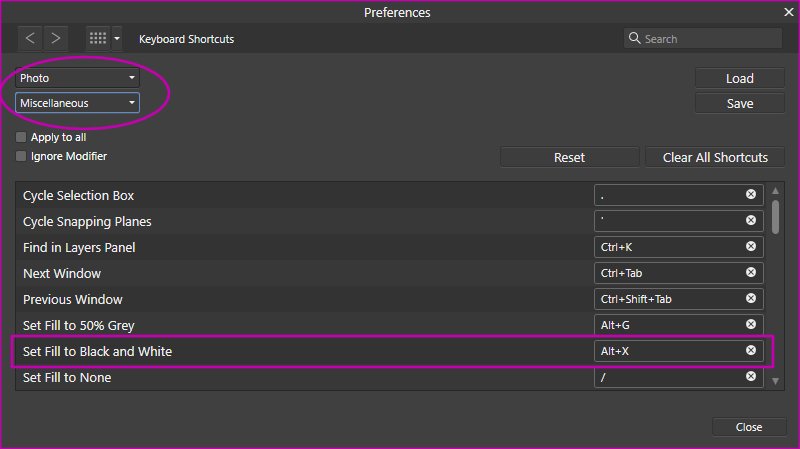-
Posts
1,001 -
Joined
-
Last visited
Everything posted by HVDB Photography
-

RAW to JPEG
HVDB Photography replied to Pubi's topic in Pre-V2 Archive of Affinity on Desktop Questions (macOS and Windows)
Sure ... -
Hi @ApvdG Try this: Add a White Balance Adjustment layer and mask out the unwanted parts Open the Channels panel Right Click on "White Balance Adjustment Alpha" and select "Create Spare Channel" Add a Levels Adjustment layer Now right click on the spare channel and select "Load To Levels Adjustment Alpha" Hubert
-
Did you read this article about learning understanding DPI ? https://affinityspotlight.com/article/understanding-dpi/ Hubert
-

merge layers?
HVDB Photography replied to kat's topic in Pre-V2 Archive of Affinity on Desktop Questions (macOS and Windows)
In Photo, right click on the group and select "Merge Visible". -

styles WINTER.. is HERE ! FREE Winter Styles #1
HVDB Photography replied to LyricsGirl's topic in Resources
Very nice. Thank you @LyricsGirl- 3 replies
-
- winter
- 1/2 & 1/2 fills
-
(and 5 more)
Tagged with: