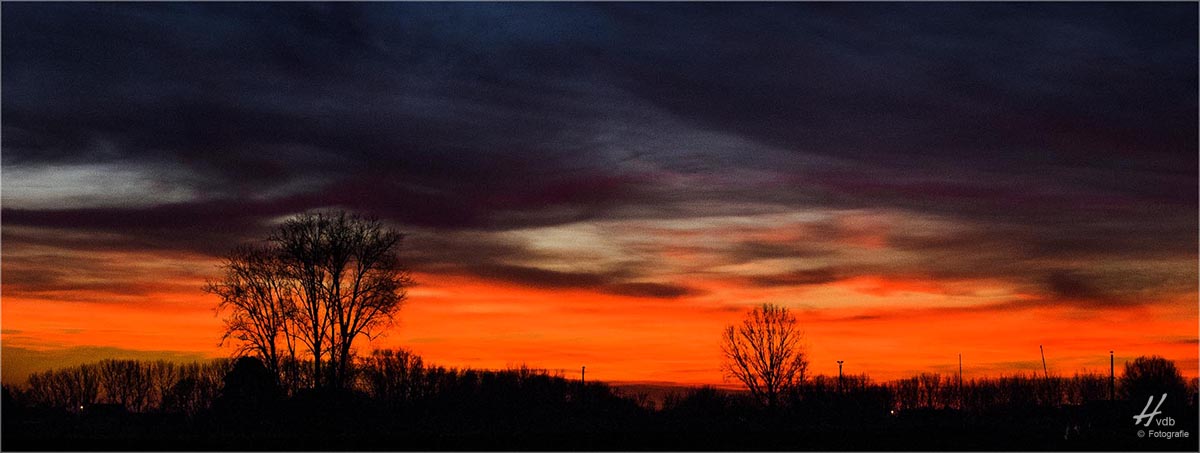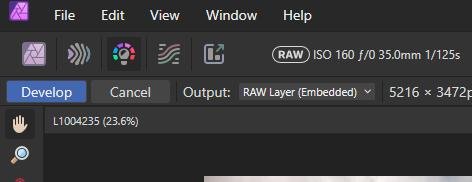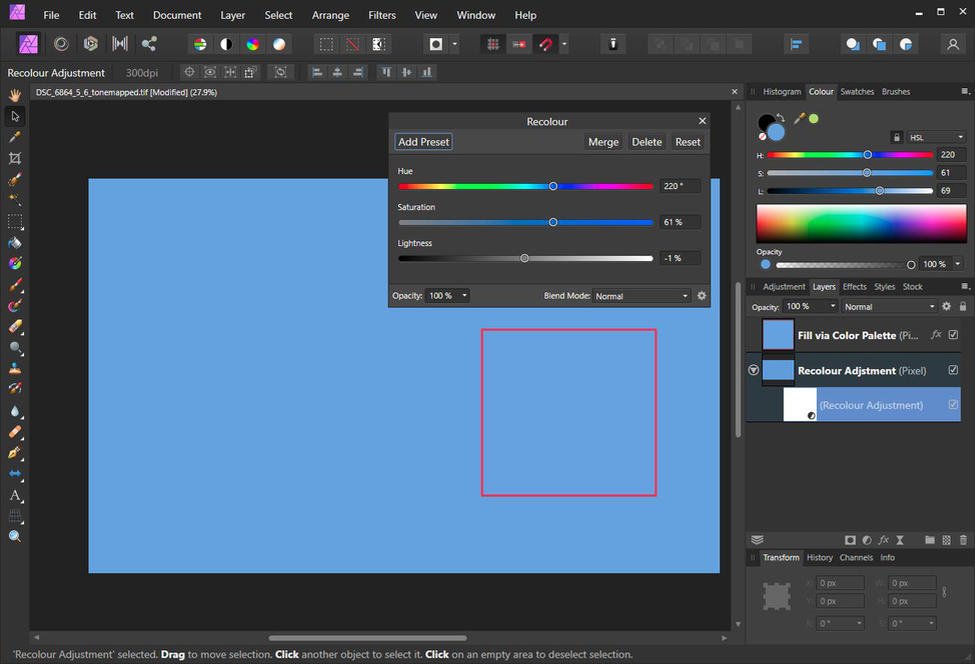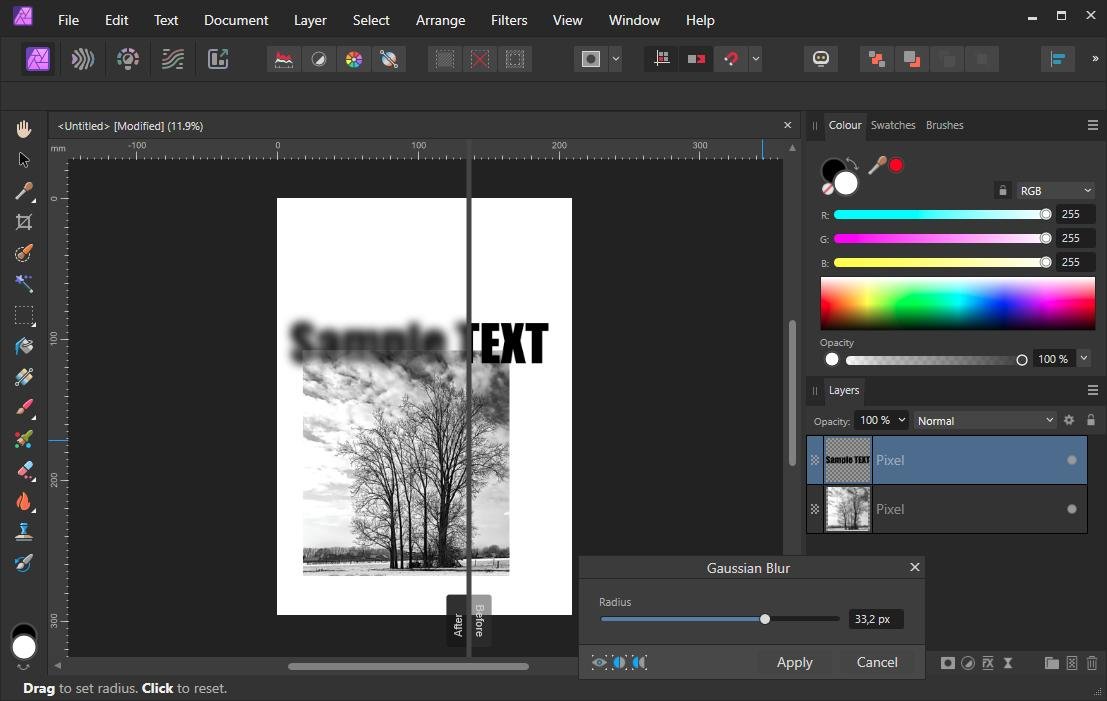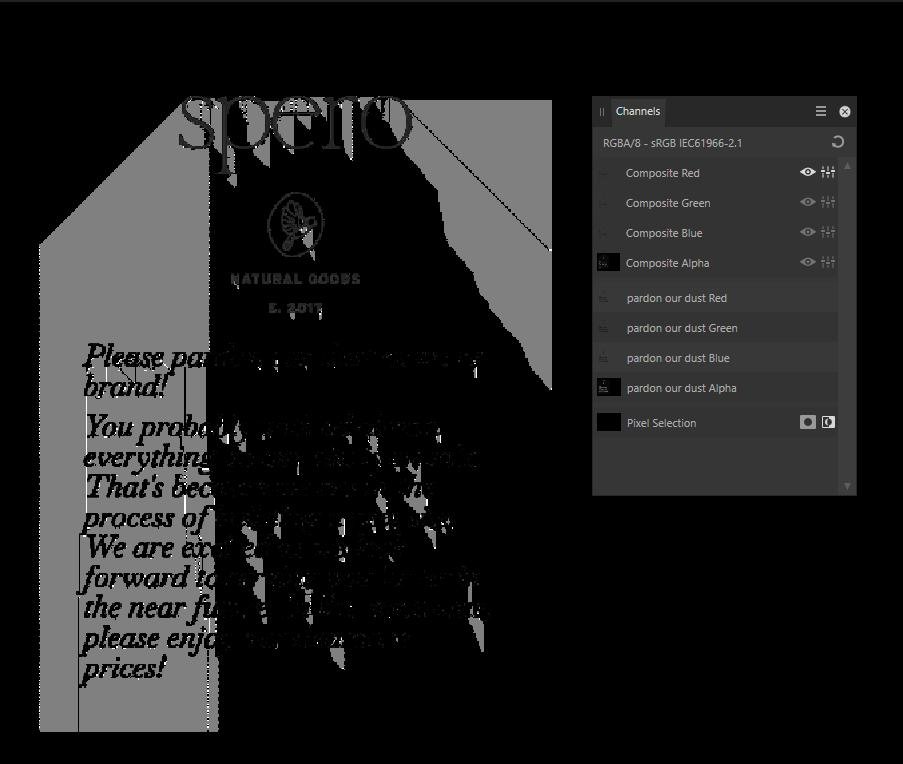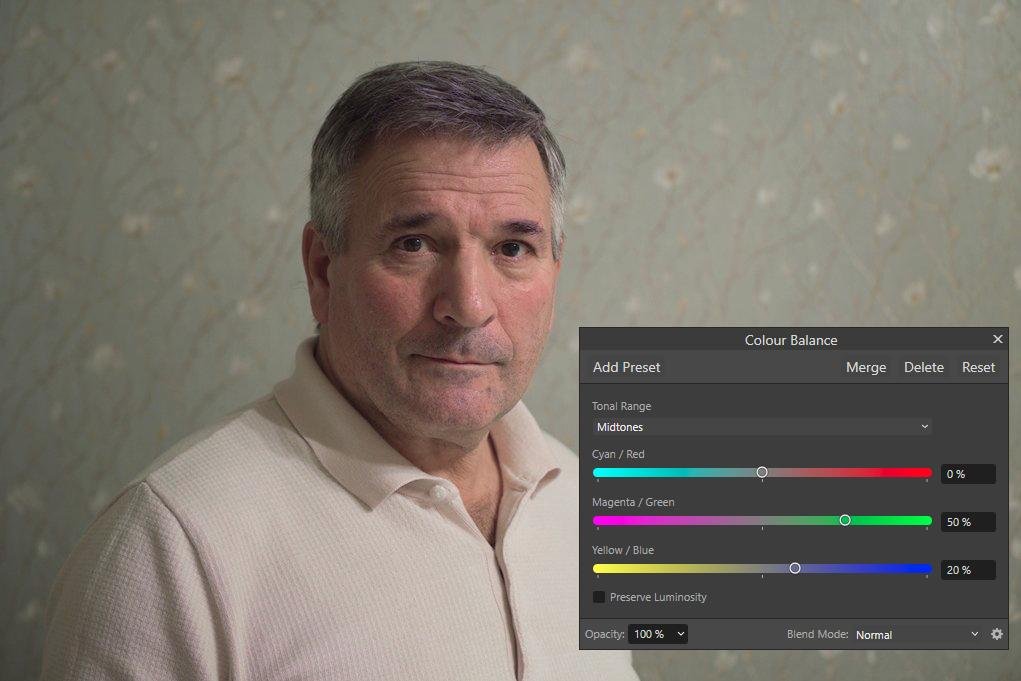-
Posts
1,001 -
Joined
-
Last visited
Everything posted by HVDB Photography
-

Help with editing issues
HVDB Photography replied to thepiranha's topic in Affinity on Desktop Questions (macOS and Windows)
-

Affinity Photo layers lost
HVDB Photography replied to Patrick M's topic in Affinity on Desktop Questions (macOS and Windows)
Go to Menu : Window > Layers to reactivate -
@Torstein There's a way to use Affinity Photo more efficiently. My .afphoto file (see attachment) is half the size of yours ! That's because I'm only using one layer to apply all the adjustments. First I made a selection (selection brush) of the parts that needed to be blurred. Then I did save that selection as a spare channel and renamed it "blur" (see the channels panel). If you right click on the spare channel and choose "Load to pixel selection" you can reuse it at any time. I also saved that selection in a file (see attachment). Via menu: "Select > Invert Pixel Selection" you can switch back an forward to manipulate the opposite part of the image. Now with the selection active add an adjustment layer and make changes. These changes will only be applied to that selection. Hope this was helpful. Vintermåker_adjusted.afphoto Vintermåker_adjusted.afselection
-
As already mentioned, the TEXT pixel layer must be selected (= thumbnail click => blue background). Otherwise, the Filters\Blur options are not clickable (grayed out). Another possible cause is that if a pixel selection is active (e.g. on the other layer) and "menu: View\Show Pixel Selection" was not checked, you will not see any change because the text is not within that hidden selection.
-
The color cast in your shot is caused by the color temperature of the light source that illuminates your scene at the time you take the photo, whether or not in conjunction with an incorrect color balance setting in the camera!! So, whether you import the photo into Exposure X7 or Affinity Photo or into any other photo editing program, the color cast will inevitably be visible. Calibration should be repeated at regular intervals (preferably monthly) and under the same conditions. I use "Datacolor Spyder Pro" for this, but there are other brands that confirm the same result.
-
Why using the "Exposure X7" plugin when it's so easy in Affinity Photo? My monitor is calibrated (Datacolor software), which is recommended if you want to edit photos correctly. From the original photo it is difficult to estimate what the wallpaper originally looks like, but in any case .... The original (1st) image containes a magenta color cast. Your third image has a yellow color cast, perhaps intended as a warmer representation. John North.afphoto
-

[Duplicate] Angeliki Katsika
HVDB Photography replied to Angeliki katsika's topic in V1 Bugs found on iPads
Hello and welcome to the forum. Instead of your user name use a logical description of your problem in the topic title. And using Google translate (like I just did) will provide us a readable explanation of the issue : " I've been working with an affinity photo for two or more years, and suddenly the raw files from the Sony a6000 don't open, what's going on? Please inform " Hubert -

Masks
HVDB Photography replied to ChEV's topic in Pre-V2 Archive of Affinity on Desktop Questions (macOS and Windows)
Hi ChEV, If the intention was to only sharpen the rock, I would add a Unsharp Mask live filter adjustment, then apply the adjustments as desired, invert the mask (CTRL+I or Layer > Invert) and then use a white brush to paint the adjustment back in. _M7A8859_adj.afphoto -

Masks
HVDB Photography replied to ChEV's topic in Pre-V2 Archive of Affinity on Desktop Questions (macOS and Windows)
I suppose that's because you have three identical image layers on top of each other. If you're masking the middle one you wont see any changes !! If you still cant sort it out, please attach the .afphoto file you're working on -

Masks
HVDB Photography replied to ChEV's topic in Pre-V2 Archive of Affinity on Desktop Questions (macOS and Windows)
After you selected the mask layer ,you can use a black brush to mask unwanted parts. If you want to edit/ finetune the mask, it's ALT + click. When done, click on the "Arrière plan" to exit the editing