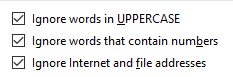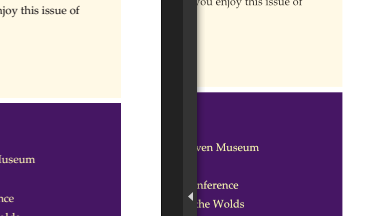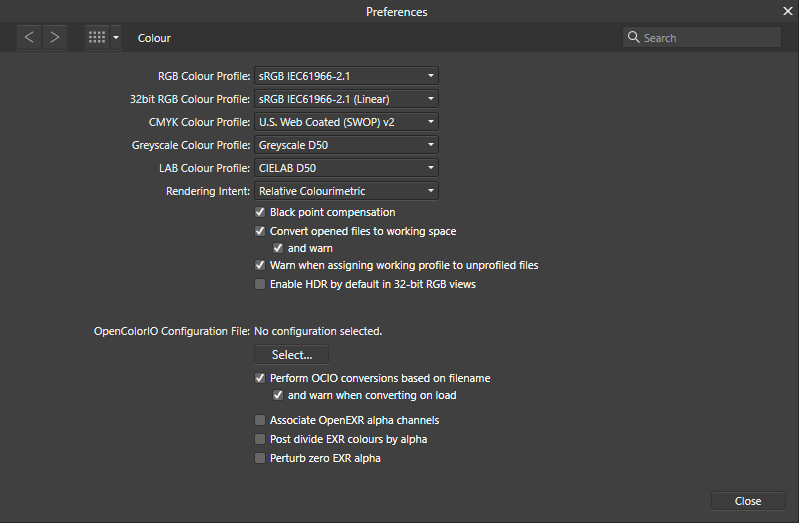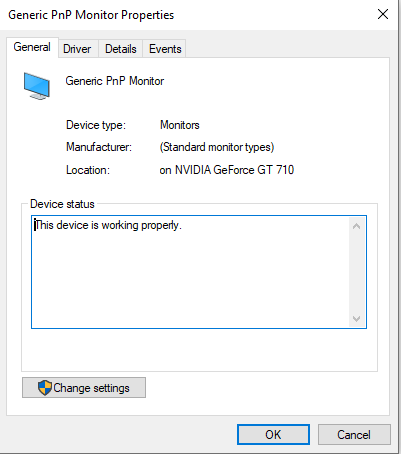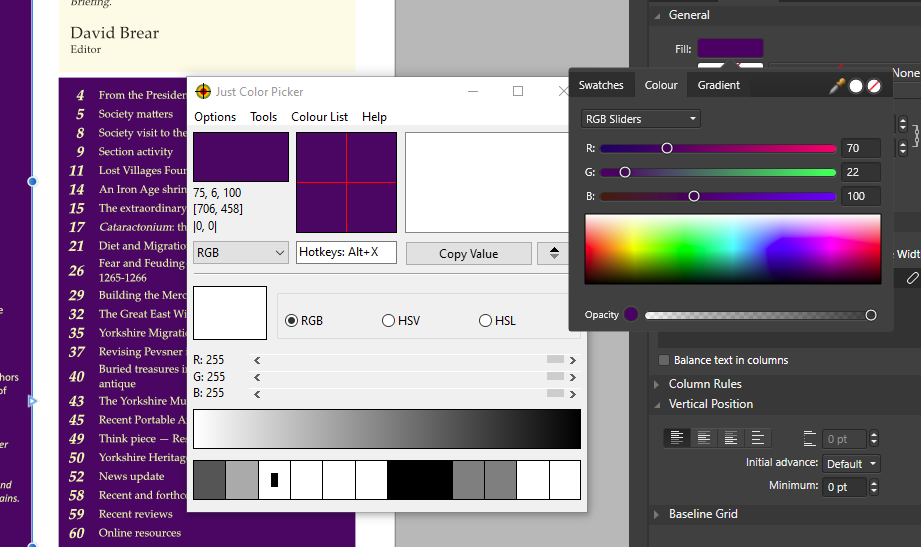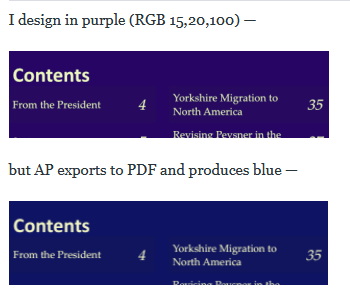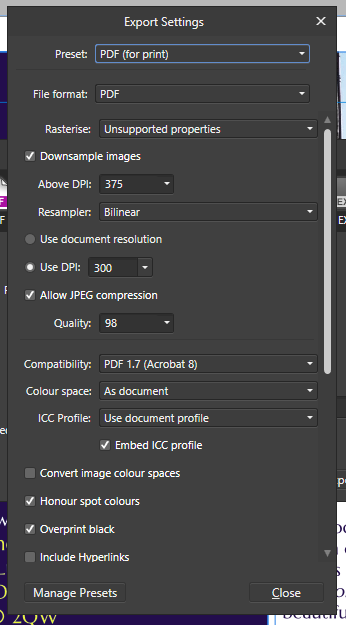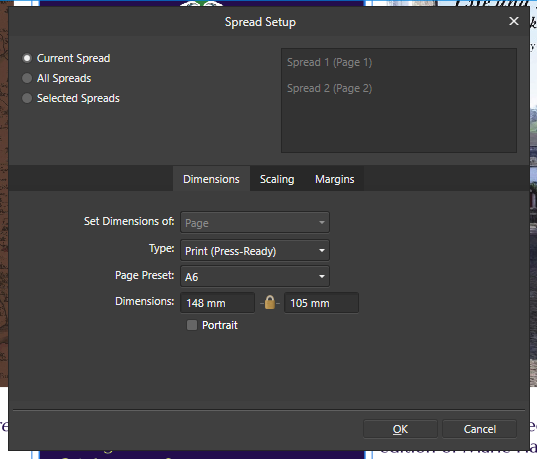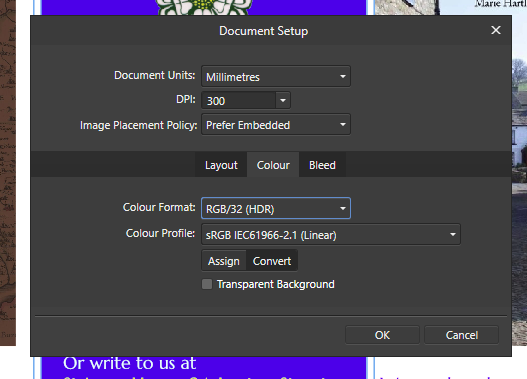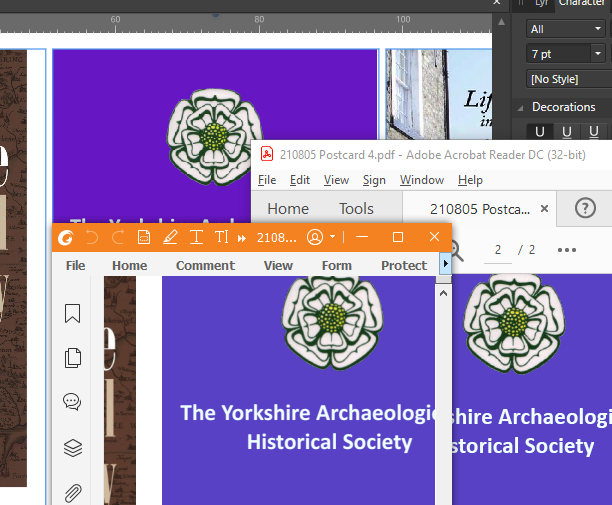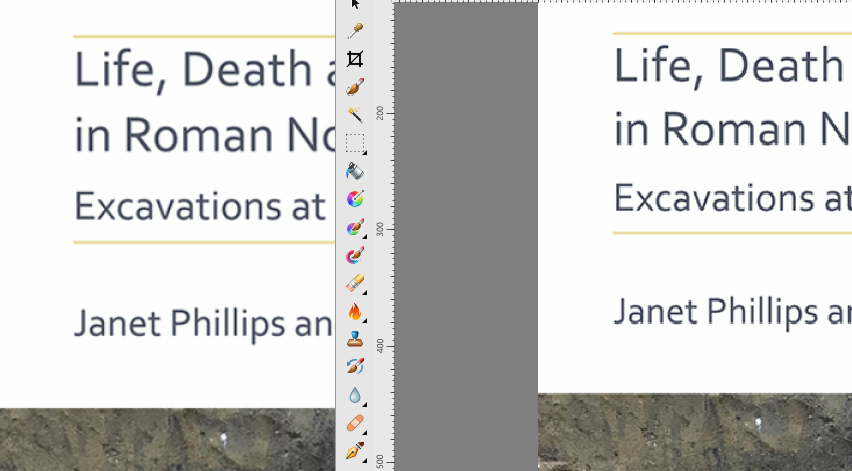dbrear
Members-
Posts
63 -
Joined
-
Last visited
Everything posted by dbrear
-
All good stuff Walt - thanks very much. I didn't even know there was a Feedback section.
-
Suggest that Preferences>Auto-Correct includes an option to Ignore Capitalised. It doesn't know all the place-names in the world and these crop up as errors, needing attention to shorten the list. The Word exclusions would be a good idea too - Cheers! David
-
- and it's not AffPub's fault! I thought I'd mention this in case anyone else has the same problem. I tried to Place an Image but could only select the file: after a moment AffPub crashed. Repeatedly. Turns out it's a Windows/User problem: the filename was too long - 'Microsoft Windows has a MAX_PATH limit of ~256 characters. If the length of the path and filename combined exceed ~256 characters you will be able to see the path/files via the Windows Explorer, but may not be able to delete/move/rename these paths/files.' I couldn't even shorten the filename - had to open it and resave with a shorter name. AffPub likes me now. David
-
AffPub colour display
dbrear replied to dbrear's topic in Pre-V2 Archive of Affinity on Desktop Questions (macOS and Windows)
Well, I honestly didn't think it would, but it has! PDF on the left, AffPub on the right. Thank you VERY much Dan! Colour picker picks up a VERY slight difference but insignificant. I really did not see how it could be a screen problem, so good job someone knew better than me (not for the first time) Isn't this an excellent forum? When I'm advising people to try Affinity products I always mention the help we get in the forums. Take care, David -
AffPub colour display
dbrear replied to dbrear's topic in Pre-V2 Archive of Affinity on Desktop Questions (macOS and Windows)
Hi, thanks for picking this up. My settings are currently — I've included this although as I say the problem appears to be my screen showing a different colour from what AffPub is displaying. David Briefing9_3.afpub -
Hi all, This is apparently a simple problem but I've no idea of the answer. Basically, why do I set one (RGB) colour in AffPub but see another on screen? And, before you leap to tell me, I don't think it's what you think. Here's my partial screendump. You can see I've set RGB 70,22,100, but the colour picker sees it as 75,6,100. If I export the page to PDF the purple changes to blue — — which the picker sees as 33, 0, 100. Noticeably different, but in fact this is what the AffPub RGB settings I used SHOULD produce. What I sent to my mate for discussion is this — These don't actually look much different but they are. I initially assumed I needed to adjust my screen settings but now, having talked it through with My Mate Mike, since I can see the difference on the same screen, and since he can also see a visible difference on his machine, and has also checked the visible colour difference, I don't see how it can be that. Incidentally, if I use (a very old version of) Paint Shop Pro, RGB 70,22,100 produces this — — just like AffPub does, and if I save a pdf I get — —so maybe it is something to do with my setup after all? This all arose because I couldn't seem to produce a nice purplish purple in the PDF I want. It's easily remedied, by setting a redder purple, but now we both want to know — — has anyone else come across this? — how do we make it right? Thanks in advance. David [If I produce a rectangle with the same RGB settings in AffPhoto I get — — and the picker sees this as 74, 0, 101, which is quite different from the AffPhoto setting.]
-
Thanks OB but as I say, until today, so could I. I may have worked round it. I've taken out the text, unformatted it in a text editor, and pasted it back. That just exported.
-
Using Publisher 1.1.1.1142 Usual (!) PDF export problem. I cut up the 37 page file and ran it down to 5 pages (attached). If I remove the text I can export, with it, not. What could this be please? All was well until the last couple of days—I exported the 37-page file fine on the 30th. David Roman Yorkshire 11 19-23.afpub
-
That'll be it I bet. The default setting is CMYK isn't it? I do my colours in RGB (simpleton, I know). So ... no, it's not working. This is Exporting (for print). Still blue. I found the setting in Document setup>Colour and set it to RBB(32) and the colour profile is sRGB etc but I must be missing something. I can't see a CMYK setting in Export. Err...?
-
I've just exported to a pdf and the colour came out wrong. My Colour settings are — The problem is this — In the background, Publisher, on the left Foxit Reader, on the right, Adobe Acrobat Reader. To be honest, the difference doesn't look so marked here, so I've uploaded the file too (Capture.jpg): the pdfs are much bluer. This is with the new 1.1 update, but it first appeared without it. Actually the purple you see in Foxit Reader isn't what I wanted — the pdf came out blue originally and I had to mess around to get a pdf approximately what I wanted. I have n't always had this problem, it's cropped up in recent months. No doubt it's a setting I need to change (I haven't knowingly altered anything) so if someone could advise, I'd be grateful. David
-
Sorry Walt, I missed your answer. Windows 10. Dragging them out of the file window.
-
Can't I just drag and drop the images I'm going to be using into Assets?
-
Could someone tell me, please, why objects (text frames) on the canvas outside my documents are cut off like this? Is there anything I can do to show the whole objects? Clip to Canvas does not, of course, help.
-
I had a problem today where I had the outline of some text frames visible but I could not select or delete them. Most annoying because they weren't visible in layers so I couldn't delete them that way. It turned out that I had put them above my first page, then inserted a page before my first page, which most effectively 'hid' them from normal operations.
- 16 replies
-
- affinity publisher
- locked
-
(and 1 more)
Tagged with:
-
Rotate - is it me?
dbrear replied to dbrear's topic in Pre-V2 Archive of Affinity on Desktop Questions (macOS and Windows)
I don't think I was using Clip/Unclip properly, which is probably the answer to your point above. I was expecting to have to set this up for it to work, which is why I expected to see it selected; not to do it after the Rotate. So I don't expect there's anything wrong with my program! -
Rotate - is it me?
dbrear replied to dbrear's topic in Pre-V2 Archive of Affinity on Desktop Questions (macOS and Windows)
Everyone - thanks for taking the trouble. I think part of my problem is, that although there's only one layer showing (Background), in fact it has another, Canvas, behind it. Is that it? So when I thought I was resizing everything, in fact I was only dealing with the top layer. And I never knew. -
Rotate - is it me?
dbrear replied to dbrear's topic in Pre-V2 Archive of Affinity on Desktop Questions (macOS and Windows)
Thanks Pšenda. It's just that a lot of stuff I've been taking for granted isn't automatic. Any comment on the rest of my rant? -
Rotate - is it me?
dbrear replied to dbrear's topic in Pre-V2 Archive of Affinity on Desktop Questions (macOS and Windows)
This is how PSP does it— —and I can select the whole of the white area if I want, or save it ... I'm not saying it's better, just what I'm used to, and I'd like to be able to do it in Photo. For instance, I quite often post books on Facebook. I copy the front image and add add white margins to left and right (which PSP does with Image>Add borders, nice and easy) so it's a suitable format (wider than tall) and just copy it in. That seems a much more complicated process with Photo. With Photo I open an image (just one layer, so it's selected of course), I click on Rectangular Marquee Tool, select the area I want, press Ctrl-C, and does it copy it? No!. If I paste it, it's copied the whole image. Why???? Is this normal? It works with PSP! So why use Photo? I want to! -
Rotate - is it me?
dbrear replied to dbrear's topic in Pre-V2 Archive of Affinity on Desktop Questions (macOS and Windows)
Having gone back to PSP I now see that exactly the same thing happens, so it must be me!! The only difference is, that with PSP I can select the new rectangle which has expanded to include the white triangular corners, straight away, whereas with Photo the corners have been chopped off.