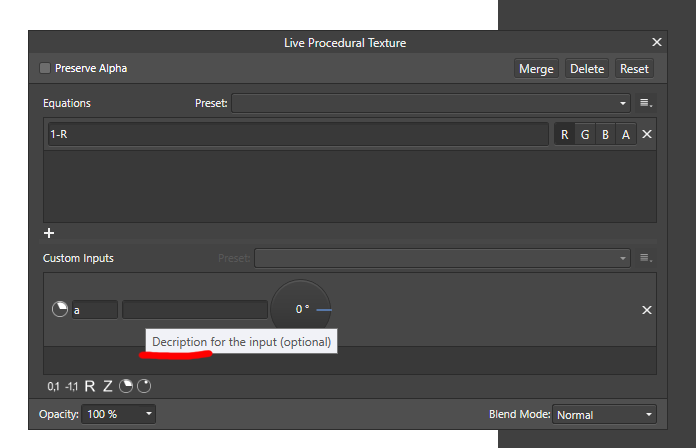-
Posts
469 -
Joined
-
Last visited
Everything posted by Alex_M
-
Ok, so what's causing this and how can I avoid it? I've noticed that it only happens sometimes, not always. It would be good if a developer could chime in and clarify this problem. In Photoshop I've never had this issue. I still think it's a bug because prior to rasterizing I'm always centering the layer (which has exactly the same pixel dimensions as the document) in the middle of the document so it shouldn't be misaligned.
-
Ok, so I increased the decimal places for pixel values from 0 to 2 in Preferences and then after rasterizing I saw that the dimensions of the layer increased by 1 pixel and the position of the layer changed from 0;0 px for X;Y coordinates to -0.43;-043 px. A bug? This has become really frustrating problem for me since I often have to rasterize image layers.
-
Hi, Since I updated to the new version 1.7 of Affinity Photo I can no longer create adjustment layers as separate layers. They always become a child layer of the layer that is currently selected. I double checked Assistant Manager and I can clearly see that the "Adding adjustment layer to selection" option is set to "Add adjustment as new layer". To be exact, the version I use currently is 1.7.1.404. Anyone else have this issue and how can I fix it?
-
Not really a bug, but I think I found a typo in the "Procedural Texture" filter. It says "decription" when I think it should say "description". Please check the screenshot below.
-

Batch Job: Cannot Drag and Drop !
Alex_M replied to Uncle Mez's topic in Feedback for Affinity Photo V1 on Desktop
+1 ! I use batch a lot and it's a pain to manually navigate folders, especially when the images are in different locations. -
Thanks for the tip. Will I get the same range of colors and dynamic range with TIF though? DNG images created by JPEG to RAW AI are 32-bit color depth while TIFs are 16-bit. Also, why doesn't Affinity Photo read these DNGs similar to Adobe Camera RAW? Adobe Camera RAW seems to read the colors very close to the original JPG.
-
I've got a 16-bit ProPhoto document that I want to convert to to 8-bit sRGB. However, when I do this the image changes colors. Why is that? I thought that only Assign ICC Profile changed color. Isn't Convert ICC Profile supposed to keep colors unchanged? Please see attached. Notice the reddish tint of the on with the converted color profile.