-
Posts
63 -
Joined
-
Last visited
Posts posted by Rincewind
-
-
Happy New Year to all fellow strugglers

I hope that Serif finally will find time after the holidays to look into the problem.
Has perhaps someone else found out some new information?
-
12 minutes ago, Lagarto said:
If you use i1Profiler and iDisplay based HW, please state the version numbers of the software itself, and the XRD version, installed.
I hope the double negative has not led to any confusion.... I cannot find any problem in any software (except Affinity Photo) I tried with the D50 monitor profile created by i1Profiler with default settings.
From Adobe, I only use the latest Classic version of Lightroom, because I actually want to escape the Adobe subscription with the tools from Affinity.
Anyway, if it helps you: iProfiler v3.3.0.13493 / XRD 3.1.119.139 (latest updates offered)
-
5 hours ago, BofG said:
Part of the problem might be that the apps use a third-party colour management system (Little CMS). How much knowledge the team have of the internal workings of that system could play a part.
Quite possibly, but in my view openness would be the better solution in this case. Maybe someone can even help Serif with the problem...
Apropos, I made another comparison and included GIMP, since it uses LittleCMS. Adobe Lightroom, Irfanview and GIMP have exactly the same colour reproduction, Affinity Photo is off.
I would have been surprised by a general error of this kind in LittleCMS anyway, but this should still be an indication for a specific problem in Affinity Photo. So far I have yet to find a graphics software that gets it wrong too.... 5 hours ago, BofG said:
5 hours ago, BofG said:I've looked with a profile inspector at a "yellow is white" profile from a user here and that profile didn't have any obvious issues. I don't have Adobe apps to test it with, but just that assertion the profile is faulty should be taken with a grain of salt until genuine proof is provided.
I also tend not to believe that my X-Rite software is not creating a correct profile, especially as every other software can handle it (at least every one I have tested).
-
On 12/15/2021 at 6:11 PM, deekay said:
I'm having the same issue and replied to your bug report with example screenshots.
Thanks for dealing with this and please let us know if there's a solution out there.
Thank you! Sometimes I doubt that I have really posted the issue. This is the first problem that Serif really seems to want to say NOTHING about. I simply can't understand...
On 12/15/2021 at 8:33 PM, BofG said:All this is to say don't hold your breath for a detailed answer from Serif on this issue.
P.S. I do really like Serif and Affinity, please don't take me off your Christmas list for this

I also like Affinity products a lot and have convinced quite a few people in the past to ditch the Adobe subscription. (And I wasn't even on the Christmas list!)
But this is slowly becoming just unprofessional....
I just hope they are working on a solution and don't want to make hasty false statements.
Whereas it would still be much better to say ANYTHING than nothing at all... 😞 -
-
10 hours ago, BofG said:
As the OP has seen, the profile works fine with everything except Affinity. To point the finger of blame at the profile/OS/anything else makes no logical sense.
That was my thought exactly.
10 hours ago, BofG said:To the OP - can you re-calibrate your monitor and choose to output a v4 profile instead? That version defaults to D50 and should I believe work for you.
I have now recalibrated the monitor and created a v4 profile. (The X-Rite software by the way recommends using v2 for compatibility with third-party software).
The differences are almost gone (+/-1 in RGB values), now Chrome has more of a borderline deviation.
My conclusion would be: Use of a v4 profile is suitable as a workaround, the comprehensive solution would rather be a bugfix in Affinity Photo (and maybe Designer and Publisher if they share the code part). With the v2 profile, the match (apart from Affinity's Photo) was actually better or even perfect.Thank you for pointing out the connection between v4 profiles and D50 white point! I think the bug now should be sufficiently narrowed down for a developer.
Now it only remains to hope that Serif will finally take care of the issue. Unfortunately, judging from recent reactions, I don't have many hopes. The forum reminds me a lot of Github issue discussions lately, only there it's about open source and everyone can work out and contribute bug fixes themselves...
-
5 hours ago, NotMyFault said:
Could you please provide a screenshot of this test image, rendered by Photo and one of the other apps. Please use full screen captures at identical positons, zoom level 100%.
https://www.burosch.de/testbilder-uebersicht/337-audio-video-equipment-check.html
The advantage of this image is that it contains numerically defined colors, so we can directly check if it is correct (for all apps).
No, unfortunately not. I don't spend 15€ just to prove with another example that Serif has to do something...

-
As I wrote before, the problem occurs with all (?) files. I just had the example at hand and it was publicly available. It really shouldn't matter where the profile comes from either. If the industry standard can handle it, Affinity should be able to as well. The file is also specifically meant for matching the monitor (in the photo exposure context).
-
17 minutes ago, NotMyFault said:
I would inspect your monitor profile with one of the tools listed in the post i linked before. Assuming a V4 profile could cause the issue.
Check if your Calibration SW is capable of using V2 profiles.
Okay, I just looked it up in i1Profiler. It's a v2 profile, so the version shouldn't be the culprit.
-
4 minutes ago, NotMyFault said:
I would inspect your monitor profile with one of the tools listed in the post i linked before. Assuming a V4 profile could cause the issue.
Unfortunately, I am not familiar with the tools, but I have attached the file here. It might also be interesting for the developers to debug the issue.
4 minutes ago, NotMyFault said:Check if your Calibration SW is capable of using V2 profiles.
I think the X-Rite software should also be able to create v2 profiles. Unfortunately, I won't be able to test it for a few days.
But it would still make sense to solve the problem on the Serif side in order to draw level with all other tools (or at least many, from browsers to freeware)...
-
8 minutes ago, NotMyFault said:
Might be related to
Could be, although I first noticed the problem with files with ProPhoto RGB profile. Can be reproduced with any (?) files.
8 minutes ago, NotMyFault said:On my own Windows 10 based PC, i get the (almost) same info panel values of your screenshot in lightroom. Did you measure directly in the file, or in a screenshot of the file displayed by Affinity Photo?
Have you calibrated the monitor and activated the generated profile in Windows? Without the monitor profile, the colours are also correct for me.
8 minutes ago, NotMyFault said:Do the value changes if you paste in a screenshot and measure again at the corresponding pixel?
This is the only measurement method I have used. I am explicitly concerned with the representation of the colours on the display (including the device profile).
6 minutes ago, NotMyFault said:Did you try to deactivate OpenCL? There are some reports especially affecting the green channel solved by deactivating OpenCL.
Yes, I have just tested it. Unfortunately, it makes no difference at all.
-
-
@DWright Is there a possibility that you can look at the problem or pass it on to colleagues? Thank you 🙂
-
47 minutes ago, BofG said:
I strongly suspect there is a bug with Affinity when a monitor profile has a certain combination of chromatic adaption table and a defined white point entry.
I also suspect that there is a bug in Affinity Photo regarding the colour display when the monitor profile is activated.
I did some more tests on this and I think the following shows the problem quite well one more time.I have now in parallel opened the test file in Adobe Lightroom (top left), Google Chrome (top right, which has also supported colour profiles for some time), Irfanview (bottom left, with colour management activated) and Affinity Photo (bottom right, supposedly also supports colour management
 ). With the monitor profile activated, it looks like this:
). With the monitor profile activated, it looks like this:

By the way, FastRawViewer shows the same result as the group of three that agrees on colour reproduction.
Now it would be nice to hear an opinion from Serif on this? I'm still hoping for a hidden setting in Photo that I messed up....
-
1 hour ago, BofG said:
I'd start by removing your custom monitor profile (I'm assuming it's Windows), set it to the sRGB profile that's in the default list. See if you still have the inconsistency like that.
Wohoo, I think you're on to something there! 👍

Now the big question is, why does a Windows system-wide monitor profile change the colour reproduction in Affinity Photo differently than in Adobe Lightroom?
At first I thought that in one of the two programmes the colour had not changed, i.e. that the profile had been ignored. But that is not the case...1 hour ago, BofG said:You shouldn't need to mess around with profiles in the app - as long as the image is loading the correct profile (and not being automatically assigned one) then that's all that is needed.
I totally agree with that.
-
7 hours ago, v_kyr said:
Yes usually the operating system maps this automatically together with the screen display profile. - Though you can try out if it makes a better or worser visual color difference for a AP document here then and afterwards switch back to the sRGB defaults.
Well, assigning the display profile to the file changes the colours (as user_0815 has already shown). Unfortunately, it doesn't seem to fit the colours any better, besides the fact that it should remain an sRGB file.
7 hours ago, v_kyr said:Does LR has some additional applied settings, in contrast to Affinity and in terms of color management settings? - Or did you applied the calibration profile there somewhere explicitely for it's settings?
No settings that I am aware of. Adobe products use the profiles set in the system, which is also clearly visible when you de-/activate them. Affinity Photo actually the same? Like most graphics tools.
-
47 minutes ago, v_kyr said:
So if I interpret the above correctly, you use your/an own calibrated display profile for your Win system, so for LR etc.?
Yes, correct.
47 minutes ago, v_kyr said:If yes, I somehow doubt then that your custom calibrated display profile is also named exactly "sRGB IEC61966-2.1", which is the default used screen profile assigned in the Affinity Preferences setup (I don't mean document profiles here, I mean the on your system used display/screen profile you created via calibration)!
No, the profile is not selected there, because according to the documentation this is the selection for the default colour profile of new documents. Or am I misinterpreting this? Also the display profile should probably not be assigned to documents anyway.
In the Affinity Photo manual it says (first bulletpoint):

-
8 minutes ago, v_kyr said:
I pretty much doubt that the LR color management engine has bugs here, instead I think you have to (re)check your initial Affinity Photo settings!
If I open that display test image (on an pretty old and outdated iMac with aged display) it looks like this on screen ...
I would say it's not easy to capture the influence of aging of a display in a screenshot at all
But I agree, honestly I don't think Adobe will have such a fundamental flaw in color management either.
Do you maybe have a hint for me where I can find relevant settings in Affinity Photo? I haven't found anything yet, but I wouldn't know what to look for exactly.
-
19 minutes ago, user_0815 said:
You can apply the AdobeRGB Profile and watch how the colour changes by doing these steps:
1. Open the image and select the menu "Document" > "Apply ICC Profile" (DE: ICC-Profil Zuweisen)
2. Select the profile you need – in this case AdobeRGB and click "Apply" (Zuweisen)
The moment you click, you will see how the colour changes. It should get more saturated.
Thank you for trying to help me solve the problem.
Yes, I can reproduce that on my end as well. It's also what you would expect if you use the wrong or inappropriate profile, isn't it?
Perhaps I have expressed my problem with Affinity Photo incorrectly.
My print service specifies that you should do the soft proofing with Adobe Lightroom/Photoshop under certain conditions (D50 etc.) with the profile provided and send a file with an sRGB profile. The final result matches the display on the calibrated monitor very well.
Now Affinity Photo (at least for me) displays the colours noticeably differently than Adobe Lightroom. I can't tell if the fault lies with Adobe, Serif or my settings, but as it is at the moment, I'm afraid I can't really use Affinity Photo for tasks where good colour reproduction is needed.
Maybe this is actually a bug in the Adobe products? But if so, this bug seems to have become an industry standard. And if Serif wants to play along, maybe it needs an "Emulate Adobe colour rendering bug" switch?
I still don't have any idea how to make the colour rendering of Affinity Photo match that of Adobe Lightroom for the same file...
-
7 hours ago, DWright said:
Is it possible for you to post the original colour reference image as I have only been able to get a sRGB jpg version from the Internet and I am not seeing any difference between the apps using this file.
Unfortunately, there seems to be no public version of the file in a format other than sRGB jpg. Here is the source page:
https://www.piv-imaging.com/photoindustrie-verband/digital-quality-tool-10010954
It is the second to last link on the page, the last link is for printing calibration.
It is quite possible that I have made the wrong settings somewhere, but unfortunately I am not aware of where this could be.
The differences are visible with almost all my pictures (and measurable in screenshots via dropper). Both with files with sRGB profile and with e.g. Adobe ProPhoto profile.
-
Hmm, I can't find an option to change the display in Lightroom. But the instructions actually indicate that Lightroom uses ProPhoto RGB for the display:
QuoteHow Lightroom Classic manages color
Lightroom Classic primarily uses the Adobe RGB color space to display colors. The Adobe RGB gamut includes most of the colors that digital cameras can capture as well as some printable colors (cyans and blues, in particular) that can’t be defined using the smaller, web-friendly sRGB color space.
Lightroom Classic uses Adobe RGB:
-for previews in the Library, Map, Book, Slideshow, Print, and Web modules
-when printing in Draft mode
-in exported PDF slideshows and uploaded web galleries
-when you send a book to Blurb.com (If you export books as PDF or JPEG from the Book module, however, you can choose sRGB or a different color profile.)
-for photos uploaded to Facebook and other photo-sharing sites using the Publish Services panelIn the Develop module, by default Lightroom Classic CC displays previews using the ProPhoto RGB color space. ProPhoto RGB contains all of the colors that digital cameras can capture, making it an excellent choice for editing images. In the Develop module, you can also use the Soft Proofing panel to preview how color looks under various color-managed printing conditions.
If I understand it correctly, I only specify default profiles for images with the settings in Affinity Photo?:

The image has an embedded sRGB profile, so in theory it should be displayed the same way? And also the imported TIFFs with the very strange colors have embedded profiles (ProPhoto RGB in that case).
-
Hello, I noticed when editing images with skin tones (TIFF format) that the colours in Affinity Photo sometimes look very strange (grey-greenish). The same file in Adobe Lightroom looks completely normal (as does the photo print).
Now I have opened a test file in both programs in parallel and indeed the colours (measurable in the screenshot) are different (see attachment).
How can I ensure that Affinity Photo displays the colours correctly? (I don't mean soft-proofing, that is another topic in itself...)
I have calibrated the monitor and the colour profile is applied system-wide.
Thank you very much for any helpful hints! -
Hi, I have a similar problem. The Blur and Median brushes (at least these, I haven't tried them all) show a preview with hardware acceleration, but I can't change anything in the image at all with them. Without hardware acceleration, the brushes work as they should.
Affinity Photo 1.10.1.1142, Nvidia GTX 1070 v471.96
-





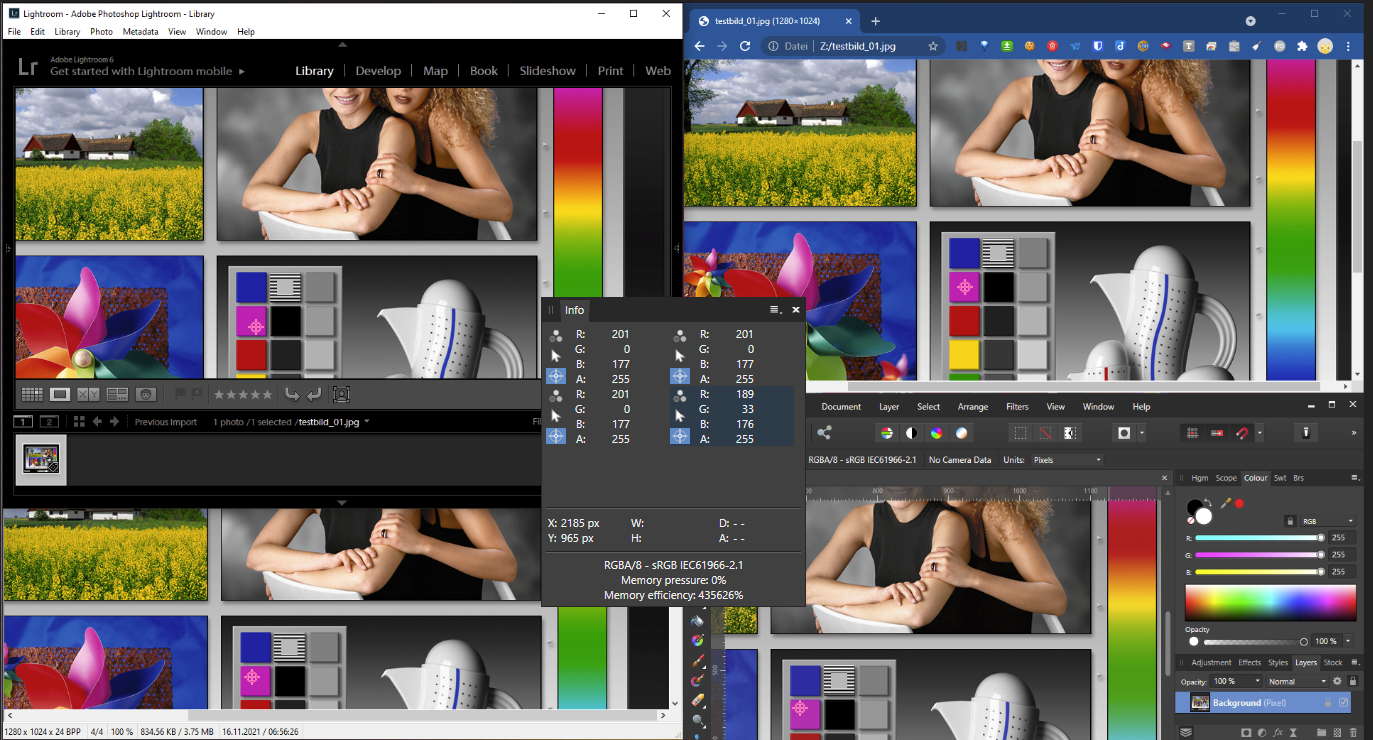
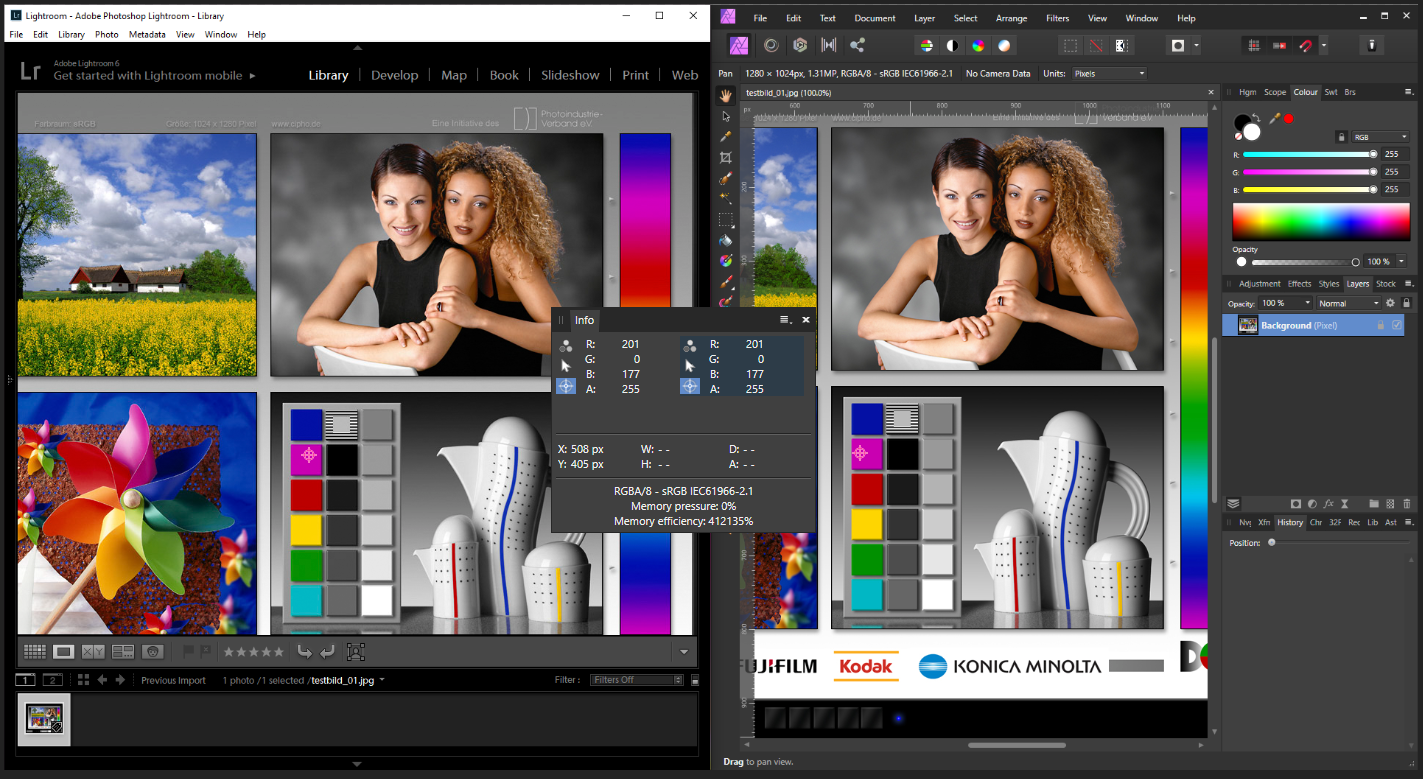

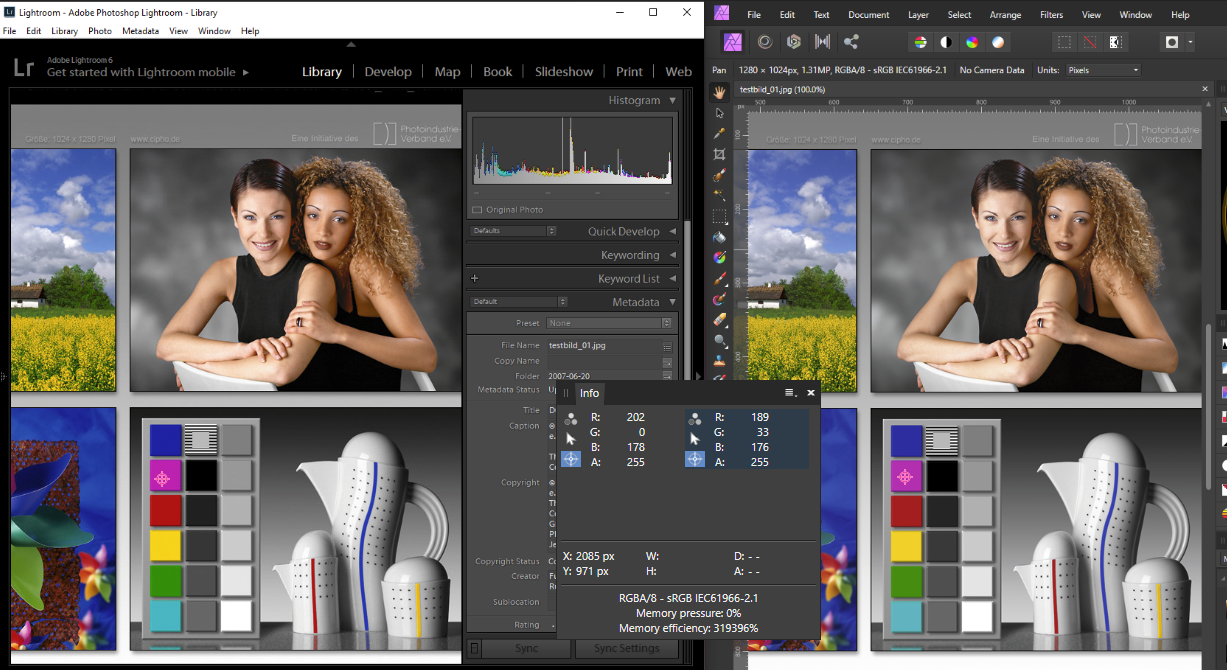
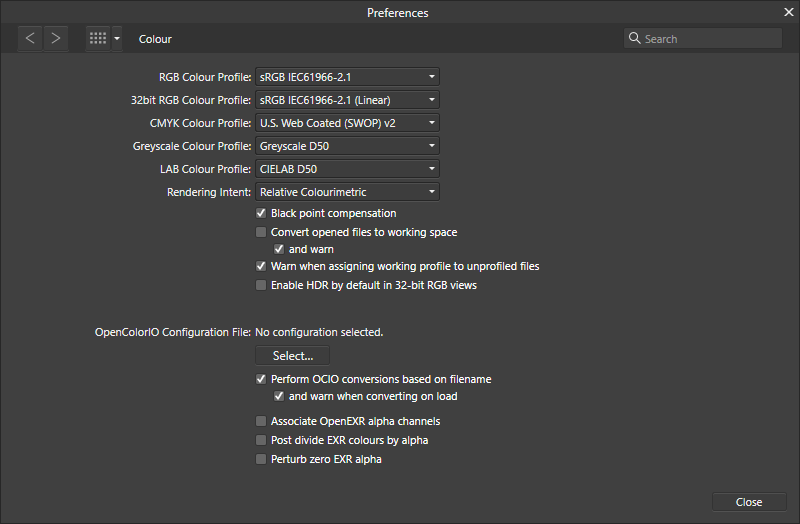


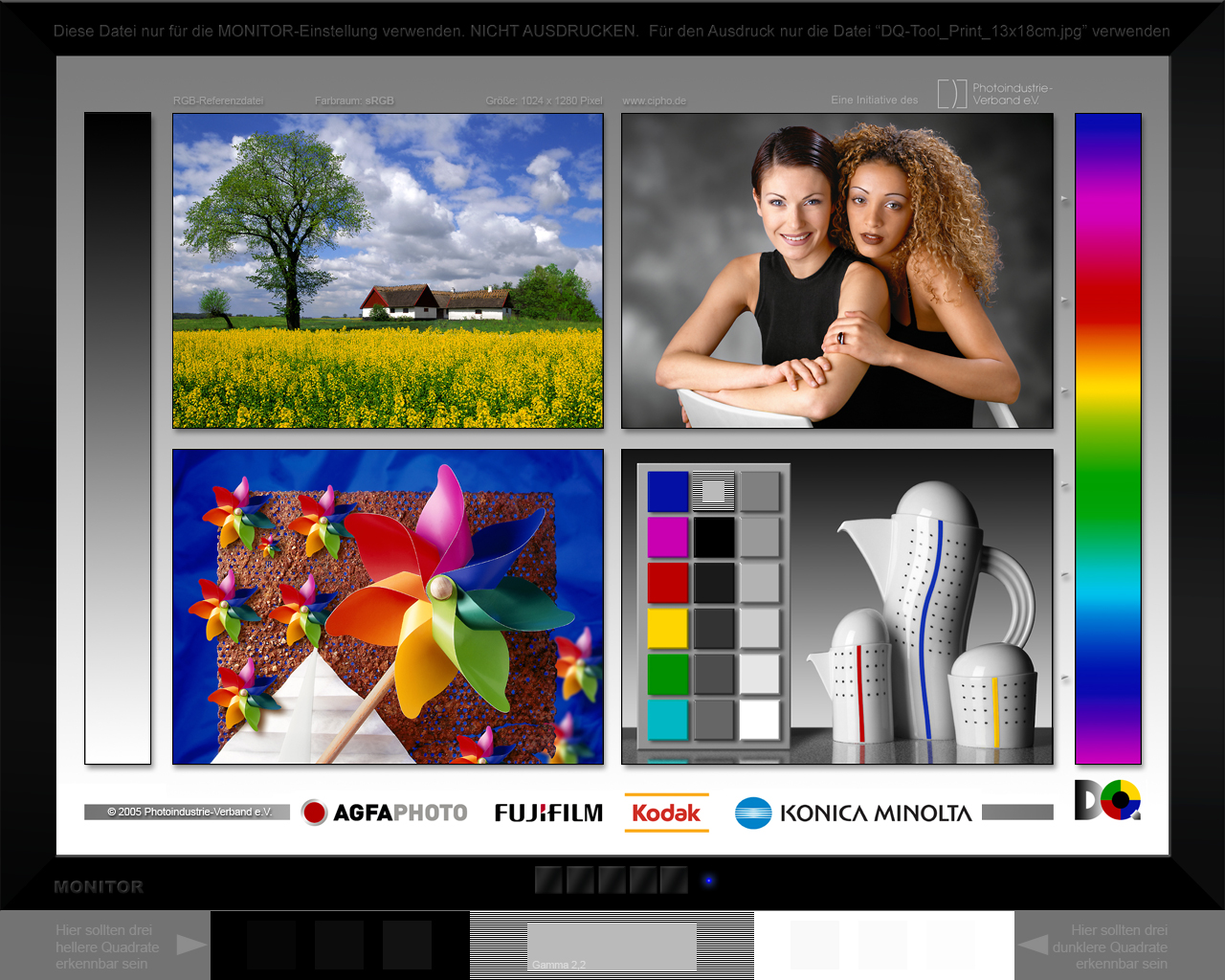
Strange colour representation (and different from Lightroom)
in Pre-V2 Archive of Affinity on Desktop Questions (macOS and Windows)
Posted
So, finally a new major version of Affinity Photo is out!
Unfortunately the bug is still not fixed... What a bummer.
So, the upgrade would for now just be money thrown out of the window 😞