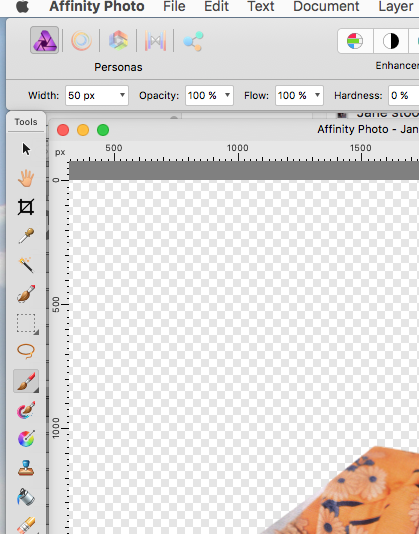-
Posts
124 -
Joined
-
Last visited
Everything posted by Freddie360
-
I have set the ASSISTANT to do the nesting automatically which I prefer over the Grouping the layer, thanks for the fix. However, I do not understand what you mean when you say..... Take care there is an vertically and a horizontally line apperaing, depending how you move the layer inside the "top one"
-
I have multiple layers (up to 7) when editing a colourway for a proposed or ongoing painting and I need to adjust an individual layer, but be able to see the effect against the whole image, which tends to be the bottom layer. I can do this by nesting the 'adjustment layer ' under the layer I want to edit (see attached images) which seems a fag, can it be done more simply on the chosen layer as in Photoshop.
-
Would like to see the Affinity Designer Transform window in in millimetres rather than points, but cannot find a way to do this. I have gone thru preferences and nothing there seems to change it, I wondered if there was a 'Info' window that showed in millimetres but I could not find one. Help please.
-

Import InDesign files
Freddie360 replied to davidmedina's topic in Feedback for Affinity Publisher V1 on Desktop
That is good to know, not sure what the IDML file is as all my files are INDD, I will buy the program when the INDD function is available. -

Import InDesign files
Freddie360 replied to davidmedina's topic in Feedback for Affinity Publisher V1 on Desktop
For long time InDesign (and Quark) user this program is dead in the water if it cannot open InDesign files. Its a shame as I am making the switch from Adobe to Affinity in the Photo and Designer programs and this would have completed my switchover. Graphic designers will have many long and complex InDesign files that have to be periodically updated, it is folly to think we will abandon these complex files and start from scratch with Affinity Publisher. Affinity needs to think again. -

Marquee move selected section
Freddie360 replied to Freddie360's topic in Tutorials (Staff and Customer Created Tutorials)
Owner - thanks for that, using ctrl+op with the mouse makes changing brush (and others) sizes much more intuitive for me . -

Marquee move selected section
Freddie360 replied to Freddie360's topic in Tutorials (Staff and Customer Created Tutorials)
MEB - thanks again for your reply to this question and others I have asked in the past, it is much appreciated to have quick solutions to my ongoing transition from PS to AP. There is one more question I would ask concerning changing the brush, eraser etc sizes. I am so used in PS to right click the mouse to quickly change sizes, is going to the top tool bar the only way to do this in AP - see attachment. -

Marquee move selected section
Freddie360 replied to Freddie360's topic in Tutorials (Staff and Customer Created Tutorials)
What is the criteria for an image layer and a pixel one. -

Marquee move selected section
Freddie360 replied to Freddie360's topic in Tutorials (Staff and Customer Created Tutorials)
The first attachment shows what happens when I use the marquee and then select the Move tool, it just moves the whole image. So, I made a new file image with single layer and it works fine (see 2nd attachment), I can only assume the first (multi-layered ) file is corrupt. -
In PS I would select marquee tool over section of an image, and with the movement tool I could move that part of the image within the marquee dotted shape wherever I wanted to in the layer. I am having difficulty doing the same in AP, I have tried several options to make it work but without success, it must be able to be done. Please advise.
-
A good set of replies, and I now know I have work slightly differently from how I have been working in PS for 27 years. But, its hard habit to break when it becomes intuitive, I hope AP workspace evolution also becomes more intuitive as I am committed to working in AP rather than continuing with PS. Thanks again for the input.
-
I prefer to work in Separated mode as it the best for my type of multiple working. Tabbed mode will give me the "What I want images" only if I am working on one image, unless I have missed something I have to go into Separated mode to visually work on 2 or more images. The other problem with AP is that one you set up the floating palettes in the position you want them, you cannot save that workspace. This means you are reluctant to change working conditions if you cannot get your preferred default back easily.
-
Opening an existing image in AP shows a quite small window with my chosen image in it. Why does the windows open so small and not open to fill the whole space (see 2 images - What I get and What I want), it is tedious to rejig every image file I open in AP. Even if I save the image file in the size I wish it to open, it does not.
-
MEB - Thanks again for your help - Freddie360
- 8 replies
-
- pasteboard
- invisible
-
(and 1 more)
Tagged with:
-
MEB - Thanks for the fix, I am obviously having difficulties with the AD canvas, artboard, pasteboard concept. As I said earlier I am trialling AD so as to move away from Adobe Illustrator, so can you suggest some video tutorials that I may better understand the AD artboard concept.
- 8 replies
-
- pasteboard
- invisible
-
(and 1 more)
Tagged with: