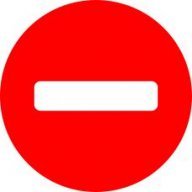-
Posts
337 -
Joined
Reputation Activity
-
 GDPR-354025 got a reaction from jmwellborn in Do Professional Affinity Photo-Editing Types Use the Live Lighting Filter or Not?
GDPR-354025 got a reaction from jmwellborn in Do Professional Affinity Photo-Editing Types Use the Live Lighting Filter or Not?
Life was tough on a second-grader’s salary.
-
 GDPR-354025 got a reaction from jmwellborn in Do Professional Affinity Photo-Editing Types Use the Live Lighting Filter or Not?
GDPR-354025 got a reaction from jmwellborn in Do Professional Affinity Photo-Editing Types Use the Live Lighting Filter or Not?
Mm-hmm. You should try doing that with nine Live Lighting Filters. It will turn you to drink.
-
 GDPR-354025 got a reaction from jmwellborn in Do Professional Affinity Photo-Editing Types Use the Live Lighting Filter or Not?
GDPR-354025 got a reaction from jmwellborn in Do Professional Affinity Photo-Editing Types Use the Live Lighting Filter or Not?
That’s okay. I wanted to be a George Washington. I walked around with a towel around my shoulders pretending to cross the Delaware and made my baby sister be Martha. For some reason I never quite figured out, Martha ignored me quite a lot. I learned early the burdens a great man has to bear.
That was before Sister Gabriella found my National Geographic for Show and Tell had pictures of cavemen dressed, shall we say, as God made them. I was sent up to Sister Linus’ office, paddled, and parted from my scandal rag, with its pictures of beautiful rocks...
-
 GDPR-354025 got a reaction from Move Along People in Do Professional Affinity Photo-Editing Types Use the Live Lighting Filter or Not?
GDPR-354025 got a reaction from Move Along People in Do Professional Affinity Photo-Editing Types Use the Live Lighting Filter or Not?
Life was tough on a second-grader’s salary.
-
 GDPR-354025 reacted to Cecil in Do Professional Affinity Photo-Editing Types Use the Live Lighting Filter or Not?
GDPR-354025 reacted to Cecil in Do Professional Affinity Photo-Editing Types Use the Live Lighting Filter or Not?
I recently watched a Lightroom tutorial demonstrating applying lighting effect to a photograph background, creating a glow behind model. Lightroom has ability to apply/adjust on subject and move to background. The same result can be achieved in AP with layers.
-
 GDPR-354025 reacted to firstdefence in Do Professional Affinity Photo-Editing Types Use the Live Lighting Filter or Not?
GDPR-354025 reacted to firstdefence in Do Professional Affinity Photo-Editing Types Use the Live Lighting Filter or Not?
I don't really view the lighting filter as a professional tool, more of a gimmick filter, the sort of filter a photography club would use, I doubt most professionals would consider using such a filter. I don't mean this to be snobbish, just a professional would have worked out lighting an image prior to taking it and would have implemented the lighting with actual lights.
-
 GDPR-354025 reacted to v_kyr in Do Professional Affinity Photo-Editing Types Use the Live Lighting Filter or Not?
GDPR-354025 reacted to v_kyr in Do Professional Affinity Photo-Editing Types Use the Live Lighting Filter or Not?
There are quite people who make some use of those lighting filter effects, though there are also other common ways to do such things. At least it offers some quick turn arounds, thus it always depends what used technique suits one personally best here.
Creative Lighting Effects with PS
Lighting Effects UI Creating and Placing Lights Conclusion Lighting Effects for Landscape & Outdoor Photographers PSE lighting effects - light rays etc. -
 GDPR-354025 reacted to GarryP in The Intricate Pen Tool
GDPR-354025 reacted to GarryP in The Intricate Pen Tool
For the Pen Tool:
Pen Mode gives you all of the bells and whistles for creating curves (I think of it as “Expert/Artistic Mode”); Polygon Mode lets you draw a series of straight lines that are joined together; Smart Mode is like Polygon Mode but you draw with curves and not just straight lines; Line Mode lets you draw a series of unconnected separate straight line layers without needing to change tools. The Pen tool will give you a straight line in any of these modes but you need to click at each end and not drag. If it your preference to drag from the start point then you might prefer Polygon Mode.
I hope this helps.
-
 GDPR-354025 reacted to Cecil in The Intricate Pen Tool
GDPR-354025 reacted to Cecil in The Intricate Pen Tool
@Guest-354025 on macOS I mouse click first point, hold shift and click on end destination point. On iPad Pro, touch first point, hold one finger on iPad, then touch end point. Both achieve a straight line.
-
 GDPR-354025 reacted to firstdefence in The Intricate Pen Tool
GDPR-354025 reacted to firstdefence in The Intricate Pen Tool
A single straight line can be achieved by the click at point a. then at point b. if that is the end of the line press esc to deactivate the node you ended at.
-

-
 GDPR-354025 reacted to GarryP in Pie Tool Question
GDPR-354025 reacted to GarryP in Pie Tool Question
Unfortunately I can’t slow the GIFs down but I have plans to look at using a different video capture workflow.
GIFs are non-controllable (for the most part) and, as such, are only good for short bursts (they have horrible colour issues too).
On the other hand, the Windows 10 Game Bar doesn’t record pop-ups like menus (as far as I can see) so that’s no good for tutorials and the like, it also makes huge files compared to GIFs.
OBS https://obsproject.com/ is probably going to be better but these things take time to learn – I’d like to add captions and keyboard/mouse actions too.
-
 GDPR-354025 reacted to GarryP in Pie Tool Question
GDPR-354025 reacted to GarryP in Pie Tool Question
Even with Snapping set to OFF you should still get the green snap line when you rotate the orange handle to 180 degrees using the Node Tool.
The centre orange handle allows you to drag it to the bottom-left to make a ‘Pie-Donut’.
The orange handles are those that allow you to modify the shape's parameters – angles, distances, etc. – while the blue handles allow you to transform the size/dimension of the shape.
Make sure you see the correct mouse pointer for the behaviour you want (sometimes fiddly when an orange handle is in the same place as a blue handle).
See attached GIF for some examples.
Does this help?
-

-
 GDPR-354025 reacted to GarryP in Ellipse Tool Question
GDPR-354025 reacted to GarryP in Ellipse Tool Question
Joachim_L just got in before me but their method might be more useful to you than the cropping I mentioned.
However, you might find that you get a very small line between the images sometimes if the shapes aren’t perfectly aligned, see attached image (you might need to zoom in).
This might not be a problem for you though so probably better to learn lots of different ways so you have choices in the future.
-
 GDPR-354025 reacted to GarryP in Ellipse Tool Question
GDPR-354025 reacted to GarryP in Ellipse Tool Question
Here’s a simple example afdesign file.
Try moving the layers inside the ellipse around, and maybe try some cropping too to get the images lined up nicely (there should be lots of videos on the web about cropping, just search for “affinity designer crop”).
divide-ellipse.afdesign
-
 GDPR-354025 reacted to Joachim_L in Ellipse Tool Question
GDPR-354025 reacted to Joachim_L in Ellipse Tool Question
? GarryP showed you in a video to make it with fading. As for a hard divide of a circle I (me) would use a different approach.
1. Start with the Pie Tool. To make a half ellipse: Start angle 90°, End angle 270°, Total angle 180°
2. Copy and paste the half ellipse.
3. Rotate the second half ellipse with 180° and move them together, that you see a full circle.
4. Click on half circle and click the Place inside the Selection from the top of your toolbar.
5. Place an image and click the half circle you selected in step 4.
6. Do this for the other half circle.
You can now move your images or scale your images inside the half circles without erasing something.
-
 GDPR-354025 reacted to GarryP in Ellipse Tool Question
GDPR-354025 reacted to GarryP in Ellipse Tool Question
When you make the image layers child layers of the ellipse, the images are clipped by the ellipse. This means that the parts of the images that are outside the shape of the ellipse won’t be visible.
When you set the opacity of the ellipse you are only affecting the ellipse and not the other layers.
There are no written tutorials as far as I know.
Basically the process is, from scratch:
1. Draw the ellipse.
2. Place and size the first image.
3. Place and size the second image.
4. Drag the first image into the ellipse.
5. Drag the second image into the ellipse.
6. Open the layers of the ellipse layer.
7. Select the top image layer within the ellipse (not the ellipse itself).
8. Add a Mask Layer.
9. Select the Paint Brush Tool.
10. Select a good round brush from the Brushes.
11. Make sure you have Black as the selected colour.
12. Paint on the mask to make the bottom image layer show through.
You can also achieve a similar thing using a Compound shape with the Erase Blend Mode as shown in the attached image (the two images are also cropped in this case but that’s not always required).
-
 GDPR-354025 reacted to firstdefence in Ellipse Tool Question
GDPR-354025 reacted to firstdefence in Ellipse Tool Question
Are you trying to do this but with signs?
-
 GDPR-354025 reacted to GarryP in Ellipse Tool Question
GDPR-354025 reacted to GarryP in Ellipse Tool Question
See my attached GIF for a very quick run-through. I hope this gives you the info’ you need.
-
 GDPR-354025 got a reaction from A_B_C in Tou-pée or not Toupée :)
GDPR-354025 got a reaction from A_B_C in Tou-pée or not Toupée :)
@firstdefence and @A_B_C Tee-hee! You boys just wish your HSL wheels could experience pure gold.
-
 GDPR-354025 reacted to firstdefence in The Capricious Erase Brush Tool, Part Deux
GDPR-354025 reacted to firstdefence in The Capricious Erase Brush Tool, Part Deux
It's a bit of both, plugins tend to have a better chance at working on windows than Mac so not everything is sunshine and roses on this side of the pond. From what I have seen of Affinity and yawl crazy windows users, it seems you have the lions share of trouble, but I think this is more the Operating System in conjunction with any app not just affinity, that causes a lot of issues. Mac just seem to be less troublesome, we have issues but they seems more easily fixable and less of them. I use a 2011 iMac at home and it rarely has trouble.
With regard to protection, I have never come across an image file type that you can open and it be protected from editing i.e. locked to editing. I think one of the reasons this is either not considered is it's so easy to screenshoot an image. If people want to protect an image they would either watermark it visually or invisibly plus copyright is always there.
Ps. So people can follow your epic journey through the dark town of eraserville (I see a series here ) link to the other post so people can get some back history, i.e. Characters, plot, storyline...
-
 GDPR-354025 got a reaction from firstdefence in Tou-pée or not Toupée :)
GDPR-354025 got a reaction from firstdefence in Tou-pée or not Toupée :)
@firstdefence and @A_B_C Tee-hee! You boys just wish your HSL wheels could experience pure gold.
-
 GDPR-354025 got a reaction from Joachim_L in The Capricious Erase Brush Tool
GDPR-354025 got a reaction from Joachim_L in The Capricious Erase Brush Tool
@Joachim_L Whoa! Nothing says "Merry Christmas" like a pixelated Abe Simpson head. Woo-hoo!
-
 GDPR-354025 reacted to Joachim_L in The Capricious Erase Brush Tool
GDPR-354025 reacted to Joachim_L in The Capricious Erase Brush Tool
Thank you, same for you. As a Christmas present see attached. Not perfect, the rest is up to you.
erased.afphoto