-
Posts
337 -
Joined
Everything posted by GDPR-354025
-
That’s okay. I wanted to be a George Washington. I walked around with a towel around my shoulders pretending to cross the Delaware and made my baby sister be Martha. For some reason I never quite figured out, Martha ignored me quite a lot. I learned early the burdens a great man has to bear. That was before Sister Gabriella found my National Geographic for Show and Tell had pictures of cavemen dressed, shall we say, as God made them. I was sent up to Sister Linus’ office, paddled, and parted from my scandal rag, with its pictures of beautiful rocks...
-
Oh, Lord , I was just using Jesus as an example. Now the REAL "God-shot" is going to happen right on my head. I don't think we all are talking about the same things, but I will reread the thread and figure out what dropping pennies have to do with Jesus. (I swear I never put pennies in the poor box.
-
Yes, precisely, and that effect takes other adjustments and holds them hostage. I wish my ability to articulate the process were more adept. But, for example, say you decide you want to add a "God shot" Live Lighting Filter. By "God shot," I mean High Noon placement overhead, with the intention of brightening whatever is dead-center on your image. The Live Lighting Filter will absolutely accomplish this--while tossing into shadow everything outside the periphery of the... radii? But what if one wanted only to (forgive me, Lord) bring an image of Jesus into blinding, even unnatural brightness by the use of the Live Lighting Filter, while maintaining the brightness levels you previously established in the image. I guarantee you, or myself, at least, that whatever part of the image remained on the periphery of the Live Lighting Filter would be thrown into shadow. It would not be left as it was. Colors in these margins would also be affected. So that (forgive me again, Lord) Jesus would look fine, cover-model perfect, but the rest of your image, with which you might have been perfectly satisfied, would be thrown into shadows predetermined by the Live Lighting Filter. That was why I asked if professional photographers use this Filter. There's something gimmicky about a whole set of presets built into a Filter, about which the non-genius-level Affinity user can do nothing, or at least can do nothing that will not consume vast amounts of time and effort.
-
I hain't too proud to say I am ONE of them. I must disagree. Living in the West, we are all free to our opinions, but because I do a great deal of editing of nature photography, the bee in my bonnet is how drastically the ambient light becomes, for lack of a better word, mottled, so that all the other effects you mention are out of my control. This has been my experience. Keeping all this in mind... Ah, bless your heart. There was an episode of Star Trek: The Next Generation (since you guys are talking about the Borg on other threads) called "The Nth Degree." Citing this is my simple American way of saying that the Live Lighting Filter requires "an unexplainable boost of confidence and a vast increase in knowledge," or the ability to juggle perhaps a dozen concepts at the same time while applying the Filter. Such is not the case with say a single Adjustment Layer; and I would imagine that a short book could be written on the Live Lighting Filter alone. But then, I don't have the mind of Reginald...
-
@firstdefence and @v_kyr Thank you both. Yes, the PS tutorials have been of some use to me; and even PhotoPlus had rudimentary light ray effects. It just has been a creeping awareness that some Affinity (and PS) capabilities are less the subject of professionals’ online discussion (or not the subject at all).
-
Absolutely. I'd be interested in knowing how many Affinity users who gained their experience (to whatever degree of competency) with either physical mice or laptop touchpads have abandoned them in favor of Ipads and stylus/pencils. I'd also be interested in knowing what drawbacks users of stylus/pencils encounter.
-
I found the subject of the live lighting filter as the subject of a thread as recently as a week ago. @MEB said something on that thread that made my heart leap up because it is SOOO true: "Each lighting filter you add will dim the photo more." But then he(?) edited his post to say, "Actually you can control/null the "dimming" effect, setting the Ambient light slider to 100%." In my latest photo-editing opus, I had upwards of 9 Live Lighting Filters. The file size was so big, it blew my laptop's head gasket. I am sorry, but once you add a Live Lighting Filter, all, all, your other Adjustment Layers get thrown off. The Live Lighting Filter somehow hijacks the project and it does dim it. I would very much like to know why. It occurred to me that I have NEVER seen a video by anyone who identifies as a professional photographer extol the virtues of the Live Lighting Filter. Do professional photographers use this Filter? It gives you lots of chiaroscuro bang for your buck (as we say in certain parts of the realm), and I really like it. I eventually whittled the 9 Live Lighting Filters down to 3, but--I'm sorry--the Filter does darken the image. If the reason that professional photo editors seem not to use it is that it interferes with other Adjustments, I would really like to know. Thank you.
-
@R C-R Yes, definitely, you're right. I was lax in using the terms. I have worked exclusively on laptops since buying my very first--or maybe downloading my very first PhotoPlus 6. While you describe the actions of a physical mouse (which of course *can* be connected to a laptop), I was thinking of a touchpad and left "button" (on Windows 7) (which, like Mrs. Micawber, I shall never desert). In any event, however, I would never, as in NOT EVER, have realized that to draw a line, ye cannae shove yer granny aff a-- hold down the left button OR drag. My new hero du jour, "G.P.," gets sincere thanks, because honestly, that Pen Tool is... whack.
-
@GarryP But you need to click at each end and not drag. You da man, Garry! (Don't know why your underlined parts here didn't get "cited" in the same size font.) Some day when I win the lottery, which I do not play, come to think of it, I will put you on retainer. I will have to marry my last Duchess, and then I'll have the chicken-feed. No one answered my question last week about repositories of video-GIFs such as yours (on the Pie Tool), which I asked so that one need not even speak the language of Canadians in order to learn how to use Affinity Photo. Some nice person, @haakoo , referred me to a site with GIFs, but they were upper-level GIFs and mostly illustrating bugs in Affinity. I want an "All GarryP, All the Time" Forum.
-
@Cecil Thank you, Cecil. I'm kind of too old to learn how to use Affinity Photo on the IPad. I'm to blame. But editing a photo without a mouse and the ability to click... And I had an "old-school" tablet laptop, too, back in Serif days, the kind you see in doctors' offices, and I never once used its stylus to edit a photo. It is counter-intuitive, I know, but editing with a touchpad and the ability to click is, for some of us who are up in years, just easier. Alfred, who seems not to be around, and I discussed this in the fall. I do not know why photo-editing on an Ipad with an Apple Pencil seems too... troublesome. Perhaps because you just get tired of having to re-learn entire programs. Such are the burdens of old age.
-
@firstdefence Thank you, firstdefence, but it doesn't work for me. I just tried your instructions again, and the same thing happened: a line begins at the node where I click (Point "A"), but then stretches out in the opposite direction. When I pressed Escape, the entire thing disappeared. I'm not giving you a line... EDIT: And when I choose the "Line" icon in the Context Bar, it is CURVED. SECOND EDIT: Okay, now it is working. I did not know you had to choose not only Pen Tool but also "Line" from the Context Tool Bar. Simply clicking on the Pen Tool will NOT give a straight line.
-
Yesterday I tried to walk on the wild side of Affinity Photo and draw a straight line. I knew beforehand I was venturing into dark waters. Per what I am starting to call my "American Rule of Thumb for Affinity Photo," whenever I need to accomplish one--uno, один, une--task on Affinity Photo, it turns out to require knowledge of a feature about which I am clueless. I do not want video suggestions. I want to know how to start a line at point "A," drag my mouse to point "B," and have no tentacles, levers, optional lines, appear. "Just a line, ma'am" type of thing. Thank you.
-
A forum member helped me tremendously yesterday with his GIF (and also a site suggestion in regard to making screen captures). I was thinking that if instead of posting questions, I first had a video-GIF tutorial repository/site to check for help--disponible en toutes les langues du monde (English language skills not required)--what a wonderful world that would be. So if there is a place where that forum member's GIFs are available and indexed, as well as video-GIFs of others, I would appreciate knowing where it is.
-
@GarryP Dearie , 1) Observe American's avatar. 2) Know that, like Mrs. Micawber, I shall never desert Windows 7. 3) You are crazy-helpful on this forum. I wish Affinity let forum members vote for a "Most Helpful Forum Member of 20__." It would be an incentive and also an acknowledgement. You are right up there fighting for #1! EDIT: Wow, I checked out that OBS site. Looks like it could even work on my mule-train laptop. Excellent.
-
A helpful forum member just showed me how to use the Pie Tool to make a half-circle. 1) How com the Snapping green vertical line does not appear when you are trying to divide a picture entirely in half? 2) What does the center "handle" on the Pie Tool do, because (at least on my Windows 7 PC) it does not expand the Pie shape? There is another vertical handle (assuming one is using the dimensions he suggested and I used, Start: 90*, End 270*, Total 180*). This other vertical handle is at the same "height" as the little red handle in the middle of the Pie Tool. It does expand the Shape to a semi-circle, but I'm not sure if it doesn't also distort the image that just needs to be cut in half. (In other words, I'm not sure if this "outer" handle doesn't Transform the underlying image in the way the Transform tool would. The Pie Tool looks an awful lot like the Transform tool. (See attached image.) Thank you.
-
@Joachim_L and @GarryP Thank you, gentlemen. The problem with being a non-professional Affinity user is that one can watch all the video tutorials in the world (or at least on YouTube or Vimeo), and... In the U.S., we have a saying when you go to the grocery store to buy a carton of milk. You come out with maybe a hundred dollars' worth of food and stuff, you get in your car, and then you remember you forgot the milk. That is exactly what it's like when you're under time-constraints to do a photo-editing chore like "make me a circular avatar with two pictures joined together." As I am the only one in my circle who even knows the meaning of "photo editing," I am often faced with the simplest jobs that I am clueless about. Joachim_L for example (I think it was he) helped me "gradient-ise" text last month. GarryP probably was who helped me when my Erase Brush Tool wouldn't erase. These are all EXCESSIVELY simple editing tasks that don't interest video tutorial makers. I am 101% certain the next post I will make will be for someone to explain the difference between the four major Paste options. Thanks again.
-
@Old Bruce Thank you! This is a very good explanation. I do not "get" how you can create a Mask so that you have an exact straight line through the circle. For that matter, I don't understand how @firstdefence got the two ladies' to look as if they were photographed together. In my case, I had vertical "lines" already in place, as I had Resized the Canvas to join two road signs. But all of the responses I have gotten have not been doing this. So if one of you fellows (or ladies?) could explain how you get a Mask to have an exact line through the circle, as @GarryP i, I would be very grateful. After all, Valentine's Day is coming, and I'd like to be gazing into Gramma Simpson's eyes.