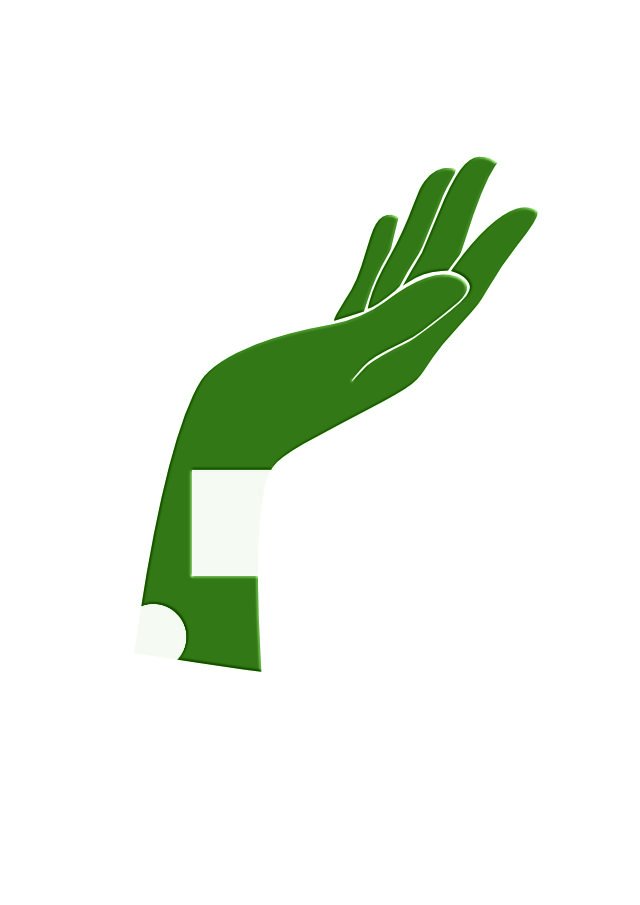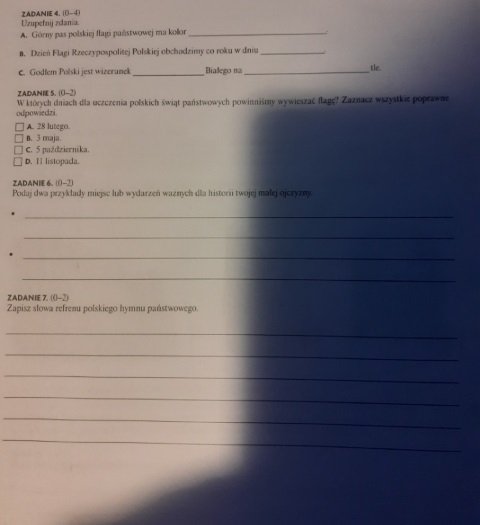impact
Members-
Posts
22 -
Joined
-
Last visited
Recent Profile Visitors
1,054 profile views
-
 impact reacted to a post in a topic:
[APh] Clone stamp with locked position source
impact reacted to a post in a topic:
[APh] Clone stamp with locked position source
-
Hello, I'm looking for option in Affinity Photo to select some area with light texture and clone stamp it to wide area but I don't want source to be moving when I paint. Is this possible to lock that position somehow or use other tool trick to solve that goal? Maybe option to create brush from that? Greetings.
-
Hi, Dan C thanks that helped I didn't suspect that black selected from color palette isn't pure black.
- 2 replies
-
- affinity photo
- shape
-
(and 3 more)
Tagged with:
-
Hello, I'm trying to mask curve shape to hide part of it but I don't know why it's not hiding the selected part entirely. Here is sample file where I added black brush and select with fill primary black color, as You can see there is still slightly visible part of shape. What I'm doing wrong? Greetings. sample.afphoto
- 2 replies
-
- affinity photo
- shape
-
(and 3 more)
Tagged with:
-
Sure it was not mine, normally I use good flashlight which is better than flash and special apps like I mentioned in last post. I had only problem what to do with that garbage which is already done anyway Affinity Photo again proved that it's gread tool.
- 7 replies
-
- affinity photo
- document
-
(and 5 more)
Tagged with:
-
Thanks for good advise hahaha sure I know Microsoft Lens and Adobe Scan which are very good I also own normal flat scanner but this files are not mine. Question was what to do with that bad source image.
- 7 replies
-
- affinity photo
- document
-
(and 5 more)
Tagged with:
-
 markw reacted to a post in a topic:
Affinity Photo fixing bad quality document photo with phone shadow for printing.
markw reacted to a post in a topic:
Affinity Photo fixing bad quality document photo with phone shadow for printing.
-
 firstdefence reacted to a post in a topic:
Affinity Photo fixing bad quality document photo with phone shadow for printing.
firstdefence reacted to a post in a topic:
Affinity Photo fixing bad quality document photo with phone shadow for printing.
-
 RichardMH reacted to a post in a topic:
Affinity Photo fixing bad quality document photo with phone shadow for printing.
RichardMH reacted to a post in a topic:
Affinity Photo fixing bad quality document photo with phone shadow for printing.
-
I finally managed to do it myself, here is what I did: Filters > Frequency Separation... and I choose value which make shadow invisible and text possibly sharp and clear Delete Low Frequency layer Layer > New Adjustment Layer > Levels and move both White and Black closer to "peak" to make background much more white and text more black Document > Flatten Flood Select Tool with value 4% and I clicked on "gray background" then Delete Erase Brush Tool to remove rest of artifacts and dust Finally again a little Levels or Brightness/Contrast to make text slightly darker Here is what it looks like. Maybe someone has another idea how to reach this goal?
- 7 replies
-
- affinity photo
- document
-
(and 5 more)
Tagged with:
-
Hello, is this possible to fix this photos with Affinity Photo to be easier for reading and printing ( especially that ). Main goals: Make background paper white Make text contrast Remove shadow - all background to be close to white or white. I know that sample resolution is very low which complicates this task. Thanks for help
- 7 replies
-
- affinity photo
- document
-
(and 5 more)
Tagged with:
-
 matt.baker reacted to a post in a topic:
PHOTO: Selection Anti-alias for Flood and Brush
matt.baker reacted to a post in a topic:
PHOTO: Selection Anti-alias for Flood and Brush
-
[APh] Remove JPEG artifacts method.
impact replied to impact's topic in Tutorials (Staff and Customer Created Tutorials)
Hello, I guess this is not free version of plugin? -
 impact reacted to a post in a topic:
[APh] Remove JPEG artifacts method.
impact reacted to a post in a topic:
[APh] Remove JPEG artifacts method.
-
Hello, is there option or could You add such that it will allow to get picker average color from selection? Greetings, Mike
-
 pgraficzny reacted to a post in a topic:
Affinity Photo Customer Beta - 1.5.1.52
pgraficzny reacted to a post in a topic:
Affinity Photo Customer Beta - 1.5.1.52
-
Affinity Photo Customer Beta - 1.5.1.52
impact replied to Mark Ingram's topic in [ARCHIVE] Photo beta on Windows threads
Hello, I've just compared this beta 1.5.1.52 to stable 1.5.0.45 and there is something weird with simple round brush 300 px with opacity 100% flow 100% and hardness 0%. When I draw the line in stable it's ok but when I try to do the same in beta i see visible circles ( like there was problem with performance or flow ). Shouldn't this behave the same like in stable? I've attached samples. Update: Same issue is in 1.5.1.51 also makes circles instead of line. -
@Madame thanks but i'm not sure if I understand all steps. Are You using first Frequency Separation and You are working on which layer? High Frequency or Low Frequency? Also are You dialing down yellows in HSL on Yellows channel and lowering saturation? Maybe You can share sample in APh format with history? I was trying to do FS with 43px and around 80%, almost all from high frequency was in my opinion to be removed ( whole layer ). Maybe I'm doing something wrong :)
- 7 replies
-
- whitening
- remove noise
-
(and 1 more)
Tagged with:
-
 impact reacted to a post in a topic:
[APh] Scanned document pages recovering and whitening techiques
impact reacted to a post in a topic:
[APh] Scanned document pages recovering and whitening techiques
-
 impact reacted to a post in a topic:
[APh] Scanned document pages recovering and whitening techiques
impact reacted to a post in a topic:
[APh] Scanned document pages recovering and whitening techiques
-
Thanks, I was thinking about frequency. Could this help with removing whole dust/noise for example like on that bill sample? I'll try this method later. :) I was using mostly: Flood selection tool and select color range with low values to remove dust and noise areas. I don't want to loose details.
- 7 replies
-
- whitening
- remove noise
-
(and 1 more)
Tagged with:
-
Hello, does anyone know good methods to recover pure state of scanned/photographed document pages with colors. Goals: Remove grain/noise Gray/yellow background convert to white Keep colors of stamps and details of text Optionally fix perspective My method: 1. Optional correction of perspective using Mesh Warp Tool and setting on source points to the corners of page and straightening curves. 2. Use Flood Selection Tool with ~20-25% tolerance not contigous on background and after that delete key, but the problem is i'm loosing too much details and text become too gray/invisible. 3. Use Inpainting Tool to remove separated noise/dust/scratches. 4. Use Undo Brush Tool on color stamps,text,graphics to recover it's colors saturation. 5. Use Erase Brush Tool on that color stamps recovered in 4th point to remove gray/yellow borders. Maybe there is better method to select for example all gray channel and remove it but without loosing details from text? Maybe someone knows faster and more accurate method than mine - using channels, levels, colors selection, etc. ? I remember that in Gimp there was something like Threshold - but there was problem with colors also. I provide few samples below.
- 7 replies
-
- whitening
- remove noise
-
(and 1 more)
Tagged with: